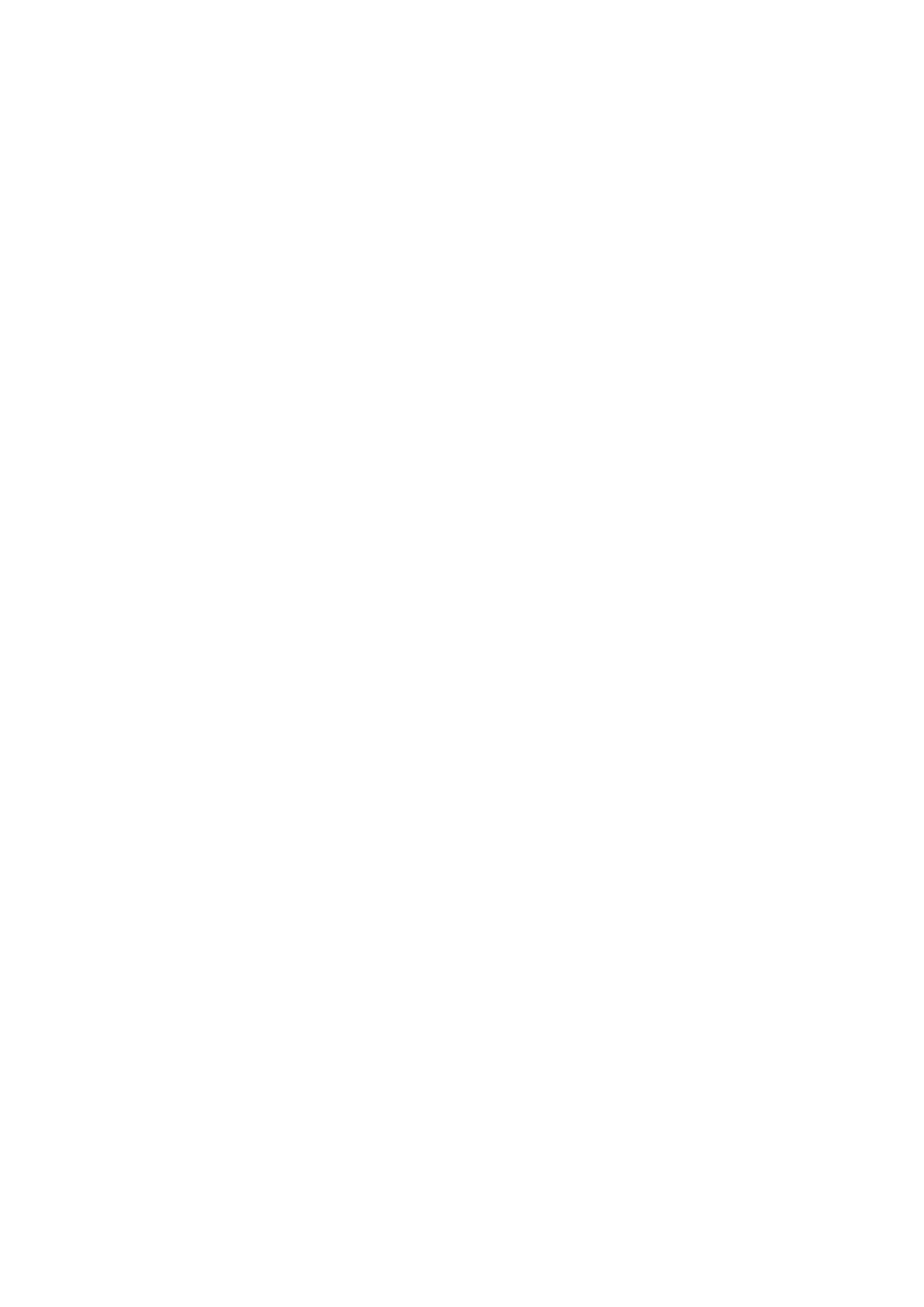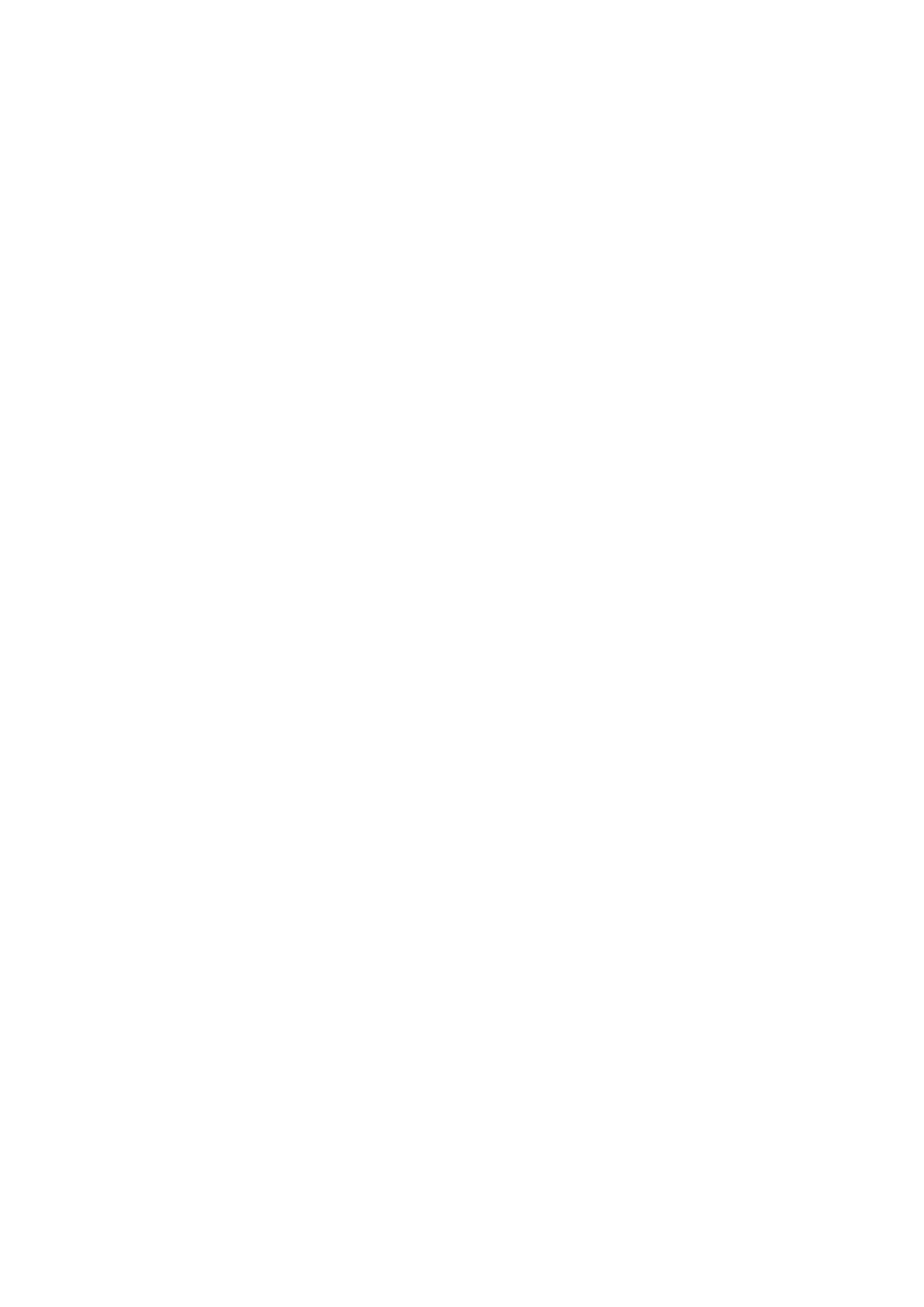
CONTENTS
1. PRODUCT INTRODUCTION ........................................................... 2
1.1 Compliances ...........................................................................................................2
1.2 Effective Print Area .................................................................................................3
1.3 Available Bar Codes ...............................................................................................3
1.4 Various Sensors .....................................................................................................4
1.5 Supply Specifications..............................................................................................6
1.5.1 Types of Paper ................................................................................................6
1.5.2 Specifications ..................................................................................................6
1.5.3 Ribbon Sizes and Shapes ...............................................................................8
2. GETTING STARTED ....................................................................... 9
2.1 Unpacking and Inspection ..................................................................................9
2.2 Equipment Checklist ...........................................................................................9
2.3 Printer Parts ..................................................................................................... 10
2.4 External Label Roll Mount (Option) ................................................................. 13
2.5 Buttons and Indicators ..................................................................................... 14
3. SET UP ......................................................................................... 15
3.1 Setting Up the Printer ...................................................................................... 15
3.2 Loading Label and Tag Stock .......................................................................... 15
3.3 Ribbon Loading Instructions ............................................................................ 19
3.4 Install External Label Roll Mount (Option) ...................................................... 23
3.5 Self Test ........................................................................................................... 24
3.6 Dump Mode ..................................................................................................... 26
3.7 Install SD Memory Card (TTP-244 Plus Model only / Option) ....................... 27
4. USING PRINTER .......................................................................... 29
4.1 Power-on Utilities ............................................................................................. 29
4.1.1 Self Test Utility............................................................................................. 29
4.1.2 Gap Sensor Calibration Utility ..................................................................... 29
4.1.3 Printer Initialization ...................................................................................... 30
4.2 Troubleshooting Guide .................................................................................... 31