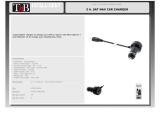Page is loading ...

User Manual
Version 1.0
Car Video Recorder
RoadRunner 52
6

About this user manual
-
-
-
Conven�ons used in this manual
Cau�on
Note
Tips
>

Contents
1. Unboxing ......................................................................................................................... 1
Inside your package ................................................................................................................1
Device overview ......................................................................................................................1
2. ................................................................................................................. 2
Insert a microSD card ..............................................................................................................2
Mount to Windshield ..............................................................................................................2
..................................................................................................................2
3. ............................................................................................................................ 3
..........................................................................................................................3
........................................................................................................................3
......................................................................................................................4
4. .........................................................................................................................5
Record a video ........................................................................................................................5
Manual video recording ..........................................................................................................5
Take a picture .......................................................................................................................5
5. .............................................................................................................5
.............................................................................................................................5
.............................................................................................................................5
..............................................................................................................5
6. ...........................................................................................................................6
Play video on DVR ...................................................................................................................6
Playback on PC ........................................................................................................................6
7. ...................................................................................................................6

Crowbar for cable installaon
1
User Manual
1. Unboxing
Inside your package
• Car video recorder • Car charger
•
Mount
• Quick start guide
Device overview
1
RoadRunner 526
•
HD-port
MENU
OK
Lock
Reset
LED
Lens
Speaker
•
USB cable

2
User Manual
2. Getting started
Insert a microSD card
Mount to Windshield
Warning
Charge the battery
•
•
2
RoadRunner 526

3
User Manual
3. Settings
Before recording, you can set up the device according to your requirements.
- In video/picture preview mode, press [MENU] to enter video/picture
sengs, press it again go the general sengs, press it third me to exit.
- In seng list, use [
]/[ ] to navigate the menu, press [OK] to get the
opons and confirm the selecon, press [MENU] to exit.
Video settings
PICTURE SETTINGS
•
•
•
•
•
•
•
•
•
•
•
•
•
•
•
•
•
•
•
3
RoadRunner 526
Resoluon: Select the resoluon of recorded vide
o: FHD 1920 x 1080, 720P 1280x720, WVGA 848
x 480.
Loop recording: Set the video duraon (1, 3, 5 minutes or off) for loop recording. When the
microSD card is full, the device will delete the oldest unlocked video file automacally.
HDR: Off/On. Turn on or off High-dynamic-range. HDR can enhance the brightness in dark, and
adjust the brightness in backlighng.
White Balance: Auto, Daylight, Cloudy, Tungsten, Fluorescent. Select an appropriate white
balance, so images have a true-to-life color range. It is for specific lighng situaons.
Moon Detecon: Off, Low Level, Middle Level, High Level. Turn on or off moon detecon. If
there is any moon detected while the car engine is stopped, your car DVR will start recording
automacally.
Record Audio: Off/On. Set to record sound or not.
Date Stamp: Off/On. Add date stamp onto videos.
G-sensor: Off, Low Level, Middle Level, High Level. Select the sensivity of the G-sensor. The
smaller the number is, the higher the sensivity is. When reaching the sensive value (such as
collision), the recording file will be automacally protected.
Parking Mode: Off/On.
Capture Mode: Set the mer: Without mer, 2S Timer, 5S, Timer, 10 S mer.
Resoluon: Select the picture image size from 2MP, 1.3MP, VGA.
Sequence: Turn off/on photo sequence.
Quality: Set the photo quality Fine/Normal/Economy.
Sharpness: Adjust the sharpness Strong/Normal/So.
White Balance: Select an appropriate white balance, so images have a true-to-life color range. It is
for specific lighng situaons. Auto, Daylight, Cloudy, Tungsten, Fluorescent.
Color: Set the photo color Color/black&white/sepia.
ISO: Set the ISO Auto/100/200/400.
An-Shaking: Off/On.
Date Stamp: Off, Date, Date/Time. Add data stamp onto photos.

4
GENERAL SETTINGS
User Manual
RoadRunner
526
Date/Time: Set date and me on device.
Car No stamp: Off/On.
Auto Power Off: Set automac power off when the device is not in use. Off, 1 Minute, 3 Minutes, 5
Minutes, 10 Minutes.
Beep Sound: Off/On. Turn off/on beep sound.
Stamp Date: Off/On. Add date stamp onto videos.
Stamp Time: Off/On. Add me stamp onto videos.
Stamp Logo: Off/On. Add logo stamp onto videos.
Language: Choose your language.
Frequency: 50Hz, 60Hz. For a given luminance, the frequency of light fluctuaon that evokes a
sensaon of flicker. Set a right flickering frequency to avoid horizontal stripe interference.
Lamp Seng: Off/On. Turn off/on the flash light.
Shutdown backlight: Adjust the backlight me Off/30 seconds/1 Minute/3 Minutes.
Exposure: Set exposure value to determine how much light the camera’s sensor receives. For
lowlight situaons, use a higher exposure.
An-Shaking: Off/On.
Delay Shutdown: Adjust the delay me 15 seconds, 30 seconds, 1 Minute, 5 Minutes.
Format SD: Format the memory card.
Formang will erase all your stored data. Back up your data before proceeding.
Default Seng: Restore to default sengs.
Version: Display the current system version.

5
User Manual
4. Recording
Record a video
Auto video recording
Connect the device to car charger, when the car engine launches, the device will
Manual video recording
Record the sound
Lock a recording video
Take a picture
5. File management
Browse files
Delete a file
Lock and unlock a file
4
5
[
]
RoadRunner 526

6
User Manual
RoadRunner 526
6. Playback
Play video on DVR
1. In playback mode, press [ ]/[ ] to scroll through the files.
2.
Press [OK] to start/Pause playback.
3. ]EDOM[ sserP
to stop playing.
4. Press [MENU] again to exit playback mode.
Playback on PC
Remove memory card from DVR and insert it into
computer’s card reader.
DVR’s USB port is for charging purpose only.
7. Specifications
Display
3.0", 960(RGB) x 240 pixels
Processor
NTK96658
Image sensor
2.0 MP, CMOS 1/2.7"
View angle
140°
FHD 1920x1080@30fps, HD 1280x720@30fps, VGA 640x480@30fps
12 MP
Video codec
Video resolu�on
Photo resolu�on
AVI
Picture format JPG
Memory Micro SD/SDHC up to 32 GB (class 10)
Microphone Built-in
Yes
Power source
Interfaces
Mini USB 2.0 (for charging only)
0 °C ~ 55°C
Dimension
80 x 50 x 35 mm (H x W x D)
Weight
131 g
6
7
Mo�on Detec�on
Built-in ba�ery, car charger
Opera�ng temperature
/