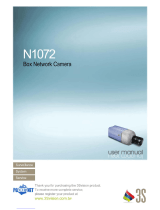Page is loading ...

2
www.rivatech.de
INFORMATION TO USER
CAUTION
RISK OF ELECTRIC SHOCK,
DO NOT OPEN
CAUTION: TO REDUCE THE RISK OF ELECTRIC SHOCK,
DO NOT REMOVE COVER (OR BACK).
NO USER SERVICEABLE PARTS INSIDE.
REFER SERVICING TO QUALIFIED SEERIVCE PERSONEL.
This symbol is intended to alert the user to the presence of un-insulated
“dangerous voltage” within the product’s enclosure that may be of
sufficient magnitude to constitute a risk of electric shock to persons.
This symbol is intended to alert the user to the presence of important
operating and maintenance (servicing) instructions in the literature
accompanying the appliance.
!
!

3
www.rivatech.de
Table of Contents
1. FEATURES ................................................................................ 5
2. PACKAGE CONTENTS ................................................................. 6
3. PART NAMES ............................................................................ 7
3.1. Rear View ..................................................................................... 7
3.2. Bottom View ................................................................................. 8
4. INSTALLATION ......................................................................... 10
4.1. Using a lens ................................................................................ 10
4.2. Setting the Image Attribute ........................................................... 11
4.3. Installing a Wireless USB Adapter (Optional) ..................................... 11
5. CONNECTIONS ......................................................................... 12
5.1.Connectors .................................................................................. 13
6. CONFIGURATION ...................................................................... 16
6.1.Set up network environment ........................................................... 16
6.2. View video on web page ................................................................ 16
6.2.1. View video using IPAdmin Tool .................................................. 17
6.2.2. View video using IP address ..................................................... 18
6.3. Reset ........................................................................................ 18
6.4. Factory Default ............................................................................ 18
APPENDIX (A): SPECIFICATIONS ...................................................... 19
Summary .......................................................................................... 19
Resolutions per Codec Frame rate......................................................... 20
Electrical Characteristics ...................................................................... 20
Environment Condition ......................................................................... 21
Mechanical Condition .......................................................................... 21
APPENDIX (B): POWER OVER ETHERNET ......................................... 22

4
www.rivatech.de
PoE compatibility................................................................................. 22
Power classification............................................................................. 22
APPENDIX (C): DIMENSIONS .......................................................... 23
APPENDIX (D): HEXADECIMAL-DECIMAL CONVERSION TABLE ............. 25
REVISION HISTORY ....................................................................... 26

5
www.rivatech.de
1. FEATURES
Camera
Box type IP Megapixel Camera
Aptina (Micron) 1/3.2" (4:3) CMOS 2M pixels
Streaming
Dual streaming mode (such as different codec/resolution/bit rate and so on.)
De-interlacing on DSP
Burnt-in text supported
Unicast/Multicast supported
Video/Audio
Megapixel Compression: H.264, MJPEG, Up to 1600 x 1200
Video compression: H.264/MPEG/MJPEG (Dual Stream@D1)
Audio compression: G.711(µLaw, aLaw)/PCM
Video Motion Detection supported
Two-way mono audio supported
Network
RTSP/ HTTP protocol supported
10/100 Base-T Ethernet
Additional Features
RS-485 supported
USB 2.0 supported (Local storage, Wireless LAN)
Micro SD card slot supported for the snapshot recording.
PoE supported
Built-in Video Content Analysis
OSD supported
SDK (Software Development Kit) provided
VCA (Video Content Analysis)
VCA Presence (Included as basic)
VCA Surveillance (Optional)

6
www.rivatech.de
2. PACKAGE CONTENTS
Unpack carefully and handle the equipment with care. The packaging contains:
Camera
DC power adaptor
Mount ring
9 Pin terminal block
Rubber cap (for protecting CCD)
Hex wrench driver
Adaptor for mounting the camera
Screws
Quick Installation Guide
DC Jack Adaptor Cable
The above contents are subject to change without prior notice.
Note
i

8
www.rivatech.de
3.2. Bottom View
1 Reset
Reset switch is used for restarting or resetting the camera as Factory Default (FD).
Refer to the section “6.3. Reset” for more specific information.
2 USB connector
Insert a USB storage device or Wi-Fi devices. (Ralink RT73 or RT3070 chipset
based wireless device is available.)
3 9 pin terminal block for D/I, D/O, audio, and serial communication
Refer to the section “5.1.Connectors” for more specific information.
4 Power Adaptor Connector (DC 12V)
The camera needs a DC12V for power supply. Refer to the section “Power Adaptor
Connector (DC 12V)” for more specific information.
7
+
-

9
www.rivatech.de
Make sure the polarity is correct. Incorrect connection may cause
malfunction or damage to the IP device.
5 Micro SD Card slot
It is a memory card slot for local storage of snapshot recording. The AVI file
recording is not supported due to the lack of hardware resource..
6 LAN Connector (Ethernet)
This is a RJ45 LAN connector for 10/100 Base-T Ethernet.
This LED lights up as orange and turns green when the encoder is powered on.
LED operation setting:
For the factory default setting, LED 2 blinks for the heartbeat and LED 1 turns on for
video signal. To change its setting, refer to the section
4.5.11. LED Setting
of the
NVC Web Page User’s Manual.
7 Adaptor for mounting the camera
Mounting points adaptor is provided on the bottom (or the top) of the camera for
mounting the camera on a bracket or tripod.
Caution
!
LED1 LED2

10
www.rivatech.de
4. INSTALLATION
4.1. Using a lens
To have the full resolution of a megapixel camera, use a megapixel lens with manual
iris. Installing a standard definition to a megapixel camera may create poor image
quality.
If a camera with a high zoom lens is subjected to an environment with temperature
variation (approximately 10 ˚C, but dependable on the zoom level), there may be a
focus shift causing a blurry image. Make sure to consider the installation environment
when you use a high zoom lens.
To install a C/CS mounting lens,
1. Remove the protective rubber cap from the front of the camera.
2. Install the mount ring for lens and adjust the mount ring to fit C or CS lens.
3. Tighten the setscrews using the hex wrench in the package.
CW
SET SCREW
Set Screw
CCW
CW
*Lens is optional.

11
www.rivatech.de
4.2. Setting the Image Attribute
You can set the image attribute of camera through the webpage.
The menu of image attribute can be seen under Setup > Video & Audio > Video-in >
Image Signal Processing. The following features can be adjusted:
Brightness
Contrast
Saturation
Sharpness
Mirroring
Lighting Attribute
For more detailed information, refer to the ‘Webpage User’s Manual’ in the SDK.
4.3. Installing a Wireless USB Adapter (Optional)
A wireless USB adapter is sold separately as an optional kit. Please
contact the RIVA distributor to purchase a wireless USB adapter.
The kit includes:
USB cable
3M Double-coated tape
Wireless USB adapter
Perform the following steps to install a wireless USB adapter:
1. Connect one end of the USB cable to the camera.
2. Connect the other end of the USB cable to a wireless USB adapter.
3. Use the enclosed double-coated tape to attach the wireless USB adapter to
the desired area. You can attach the adapter on the body (side, top, or bottom)
of the camera, ceiling, or wall.
Note
i

13
www.rivatech.de
5.1.Connectors
1 9 pin terminal block
2 RS-485
The RS-485 serial port consists of TRX+(RX+) and TRX-(RX-) as following the following
image.
RS-485 Connection
3 Sensor (DI) connection
The camera provides 1 channel D/I. It can be connected to either a voltage type
sensor or a relay type sensor as the following figures. It can be selected by software.
Input voltage range: 0 VDC minimum to 24 VDC maximum
Input voltage threshold: 1 V
TRX+(RX+)
<RS-485 Application>
+
-
TRX-(RX-)
TX+
TX-
PTZ Device
485 Devices
ETHERN
ET
Micro SD
RESE
T
RS-485
DO
DI
AUDI
O
-
+
C
1
C
1
O
ut
In

14
www.rivatech.de
Do not exceed the maximum input voltage or relay rate.
4 Alarm (DO) connection
Only the relay type is supported.
Relay Rating: Max 24VAC 500mA or 12VDC 1A
Do not exceed the maximum relay rating.
Caution
!
Caution
!
DO
COM
Relay Type
Device
Internal
+5V
DI
COM
DI 1
COM
+
-
Relay Type
Voltage Type
+
-
Output of
Sensor
Output of
Sensor
Internal
Internal
+
-

15
www.rivatech.de
5 Audio connection
The camera has a mono audio input and a mono audio output. As the output power
for the audio is low, amplifier speaker is needed. (Do not use a headphone or
earphone directly to the camera.)
6 Power Adaptor Connector (DC 12V)
Power adaptor connector connects to DC Jack adapter cable.
Make sure the polarity is correct. Incorrect connection may cause
malfunction or damage to the IP device
Power Adaptor Connector (DC 12V)
Caution
!
Caution
!
RED
+
-
+
-
Mic
Ain
Speaker
Aout

16
www.rivatech.de
6.CONFIGURATION
6.1.Set up network environment
The default IP address of your IP device is 192.168.XXX.XXX. You can find the
available IP address from the MAC address of your device. Please make sure the device
and your PC are on the same network segment before running the installation. If the
network segment between your PC and the device is different, change your PC’s
settings as below.
IP address : 192.168.xxx.xxx
Subnet mask: 255.255.0.0
6.2. View video on web page
View the live video on a web page using your IP device and its IP address. You can use
the IPAdminTool or enter the IP address on the web page.

17
www.rivatech.de
6.2.1. View video using IPAdmin Tool
IPAdminTool automatically searches all activated network encoders and IP cameras
and shows the product name, IP address, MAC address and etc. IPAdminTool is
provided with SDK at the following SDK path.
{SDK root}\BIN\TOOLS\AdminTool\
To use the IPAdminTool and view the live video on a web page:
1. Start IPAdminTool. Names and info of currently activated devices appear as a
list.
2. Right-click on the desired device and select Web view.
3. Click pop-up blocked and install the ActiveX setup.exe by clicking the Run or Save
button. You need to install the ActiveX for displaying the images.
4. Follow the instructions of the dialog boxes and complete the installation. Then the
live video is displayed on the main page of the web browser.
5. If the live video is not displayed with the message said, “
This software requires
the Microsoft XML Parser V6 or higher. Please download MSXML6 from the
Microsoft website to continue. Error code: Can not create XMLDOMDocument.
”,
please download and install the relevant MSXML.
If the ActiveX
setup.exe
file fails to be installed successfully, close
all of the Internet Explorer windows and go to Program Files >
AxInstall folder on your computer. Then, run
Uninstall.exe
and try to
perform the steps 1 to 4 above again.
Note
i

18
www.rivatech.de
6.2.2. View video using IP address
View the live video on a web page using your IP device and its IP address. To have the
correct IP address ready and use it on a web page:
1. Convert a MAC address to an IP address or check the IP address on the
IPAdminTool. Refer to
Appendix (D): Hexadecimal-Decimal Conversion Table
.
(The MAC address is attached on the side or bottom of the device.)
2. Open a web browser and enter the IP address of the device.
3. Click pop-up blocked and install the ActiveX setup.exe by clicking the Run or Save
button. You need to install the ActiveX for displaying the images.
4. Follow the instructions of the dialog boxes and complete the installation. Then the live
video is displayed on the main page of the web browser.
6.3. Reset
1. While the device is in use, press and hold the Reset .
2. Release the Reset button after 3 seconds.
3. Wait for the system to reboot.
6.4. Factory Default
1. Disconnect the power supply from the device.
2. Connect the power to the device with the Reset button pressed and held.
3. Release the Reset button after 5 seconds.
4. Wait for the system to reboot.
The factory default settings can be inferred as follows:
IP address: 192.168.xx.yy
Network mask: 255.255.0.0
Gateway: 192.168.0.1
User ID: root
Password: pass
MAC address = 00-13-23-01-14-B1 → IP address = 192.168.20.177
Convert the Hexadecimal number to Decimal number.

19
www.rivatech.de
APPENDIX (A): SPECIFICATIONS
Summary
Camera Module
Image Sensor
Aptina (Micron) 1/3.2" (4:3) CMOS 2M
Effective Pixels
1600 x 1200 (UXGA, 2M)
Scanning system
Progressive Scan
Dynamic Range
71dB
SNR
Max 42.3dB
Minimum Illumination
0.5 Lux(50IRE), 0.1 Lux(DSS x5 ON)
Lens (Optional)
3~8 mm, F1.0 Manual Iris Lens, CS Mount
Day & Night
S/W
Video
Megapixel
Compression
H.264 and MJPEG
Compression Format
H.264, MPEG-4, and MJPEG
Number of Streams
Dual Stream, Configurable
Resolution
See
Resolutions table
below
Compression FPS
(In case of VCA or
Burnt In
Annotation on, fps
could be decreased)
H.264
5 fps@UXGA (1600 x 1200)
8 fps@SXGA (1280 x 1024)
12 fps@HD720 (1280 x 720)
15 fps@XGA (1024 x 768), D1 (720 x 480)
MJPE
G
15 fps@UXGA (1600 x 1200)
MPEG
4
15fps@D1&720x480)
Motion Detection
Support (DSP)
Burnt-in Text
Support (DSP)
Video Output
Not Available
Audio
Input / Output
1/1 channel
Compression Format
G.711
Function
Digital Input
1 channel (Dry and Wet Contact Selectable)
Digital Ouput
1 channel (Dry Contact)
RS-485
Support
RS-232
Not Available
Network
10/100 Base-T
Protocol
TCP/IP, UDP/IP, HTTP, RTSP, RTCP, RTP/UDP,
RTP/TCP, SNTP, mDNS, UPnP, SMTP, SOCK, IGMP,
DHCP, FTP, DDNS, SSL v2/v3, IEEE 802.1X, SSH,

20
www.rivatech.de
SNMP v2/v3
USB 2.0
Support (Mini-B plug)
SD Slot
Supported (Micro SD type)
※ Micro SD Card is not included
Resolutions per Codec Frame rate
Codec
Resolution
MPEG4
H.264
MJPEG
UXGA (1600x1200)
Not available
5 fps
15 fps
SXGA (1280x1024)
Not available
8 fps
HD720 (1280x720)
Not available
12 fps
XGA (1024x768)
Not available
15 fps
D1 (720x)
15 fps
4CIF (704x)
2CIF (704x)
VGA (640x)
CIF (352x)
QVGA (320x)
QCIF (176x)
Electrical Characteristics
Audio Input
Linein, 1.43Vp-p(Min 1.35Vp-p, max 1.49 Vp-p),
39 KΩ
Audio Output
Lineout, 46mW Power, 16 Ω
Sensor(D/I)
TTL level 4.5V threshold, Max 50mA
Alarm(D/O)
Max 500mA@24VAC or 1A@12VDC
Power
Power Source
DC 12V (Screw Terminal) / PoE IEEE802.3af(class
0)
Power Consumption
(Approx.)
3.60W (DC 12V) / 4.08W (PoE)
/