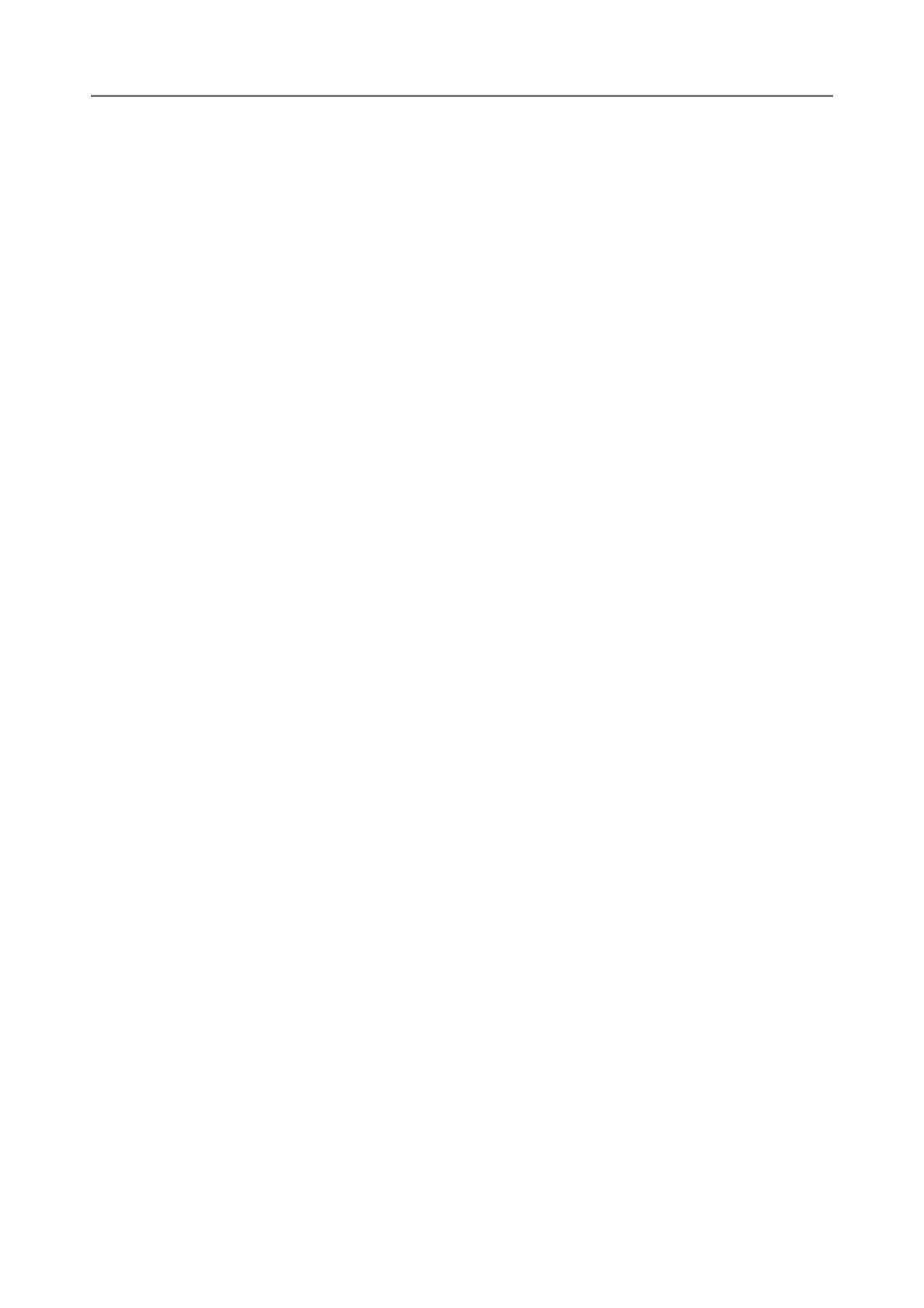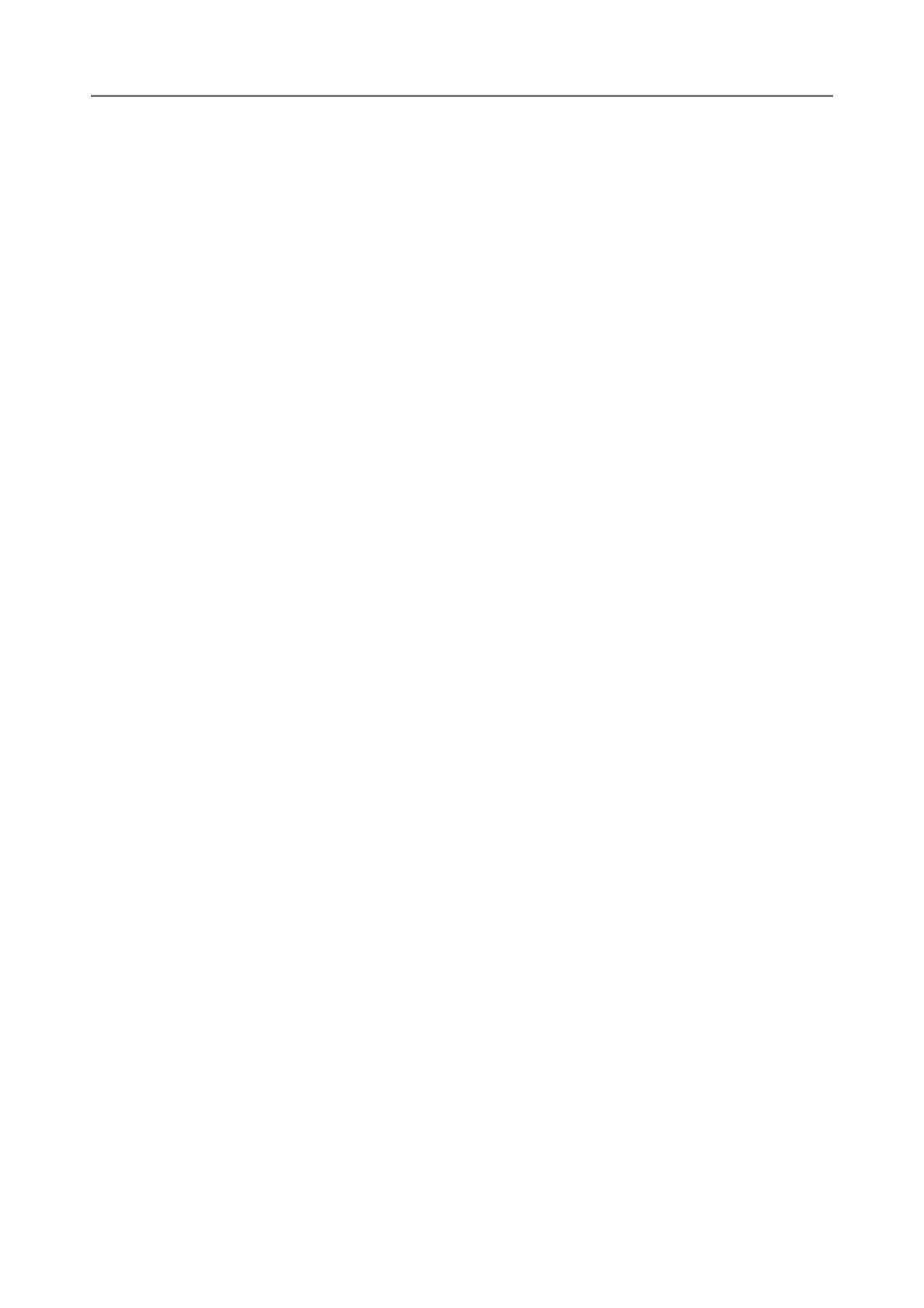
Contents
8
5.5 Sending the Scanned Data by Fax .......................................... 237
5.5.1 Selecting a Fax Number from the Fax Number List .................................. 239
5.5.2 Adding a Contact to the Fax Number List ................................................. 241
5.5.3 Editing the Fax Number List ...................................................................... 243
5.5.4 Deleting a Contact from the Fax Number List ........................................... 244
5.6 Printing the Scanned Data ....................................................... 245
5.6.1 Scaling....................................................................................................... 248
5.6.2 Positioning................................................................................................. 252
5.6.3 Print Side................................................................................................... 254
5.7 Saving the Scanned Data to a Network Folder ...................... 255
5.8 Saving the Scanned Data to a SharePoint Folder ................. 258
5.9 Setting the Scan Options ......................................................... 264
5.9.1 Relational Changes among Scan Setting Items........................................ 265
■ Basic ......................................................................................................... 265
■ Save .......................................................................................................... 269
■ Image Correction ...................................................................................... 272
■ Page .......................................................................................................... 273
■ Paper Feeding .......................................................................................... 274
■ Batch ......................................................................................................... 274
5.9.2 Setting Image Mode .................................................................................. 275
5.9.3 Setting Paper............................................................................................. 276
5.9.4 Resolution ................................................................................................. 277
5.9.5 Configuring Settings for a Carrier Sheet ................................................... 278
5.9.6 File Format ................................................................................................ 279
5.9.7 Setting a PDF Password ........................................................................... 281
5.9.8 Searchable PDF ........................................................................................ 282
5.9.9 Setting a Keyword for the PDF.................................................................. 283
5.9.10 Compression ............................................................................................. 287
5.9.11 Thresholding.............................................................................................. 289
5.9.12 Controlling the image quality of scanned data (Control Image Tone) ....... 290
5.9.13 Optimizing Scanned Data (Cleanup)......................................................... 291
■ In [Color] or [Grayscale] mode .................................................................. 291
■ In [Black & White] mode ............................................................................ 292
5.9.14 Reducing Vertical Streaks ......................................................................... 293
5.9.15 Removing Colors from Scanned Images (Dropout Color)......................... 294
5.9.16 Page Orientation ....................................................................................... 295
5.9.17 Filling the Edge of Scanned Image (Edge Correction) .............................. 297
5.9.18 Skipping Blank Pages from the Scanned Data ......................................... 299