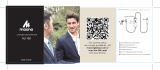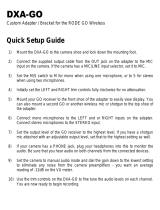Page is loading ...

UHF Wireless
Microphone System
UwMic9
User Manual

Statement
Please read this manual carefully before using and strictly
operate and store in accordance with the instructions. Please
save it for your future reference.
If the user manual can not help you to solve certain problems,
please ask your retailer for help or email us: info@saramonic.
com.
Cautions
1. Do not use the unit under water, don't expose it to rain.
Please store it in a cool, dry place.
2. Please use and store it in normal temperature. Do ot move it
from overheated to supercooled condition frequently as well
as keep away from heat sources such as heater and oven.
3. When using and storing, please pay attention to dust and
moisture.
4. Be careful to violent collision.
5. To avoid acoustical feed-back, do not hold the microphone
close to the loudspeakers.
6. For the best sound pick-up pattern do not hold your hand
against the microphone head.
7. Remove the batteries from the battery compartment when
the device is not used for a long time.

/ 1
CONTENTS
General Introduction.................................................................. 2
Portable Receiver UwMic9-RX9 ............................................... 2
Introduction................................................................................... 2
Product Structure ........................................................................ 2
Attaching Accessories ................................................................ 4
LCD Display Operation Guide ..................................................... 5
Body-pack Transmitter UwMic9-TX9 ....................................... 8
Introduction................................................................................... 8
Product Structure ........................................................................ 8
Attaching Accessories .............................................................. 10
LCD Display Operation Guide ................................................... 11
Hand-held Microphone UwMic9-HU9 ..................................... 14
Introduction.................................................................................14
Product Structure ...................................................................... 14
Setup Guide................................................................................. 15
Plug-on Transmitter UwMic9-TX-XLR9 .................................. 16
Introduction.................................................................................16
Product Structure ...................................................................... 16
Attaching Accessories .............................................................. 18
LCD Display Operation Guide ................................................... 19
Operation Guide ....................................................................... 22
Specification............................................................................. 26
Receiver RX9 ..............................................................................26
Transmitter TX9, HU9 and TX-XLR9 ....................................... 27
Packing list ............................................................................... 28

/ 2
General Introduction
The Saramonic UwMic9 UHF wireless microphone system is
intended for portable wireless operation and can be used in
several environments for applications such as DSLR video, field
recording, broadcast TV, electronic news gathering (ENG), on-
the-spot interviews, and more.
Portable Receiver UwMic9-RX9
Introduction
The Saramonic UwMic9-RX9 is a camera-mountable integrated
wireless receiver. It features a wide switching RF bandwidth, an
easy-to-read LCD display and infrared synchronization between
transmitter and receiver.
Equipped with an auto-scan function, the RX9 can automatically
search for an available transmission frequency.
The selectable output mode allows you to choose the output
signal to be mono or stereo.
Product Structure
①
②
⑤
⑦
③
④
⑥
⑧
⑩ ⑨
⑪

/ 3
①
Antennas
②
Power button
Press to turn on or off the RX9.
③
SET button
Long press the SET button to enter the displayed menu.
Then, short press the SET button to confirm your option or
long press again to exit without saving.
④
POWER indicator
Indicates the battery level as follows:
Green light: Sufficient battery level.
Red light: Low battery level.
⑤
RF indicator and infrared transmitter port
The infrared transmitter port sends the set frequency to a
transmitter.
RF indicator displays the RF input level as follows:
Green light: RF signal is strong.
Red light: RF signal is weak or disconnected.
⑥
+ or – button
Selects functions or values shown on the display.
⑦
LCD display
Display menus, please refer to "LCD Display Operation
Guide" (page 5) for more details.
⑧
Battery compartment
Operates on two AA batteries (not included).
⑨
PHONE jack
It is a 3.5mm diameter and stereo mini headphone jack.
Connect a headphone to monitor the audio output.
Note: Please do not connect a headphone with a mona-
ural mini jack. As this may short-circuit the headphone
jack and distorted sound output.
⑩
OUTPUT jack
Connect the RX9 to a video camera, camcorder, mixer or
amplifier with the supplied output cable.
⑪
Standard cold shoe

/ 4
Attaching Accessories
1
Connect the supplied cable to the output jack.
2
Attach a belt clip. Please Refer to "Attaching Accessories"
(page 10).
3
Attach the shoe mount adapter.
①
Plug the supplied cable into
the OUTPUT jack.
②
For a secure connection, turn
to lock the connector.
①
②
①
③
②
①
Please attach the belt clip
upside-down before attach-
ing the shoe mount adapter.
②
Push the bottom of the belt
clip to make some space
between the belt clip and the
receiver.
③
Align the belt clip with the two
vertical grooves on the shoe
mount adapter and insert the
adapter in the direction of the
arrow.
④
Push the shoe mount adap-
ter in fully until the belt clip
fits into the horizontal groove
on the adapter holds.

/ 5
LCD Display Operation Guide
Home screen. If no operation is performed for 20 seconds on
the other screens, the display will automatically return to the
home screen.
①
Group icon
Indicates the power of group A is turned off.
Indicates the power of group A is turned on.
②
RF level indicator
Indicates the current reception level.
③
Battery level indicator
Displays the battery level. Please replace both batteries
immediately when the indicator starts flashing.
④
Name of the channel group
⑤
Current channel
Displays the current channel number.
⑥
Audio input level meter
Displays the audio input level.
2
Power key. Long press the SET button to unlocked or locked
the power key. Lock the power key to prevent the receiver being
turned off unwittingly while using.
• Unlocked: Long press the power key to turn the receiver on
or off (System default).
• Locked: The receiver will not be turned off even after
pressing the power key.
① ② ② ③
④
⑤
⑥
①
1

/ 6
Note: If the batteries are removed and reinserted while the
power key is set to Locked, the lock state of the Power key
will not be changed. You can turn on the receiver by long
pressing the power button.
3
Output mode. The output mode can be selected to mono or
stereo. When the output mode is mono, the audio from left and
right channel will be mixed. When it is stereo, the left (Group
B) and right (Group A) audio channel output will be separated.
System default is mono.
4
9
Power of the Group. When you only use one group signal, please
turn off the other group to save battery. To save battery, system
default of the Group B is power off while the Group A is power
on.
When operating two transmitters simultaneously, please set
each transmitter to a different group to prevent interference or
noise.
5
10
Select channel. Details of operation, please refer to "Manually
setting the receiver channel" (page 24).

/ 7
6
11
Set output volume. Set the volume of output audio within the
range 0 to 30. The setting is retained even after the power is
turned off. Default is 30.
7
12
Auto scan function. Automatically scan an available and clear
channel. Details of operation, please refer to "Using the auto
scan function" (page 23).
8
Group
Matc h with TX
ettings
13
Group
Matc h with TX
ettings
Infrared matching function. Match the receiver and transmitter
via infrared. Details of operation, please refer to "Match the
channel of receiver and transmitter" (page 24).
14
Set backlight. Set the backgroud LED light to ON or Delay 60 /30
/10 seconds or OFF. Default is "Delay 10s."
15
Restore settings. Confirm it then the parameters of RX9 are
restored to their factory default settings.

/ 8
①
⑦
⑧
⑨
②
③
⑤
④
⑥
16
Version of the UwMic-RX9.
17
Serial Number.
Body-pack Transmitter UwMic9-TX9
Introduction
This transmitter is a compact transmitter that employs a
crystal-controlled PLL synthesizer. It is equipped with a muting
function and a locking-type microphone input connector. The RF
power output can be switched among high, middle and low.
Product Structure

/ 9
①
Antenna
②
AUDIO indicator / IR (infrared detector)
AUDIO indicator: Indicates the audio input level.
IR (infrared detector): Receives the frequency from the receiver.
Solid Green: Audio input level is appropriate.
Flashing Red: Audio is muted (i.e., disabled).
For details on setting the mute function, please refer to "Set
Mute key" (page 12).
③
POWER indicator
Indicates the battery level as follows:
Solid Green: Sufficient battery level.
Solid Red: Low battery.
④
Audio input connector (3.5mm locking-type plug)
Connect to the supplied lavalier microphone.
⑤
+ or – button
Selects functions or values shown on the display.
⑥
Battery compartment
Accepts two AA batteries (alkaline, nickel metal hydride,
or lithium batteries).
⑦
Power / Mute button
Function Operation
Power ON Press button for one second or longer
Power OFF Press button until it turns off
Mute ON
Short press button
Mute OFF
⑧
SET button
Long press the SET button to enter the displayed menu.
Then, short press the SET button to confirm your option or
long press again to exit without saving.
⑨
LCD display
Display menus, please refer to "LCD Display Operation
Guide" (page 11) for more details.

/ 10
2
Connect the mcirophone.
For a secure connection, turn
to lock the connector.
Note: Please turn off the
transmitter before attaching
or removing the microphone.
1
Attach a belt clip.
Insert one end of the belt clip
into one of two holes on either
side of the transmitter, and
then insert the other end into
the hole on the other side.
Attaching Accessories

/ 11
LCD Display Operation Guide
Home screen. If no operatIon is performed for 20 seconds on
the other screens, the display will automatically return to the
home screen.
①
RF transmission power indicator
Indicates the current transmission power level.
For details on setting the level, please see "Select RF power
level" (page 12).
②
Channel group indicator
Indicates the channel group.
③
Mute indicator
Mute OFF Mute ON
④
Battery level indicator
Displays the battery level. Please replace both batteries
immediately when the indicator starts flashing.
⑤
Name of the channel group
⑥
Channel and frequency
Indicate the current channel and frequency.
⑦
The status of Power / Mute button.
1
2
⑤
⑦
⑥
①
① ② ③ ④
①
Menu display section. Displays various functions. Press the
+ or - button to switch functions.
Set Power key. Select Unlocked or Locked.
Set "Locked" to lock the power button to prevent the unit
being turned off or muted unwittingly while using. Default is
"Unlocked."

/ 12
3
Select Channel. Long press the SET button to enter the menu.
Use the "+" and "-" to select the channel you need and shot press
the SET button to confirm.
4
Select Group. You can choose "A" or "B" channel group. Each
group has 96 channels. Default is 'Group A."
5
Select RF power level. You can set the transmitted RF power to
High, Middle or Low. Default is "High."
6
Set Mute key. If you want to mute the audio, please select
"Enable" first and then short press the power button. Default is
"Enable."

/ 13
7
IR Match. Set to match with the receiver. The screen will display
"Matching" when in process. After successful matching, it will
indicate "Sync finished."
8
Set Backlight. Select ON, OFF or Delay 10 / 30 /60 seconds.
Default is "Delay 10s."
9
Restore default setting.
10
Version of the UwMic9-TX9.
11
Serial Number.

/ 14
②
Power / Mute button
Power: Long press to turn on/off the HU9.
Mute: Short press the button while transmitting, the audio will
be muted. Press it again to restore the audio output.
Note: In muting, the audio signal is not output but an RF
signal is still transmitted.
③
Antenna
⑤
①
LCD screen
A. Channel Groups.
Two channel groups: A and B.
Each group has 96 channels.
B. Channel number.
C. Battery level indicator.
D. MUTE. Audio is muted.
This LCD display indicates it is
operating on channel 96 of group A.
①
②
③
④
A B
C D
Hand-held Microphone UwMic9-HU9
Introduction
Saramonic HU9 is a handheld wireless UHF microphone
transmitter features a compact metallic body, an easy-to-read
LCD display, a RF power switch and a PLL synthesizer. The
broadcast quality microphone will capture crystal clear and rich
sound. It has a built-in antenna, a muting function and power lock
function. The channel of HU9 is synced up with the receiver via
infrared.
Product Structure

/ 15
④
Operation panel
ON
OFF
HIGH
LOW
LOCK
UHF
RF
B
A
C
A. Infrared detector. Receives
the frequency set on the
receiver.
B. Lock switch. Set to ON will
lock the power button. It will
prevent the power being
turned off inadvertently
during transmission.
Note: The lock switch will
not lock the mute function.
C. RF power. Set the transmit
output level to HIGH or LOW.
⑤
Battery compartment
Operates on two AA batteries (not included).
You could use alkaline, lithium or nickel metal hydride batteries.
Setup Guide
1
Install the batteries. Refer to "UwMic9-HU9" (page 22).
2
(Option) Set the lock switch to ON or OFF.
3
(Option) Set the RF power to HIGH or LOW. The transmit
power level varies depending on the model.
4
Press the power button to turn on the HU9.
5
Turn on the receiver UwMic9-RX9 and sync with the
transmitter HU9. Details of operation, please refer to "For
HU9" (page 25).
6
When sync successfully, the screen of HU9 will show the
group and channel same as the receiver.
7
Close the grip in the direction of the arrows.
8
Now it is ready to use.

/ 16
①
XLR audio input jack
Connects to an XLR microphone or audio devices with line
output.
②
+48V power indicator
Lights up when the +48V phantom power is on.
③
POWER indicator
Indicates the battery level as follows:
Solid Green: Sufficient battery level.
Solid Red: Low battery.
Plug-on Transmitter UwMic9-TX-XLR9
Introduction
The Saramonic TX-XLR9 is a compact XLR plug-on type
transmitter features a wide switching RF bandwidth, an easy-
to-read LCD display, +48V phantom power and mute function. It
is suitable for portable wireless operation and can be used in
a wide range of applications such as DSLR video, broadcast TV,
ENG and more.
Product Structure
⑧
⑨
②
③
①
⑦
⑥
④
⑤

/ 17
④
AUDIO indicator / IR (infrared detector)
AUDIO indicator: Indicates the audio input level.
IR (infrared detector): Gets the frequency from the receiver.
Solid Green: Audio input level is appropriate.
Flashing Red: Audio is muted (i.e., disabled). For details on
setting the mute function, please refer to "Set Mute key"
(page 20).
⑤
LCD screen
Displays menus, please refer to "LCD Display Operation
Guide" (page 19) for more details.
⑥
Power / Mute button
Turns the power or mute function to on or off.
Function Operation
Power ON Press the button for one second or longer
Power OFF Press the button until it turns off
Mute ON
Short press the button
Mute OFF
⑦
SET button
Long press the SET button to enter the displayed menu.
Then short press the SET button to confirm your option or
long press again to exit without saving.
⑧
+ or – button
Selects functions or values shown on the display.
⑨
Battery Compartment
Operates on two AA batteries (alkaline, nickel metal hydride,
or lithium batteries). For details on how to insert batteries,
please refer to "Install the batteries" (page 22).

/ 18
2
Disconnect a microphone or XLR cable.
Press the release button and pull the microphone or XLR cable
out carefully in the direction of arrow.
Note: Please turn off the transmitter before attaching or
removing the microphone.
1
Attach a microphone or XLR cable.
Push the microphone or cable connector into the XLR audio
input jack of the TX-XLR9 until it clicks into place.
Attaching Accessories
Microphone or XLR cable
Microphone or XLR cable
Release button
/