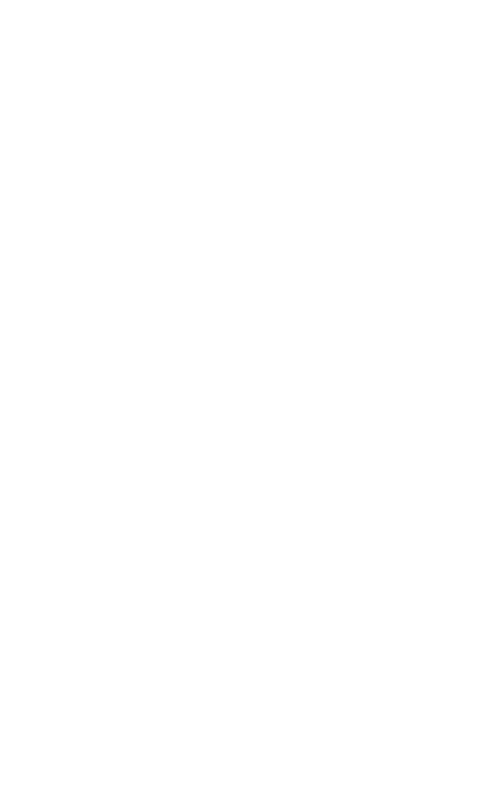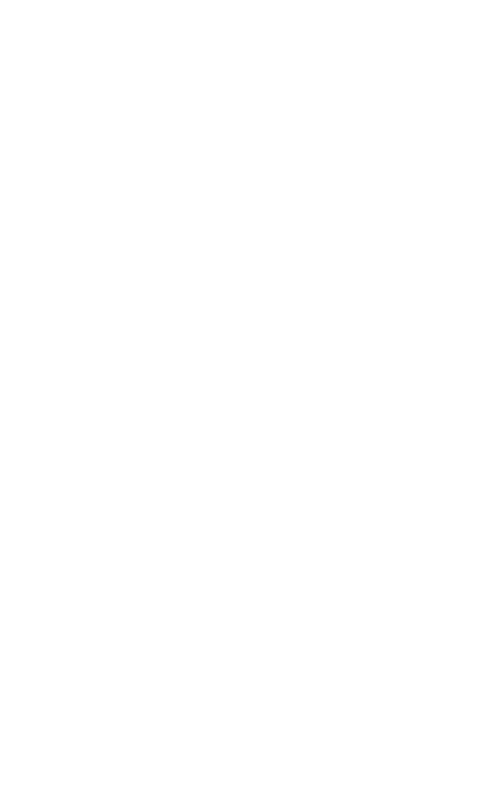
5
ENGLISH
1. Welcome
Thank you for using the Jabra Elite 85h. We
hope you will enjoy it!
Jabra Elite 85h features
• SmartSound: audio that automatically
adapts to your surroundings.
• Block unwanted background noise. Smart
Active Noise Cancellation (ANC) for superior
sound.
• Exceptional music clarity. Purpose-built
speakers offer a distinctly sharper music
experience.
• Power through your day. Get up to 36 hours
battery life (ANC on).
• Unmatched call quality. 8 microphones for
enhanced call quality.
• One-touch access to your voice assistant.
Instant access to Amazon Alexa, Siri
®
, and
Google Assistant™.
• Certified rain-resistant durability. Go
anywhere with a 2-year warranty against
water and dust.
• Personalize your headphones. Pair with the
Jabra Sound+ app for SmartSound features,
including customizable settings.