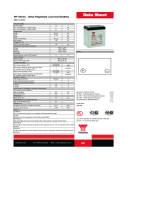Page is loading ...

Installation and Operation Manual
Single-Mode or Multi-Mode Fiber Module
LT-6907 Rev. 1
November 2018
FOM-2000-UM


3
Contents
1.0 FOM-2000-UM Single-Mode or Multi-Mode Fiber Module 4
1.1 Important Application Information .................................................................................. 4
1.2 System Components ...................................................................................................... 4
2.0 Connections, LEDs, and Jumpers 5
2.1 Connections for Optical Modules ................................................................................... 5
2.2 Jumpers ......................................................................................................................... 5
2.3 LEDs .............................................................................................................................. 5
3.0 Installation 6
3.1 Installation of Optical Modules ....................................................................................... 6
3.2 Installation of Fiber Optic Cables ................................................................................... 8
4.0 Wiring 9
4.1 Wire from L1 to L2 ......................................................................................................... 9
4.2 Class A (Style 7) ............................................................................................................ 9
4.3 Class B (Style 4) ............................................................................................................ 10
4.4 Mixed Wiring (Fiber and Copper) ................................................................................... 10
4.5 Mixed Fiber Types ......................................................................................................... 11
5.0 Specifications 12
5.1 Single-Mode ................................................................................................................... 12
5.2 Multi-Mode ..................................................................................................................... 12

4
1.0 FOM-2000-UM Single-Mode or Multi-
Mode Fiber Module
Add the FOM-2000-UM to the FNC-2000 network interface controller to allow the use of
single-mode or multi-mode fibers in a FleX-Net™ or MMX™ network. Plug-in optical modules
allow for cost-effective network configurations made of fiber only or a mix of wires, single-
mode fibers and multi-mode fibers.
The FOM-2000-UM is compatible with LC Duplex terminated fiber pairs or patch cords.
Installation in a FleX-Net™ or MMX™ network requires FNC-2000 network interface
controllers but no system configuration change or special firmware.
1.1 Important Application Information
See section 5 on page 12 for specifications, including maximum lengths.
Published fiber attenuation figures do not include losses due to fiber splices, connectors, or
patch cords. Never mix fiber types in the same link. Patch cords should be of the same type as
the fibers. Match optical modules to fiber types.
When the job specifications require the use of a pre-existing link, the provider should certify in
advance that the attenuation is within the optical budget specified in section 5 on page 12.
Measurements should be done with the link fitted with the patch cords and connectors that will
be used for the fire alarm system. For new links, the fiber contractor should be consulted to
insure he can meet the budget with the complete link.
1.2 System Components
Picture Model Description
FOM-2000-UM
The FOM-2000-UM allows for single-
mode or multi-mode fiber optic
communication on a FleX-Net™ or
MMX™ network.
FOM-CONN-SM
Fiber Optic Module Connector -
Single Mode (pack of 2)
FOM-CONN-MM
Fiber Optic Module Connector - Multi
Mode (pack of 2)
FNC-2000
The FNC-2000 Fire Network
Controller board provides network
capability for the FleX-Net™ or
MMX™ network. The FOM-2000-UM
is connected to the FNC-2000.

5
2.0 Connections, LEDs, and Jumpers
Figure 1 FOM-2000-UM connections, LEDs, and jumpers
2.1 Connections for Optical Modules
There are 2 bays for optical modules. L1 corresponds to Side A in the FleX-Net™ or MMX™
network. L2 corresponds to Side B.
2.2 Jumpers
JW1 must be on (closed) if an optical module is installed in L1. JW2 must be on (closed) if an
optical module is installed in L2.
If there is no optical module in L1, remove the jumper from JW1. If there is no optical module
in L2, remove the jumper from JW2.
2.3 LEDs
LEDS I1 and I2 turn on if data is received on ports L1 and L2 respectively.
RX TX RX TX
Side B Side A
Connect to P10 on the FNC-2000
Bay for optical module
Bay for optical module
JW1
JW2
I2
I1

6
3.0 Installation
3.1 Installation of Optical Modules
To install an optical module
Figure 2 Optical module lever and end cap
1. Insert the module into one of the metal bays on the FOM-2000-UM.
The lever must be closed as shown in Figure 3.
The module should slide in easily.
Figure 3 Optical module in FOM-2000-UM
Attention: Fiber components are very sensitive to dust or other contaminants.
Optical modules and patch cords are fitted with end caps to protect
them. Unless otherwise stated, leave caps on until the fiber components
are connected. Once removed, the caps should be stored in a clean bag
with a zip-lock or equivalent sealed opening and left in the fire alarm
control panel.
The FOM-2000-UM and the plug-in optical modules contain static
sensitive components. Wear a grounded anti-static wrist strap or touch
the metal enclosure of the fire panel before handling the boards.
Remove power from the fire alarm system before installing the FOM-
2000-UM.
Note: Leave the lever closed (up) and the end cap on when you insert the optical
module. The lever locks the module in place, and the end cap protects the
electronics from dust.
!
i
End cap
Lever

7
Installation
2. When the module is all way in, push delicately on the front until it does not move further.
You will feel a click when the module is in place.
Figure 4 Optical module in FOM-2000-UM
3. To protect the module from dust, leave the end cap on until the fiber cable is connected
to the board.
Figure 5 Optical module in FOM-2000-UM with end cap
To remove an optical module
1. Remove the end cap.
2. Pull the lever down to unlock the module.
3. Pull the module out of the bay.
Figure 6 Remove an optical module from FOM-2000-UM

8
Installation
3.2 Installation of Fiber Optic Cables
1. Disconnect AC and batteries from the fire alarm system.
2. Install the supplied spacers on the two bottom mounting holes of the FNC-2000 network
controller.
3. Connect the FOM-2000-UM to connector P10 on the FNC-2000.
4. Install the FOM-2000-UM on the spacers with the optical module bays facing out as
shown in Figure 7.
5. Remove the protective cap from the optical module.
6. Insert the fiber LC connector into the module with the locking lever of the LC connector
on top.
7. Push until the locking mechanism clicks.
8. Power the system.
Figure 7 Connecting a fiber cable to FOM-2000-UM
To remove the fiber cable
1. Disconnect AC and batteries from the fire alarm system.
2. Press on the lever on the LC connector and then pull out the fiber connector.
If the optical module is dislodged in the process, follow the steps in section 3.1 on
page 6 to put it back in place.
Attention: Fiber components are very sensitive to dust or other contaminants.
Optical modules and patch cords are fitted with end caps to protect
them. Unless otherwise stated, leave caps on until the fiber components
are connected. Once removed, the caps should be stored in a clean bag
with a zip-lock or equivalent sealed opening and left in the fire alarm
control panel.
The FOM-2000-UM and the plug-in optical modules contain static
sensitive components. Wear a grounded anti-static wrist strap or touch
the metal enclosure of the fire panel before handling the boards.
Remove power from the fire alarm system before installing the FOM-
2000-UM.
!

9
4.0 Wiring
4.1 Wire from L1 to L2
A maximum of 63 nodes can be connected.
Always connect L1 to L2 on the next node, and always connect TX to RX on the next node, as
shown in Figure 8.
L1 corresponds to Side A in the FleX-Net™ or MMX™ network. L2 corresponds to Side B.
Figure 8 Wiring detail
4.2 Class A (Style 7)
For class A networks, connect L1 to L2 and L2 to L1 as shown in Figure 9. The system
configuration must specify a class A network.
Figure 9 Three nodes system with class A (style 7) network
Attention: Do not connect L1 to L1, or L2 to L2. If you do, the network might not
function correctly.
!
TX RX TX RX
TX RX TX RX
To L2 on next nodeTo L1 on next node
2 bers (TX, RX)
2 bers (TX, RX) 2 bers (TX, RX)
Node 1
Node 2 Node 3
B
A
B
A
B
A

10
Wiring
Figure 9 shows a typical class A network. All optical modules are installed and all jumpers are
on. Node 1 has the lowest address and is the loop master for supervision purposes. All LEDs
should be on except I1 on node 2. This is because the L2 side on node 1 will transmit data
only if the loop is broken elsewhere.
4.3 Class B (Style 4)
For class B networks, the two ends of the network need only one optical module. Use either
bay L1 or L2 in this case. Remove the jumper corresponding to the empty module bay (JW1
for L1 or JW2 for L2). Set the system configuration to class B (Style 7 (Class A) network
unchecked).
Figure 10 shows a typical class B (style 4) network.
Figure 10 Three nodes system with class B (style 4) network
4.4 Mixed Wiring (Fiber and Copper)
When both copper cables and fibers are used in a system, use the following connections:
• Use the same L1 to L2 and L2 to L1 connection as described in section 4.1 on page 9.
• On nodes where the fiber is connected to L1, connect the copper cable to line B on the
FNC-2000 network card. Connect the copper cable to line A of the next node.
• On nodes where the fiber is connected to L2, connect the copper cable to line A of the
FNC-2000 network card. Connect the copper cable to line B of the next node.
• If this connection scheme is not followed, the network communication may become
unstable. See Figure 11.
• On nodes with mixed connections, only one optical module is used. Remove the jumper
corresponding to the unused bay on the FOM-2000-UM.
• See LT-6014, the FNC-2000 Installation Instructions, for more information on installing
and wiring the FNC-2000.
Node 1
Node 2 Node 3
2 bers (TX, RX)
2 bers (TX, RX)
B
A
B
A
B
A
JW2 open
JW1 open

11
Wiring
Figure 11 Mixed copper and fiber networks
4.5 Mixed Fiber Types
Multi-mode and single mode can be used in a system as long as fiber pairs are of the same
type. Optical modules are specific to a fiber type and must be installed at both ends. The FOM-
2000-UM can accommodate either type. See Figure 12.
Figure 12 Single-mode and multi-mode fibers in a class A (style 7) arrangement
LINE B
LINE A
LINE BLINE A
FNC-2000
FNC-2000
JW2 open JW1 open
B
A
B
A
Two bers (RX, TX)
Multi mode
Two bers (RX, TX)
Single mode
Two bers (RX, TX)
Single mode
Node 1
Node 2 Node 3
Single mode module
Single mode module
Single mode module
Single mode module
Multi-mode module
Multi-mode module
B
A
B
A
B
A

12
5.0 Specifications
5.1 Single-Mode
5.2 Multi-Mode
Fiber type: Single-mode 9/125 μm
Connection type: LC Duplex
Input rating: Alarm: 16 mA @ 24 VDC
Standby: 16 mA @ 24 VDC
Optical link budget: 9.8 dB
Wavelength: 1310 nm
Temperature range: 0 °C to 49 °C ambient, 93% relative humidity (non-
condensing)
Maximum length: 10 km
Fiber type: Multi-mode (50/125 μm or 62.5/125 μm)
Connection type: LC Duplex
Input rating: Alarm: 42 mA @ 24 VDC
Standby: 42 mA @ 24 VDC
Optical link budget: 6.6 dB
Wavelength: 1310 nm
Temperature range: 0 °C to 49 °C ambient, 93% relative humidity (non-
condensing)
Maximum length: 1.5 km

© Mircom 2018
Printed in Canada
Subject to change without prior notice
www.mircom.com
CANADA - Main Office
25 Interchange Way
Vaughan, ON L4K 5W3
Tel: (905) 660-4655
(888) 660-4655
Fax: (905) 660-4113
U.S.A
4575 Witmer Industrial Estates
Niagara Falls, NY 14305
Tel: (905) 660-4655
(888) 660-4655
Fax: (905) 660-4113
/