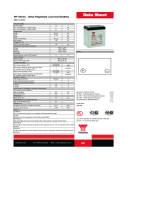Page is loading ...

TM
OneTouch Series II
Network Assistant
Users Manual
September 1999 Rev. 1, 11/00
© 1999, 2000 Fluke Corporation. All rights reserved. Printed in USA
All product names are trademarks of their respective companies.

LIMITED WARRANTY & LIMITATION OF LIABILITY
Fluke Corporation (Fluke) warrants its products to be free from
defects in material and workmanship under normal use and
service for one (1) year, beginning on the date of shipment. This
warranty extends only to the original buyer or end-user customer
of a Fluke authorized reseller, and does not apply to fuses, bat-
teries or to any product which, in Fluke’s opinion, has been mis-
used, altered, neglected or damaged by accident or abnormal
conditions of operation or handling. Fluke warrants that software
will operate on appropriate Fluke instruments substantially in
accordance with its functional specifications for 90 days and that
it has been properly recorded on non-defective media. Fluke
does not warrant that software will be error free or operate with-
out interruption.
Fluke authorized resellers shall extend this warranty on new and
unused products to end-user customers only but have no
authority to extend a greater or different warranty on behalf of
Fluke.
Fluke’s warranty obligation is limited, at Fluke’s option, to refund
of the purchase price, or free of charge repair or replacement of
a defective product which is returned to an authorized Fluke
Service Center within the warranty period.
To obtain warranty service, call Fluke for instructions at the
number listed in the Appendix. Following warranty repair, the
product will be returned to Buyer, transportation prepaid (FOB
Destination). If Fluke determines that the failure was caused by
misuse, alteration, accident or abnormal condition of operation or
handling, Fluke will provide an estimate of repair costs and ob-
tain authorization before commencing the work. Following re-
pair, the product will be returned to the Buyer transportation
prepaid and the Buyer will be billed for the repair and return
transportation charges (FOB Shipping Point).
Warranty service is available outside the United States only if
product was purchased through a Fluke Authorized Sales Outlet
in the country of use or the applicable Fluke international price
was paid. Product transported from the United States for which
the applicable Fluke international price was not paid must be
returned to the U.S. to receive warranty service, at the shipment
expense and risk of Buyer. Fluke reserves the right to invoice
Buyer for importation costs of repair/replacement parts when
product purchased in one country is submitted for repair in an-
other country.
THIS WARRANTY IS PURCHASER’S SOLE AND EXCLUSIVE
REMEDY AND IS IN LIEU OF ALL OTHER WARRANTIES,
EXPRESS OR IMPLIED, INCLUDING BUT NOT LIMITED TO
ANY IMPLIED WARRANTY OF MERCHANTABILITY OR FIT-
NESS FOR A PARTICULAR PURPOSE. FLUKE SHALL NOT
BE LIABLE FOR ANY SPECIAL, INDIRECT, INCIDENTAL OR
CONSEQUENTIAL DAMAGES OR LOSSES, INCLUDING
LOSS OF DATA, WHETHER ARISING FROM BREACH OF
WARRANTY OR BASED ON CONTRACT, TORT, RELIANCE
OR ANY OTHER THEORY.
Since some countries or states do not allow limitation of the term
of an implied warranty, or exclusion or limitation of incidental or
consequential damages, the limitations and exclusions of this
warranty may not apply to every buyer. If any provision of this
Warranty is held invalid or unenforceable by a court of compe-
tent jurisdiction, such holding will not affect the validity or en-
forceability of any other provision of this warranty.
Fluke Corporation
P.O. Box 9090
Everett WA 98206-9090
FlukeEurope B.V.
P.O. Box 1186
5602 B.D. Eindhoven
The Netherlands

i
Table of Contents
Chapter Title Page
1 Introduction.................................................................................................................. 1-1
Introducing the OneTouch Series II Network Assistant.................................................. 1-1
Software Version....................................................................................................... 1-2
Supplied Equipment.................................................................................................. 1-2
Optional Equipment .................................................................................................. 1-2
Placing Orders and Getting Assistance .................................................................... 1-3
2 Autotest and Central Setup......................................................................................... 2-1
Introduction....................................................................................................................2-1
Device Discovery Process ........................................................................................ 2-2
Identifying Routers............................................................................................... 2-2
Device Icons......................................................................................................... 2-3
Station Detail Display................................................................................................ 2-8
Viewing Multiple Protocols on Station Detail Displays.......................................... 2-9
NetWare Devices List ............................................................................................... 2-9
NetWare Print Server List.............................................................................................. 2-11
TCP/IP Devices Display............................................................................................ 2-11
Sorting ...................................................................................................................... 2-15
Address Entry Keypad .............................................................................................. 2-16

OneTouch Series II
Users Manual
ii
Central Setup ............................................................................................................ 2-17
IP Config............................................................................................................... 2-17
Using DHCP to Get an IP Source Address........................................................... 2-19
SNMP ................................................................................................................... 2-21
3 Network Health............................................................................................................. 3-1
Introduction ....................................................................................................................3-1
Interpreting Error Results .......................................................................................... 3-8
Collisions.............................................................................................................. 3-8
Late Collisions ...................................................................................................... 3-8
Short Frames........................................................................................................ 3-8
Jabbers................................................................................................................. 3-8
Bad Frame Check Sequence (FCS)..................................................................... 3-8
Tracking Addresses................................................................................................... 3-9
Local vs. Remote Stations......................................................................................... 3-9
4 Cable Tests................................................................................................................... 4-1
Introduction ....................................................................................................................4-1
Cable Autotest........................................................................................................... 4-2
Split Pairs.............................................................................................................. 4-2
Cable Length Results ........................................................................................... 4-2
Wiremap Cable..................................................................................................... 4-3
Identifying Cables...................................................................................................... 4-4
Toner.................................................................................................................... 4-4
Define Cable......................................................................................................... 4-4
Basic Cable Concepts............................................................................................... 4-4
Twisted Pair Cables.............................................................................................. 4-5
Reversed Pair....................................................................................................... 4-6

Contents
(continued)
iii
Crossed Pair ........................................................................................................ 4-6
Split Pair............................................................................................................... 4-6
Cable Length........................................................................................................ 4-7
Cable Termination................................................................................................ 4-8
Test Fiber Optic Cable................................................................................................... 4-10
Ensuring Accurate Measurements............................................................................ 4-10
Setting a Reference.................................................................................................. 4-10
Measuring Optical Loss............................................................................................. 4-11
Measuring Output Power .......................................................................................... 4-11
5 NIC/Hub Tests.............................................................................................................. 5-1
Introduction....................................................................................................................5-1
NIC Autotest.............................................................................................................. 5-2
Hub Autotest............................................................................................................. 5-3
Viewing Hub Capabilities.......................................................................................... 5-3
NIC Detector............................................................................................................. 5-4
Flash Hub Port.......................................................................................................... 5-4
6 Connectivity Tests....................................................................................................... 6-1
Introduction....................................................................................................................6-1
IP Trace Route.......................................................................................................... 6-2
IP & NetWare Ping.................................................................................................... 6-2
Entering IPX Addresses....................................................................................... 6-3
Conducting a Ping Station Test................................................................................. 6-4
Key Device Ping........................................................................................................ 6-6
Interpreting Ping Test Results................................................................................... 6-8
ConfigMaster............................................................................................................. 6-8
Station Locator.......................................................................................................... 6-10

OneTouch Series II
Users Manual
iv
Find MAC.............................................................................................................. 6-10
Find IP.................................................................................................................. 6-11
Mode of Operation................................................................................................ 6-11
Results.................................................................................................................. 6-11
7 ITO – Internetwork Throughput Option...................................................................... 7-1
Introduction ....................................................................................................................7-1
ITO/xDSL Throughput Test ....................................................................................... 7-2
ITO/xDSL Theory of Operation............................................................................. 7-2
Basic Operation.................................................................................................... 7-4
Conducting a Throughput Test............................................................................. 7-4
Connecting and configuring the Remote Unit....................................................... 7-7
Connecting and configuring the Local Unit........................................................... 7-7
Results Displayed During the Throughput Test .................................................... 7-13
Final Test Results................................................................................................. 7-13
ITO/xDSL Traffic Generator....................................................................................... 7-15
MAC Mode............................................................................................................ 7-17
IP Mode................................................................................................................ 7-17
MAC and IP Mode Results.................................................................................... 7-18
Ping Mode ............................................................................................................ 7-19
Ping Mode Results................................................................................................ 7-20
Appendices
A Specifications.......................................................................................................... A-1
B Basic Maintenance.................................................................................................. B-1
C Web Remote Control............................................................................................... C-1
D Glossary.................................................................................................................. D-1
Index

v
List of Tables
Table Title Page
2-1. Device Icons......................................................................................................................... 2-4
2-2. TCP/IP Device Icons............................................................................................................. 2-13
3-1. Network Health Meters ......................................................................................................... 3-5
4-1. Fiber Test Terminology......................................................................................................... 4-11
7-1. ITO and xDSL Terminology .................................................................................................. 7-1

OneTouch Series II
Users Manual
vi

vii
List of Figures
Figure Title Page
1-1. OneTouch-10/100 Series II Network Assistant ..................................................................... 1-2
2-1. Autotest Display.................................................................................................................... 2-2
2-2. Station Filter.......................................................................................................................... 2-6
2-3. Station List Information......................................................................................................... 2-6
2-4. NetBIOS Information............................................................................................................. 2-6
2-5. Novell Server Information ..................................................................................................... 2-7
2-6. Station Detail ........................................................................................................................ 2-8
2-7. Ping SNMP Results .............................................................................................................. 2-9
2-8. Station Running Multiple Protocols....................................................................................... 2-9
2-9. NetWare File Server List....................................................................................................... 2-10
2-10. Netware File Server Information........................................................................................... 2-11
2-11. TCP/IP Devices Display........................................................................................................ 2-12
2-12. Local Station List................................................................................................................... 2-15
2-13. Sort Options.......................................................................................................................... 2-16
2-14. Address Entry Keypad.......................................................................................................... 2-16
2-15. Central Setup........................................................................................................................ 2-17
2-16. IP Address Configuration...................................................................................................... 2-18
2-17. Address Entry Keypad.......................................................................................................... 2-19
2-18. DHCP Display....................................................................................................................... 2-20

OneTouch Series II
Users Manual
viii
2-19. Security Setup....................................................................................................................... 2-21
2-20. SNMP.................................................................................................................................... 2-22
2-21. Community String Editor........................................................................................................ 2-23
3-1. Network Health...................................................................................................................... 3-1
3-2. Top Senders Display............................................................................................................. 3-2
3-3. Station Detail......................................................................................................................... 3-3
3-4. Network Health Test Meter Icon............................................................................................ 3-3
3-5. Station Addresses ................................................................................................................. 3-8
4-1. Cable Tests........................................................................................................................... 4-1
4-2. Wiremap Results................................................................................................................... 4-3
4-3. Reversed Pair........................................................................................................................ 4-6
4-4. Crossed Pair.......................................................................................................................... 4-6
4-5. Split Pair................................................................................................................................ 4-7
4-6. Cable Termination................................................................................................................. 4-9
4-7. Fiber Test Results................................................................................................................. 4-12
4-8. Connections for Setting a Reference Level........................................................................... 4-13
4-9. Connections for Measuring Optical Loss............................................................................... 4-14
4-10. Connections for Measuring Output Power............................................................................. 4-15
5-1. NIC/Hub Test......................................................................................................................... 5-1
5-2. NIC Autotest.......................................................................................................................... 5-2
5-3. Hub Autotest Display............................................................................................................. 5-3
5-4. NIC Detector.......................................................................................................................... 5-4
5-5. Flash Hub Port Display.......................................................................................................... 5-6
6-1. Connectivity Tests Display .................................................................................................... 6-1
6-2. IP Trace Route...................................................................................................................... 6-2
6-3. IP & NetWare Ping Display.................................................................................................... 6-2
6-4. NetWare Ping........................................................................................................................ 6-3
6-5. IP Ping................................................................................................................................... 6-3

Contents
(continued)
ix
6-6. IP and NetWare Ping............................................................................................................ 6-5
6-7. IP Ping Results ..................................................................................................................... 6-5
6-8. NetWare Ping Results........................................................................................................... 6-5
6-9. Ping Key Devices.................................................................................................................. 6-6
6-10. IP Configuration.................................................................................................................... 6-7
6-11. Edit Key Devices................................................................................................................... 6-7
6-12. ConfigMaster ........................................................................................................................ 6-9
6-13. Station Locator...................................................................................................................... 6-10
6-14. Station Locator Information................................................................................................... 6-12
7-1. Local and Remote Units........................................................................................................ 7-3
7-2. ITO Local Unit and Possible Remote Unit Locations............................................................ 7-5
7-3. xDSL Test Connections........................................................................................................ 7-6
7-4. Local Unit Configuration Display for Throughput Test........................................................... 7-8
7-5. xDSL Central Office (Remote) Connections ......................................................................... 7-9
7-6. xDSL Subscriber-end Connections....................................................................................... 7-10
7-7. ITO Results Shown During the Test...................................................................................... 7-13
7-8. Final ITO Throughput Test Results....................................................................................... 7-14
7-9. Traffic Generator Setup Display............................................................................................ 7-16
7-10. MAC or IP Mode Sample Results ......................................................................................... 7-19
7-11. Ping Mode Sample Results................................................................................................... 7-21
C-1. Web Agent............................................................................................................................ C-2

OneTouch Series II
Users Manual
x

1-1
Chapter 1
Introduction
Introducing the OneTouch Series II
Network Assistant
The Fluke OneTouch Series II Network Assistant
(hereafter referred to as the "Network Assistant") provides
quick solutions to the most common problems found
when installing and troubleshooting Ethernet networks.
The Network Assistant is a portable, handheld instrument
that is operated using a touchscreen user interface.
XCaution
Take care not to damage the touchscreen
with any sharp, pointed, or hard objects. For
additional information, see “Essentials” in
the Getting Started Manual.
The OneTouch Series II is available in three models:
OneTouch Series II 10
OneTouch Series II 10/100
OneTouch Series II 10/100 Pro
OneTouch Series II Pro features include:
Station Locator
Key Device Ping
ConfigMaster
Web Remote Control
These features are discussed throughout this manual in
the pertinent sections. Read the
OneTouch Series II
Network Assistant Getting Started Manual
(P/N 1279870)
that came with your purchase to become familiar with and
quickly begin using your OneTouch Series II Network
Assistant. You can also access
http://www.flukenetworks.com and navigate to the
OneTouch Series II area to access software and

OneTouch Series II
Users Manual
1-2
documents. Adobe Acrobat Reader is required to view the
documents. It is included on the CD-ROM that came with
your purchase or downloadable from www.adobe.com.
Software Version
To determine the version of the software in the OneTouch
Series II Network Assistant, press the green button to turn
the Network Assistant on then press
.
The software version number is displayed on the Help
screen. To update the software version for your Network
Assistant, read the
OneTouch Series II Getting Started
Manual
and the OneTouch Link program online help.
Supplied Equipment
The following is supplied with the Network Assistant:
NiMH Rechargeable Battery Pack
Universal AC Power Adapter
Cable Identifier 1
Instrument Softcase
Power Cord
Network Assistant Strap and Holster
CD-ROM Disk
OneTouch Series II Users Manual
OneTouch Link Program
OneTouch Reporter
ace010f.eps
Figure 1-1. OneTouch-10/100 Series II Network
Assistant
Optional Equipment
The following optional items and can be purchased
through Fluke or your local distributor:
NiMH Rechargeable Battery Pack (P/N N6600/NBP)
Cable Identifier Set -- numbers 2 through 6 (P/N
N6600/RA)

Introduction
Introducing the OneTouch Series II Network Assistant
1
1-3
UTP Accessory Kit (P/N N6703)
Extra
OneTouch Series II Network Assistant Getting
Started Manual
Placing Orders and Getting Assistance
To locate an authorized service center, visit us on the
World Wide Web at www.flukenetworks.com or call
Fluke using the phone numbers listed below:
North America : 1-800-28FLUKE (1-800-283-5853)
Europe: +31 40-267-8300
Japan: +81-3-3434-0188
Singapore: +65-
*
-738-5655
Anywhere in the world: +1-425-446-4519
For application related questions, send email to:
fluke-assist@flukenetworks.com.

2-1
Chapter 2
Autotest and Central Setup
Introduction
AutoTest and Central Setup are two critical elements of
using your Network Assistant. To run AutoTest, press
(AutoTest) on the top-level display. The Network
Assistant will take one of several courses of action.
If a link pulse is detected, it searches for devices on
the network. The devices on your segment are
shown by protocol on the AutoTest display. The map
view shows a summary of device types, including the
Network Assistant itself and the hub , which
shows hub capability (Figure 2-1).
If it detects a wire mapper (office locator), it will map
the cable.
If it detects the Fiber Optic Module (FOM), it will
report the results.
If it detects an open cable, it will perform Time
Domain Reflectometry (TDR) on the cable to
determine cable length, characteristic impedance,
and other parameters.
If no link pulse is detected but it detects termination,
no data will be found and you will see the message,
No cable tests when plugged into an active
device.
This could happen if it is plugged into a hub
or NIC that is not turned on.
If link is detected, you can get the same information via
AutoTest or Network Health from the main menu. You
can then use the tabs to navigate between the different
views. The difference between AutoTest and Network
Health is that AutoTest restarts the discovery process
from the beginning, including DHCP addresses (if
enabled). Network Health allows you to view the
information without a discovery restart. Pressing AutoTest
is the same as unplugging the network cable and then

OneTouch Series II
Users Manual
2-2
plugging it back in. This is also the same as pressing
the
(Rerun) button.
Press a displayed device, cable, or hub icon to see a
popup screen showing more information about that item.
Close the resulting popup screen by pressing
.
ace201s.bmp
Figure 2-1. AutoTest Display
AutoTest continues to discover devices and to count
frames and errors even after you exit the screen by
pressing
(up one level). The Network Health test runs
in the background (read Chapter 3).
Device Discovery Process
When you attach the Network Assistant to a network, it
immediately begins searching for servers, routers,
printers, and switches. This search occurs whenever the
Network Assistant gains link pulse regardless of the
current menu.
During the discovery process (5-20 seconds, depending
on network), the Network Assistant processes only the
discovery response frames and broadcast frames. When
the discovery process has finished, the Network Assistant
goes into promiscuous mode. In this mode, it processes all
frames and reports all stations that talk on the network.
Identifying Routers
The Network Assistant also transmits RIP requests and
ICMP router requests as part of its router discovery
process. These discovery packets request router
information, allowing the Network Assistant to locate
routers that have little traffic and are not sending routing
updates.

Autotest and Central Setup
Introduction
2
2-3
The Network Assistant will identify as a router any device
advertising one of the following router protocols: RIP,
IGRP, EIGRP, IRDP, or OSPF.
Therefore, if a router is statically configured (i.e., is not
sending out routing updates), it may not show up as a
router.
The Network Assistant will identify any IP device that is
transmitting periodic router updates as a router. Therefore,
the Network Assistant identifies a workstation that is
inadvertently configured as a router.
Device Icons
Pressing a flashing device icon displays a popup screen
that shows information about problems with that device.
Close the popup window by pressing
. The device
icons are described in Table 2-1.

OneTouch Series II
Users Manual
2-4
Table 2-1. Device Icons
Icon Meaning Operations
Network
Assistant
Press to display the MAC address and software/hardware versions for your instrument.
Station Filter Press to filter out station types of low or no interest to you (Figure 2-2). You can unselect the
following: MAC Only (no L3 Address), IP Address, IPX, DECNET, and APPLETALK
Stations Press to display a list of stations on the network (Figure 2-3). Stations are listed by name by
default. You can also sort other ways (Frame Count, Protocol, Device Type, and MAC
address) by pressing
(Station List Sort). For more details, see "Tracking Addresses" and
"Local versus Remote Stations" in Chapter 3. Press a line in the station list to see a Station
Detail display (Figure 2-6). For more information, read "Station Detail Display."
NetWare Press to display a list of NetWare servers (Figure 2-5). Read “NetWare Devices List” for
more information. If there are more devices than will fit on the display, you can scroll through
the list.
NetBIOS Press to display a scrollable list of all NetBIOS servers with their network addresses and
protocols detected on the segment (Figure 2-4).

Autotest and Central Setup
Introduction
2
2-5
Table 2-1. Device Icons (Cont.)
Icon Meaning Operation
TCP/IP
Devices
Press to display IP routers, servers, stations and other devices detected on the network that are
running TCP/IP (Figure 2-11). Pressing an icon on the TCP/IP Devices display generates a list
of devices of that type. For more information, read “TCP/IP Devices."
Hub
Press to display general information about the status of the Hub. This information includes
whether the link is active and its activity level. The following fields within the Hub popup window
indicate the Hub’s status.
Capability
Speed
Duplex Mode
Link Pulse Status
Duplex
Polarity
RX Level (receive pair)
Normal:
Hub signal level is within specification.
Marginal:
Hub signal level is not within specification. (The problem is either excessive
attenuation in the cable or a defective Hub port.)
Cable
Press to display cable length and fault information (when the Network Assistant is not connected
to an active device). The Network Assistant displays the length to the first fault it detects. For
more details, see "Cable Autotest" in Chapter 4.
/