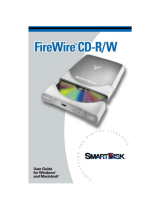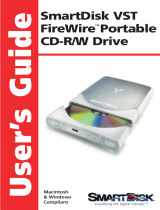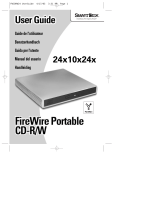Page is loading ...

3-061-609-13 (1)
Operating Instructions
Mode d’emploi
2000 Sony Corporation
MSAC-FD2M
GB
FR
Floppy Disk Adaptor for
Memory Stick

2-GB
English
Before operating the unit, please read this instructions thoroughly, and retain it for
future reference.
For the customers in U.S.A.
This device complies with Part 15 of the FCC Rules. Operation is subject to the
following two conditions:
(1) This device may not cause harmful interference, and
(2) this device must accept any interference received, including interference that may
cause undesired operation.
CAUTION
You are cautioned that any changes or modifications not expressly approved in this
manual could void your authority to operate this equipment.
Note:
This equipment has been tested and found to comply with the limits for a Class B digital
device, pursuant to Part 15 of the FCC Rules. These limits are designed to provide
reasonable protection against harmful interference in a residential installation. This
equipment generates, uses, and can radiate radio frequency energy and, if not installed and
used in accordance with the instructions, may cause harmful interference to radio
communications. However, there is no guarantee that interference will not occur in a
particular installation. If this equipment does cause harmful interference to radio or
television reception, which can be determined by turning the equipment off and on, the user
is encouraged to try to correct the interference by one or more of the following measures:
– Reorient or relocate the receiving antenna.
– Increase the separation between the equipment and receiver.
– Connect the equipment into an outlet on a circuit different from that to which the
receiver is connected.
– Consult the dealer or an experienced radio/TV technician for help.
For the customers in Canada
This Class B digital apparatus complies with Canadian ICES-003.
For the customers in Germany
Directive:EMC Directive 89/336/EEC.
92/31/EEC
This equipment complies with the EMC regulations when used under the following
circumstances:
• Residential area
• Business district
• Light-industry district
(This equipment complies with the EMC standard regulations EN55022 Class B.)
• IBM PC/AT compatible computer or Apple Power Macintosh is required. A 3.5 inch
1.44 MB floppy disk drive must be provided as standard.
• We recommend that you use the optional PC card adaptor for Memory Stick,
MSAC-PC2, when you use a notebook computer.
• If you use 720KB/1.25MB floppy disks, data on the disks may be corrupted.
• You can use this floppy disk adaptor with Mavicas that have the
mark.
• You cannot use this floppy disk adaptor when running Mavicap.
• You cannot use this floppy disk adaptor with a floppy disk drive that is connected to
your computer using the USB connector.
• Operation on a multiprocessor is not guaranteed.
• MSAC-FD2M may not work with certain models of personal computers or floppy
disk drives.

3-GB
PNotes
• Menus shown in the instructions may differ slightly from the actual software
menus.
• The explanations in the instructions are based on an assumption of a good
grounding in the operations of computer. For information on the operation of
your computer and operating system, see the respective manuals.
Trademarks
• “Memory Stick” and are trademarks of Sony Corporation.
• Microsoft® and Windows® are either registered trademarks or trademarks of
Microsoft Corporation in the United States and/or other countries.
• IBM PC/AT is a registered trademark of International Business Machines
Corporation of the U.S.A.
• Apple, Macintosh and Mac OS are trademarks of Apple Computer, Inc.
• All other company and product names are registered trademarks or
trademarks of their respective companies.
The symbols for “trademark” and “registered,” ™ and ®, are omitted in these
instructions.
® 2000, Sony Corporation and SmartDisk Corporation, All rights reserved.
U.S.Patent 5584043 and others.
Table of Contents
Before You Begin
Check the items supplied .................................................................................... 4
Setting Up
Installing lithium batteries .................................................................................. 5
For Windows
Installing driver .................................................................................................... 7
Uninstalling driver ............................................................................................... 9
For Macintosh
Installing utility software .................................................................................. 10
Uninstalling utility software ............................................................................. 10
Operation
Inserting “Memory Stick” ................................................................................. 11
For Windows
Using MSAC-FD2M ........................................................................................... 13
Icons on task bar ................................................................................................. 14
Formatting “Memory Stick” ............................................................................. 14
On-line help ......................................................................................................... 14
For Macintosh
Using MSAC-FD2M ........................................................................................... 15
Additional Information
Precautions .......................................................................................................... 21
Troubleshooting.................................................................................................. 23
Specifications....................................................................................................... 24

4-GB
BBefore You Begin
Check the items supplied
Check to make sure the package contains all of the following items.
If any item is missing, get in touch with your Sony dealer or local
authorized Sony service facility.
MSAC-FD2M
Floppy Disk Adaptor
for Memory Stick
Driver software
(CD-ROM) (1)
Operating Instructions for MSAC-FD2M (2)
Warranty (1)
CR2016 lithium battery (2)

Setting Up
5-GB
BSetting Up
Installing lithium batteries
The power source for the MSAC-FD2M consists of two lithium button
batteries (CR2016).
( The CR2016 lithium battery will be indicated below simply as “battery.”)
Before beginning operation, follow the steps shown below to install the
batteries.
1 Remove battery covers.
Place the MSAC-FD2M on a flat surface. With your finger, press and
hold the upper groove on the battery cover. Turn the battery cover
counterclockwise until it clicks and then remove the battery cover.
2 Insert batteries.
Insert two new batteries into the battery wells, making sure that the
plus sign faces upward.
electrode
Continued

6-GB
mark on
battery
cover
PNotes
• Always replace both batteries at the same time.
• When attaching the battery cover, make sure you do not apply too much force
in pressing on the cover. Too much force could break the cover.
PWARNING
The battery may explode if mistreated. Do not recharge, disassemble, nor
dispose of it in fire.
PLithium Battery
• Use lithium button battery CR2016. Use of any other battery may present a
risk of fire or explosion. Discord used batteries according to the
manufacturer’s instructions.
• Keep the lithium battery out of the reach of children.
• Should the battery be swallowed, immediately consult a doctor.
• Wipe the battery with a dry cloth to ensure good contact.
Installing lithium batteries (continued)
3 Replace the battery covers.
After replacing the battery cover, press down and hold the upper
groove with your finger and turn it clockwise until the mark is aligned
with the arrow LOCK mark.

Setting Up
7-GB
• For Windows
Installing driver <Windows>
Install the software needed to use the adaptor.
If you are using Windows NT, log in with the permission of administrator.
1 Insert the CD-ROM supplied with the adaptor into the CD-
ROM drive.
2 Open “My Computer.”
3 Open the CD-ROM drive [Msac-fd1].
4 Open “English.”
5 Double-click “Setup. exe” to set up the driver.
Continued

8-GB
Installing driver <Windows> (continued)
6 That starts up the installation program.
Follow the on-screen instructions to complete the installation of the
program file.
7 When the installation is complete, a message appears telling
you to restart the computer. Follow the instructions and
restart.
8 After the restart, a floppy disk icon will appear in the task bar.
The installation has been successfully completed.

Setting Up
9-GB
Uninstalling driver <Windows>
1 Click on [Start], set the cursor on [Settings] and click on
[Control Panel].
[Control Panel] window appears.
2 Double-click on [Add/Remove Programs].
[Add/Remove Programs Properties] appears.
3 If “Install/Uninstall” does not appear, click on the “Install/
Uninstall” tab.
The “Install/Uninstall” window then appears.
4 Select “Memory Stick/Floppy Disk Adaptor” and click on “Add/
Remove...”.
The “Confirm File Deletion” dialog box appears.
5 Click on [Yes].
* For more detailed information on “Add/Remove Programs,” see Windows
on-line help.
If there is no icon in the task bar, the uninstallation is successful.
PNote
The adaptor can no longer be used after uninstall the software.

10-GB
• For Macintosh
Installing utility software <Macintosh>
1 Insert the CD-ROM supplied with the adaptor into the
CD-ROM drive.
2 Double-click on the CD-ROM icon that appears on the desktop
to display the folder list window. Then double-click on the
ENGLISH folder.
3 In the ENGLISH folder, select [MSAC-FD1 Utility] and drag-and-
drop it onto the hard disk to copy it.
That completes the installation.
PNotes
• Do not copy more than one [MSAC-FD1 Utility] onto the hard disk. If an
operating error causes more than one [MSAC-FD1 Utility] to run at the same
time, MSAC-FD2M or “Memory Stick” could be destroyed.
• MSAC-FD2M cannot be used in a network.
Uninstalling utility software <Macintosh>
Move the [
MSAC-FD1
Utility] from the hard disk to Trash.

Operation
11-GB
BOperation
Inserting “Memory Stick”
Insert the “Memory Stick” as shown in the diagram all the way until it
clicks.
Terminals face upward
Make sure that “Memory Stick” is seated securely in the floppy disk
adaptor. Otherwise, it will not work correctly.
PNote
Setting the write-protect switch to “LOCK” position, prevents the writing or
deleting of data into “Memory Stick” and formatting the “Memory Stick.”
LOCK
Write-protect
switch
Continued

12-GB
Inserting “Memory Stick” (continued)
Removing “Memory Stick”
Grasp the “Memory Stick” that protrudes from part A of the floppy disk
adaptor and pull out gently.
A

Operation
13-GB
• For Windows
Using MSAC-FD2M <Windows>
Insert MSAC-FD2M into the floppy disk drive and double-click on “3.5
inch FD” that appears in the “My Computer” window.
* Procedures for use are the same as with a floppy disk.
PNotes
• Once you have installed the driver software for this unit, use only 1.44MB
floppy disks.
• When you use 720KB/1.25MB floppy disks, uninstall the driver software for
this unit from the personal computer.
To use this unit again, reinstall the driver software. See page 9 on the
uninstallation.
• When copying a file onto the “Memory Stick” with the adaptor, the
computer's “time-remaining” indication may not be correct.
• Do not compress the drive with adaptor inserted.
• Use the “Memory Stick Format” program to format a new “Memory Stick”
(see p. 14).
• To conserve battery power, always remove the floppy disk adaptor from the
drive when the adaptor is not in use.

14-GB
Icons on task bar <Windows>
For more detailed information on icons, see on-line help.
Icons on the task bar display adaptor and battery status.
* The status shown is that when the adaptor was most recently accessed.
z Memos
• The icon does not change immediately after inserting the adaptor into the
floppy disk drive. The icon changes when the adaptor is accessed.
• To show drive number and remaining battery charge, place the cursor on the
Status Monitor icon.
Formatting “Memory Stick” <Windows>
The “Memory Stick Format” program must always be used when the
adaptor is used to format a “Memory Stick.”
For instructions on how to use the “Memory Stick Format” program, see
on-line help.
On-line help <Windows>
To get on-line help, right-click on the icon in the task bar and then click on
[Help]. The on-line help window appears.
z Memo
Use on-line help for a detailed description of error messages.

Operation
15-GB
• For Macintosh
Using MSAC-FD2M <Macintosh>
The Floppy Disk Adaptor Utility software can only be used to download
data (images, etc.) from the Floppy Disk Adaptor for Memory Stick
(referred to hereafter as the MSAC-FD2M). You cannot use Floppy Disk
Adaptor Utility to write data to "Memory Stick"(delete or rename files,
format disks, etc.).
Refer to your Macintosh User's Guide for more information
on using your Macintosh computer.
Use MSAC-FD2M only when Quick Time is installed.
1 Disable the File Exchange (PC Exchange)
This unit does not operate with File Exchange (PC Exchange) in
<enabled> state. Go to the Apple Menu, find [Extensions Manager] in
the Control Panels and disable the File Exchange (PC Exchange).
Once PC exchange is disabled, it will remain disabled in subsequent
startups.
2 Startup
Double click on [MSAC-FD1 Utility] to start.
Continued

16-GB
Using MSAC-FD2M <Macintosh> (continued)
* After [MSAC-FD1 Utility] starts, insert MSAC-FD2M.
If the application does not start, the menu below appears.
Always press [Eject] when this menu displays. Then repeat the steps
above from the beginning.
Do not select [Initialize]. Selecting [Initialize] will cause the computer
to crash.
3 Insert Adaptor
When the startup menu appears, insert MSAC-FD2M into the floppy
disk drive. Make sure “Memory Stick” is correctly attached.

Operation
17-GB
Folder or file appears in “Memory Stick.”
JPG file thumbnails can be displayed by placing a check in the [Show
thumbnail] check box to the right of the sub.file list.
(Some types of JPG files will not allow the displaying of thumbnails.)
4 File handling
1. Select file
Selecting one folder or one file
Click on the desired file or folder.
Opening the selected folder
Double click on the folder.
Selecting more than one folder or file
•To select folders or files in consecutive order, press and hold the
shift key, and then click on the folder or file at the same time.
•To select any folder or file desired, press the command key and
click on the folder or file.
•To select all folders or files, click on [Select all] from the [Edit]
menu.

18-GB
Using MSAC-FD2M <Macintosh> (continued)
2. Copying files
(1) Click on the file to be copied.
(2) Press the [Copy] button.
(3) Click on the folder where the copy will go and press [Choose].

Operation
19-GB
PNotes
• Files can be drag-and-drop copied. Drag-and-drop copying occurs
by moving the file to the location where you want it to be copied.
Copying starts.
When the copy finishes, the menu returns to the file list. To cancel
copying, press the sub.[Cancel] button.
PNotes
• If an attempt is made to copy a file into a location where a file of
the same name already exists, a message will appear to confirm
that the new file will be written over the older one. When that
message appears, select either [Cancel] or [OK].
• Write-protected files cannot be written over.
3. Sorting files
To sort files, click on [Name], [Size] and [Date] in the upper part of
the display menu.
To switch between ascending order and descending order, click on
the button at the right of [Date].
To return to the previous folder
To return to the first or any previous folder, select any menu or
items from the POP UP MENU.
5 Removing MSAC-FD2M
To remove the MSAC-FD2M from the floppy disk drive, press [Eject].
That also brings the startup window back onto the screen.
Continued

20-GB
Using MSAC-FD2M <Macintosh> (continued)
6 Quit
After finishing work, select [Quit] in the [File] menu that is in the file
display menu or select [Quit] in the startup menu.
PNotes
• To conserve battery power, always remove the floppy disk adaptor from the
drive when the adaptor is not in use.
• Displaying dialog window without operation for five minutes or over places
MSAC-FD2M into shutdown mode. MSAC-FD2M is then ejected in the next
processing step. If no file is stored in the “Memory Stick”, it will be ejected
without going into the shutdown mode.
• Never run more than one MSAC-FD1 utility at the same time. It may cause the
malfunction of MSAC-FD2M or destroy all data on the MSAC-FD2M or in the
“Memory Stick”.
• MSAC-FD2M cannot be formatted.
/