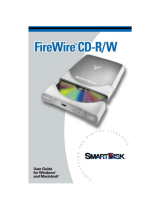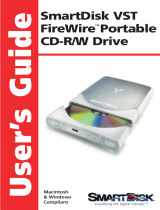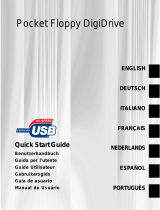Page is loading ...

3-868-326-11 (1)
Floppy Disk Adaptor
for Memory Stick
Operating Instructions
Mode d’emploi
1999 Sony Corporation
MSAC-FD1A
US
FR

2-US
English
Before operating the unit, please read this instructions thoroughly, and retain it for
future reference.
For the customers in U.S.A.
This device complies with Part 15 of the FCC Rules. Operation is subject to the
following two conditions:
(1) This device may not cause harmful interference, and
(2) this device must accept any interference received, including interference that may
cause undesired operation.
CAUTION
You are cautioned that any changes or modifications not expressly approved in this
manual could void your authority to operate this equipment.
Note:
This equipment has been tested and found to comply with the limits for a Class B
digital device, pursuant to Part 15 of the FCC Rules. These limits are designed to
provide reasonable protection against harmful interference in a residential installation.
This equipment generates, uses, and can radiate radio frequency energy and, if not
installed and used in accordance with the instructions, may cause harmful interference
to radio communications. However, there is no guarantee that interference will not
occur in a particular installation. If this equipment does cause harmful interference to
radio or television reception, which can be determined by turning the equipment off
and on, the user is encouraged to try to correct the interference by one or more of the
following measures:
– Reorient or relocate the receiving antenna.
– Increase the separation between the equipment and receiver.
– Connect the equipment into an outlet on a circuit different from that to which the
receiver is connected.
– Consult the dealer or an experienced radio/TV technician for help.
For the customers in Canada
This Class B digital apparatus complies with Canadian ICES-003.
For the customers in Germany
Directive:EMC Directive 89/336/EEC.
92/31/EEC
This equipment complies with the EMC regulations when used under the following
circumstances:
• Residential area
• Business district
• Light-industry district
(This equipment complies with the EMC standard regulations EN55022 Class B.)
• IBM PC/AT compatible desktop computer is required. A 3.5 inch 1.44 MB floppy
disk drive must be provided as standard.
• We recommend that you use the optional PC card adaptor for Memory Stick,
MSAC-PC1/PC2, when you use a notebook computer.
• You can not use this floppy disk adaptor with Digital Mavica or Mavicap.
• MSAC-FD1A may not work with certain models of personal computers or floppy
disk drives.
• MSAC-FD1A works only with Windows, it will not work with Macintosh.

3-US
PNotes
• Menus shown in the instructions may differ slightly from the actual software
menus.
• The explanations in the instructions are based on an assumption of a good
grounding in the operations of Windows 95/98. For information on the
operation of your computer and operating system, see the respective manuals.
• Dialog box illustrations in the instructions are for Windows 98.
Table of Contents
Trademarks
• “Memory Stick” and are trademarks of Sony Corporation.
• Microsoft and Windows are either registered trademarks or trademarks of
Microsoft Corporation in the United States and other countries.
• IBM PC/AT is a registered trademark of International Business Machines
Corporation of the U.S.A.
• All other company and product names are registered trademarks or
trademarks of their respective companies.
The symbols for “trademark” and “registered,” ™ and ®, are omitted in these
instructions.
® 1999, Sony Corporation and SmartDisk Corporation, All rights reserved.
U.S.Patent 5584043 and others.
Before You Begin
Check the items supplied .................................................................................... 4
Setting Up
Installing lithium batteries .................................................................................. 5
Installing driver .................................................................................................... 7
Uninstalling driver ............................................................................................... 9
Operation
Inserting “Memory Stick” ................................................................................. 10
Using MSAC-FD1 ............................................................................................... 12
Icons on task bar ................................................................................................. 13
Formatting “Memory Stick” ............................................................................. 13
On-line help ......................................................................................................... 13
Additional Information
Precautions .......................................................................................................... 14
Troubleshooting .................................................................................................. 16
Specifications ....................................................................................................... 17

4-US
BBefore You Begin
Check the items supplied
Check to make sure the package contains all of the following items.
If any item is missing, get in touch with your Sony dealer or local
authorized Sony service facility.
MSAC-FD1
Floppy Disk Adaptor
for Memory Stick
Driver software
(CD-ROM) (1)
Operating Instructions for MSAC-FD1A (1)
Registration card (1)
CR2016 lithium battery (2)

Setting Up
5-US
BSetting Up
Installing lithium batteries
The power source for the MSAC-FD1 consists of two lithium button
batteries (CR2016).
( The CR2016 lithium battery will be indicated below simply as “battery.”)
Before beginning operation, follow the steps shown below to install the
batteries.
1 Remove battery covers
Place the MSAC-FD1 on a flat surface. With your finger, press and
hold the upper groove on the battery cover. Turn the battery cover
counterclockwise until it clicks and then remove the battery cover.
2 Insert batteries
Insert two new batteries into the battery wells, making sure that the
plus sign faces upward.
electrode
Continued

6-US
mark on
battery
cover
PNotes
• Always replace both batteries at the same time.
• When attaching the battery cover, make sure you do not apply too much force
in pressing on the cover. Too much force could break the cover.
PWARNING
The battery may explode if mistreated. Do not recharge, disassemble, nor
dispose of it in fire.
PLithium Battery
• Use lithium button battery CR2016. Use of any other battery may present a
risk of fire or explosion. Discord used batteries according to the
manufacturer’s instructions.
• Keep the lithium battery out of the reach of children.
• Should the battery be swallowed, immediately consult a doctor.
• Wipe the battery with a dry cloth to ensure good contact.
Installing lithium batteries (continued)
3 Replace the battery covers
After replacing the battery cover, press down and hold the upper
groove with your finger and turn it clockwise until the mark is aligned
with the arrow LOCK mark.

Setting Up
7-US
Installing driver
Install the software needed to use the adaptor.
1 Insert the CD-ROM supplied with the adaptor into the
CD-ROM drive (in this example, the drive is “D”).
2 Go to the [Start] menu and select [ Run...].
3 Type in “D:\English\Setup.exe” and click [OK].
Continued

8-US
Installing driver (continued)
4 That starts up the installation program.
Follow the on-screen instructions to complete the installation of the
program file.
5 When the installation is complete, a message appears telling
you to restart the computer. Follow the instructions and
restart.
6 After the restart, a floppy disk icon will appear in the task bar.
The installation has been successfully completed.

Setting Up
9-US
Uninstalling driver
1 Click on [Start], set the cursor on [Settings] and click on
[Control Panel].
[Control Panel] window appears.
2 Double-click on [Add/Remove Programs].
[Add/Remove Programs Properties] appears.
3 If “Install/Uninstall” does not appear, click on the “Install/
Uninstall” tab.
The “Install/Uninstall” window then appears.
4 Select “Memory Stick/Floppy Disk Adaptor” and click on “Add/
Remove...”.
The “Confirm File Deletion” dialog box appears.
5 Click on [Yes].
* For more detailed information on “Add/Remove Programs,” see Windows
on-line help.
If there is no icon in the task bar, the uninstallation is successful.
PNote
The adaptor can no longer be used after uninstall the software.

10-US
BOperation
Inserting “Memory Stick”
Insert the “Memory Stick” as shown in the diagram all the way until it
clicks.
Terminals face upward
Make sure that “Memory Stick” is seated securely in the floppy disk
adaptor. Otherwise, it will not work correctly.
PNote
Setting the write-protect switch to “LOCK” position, prevents the writing or
deleting of data into “Memory Stick” and formatting the “Memory Stick.”
LOCK
Write-protect
switch

Operation
11-US
Removing “Memory Stick”
Grasp the “Memory Stick” that protrudes from part A of the floppy disk
adaptor and pull out gently.
A

12-US
Using MSAC-FD1
Insert MSAC-FD1 into the floppy disk drive and double-click on “3.5 inch
FD” that appears in the “My Computer” window.
* Procedures for use are the same as with a floppy disk.
PNotes
• When copying a file onto the “Memory Stick” with the adaptor, the
computer's “time-remaining” indication may not be correct.
• Do not compress the drive with adaptor inserted.
• Use the “Memory Stick Format” program to format a new “Memory Stick”
(see p. 13).
• To conserve battery power, always remove the floppy disk adaptor from the
drive when the adaptor is not in use.

Operation
13-US
Icons on task bar
For more detailed information on icons, see on-line help.
Icons on the task bar display adaptor and battery status.
* The status shown is that when the adaptor was most recently accessed.
z Memos
• The icon does not change immediately after inserting the adaptor into the
floppy disk drive. The icon changes when the adaptor is accessed.
• To show drive number and remaining battery charge, place the cursor on the
Status Monitor icon.
Formatting “Memory Stick”
The “Memory Stick Format” program must always be used when the
adaptor is used to format a “Memory Stick.”
For instructions on how to use the “Memory Stick Format” program, see
on-line help.
On-line help
To get on-line help, right-click on the icon in the task bar and then click on
[Help]. The on-line help window appears.
z Memo
Use on-line help for a detailed description of error messages.

14-US
BAdditional Information
Precautions
MSAC-FD1 General precautions
•Do not carry the adaptor in your pocket or the like. It could be damaged
when you sit down.
•Do not use or store the adaptor in any area where it could be subject to
strong static electricity or electrical emissions.
•Always backup valuable data.
•To protect the floppy disk drive, remove the adaptor from the drive
when it is not in use.
•Do not stick any label other than those specially provided onto the
“Memory Stick.”
•While the adaptor is being accessed, never remove the adaptor from the
floppy disk drive, never turn off computer power, and never bump or
apply shock to the computer. Any of these moves could destroy data on
the “Memory Stick.” (The “Memory Stick” can be used if reformatted but
all the data on it will be lost.)
•Do not touch the “Memory Stick” terminals with hands or with metal
objects.
•Do not allow foreign objects, dirt or dust to enter the “Memory Stick”
insertion slot of the adaptor.

Additional Information
15-US
Surface in contact with
floppy disk drive head
Cleaning
• If there is any dirt on the outside surface of the adaptor, wipe it off with a
clean, soft, dry cloth.
• Keep the surface of the adaptor that contact the floppy disk drive head
clean at all times. Wipe any dirt away with a clean, soft, dry cloth. If the
contact surface gets dirty, floppy disk drive performance may
deteriorate, or when a floppy disk is operated in the drive, the floppy
disk will be scratched and its data will be lost.

16-US
Troubleshooting
Check the items listed below before calling for service. If there is still a
problem after making these checks, call your Sony dealer or local
authorized Sony Service facility.
Symptom
Cannot install
Cannot access
“Memory Stick”
Power shuts off
automatically
Remedy
•CD-ROM not inserted in drive.
t Insert CD-ROM provided into the
drive.
•Installation file name is wrong.
t See Operating Instructions. (p. 7)
•Battery charge is low or batteries have
not been inserted into unit.
t Replace the two batteries with new
ones. (Replace both batteries at the
same time.)
•Batteries inserted incorrectly.
t See Operating Instructions and
install batteries correctly. (p. 5)
If the adaptor is not used for approx. five
minutes, it goes automatically into sleep
mode to conserve battery power. The
adaptor cannot be accessed when it is in
sleep mode. To use the adaptor again,
remove it and then reinsert. If the adaptor
is still in sleep mode, leave the adaptor for
a while before reinserting it.

Additional Information
17-US
Specifications
OS
Windows 95/98
Computer
IBM PC/AT compatible desktop computers
A 3.5 inch 1.44 MB floppy disk drive must be provided as standard.
Operating voltage
3.8 V – 6.6 V
Power consumption
85 mA (at 6V input)
Maximum outside dimensions
3.7 in. (length) × 0.14 in. (wide) × 3.54 in. (height) (94 × 3.45 × 90 mm)
Weight (approx.)
1.6 oz (45 g) (with batteries and without “Memory Stick”)
Operating conditions
Temperature: 41 °F to 131 °F (5 °C to 55 °C)
Humidity: 20 % to 80 % (no condensation)
Battery operating time (at room temperature)
Continuos read ........ 16 hours (approx.)
Continuous write ..... 12 hours (approx.)
(when Sony CR2016 batteries are used)
File access speeds (during use of 4MB “Memory Stick” and 500KB files)
File access speed (reading) ..... 15 seconds (approx.)
File access speed (writing) ..... 20 seconds (approx.)
The personal computer enviroment, size and number of files
performing transfer and state of data recorded on the “Memory Stick”
will cause slight changes in speed.
PNotes
•We recommend that you use the optional PC card adaptor for Memory Stick,
MSAC-PC1/PC2, when you use a notebook computer.
•You can not use this floppy disk adaptor with Digital Mavica or Mavicap.
Design and spesifications are subject to change without notice.
Operations cannot be guaranteed for all computers running in the
recommended environment.

Sony Corporation Printed in Japan
Sony Electronics Inc.:
Customer Support
If you have any questions/comments related to this product,
please visit our Customer Support website at
http://www.sony.com/service
(If you do not have internet access, please call 1-800-222 SONY.)
/