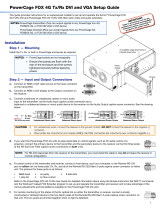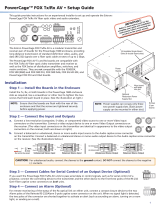PowerCage
™
MTP T AV and MTP R AV Board
Setup Guide
Continued on side 2.
1
The Extron
®
PowerCage MTP T AV and
MTP R AV are twisted pair transmitters and
receivers in a modular board format for the
PowerCage 1600 modular enclosure. They
transmit or receive composite video or
S-video and audio over CAT 5-type cable.
Both boards can be used with any CAT 5, 5e, or 6 cable, or Extron
Enhanced Skew-Free
™
A/V UTP cable for cable runs up to 1000 feet
(300 m). The boards mount in any of the 16 expansion slots at the rear of
the PowerCage 1600.
Refer to the PowerCage MTP T AV and MTP R AV User Guide and the
PowerCage 1600 Enclosure User Guide, available at www.extron.com.
NOTE: The hot-swappable, modular design allows for replacing or
upgrading boards in the field at any time, without having to
power down the system.
Installation
1. Select an open slot at the rear, or take out a blank plate by loosening the two
screws (top and bottom), and lifting the blank away.
NOTE: If a board is already in the slot, loosen the screws and remove the board.
2. Remove the new board from the box,
holding the board by the frame.
3. Hold the board with the signal connectors
towards you and the MTP AV board name
and LED at the top, and align the top and
bottom grooves of the board with the slide
posts in the selected enclosure slot.
4. Carefully slide the board into the slot,
aligning that the two tabs on the lower
front end of the board with the matching
ports in the enclosure. Push the board
firmly into place.
5. Tighten the screws to secure the board.
6. If applicable, repeat steps 1 through 5
for any other modular boards.
NOTE: Cover all empty board slots; do not leave them open. Using a tool, securely
fasten the screws for boards and blank panels after initial installation and
subsequent removal and replacement of the boards.
MONO
AUDIO OUTPUT
1 2
SHARP
GAIN
Y/VID
C
INPUT
PowerCage
MTP R AV
Tx Rx
HD/SDI INPUT HD/SDI OUTPUTS
MODE
PowerCage
FOX 3G HD-SDI
1 2
REMOTE
RS-232
RS-232
OVER FIBER
Tx Rx
Tx
ALARM
Rx
OUTPUT
RGB
PowerCage
FOX 4G RX RGB
Tx Rx
L R
AUDIO
5A MAX.
100-240V 50/60Hz
N15778
C
US
LISTED
1T23
I.T.E.
Screws
(2 per board)
1 2
REMOTE
RS-232
RS-232
OVER FIBER
Tx Rx
Tx
ALARM
Rx
OUTPUT
RGB
PowerCage
FOX 4G RX RGB
Tx Rx
L R
AUDIO
Align board and
slide into slot.
16 Available Single Board Slots or
8 Double Board Slots
Power
Supply
MTP R AV
MONO
AUDIO OUTPUT
1 2
SHARP
GAIN
Y/VID
C
INPUT
PowerCage
MTP R AV
OUTPUT
PowerCage
MTP T AV
AUDIO INPUT
L R
Y/VID
C
MTP T AV
S-video
Composite
Video
Y/VID C
CY/VID
OR
7. If power has been removed, reconnect and power on the PowerCage. The LED on
the board lights green and the new board is auto-detected.
8. Following the image at right, connect input or output
device cables to the the two BNC connectors for S-video
signals or for composite video signals.