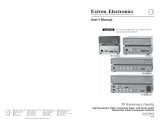Page is loading ...

Installation
1. Select an open slot at the rear, or take out a blank plate or installed board by
loosening the two screws (top and bottom), and lifting it away.
2. Hold the new board with the signal connectors towards you and the LED at
the top. Carefully slide the board into the slot, aligning the two tabs on the
lower front end of the board with the matching ports in the enclosure.
Push it firmly into place.
3. Tighten the screws to secure the board in place. If needed, repeat steps 1
through 3 for other boards.
4. If power has been removed, reconnect and power on the PowerCage. The new
board is auto-detected. The LED on the board lights green when power is applied.
5. MTP T 15HD RSA board — Connect RGB, HD-YUV, YUV, S-video, or composite
video inputs to the 15-pin HD VGA connector.
MTP R 15HD RSA SEQ board — Connect suitable display devices to the 15-pin HD VGA connector for RGBHV, RGBS,
RGsB, RsGsBs, HD-YUV, YUV, S-video, or composite video output.
6. MTP T 15HD RSA board — Connect an audio input source to the 5-pole captive screw connector. Wire the captive screw
connector as shown below. Use the supplied tie-wrap to secure the audio cable to the connector.
L R
Unbalanced Stereo Input
Balanced Stereo Input
Ring
Sleeve (s)
Tip
Sleeve
Tip
Sleeve
Tip
Tip
Ring
Do not tin the wires!
MTP R 15HD RSA SEQ board — On this board, there is a combined audio and RS-232 output connector. Wire and insert
a 5-pole captive screw connector for mono audio and/or RS-232 serial output. Wire the connector as below.
Receive (Rx)
Transmit (Tx)
Ground ( )
Bidirectional
Mono Audio Output
RS-232 Output
Tip
Ring
Sleeve
RxTx
RS-232
Device
Ground ( )
Receive (Rx)
Transmit (Tx)
RxTx
Do not tin the wires!
7. MTP T 15HD RSA board — Connect the transmitter to a suitable MTP receiver via
the RJ-45 output connector.
MTP R 15HD RSA SEQ board — Connect the twisted pair cable from the transmitter
to the RJ-45 input connector.
NOTE: Terminate the twisted pair cable as shown right, using the same
standard (TIA 568A or TIA 568B) at both ends.
8. MTP T 15HD RSA only — Connect to the 3-pole captive screw connector
for bi- or unidirectional RS-232 communication. The RS-232 function is only available by
setting the DIP switch on the board from audio to RS-232 communication. The default
is audio.
The Extron
®
PowerCage MTP T 15HD RSA (transmitter) and MPT R 15HD RSA SEQ
(receiver) boards are twisted pair transmitters and receivers in a modular board
format for the PowerCage 1600 enclosure.
Refer to the PowerCage MTP 15HD RSA Series User Guide, and the
PowerCage 1600 Enclosure User Guide, online at www.extron.com.
NOTE: The hot-swappable, modular design allows the replacing or
upgrading of boards in the field at any time, without having to
power down the system
MONO
AUDIO OUTPUT
1 2
SHARP
GAIN
Y/VID
C
INPUT
PowerCage
MTP R AV
Tx Rx
HD/SDI INPUT HD/SDI OUTPUTS
MODE
PowerCage
FOX 3G HD-SDI
1 2
REMOTE
RS-232
RS-232
OVER FIBER
Tx Rx
Tx
ALARM
Rx
OUTPUT
RGB
PowerCage
FOX 4G RX RGB
Tx Rx
L R
AUDIO
5A MAX.
100-240V 50/60Hz
N15778
C
US
LISTED
1T23
I.T.E.
Screws
(2 per board)
1 2
REMOTE
RS-232
RS-232
OVER FIBER
Tx Rx
Tx
ALARM
Rx
OUTPUT
RGB
PowerCage
FOX 4G RX RGB
Tx Rx
L R
AUDIO
Align board and
slide into slot.
16 available single board slots or
8 double board slots
Power
Supply
Transmitter
Receiver
OUTPUT
AUDIO RS-232
Tx
ADJUST
SELECT
R
G/L
B/P
Rx
INPUT
PowerCage
MTP R
15HD RSA SEQ
AUDIO INPUT
RS-232
Tx Rx
L R
OUTPUT
INPUT
PowerCage
MTP T
15HD RSA
PRE-PEAK
ON
OFF
Continued on side 2.
5
Pin
1
2
3
6
7
8
4
Wire color
White-green
Green
White-orange
White-blue
Orange
White-brown
Brown
Wire color
T568A T568B
White-orange
Orange
White-green
White-blue
Green
White-brown
Brown
Blue Blue
Insert Twisted
Pair Wires
Pins:
12345678
RJ-45
Connector
NOTE: The receiver auto-detects whether the
signal on the audio/RS-232 pair of the TP
input is audio or RS-232. It then converts
the signal content accordingly, and
outputs it on the appropriate pins of the
connector.
PowerCage MTP T 15HD RSA and MPT R 15HD RSA SEQ Board Setup Guide
1

Board Setup and Operation
On the MTP T 15HD RSA board there are two DIP switches (switch #1 is for refresh rate, switch #2 is for audio/RS-232), and a
16-position rotary encoder for EDID selection.
The default settings are: DIP switch #1 60 Hz (down), DIP switch #2 audio (down), EDID encoder 1024x768 (position 2).
On the MTP R 15HD RSA SEQ board there are four active DIP switches. They are: switch #1 = Horizontal sync, switch #2 =
Vertical sync, switch 3 = RS-232 communication, switch #4 = Chroma routing, Switches 5 and 6 are not used.
The default settings are: DIP switch #1 H– (down), DIP switch #2 V– (down), DIP switch #3 unidirectional RS-232 (down),
DIP switch #4 is MTP S-video (down), DIP switch #5 and #6 not used (down)
Access to the DIP switches and encoder is via a cut-out in the cover. Either change the settings before installation, or remove
the board from enclosure to access the switches. See below for all DIP switch and EDID settings.
Changing the MPT T 15HD RSA Board Settings
1. Flip the DIP switches to the setting required.
Switch Position Switch #1 Setting Switch #2 Setting
Up/On 50 Hz RS-232
Down/Off (default) 60 Hz Audio
2. Using a small screwdriver, rotate the encoder pointer to the number or letter corresponding to the resolution required.
See below for EDID encoder positions and resolutions:
Position Resolution Position Resolution
0 N/A 8 1366 x 768
1 800 x 600 9 1400 x 1050
2 1024 x 768 (default) A 1440 x 900
3 1280 x720 B 1600 x 1200
4 1280 x 768 C 1680 x 1050
5 1280 x 800 D 1920 x 1080
6 1280 x 1024 E 1920 x 1200
7 1360 x 768 F N/A
Changing the MPT R 15HD RSA SEQ Board Settings
Change any of the four active DIP switches to the settings as shown in the table below.
Switch
Position
Switch #1
Setting
Switch #2
Setting
Switch #3
Setting
Switch #4
Setting
Switch #5
Setting
Switch #6
Setting
Up/On H+ V+ Bidirectional S-Video
green (luma)
blue (chroma)
N/A N/A
Down/Off
(default)
H- V- Unidirectional MTP standard
green (luma)
red (chroma)
N/A N/A
Skew, Level, and Peaking Adjustments
On the rear panel of the MTP R 15HD RAS SEQ board are
three colored LEDs, a recessed select button, and an Adjust
knob. These work in conjunction to allow the user to make
adjustments to image skew delay, level, and peaking.
Referring to the table at right, press the select button as
desired. Rotate the Adjust knob to adjust the selected
function while monitoring the displayed image.
Refer to the Powercage MTP 15HD RSA Series User Guide for details about skew delay, level, and peaking.
Extron USA - West
Headquarters
+800.633.9876
Inside USA / Canada Only
+1.714.491.1500
+1.714.491.1517 FAX
Extron USA - East
+800.633.9876
Inside USA / Canada Only
+1.919.863.1794
+1.919.863.1797 FAX
Extron Europe
+800.3987.6673
Inside Europe Only
+31.33.453.4040
+31.33.453.4050 FAX
Extron Asia
+800.7339.8766
Inside Asia Only
+65.6383.4400
+65.6383.4664 FAX
Extron Japan
+81.3.3511.7655
+81.3.3511.7656 FAX
Extron China
+400.883.1568
Inside China Only
+86.21.3760.1568
+86.21.3760.1566 FAX
Extron Middle East
+971.4.2991800
+971.4.2991880 FAX
68-1644-50
Rev A
08 10
O
N
1 2
ON
1 2 3 4 5 6
1 = H SYNC
2 = V SYNC
3 = RS-232
4 = S-Video/MTP
5 = Not Used
6 = Not Used
Button presses Function LED Color
1 Red skew delay Red
2 Green skew delay Green
3 Blue skew delay Blue
4 Level Green (Blinking)
5 Peaking Blue (Blinking)
©2010 Extron Electronics. All Rights Reserved - www.extron.com
2
PowerCage MTP T 15HD RSA and MTP R 15HD RSA SEQ Setup Guide, cont’d
/