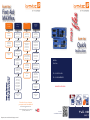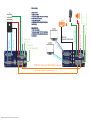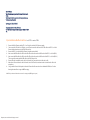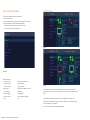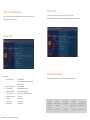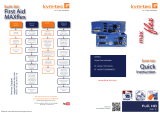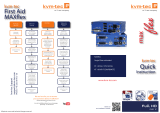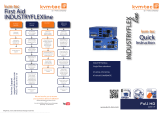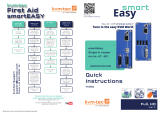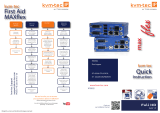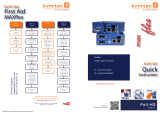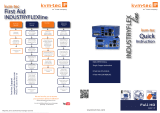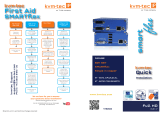KVM-TEC kvm-tec KT-6026R MAXflex Full HD KVM Extender Operating instructions
- Category
- Console extenders
- Type
- Operating instructions
This manual is also suitable for
KVM-TEC kvm-tec KT-6026R MAXflex Full HD KVM Extender is a high-performance extender system that allows users to control multiple computers from a single keyboard, mouse, and monitor. With its fiber optic connectivity, this extender provides reliable and secure data transmission over long distances, making it ideal for a variety of applications such as control rooms, broadcast studios, and industrial environments.
KVM-TEC kvm-tec KT-6026R MAXflex Full HD KVM Extender is a high-performance extender system that allows users to control multiple computers from a single keyboard, mouse, and monitor. With its fiber optic connectivity, this extender provides reliable and secure data transmission over long distances, making it ideal for a variety of applications such as control rooms, broadcast studios, and industrial environments.





-
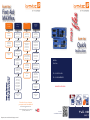 1
1
-
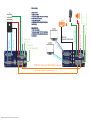 2
2
-
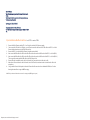 3
3
-
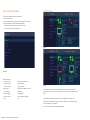 4
4
-
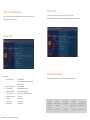 5
5
KVM-TEC kvm-tec KT-6026R MAXflex Full HD KVM Extender Operating instructions
- Category
- Console extenders
- Type
- Operating instructions
- This manual is also suitable for
KVM-TEC kvm-tec KT-6026R MAXflex Full HD KVM Extender is a high-performance extender system that allows users to control multiple computers from a single keyboard, mouse, and monitor. With its fiber optic connectivity, this extender provides reliable and secure data transmission over long distances, making it ideal for a variety of applications such as control rooms, broadcast studios, and industrial environments.
Ask a question and I''ll find the answer in the document
Finding information in a document is now easier with AI
Related papers
-
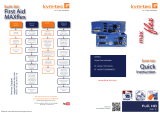 KVM-TEC kvm-tec T-6016L-F MaXflex Full HD KVM Extender over IP Operating instructions
KVM-TEC kvm-tec T-6016L-F MaXflex Full HD KVM Extender over IP Operating instructions
-
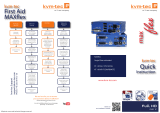 KVM-TEC MAXFLEX SINGLE FIBER Quick Instruction
KVM-TEC MAXFLEX SINGLE FIBER Quick Instruction
-
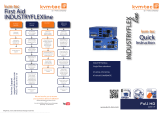 KVM-TEC INDUSTRYFLEX SINGLE FIBER Quick Instruction
KVM-TEC INDUSTRYFLEX SINGLE FIBER Quick Instruction
-
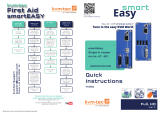 KVM-TEC kvm-tec V102022 smart Easy Full HD KVM Extender Over IP Operating instructions
KVM-TEC kvm-tec V102022 smart Easy Full HD KVM Extender Over IP Operating instructions
-
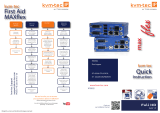 KVM-TEC MAXFLEX DUAL CAT Quick Instruction
KVM-TEC MAXFLEX DUAL CAT Quick Instruction
-
KVM-TEC kvm-tec KT-6024L MAXflex Full HD KVM Extender Operating instructions
-
KVM-TEC KT-6014L MAXflex Full HD KVM Extender Operating instructions
-
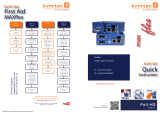 KVM-TEC MAXFLEX SINGLE CAT Quick Instruction
KVM-TEC MAXFLEX SINGLE CAT Quick Instruction
-
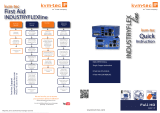 KVM-TEC INDUSTRYFLEX SINGLE CAT Quick Instruction
KVM-TEC INDUSTRYFLEX SINGLE CAT Quick Instruction
-
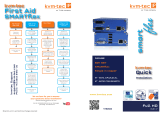 KVM-TEC SMARTFLEX SINGLE CAT Quick Instruction
KVM-TEC SMARTFLEX SINGLE CAT Quick Instruction
Other documents
-
master Easy kvm-tec Installation guide
-
master Easy kvm-tec Installation guide
-
master Easy kvm-tec Installation guide
-
Ihse Draco CPU Switch (Series 484) User manual
-
Ihse Draco compact (Series 477) User manual
-
Ihse Draco Remote IP Extender (Series 488) User manual
-
Ihse Draco vario HDMI (Series 481) User manual
-
Ihse Draco vario Dual-Head/Dual Link KVM Extender (Series 482) User manual
-
Ihse Draco K477 Series User manual
-
Ihse Draco vario SDI Extender (Series 486) User manual