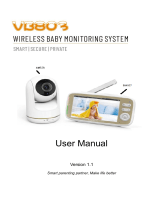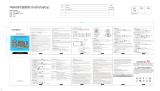6Table of contents
Table of contents
1.Safety Instructions ......................................................................................................... 8
2. Getting Started................................................................................................................ 11
2.1 Baby Unit Power Supply ................................................................................. 11
2.2 Parent Unit Power Supply ............................................................................ 12
2.3 Registration (Pairing) ..................................................................................... 14
3. Using the Baby Monitor............................................................................................... 15
3.1 Setting Up ............................................................................................................ 15
3.2 Pan and Tilt ........................................................................................................ 15
3.3 Night Vision Mode ............................................................................................ 15
3.4 Talk Mode............................................................................................................ 15
3.5 Video ON/OFF .................................................................................................. 15
3.6 Temperature Display (HH °C / °F or LL °C / °F) .................................. 16
4. Parent Unit Menu Options ........................................................................................... 17
4.1 Volume .................................................................................................................. 17
4.2 Brightness ........................................................................................................... 17
4.3 Lullaby ................................................................................................................. 17
4.4 Zoom .................................................................................................................... 17
4.5 Alarm ..................................................................................................................... 17
4.6 Camera Control ................................................................................................ 18
4.6.1 Add (pair) a camera ....................................................................... 18
4.6.2 View a camera .................................................................................. 18
4.6.3 Delete a camera .............................................................................. 19
4.6.4 Scan camera .................................................................................... 19
4.7 Temperature ...................................................................................................... 19
4.8 Power Saving Mode ........................................................................................ 20
4.9 View multiple cameras on screen ............................................................. 20
5.Viewing the baby through your device .....................................................................21
5.1 Minimum System Requirements ...................................................................21
5.2 Connect your device ......................................................................................... 21
5.3 Set up the camera............................................................................................. 22
5.3.1 Set up user account and camera on your devices ................22
5.3.2 Connect the Camera .........................................................................22
5.3.3 Download the App ............................................................................23
5.3.4 Sign up or log in to the App ..........................................................23
5.3.5 Add a camera to your account ................................................... 23
5.4 Reset the camera............................................................................................... 24