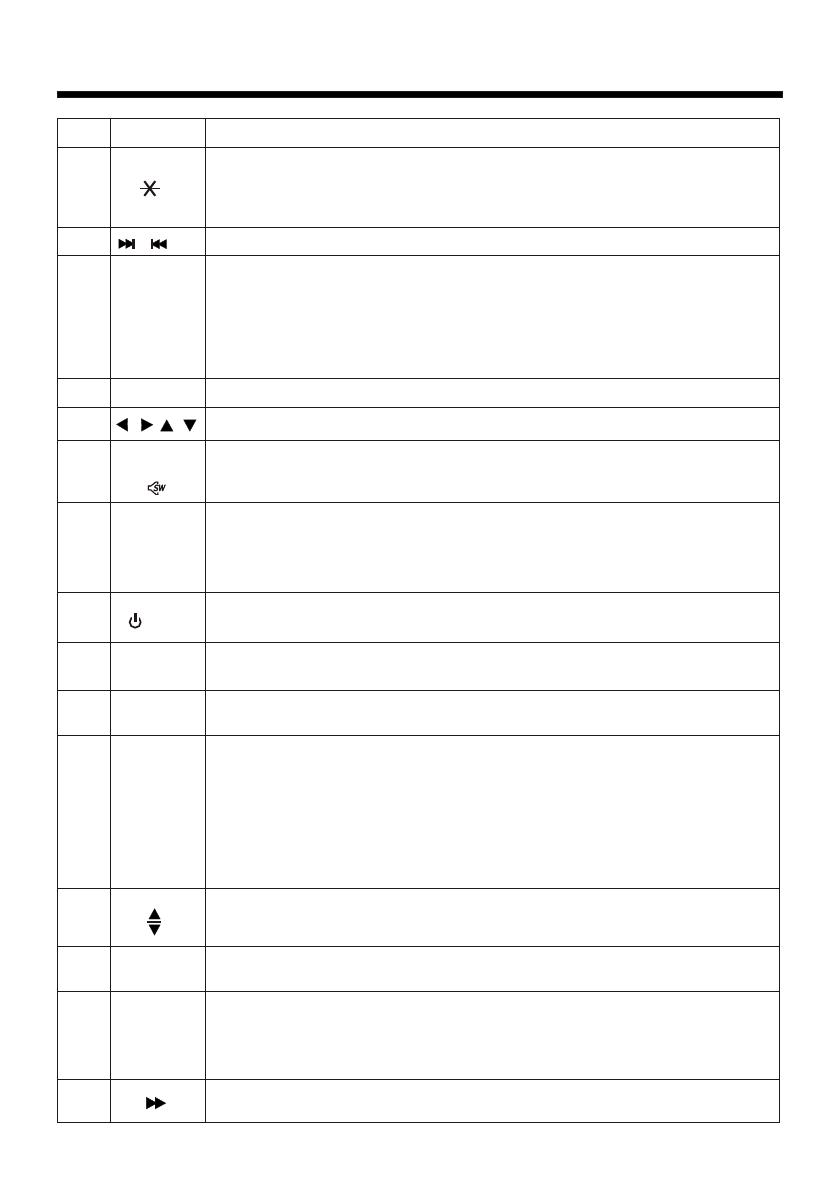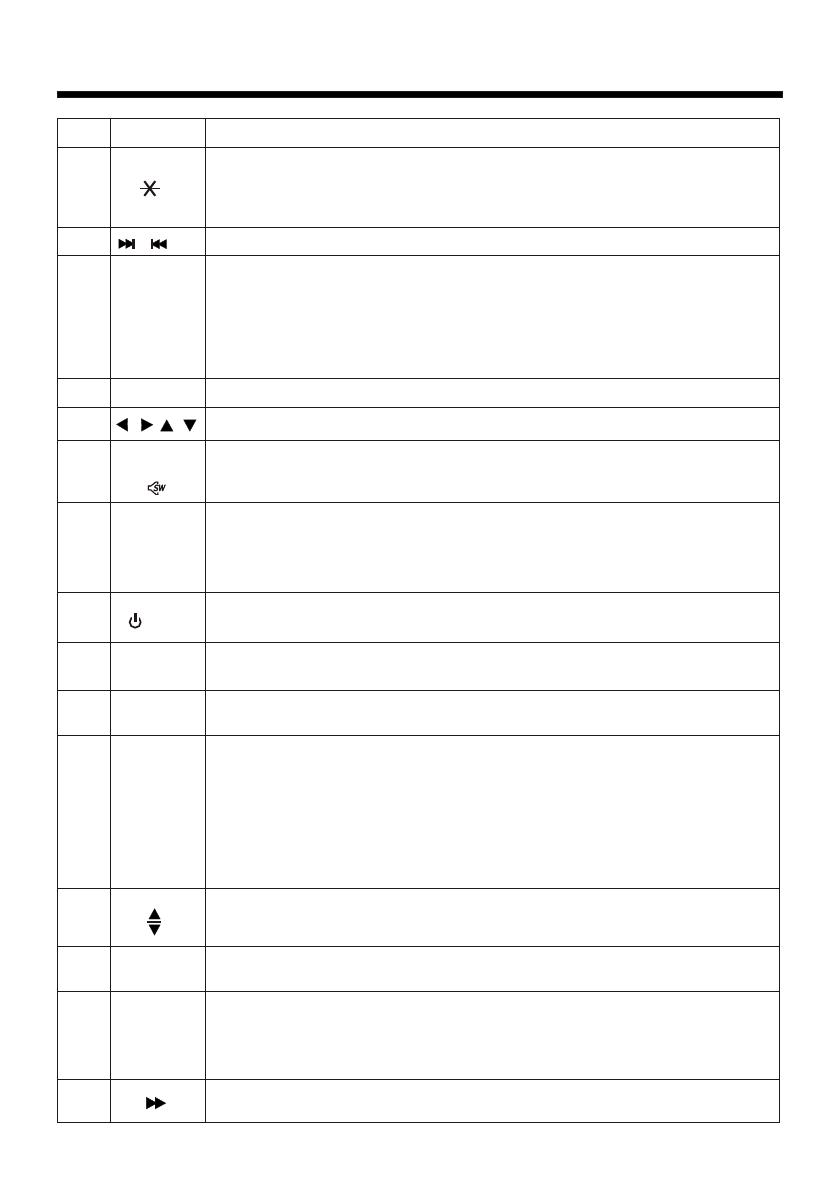
Remote Control
-12-
Button
Ref #
Function
8
9
GOTO
Press it button to begin playback at a moment in the program you
designate. Use number buttons to enter the data that is needed.
In BT menu, it serves as the asterisk button on your mobile
handset.
/
10
SEL
Press these buttons to skip ahead or back one track.
11
VOL+/-
Use these controls to adjust the volume level.
12
/ / /
Menu
SubWoofer
( )
13
14
BAND
(OSD)
In Radio mode, press this button repeatedly to switch between
the five radio bands: FM1 > FM2 > FM3 > AM1(MW1) > AM2 (MW2).
In Disc Playback modes, Press this button to see information
about the disc currently in play.
/MOD
15
Press this button to turn the unit ON , press and hold to turn the
unit OFF. Press it briefly to select a desired work source.
PLAY/
PAUSE
16
In Disc Playback mode, press to pause playback. Press again to
start where playback stopped.
MUTE
17
Press this button to turn off the audio. Press again to restore the
sound to its prior volume level.
TITLE/
PBC(A/P)
18
When playing a Digital Video, pressing this button will open the
TITLE menu which is recorded on the media. When playing a VCD
disc, press this button to create a PBC (Playback Control) menu
for the disc to assist in making playback selections. In Radio
mode, press and hold this button to start the Auto-Program mode,
during which the tuner will scan for all strong stations and assign
them to the radio preset buttons.
Press this button to Open/Close the operate monitor .Long press
it to adjust the angle of monitor Upward/Downward
19
ZOOM
20
Shortly press it button to increase the picture in size .
EQ/LOUD
21
22
In Disc Playback mode, press for fast forward playback.
Press to navigate the various menus present in the product.
Press the SEL(except radio mode) to
DX/LOCAL(in radio mode),STEREO/MONO(in radio
mode),
switch between BASS,TREBLE,
BALANCE, FADE,COLOR,RIGHTNESS, CONTRAST, TINT , BT, REG
(in radio mode),PI(in radio mode), TA(in radio mode), AF(in radio mode),
LOUD, SWF, EQ,
TIME 12H/24H,CLOCK, BEEP, EUR/USA FREQ, ANIMATION.
After switching on the desired mode above, rotate VOL knob to set it.
Press this button briefly to display the root level directory of a
Digital Video disc. Press and hold this button to
.
switch SWF FREQ
between 80HZ, 120HZ and 160HZ
Press repeatedly to cycle through the different equalizer curve
presets you may wish to use for enhanced listening. Press longer
to switch the LOUDNESS function between LOW, MIDDLE, HIGH
and OFF.