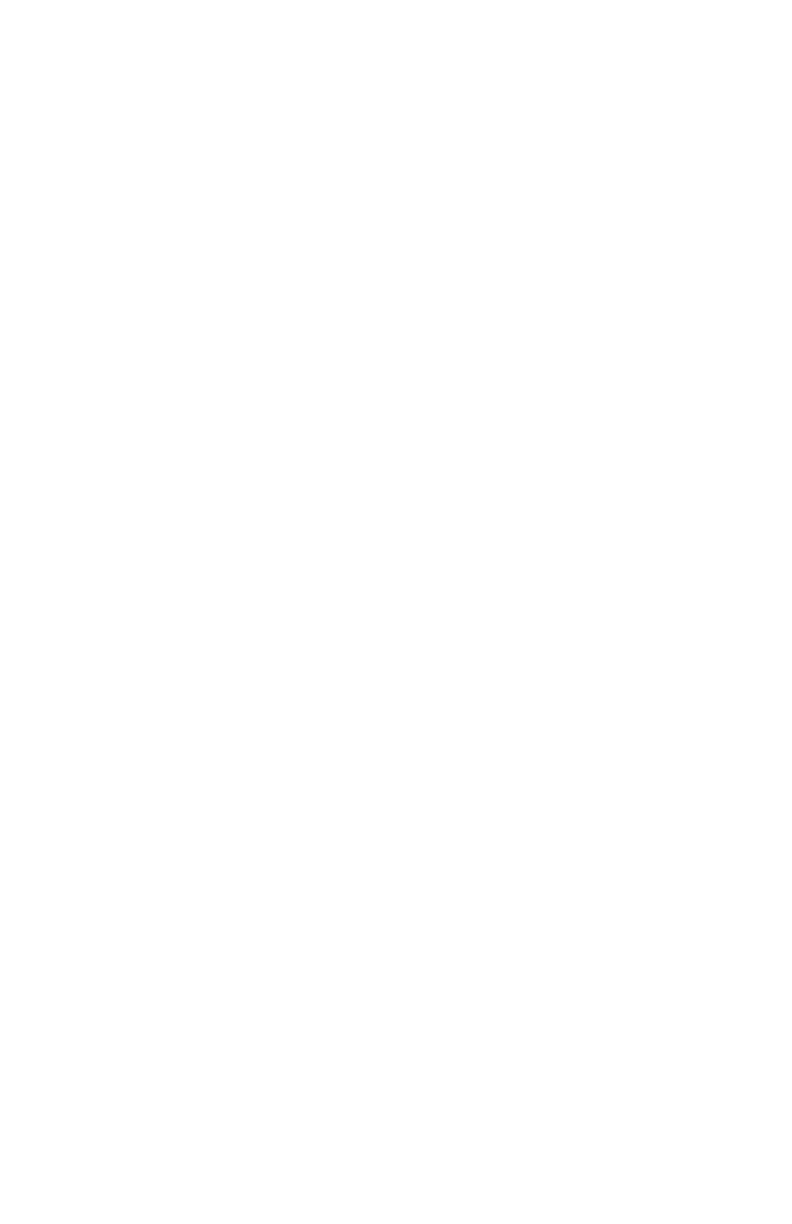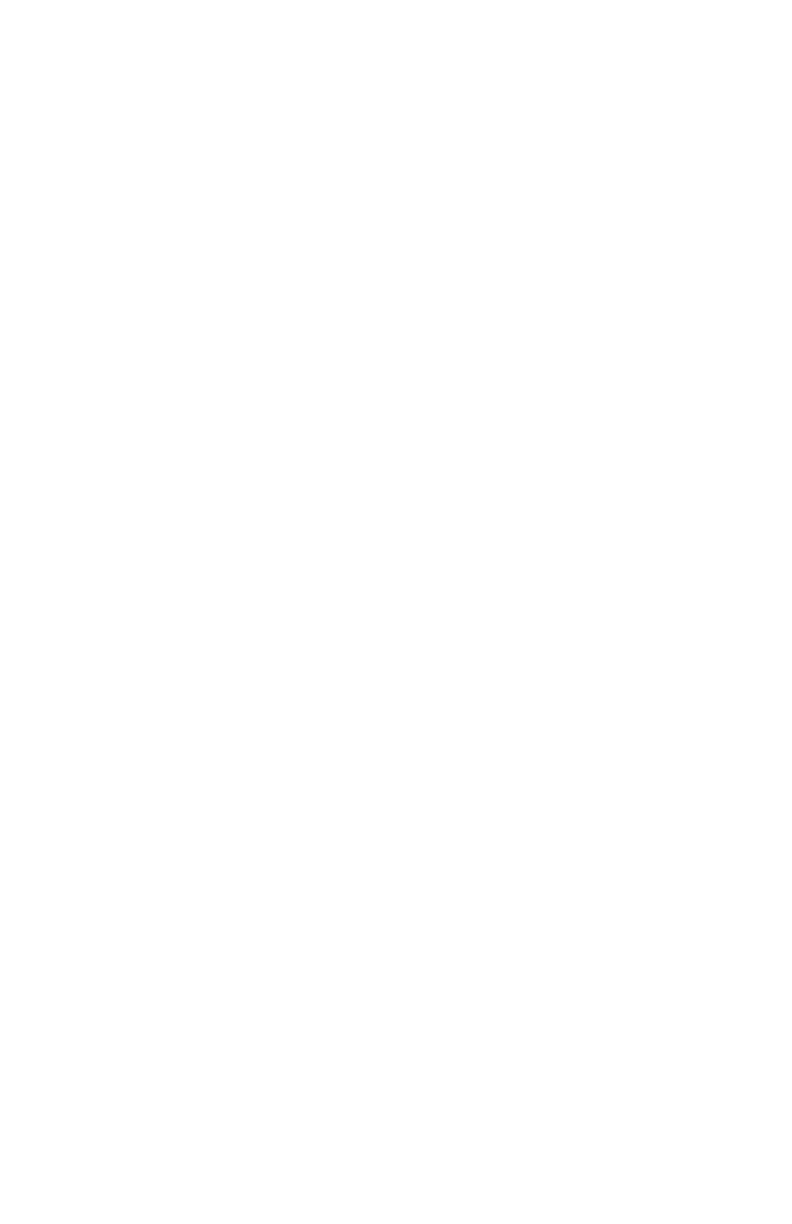
EasyLAN Ethernet Software Instructions 9
Setting Network Parameters with Fingerprint
Commands
If your printer is running Fingerprint firmware, you can modify
all network parameters with the Fingerprint
Setup command.
To modify network parameters with Fingerprint commands
1 Establish a serial connection between your computer and
printer, as described on page 8.
2 Switch user to administrator with the default login
(username: admin, password: pass).
RUN su -p pass admin
3 Set the IP selection method to manual:
SETUP "NETWORK,IP SELECTION,MANUAL"
4 Set the IP address (values are examples only):
SETUP "NETWORK,IP ADDRESS,192.168.235.860"
5 Set the netmask, default router and name server (values are
examples only):
SETUP "NETWORK,NETMASK,255.255.255.0"
SETUP "NETWORK,DEFAULT ROUTER,192.168.236.1"
SETUP "NETWORK,NAME SERVER,255.255.78.120"
Once you have set the parameters above you can use your web
browser to access the printer home page and make the rest of
your changes there.
Setting Network Parameters with IPL commands
If your printer is running IPL firmware, you can modify various
setup parameters with the IPL
<SI> command.
To modify network parameters with IPL commands
1 Establish a serial connection between your computer and
printer, as described on page 8.
2 To set IP address and use default values for netmask and
router, use this command (values are examples only):
<STX><SI>n192.168.235.860<ETX>
3 To set the IP address, netmask, and default router values
(values are examples only):