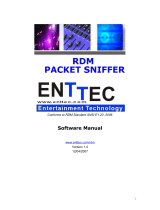Page is loading ...

SWRU137B 1
CC2520 Software Examples
User’s Guide

SWRU137B 2
Table of contents
1
Introduction................................................................................................................................................... 3
2 Abbreviations ................................................................................................................................................ 3
3 Using the software......................................................................................................................................... 4
3.1 Prerequisites ........................................................................................................................................... 4
3.2 Getting started......................................................................................................................................... 5
3.2.1 Set up Hardware and Software........................................................................................................ 5
3.2.2 Program the board with IAR........................................................................................................... 5
3.2.3 Peripherals used by the example code............................................................................................. 6
3.2.4 Configuring HyperTerminal............................................................................................................ 6
4 Application Examples................................................................................................................................... 8
4.1 Hello application..................................................................................................................................... 9
4.2 Register read application........................................................................................................................ 9
4.3 Light/Switch application ....................................................................................................................... 10
4.4 Packet Error Rate tester application..................................................................................................... 12
4.5 Spectrum Analyzer application ............................................................................................................. 13
4.6 CCM Security application..................................................................................................................... 13
5 Software Library Reference....................................................................................................................... 15
5.1 Software architecture............................................................................................................................ 15
5.1.1 Software folder structure............................................................................................................... 15
5.2 Basic RF................................................................................................................................................ 16
5.2.1 Basic RF frame format.................................................................................................................. 16
5.2.2 Basic RF usage instructions .......................................................................................................... 17
5.2.3 Basic RF API reference................................................................................................................. 18
5.2.4 Basic RF operation........................................................................................................................ 19
5.2.5 Limitations of Basic RF................................................................................................................ 24
5.3 Hardware Abstraction Layer ................................................................................................................ 25
5.3.1 HAL RF API reference ................................................................................................................. 25
References............................................................................................................................................................ 27
Document History............................................................................................................................................... 27

SWRU137B 3
1 Introduction
This document describes software examples for the CC2520 IEEE 802.15.4 compliant RF transceiver.
It also describes the necessary hardware and software to run the examples, and how to get started. A
comprehensive description of the hardware in the CC2520DK is found in the CC2520 Development Kit
User’s Guide. There is also a CC2520DK Quick Start Guide which gives a short tutorial on how to get
started with the kit. These documents are found on the CC2520DK website [3]. These software
examples also apply to apply when the CC2520 is used with the CC2591.
Section 3 of this document describes necessary prerequisites and how to get started with the code
examples. Section 4 describes how to run each of the application examples. The software library that
the code examples are built upon is described in section 5. The latter section also gives an API
reference and describes the functionality of the software library.
2 Abbreviations
API - Application Programming Interface
CCM - Counter with CBC-MAC (mode of operation)
CCM* - Extension of CCM
FCS - Frame Check Sequence
HAL - Hardware Abstraction Layer
IO - Input/Output
MIC - Message Integrity Code
MPDU - MAC Protocol Data Unit
PAN - Personal Area Network
PER - Packet Error Rate
RF - Radio Frequency
RSSI - Received Signal Strength Indicator

SWRU137B 4
3 Using the software
This section describes the necessary hardware and software, and how to get started with the
application examples for CC2520.
3.1 Prerequisites
To successfully download and run the software described in this document, the following material is
needed:
• 2 x SmartRF05 EB boards
• 2 x CCMSP – EM430F2618 boards
• 2 x CC2520EM boards with appropriate antennas
1
• A MSP430 Debug Interface (e.g. MSP430-FET430UIF)
• IAR Embedded Workbench for MSP430 (Either Full or Kick start version can be used )
2
• 4 AA batteries
• 2 serial cables (These are only needed for some of the application examples)
1) Alternatively CC2520_CC2591EM or combinations of stand-alone CC2520EM and CC2591EM.
2) The software is built with version 4.21..
A free, code size limited edition of IAR Embedded Workbench (IAR Kickstart) is available from the IAR
Systems website (www.iar.com
) or from the TI MSP430 homepage www.ti.com/msp430.
Figure 1 SmartRF05EB/CCMSP2618/CC2520EM

SWRU137B 5
3.2 Getting started
The following sections describe hardware and software setup, how to program the board and how to
run example code from the IAR debugger. A description of how to operate each software example is
found in section 4 of this guide.
3.2.1 Set up Hardware and Software
Follow these steps to configure the hardware and software needed:
1. Install IAR Embedded Workbench for MSP430
2. Download the CC2520 Software Examples zip file (SWRC090A.zip) from the kit website [3]
and unzip this file.
3. Attach the antenna to the CC2520EM, and plug this board on top of the CCMSP-EM430F2618
board
4. Attach the CCMSP-EM430F2618 board to the SmartRF05EB.
5. Connect the MSP430 FET to the PC with a USB cable. If you are running Windows and using
the USB FET tool for the first time, you will be asked to install some drivers for the tool. For
Windows XP, they are located in $IAR_INSTALL_DIR$\430\drivers\TIUSBFET\WinXP.
6. Connect the MSP430 FET to JTAG connector P12 on the CCMSP-EM430F2618 board.
3.2.2 Program the board with IAR
7. Open IAR Embedded Workbench
8. Open the workspace file CC2520_sw_examples.eww with IAR. This file is found in the sub-
folder ide below the folder where the CC2520 Software Examples was unzipped.
9. Each application example has its own project tabs in the IAR workspace viewer. Select the
project to be compiled in the workspace viewer of IAR. See section 4 for a description of the
application examples. The PER test, Light Switch, CCM Security and Spectrum Analyzer
applications both have two projects, one for the CC2530EM and one for the CC2530-
CC2591EM.
10. Select Project->Rebuild All. This will perform a full rebuild on the selected project.
11. Select Project->Debug. IAR will now establish a connection with the target MCU, download
the application and program the MSP430. The debugger will be started, halting the target at
main().
12. Start the application by selecting Debug -> Go.
13. The board can be reset by selecting Debug -> Reset.
14. The debugger can be stopped by selecting Debug -> Stop Debugging.
15. The unit can now be operated independently from the debugger by disconnecting the FET tool
and using the AA batteries as power source. Cycle power with the power switch on the
SmartRF05EB.
16. Repeat the steps 11 to 14 to program additional boards.

SWRU137B 6
Figure 2 IAR EW
3.2.3 Peripherals used by the example code
The application examples utilize various peripherals on the SmartRf05EB i.e. buttons, joystick, LCD,
and serial connector. Please refer to CC2520DK User’s Guide for a description of these peripherals.
This document is found on the CC2520DK website [3].
3.2.4 Configuring HyperTerminal
Some of the application examples outputs to the serial port. The PC HyperTerminal application can be
used to display this output. Perform the following steps to configure the HyperTerminal:
1. Start the HyperTerminal application. On Windows XP this is found under the Start menu ->
All Programs -> Accessories -> Communications -> HyperTerminal
2. If the new connection window pops up (shown in Figure 3) enter a name of the new
connection and click OK.

SWRU137B 8
Figure 5 COM port settings
4 Application Examples
The following application examples are included in this software package:
“hello” “Hello world” example. This application writes the CC2520 Chip ID and
version number to the serial port.
“reg_read” This application reads the value of all registers in CC2520 and writes their
values to the serial port.
“light_switch” Wireless light/switch application. One node is configured as a light controller,
and the other node as a wireless light switch.
“PER_test” Packet Error Rate test application.
“spectrum_analyzer” This application use the LCD on the SmartRF04EB to display the RSSI
values of all IEEE 802.15.4 defined channels.
“ccm_security” This example application shows how to use the CCM* functionality in
CC2520 to generate an authenticated and encrypted packet. The same test
vectors as in the IEEE Std. 802.15.4-2006 specification section 2.3 are used
in this example.
Details about how to run the different application examples can be found in the following sections.
Section 3.2 describes how to program the applications on the target.

SWRU137B 9
4.1 Hello application
This application example requires 1 node with serial connection to the PC. Please refer to section 3.2
for how to program the application examples. Select the project ‘hello’ in the IAR workspace viewer.
The “hello” application can be used as a simple test to check that the hardware is working and is
properly set up. This application will write the CC2520 Chip ID and version number to the serial port.
Follow the steps below to run the application. These steps assume that the board is programmed with
the “Hello” application:
1. Power off the board.
2. Start the HyperTerminal application on the PC and configure it according to section 3.2.4.
3. Connect a serial cable between the PC COM port and the SmartRF05 EB board.
4. Power up the board.
5. The LCD will display ‘Hello’, and LED D1 is set ON to indicate that the board is powered up. A
message displaying the application name and chip type can also be seen on the
HyperTerminal.
6. Press Button 1 on the SmartRF05 EB board; The Chip Id* and Chip version* are then
displayed on the HyperTerminal window.
*The ‘h’ seen after the numbers indicates the number is a hexadecimal value.
Figure 6 Output from 'Hello' application.
4.2 Register read application
This application example requires 1 node with serial connection to the PC. Please refer to section 3.2
for how to program the application examples. Select the project ‘reg_read’ in the IAR workspace
viewer.
This application will read the register values from CC2520 and write them out on the serial port.
Since the HyperTerminal application has a limited space for displaying the received characters, either
the SREG or the FREG registers are read from the CC2520 and written out to the serial port. By
default the SREG registers are output. By defining FREG instead of SREG on line 63 of reg_read.c,
the FREG register values are output instead.

SWRU137B 10
After programming the board with the ‘reg_read’ example, follow these steps to run the application:
1. Power off the board.
2. Start the HyperTerminal application on the PC and configure it according to section 3.2.4.
3. Connect a serial cable between the PC COM port and the SmartRf05 EB board.
4. Power up the board.
5. The LCD will display ‘Reg Read’, and LED D1 is set ON to indicate that the board is powered
up. A message displaying the application name and chip type can also be seen on the
HyperTerminal.
6. Press Button 1; The values of either the SREG or the FREG registers will be displayed on the
HyperTerminal.
Figure 7 Output from 'reg_read' application.
4.3 Light/Switch application
This application example requires 2 nodes programmed with the ‘light_switch’ project. Please refer to
section 3.2 for how to program the application examples.
The example implements a wireless light switch application. One of the nodes is configured as a light
controller, while the other node is configured as a light switch.

SWRU137B 11
The following steps must be done to use the light/switch application:
1. Reset both boards by cycling power.
2. Press Button 1 to enter the application menu
3. Choose device mode. The menu is navigated by moving the joystick right or left. Choose
device mode ‘Switch’ on one of the nodes, and ‘Light’ on the other node. Confirm the choices
by pressing Button 1.
4. The light switch application example is now ready. LED D2 on the ‘Light’ node can now be
toggled by pressing the joystick on the ‘Switch’.
The data sent out from the switch device can be observed with a Texas Instruments packet sniffer
configured on channel 25 – 2475 Mhz.
It is possible to build the Light/Switch application with the CCM security feature included. This will
enable CCM authentication and encryption on each packet. In order to use the CCM security feature
the compile option SECURITY_CCM must be set in the project file. This can be done in IAR EW by
selecting Project and Options. Navigate to the C/C++ Compiler and Preprocessor tab and set
SECURITY_CCM as one of the defined symbols (i.e. change xSECURITY_CCM to
SECURITY_CCM). See also Figure 8. The CCM security feature is also described in sections 4.6 and
5.2.
In order to run this application with a CC2591, use the project ccm_security –
srf05_ccmsp2618_cc2520_91 (or add INCLUDE_PA=2591 to the IAR compile options).
Figure 8 Compile option for CCM security

SWRU137B 12
4.4 Packet Error Rate tester application
This application example requires 2 nodes for operation. Select the project ‘per_test’* in the IAR
workspace viewer and program both nodes. Please refer to section 3.2 for how to program the boards.
*The PER test application is also preprogrammed on both of the CCMSP – EM430F2618 boards
found in the CC2520DK. The CC2520DK Quick Start Guide describes how to run the preprogrammed
PER test out of the box.
The packet error rate test application sets up a one-way RF link between two nodes. One board will
operate as a transmitter and the other board will operate as a receiver. The transmitter node will be
configured with the number of packets to send as part of the PER test (burst size). During a PER test
the receiver node will display the number of received packets, the RSSI (signal strength) level and
PER.
The user configurable parameters for the test can be seen in Table 1. These parameters are set using
a menu on the LCD during initialization. The menu is navigated with the joystick (see arrows in the
display) and the settings are confirmed by pressing Button 1.
Parameter Settings
Channel 11 – 26 (2405 – 2480 MHz)
Operating Mode Receiver, Transmitter
TX Output Power -4 dBm, 0 dBm, 4 dBm *)
Burst Size 1K, 10K, 100K, 1M
Table 1 User configurable parameters
*) TX output power with the CC2591: -1dBm, 11dBm, 14dBm, 16dBm and 17dBm
Configure one node as receiver and the other node as transmitter by following the steps below:
PER Test Receiver configuration:
Perform the following steps to configure the receiver node:
1. Reset the board by cycling power.
2. Press Button 1 to enter the application menu.
3. Select a channel between 11 and 26. Navigate the menu by moving joystick left or right, and
confirm the selection by pressing Button 1. Note the channel, since it will also be used for the
Transmitter node.
4. Select operating mode ‘Receiver’ and confirm with Button 1.
5. Select ‘high gain mode’ or ‘low gain mode’ (with CC2591 only)
6. The Receiver node is now ready for operation, displaying ‘Receiver Ready’.
PER Test Transmitter configuration
Perform the following steps to configure the transmitter node:
1. Reset the board by cycling power.
2. Press Button 1 to enter the application menu.
3. Select the same channel as for the Receiver node. Navigate the menu by moving the joystick
left or right, and confirm the selection by pressing Button 1.
4. Select operating mode ‘Transmitter’ and confirm with Button 1.
5. Select TX output power by navigating the joystick, either. Confirm with Button 1.
6. Select burst size, either 1000, 10K, 100K or 1M. Press Button 1 to confirm.
7. Push the joystick to start a PER test. The number of packets specified by burst size will be
sent to the Receiver node. Packet Error Rate, RSSI, and number of packets received are
displayed on the Receiver’s LCD panel.
8. The PER test is stopped by pushing the joystick.

SWRU137B 13
Calculation of PER and RSSI
In order to obtain the statistics during the PER test, the receiver maintains the following variables. The
variable rxStats is of type perRxStats_t as defined in per_test.h.
rxStats.expectedSeqNum The expected sequence number for the next packet that should
arrive. This is equivalent to the number of received packets+lost
packets +1.
rxStats.rssiSum This is the sum of the RSSI level of the last 32 packets.
rxStats.rcvdPkts The number of correctly received packets as part of the PER test.
rxStats.lostPkts The number of packets that has been lost.
Lost packets are detected through a jump in the sequence number. If the received packet has a higher
sequence number than rxStats.expectedSeqNum the packets in between are calculated as lost. This
implies that a series of lost packets will not be detected until a subsequent packet has been received
correctly.
The PER value per thousand packets is calculated by the formula:
PER = 1000* rxStats.lostPkts/ (rxStats. lostPkts+ rxStats. rcvdPkts)
(for rxStats. rcvdPkts>=1)
The RSSI value is fetched from the first byte following the payload in the received packet. This value is
in signed 2’s complement and must be corrected with an RSSI offset to get the absolute RSSI value
(in dBm). This offset is specified in the CC2430 datasheet. The converted RSSI values of the last 32
(defined by RSSI_AVG_WINDOW_SIZE in per_test.h) received packets are stored in a ring buffer,
implementing a moving average filter.
The numbers presented on the LCD are the PER value (line 1) and the average RSSI of the last 32
received packets on line 2.
4.5 Spectrum Analyzer application
This application example requires one SmartRF05EB/CCMSP2618/CC2520EM as it merely measures
and presents the RSSI values of all IEEE 802.15.4 defined channels in the 2.4 GHz frequency band.
The application displays the RSSI values of all channels from 11 (2405 MHz) to 26 (2480 MHz).
The application starts up in bar graph mode. In this mode only the bar graphs of the 16 channels are
shown. The application displays values in the range -120 dBm to -14 dBm. Text mode adds a textual
display of the channel number and the measured value for one specific channel whilst still displaying
the bar graphs of all channels, albeit with reduced resolution. The user may toggle between the
display modes by moving the joystick up. In text mode the channel is selected by moving the joystick
left or right.
4.6 CCM Security application
This application example requires 1 node with serial connection to PC for operation. Select the project
‘ccm_security’ in the IAR workspace viewer. Please refer to section 3.2 for how to program the board.
The CCM Security example* uses test vectors found in section 2.3 of the IEEE Std. 802.15.4-2006
specification [1]. An authenticated and encrypted packet is generated using CCM*. The resulting
packet is transmitted and can be observed on the packet sniffer on channel 25 – 2475 MHz. The
plaintext packet can also be modified in the source code and the secured packet can be observed with
the packet sniffer.
Perform the following steps to run the application:

SWRU137B 14
1. Start the packet sniffer application, and configure it for channel 25.
2. Cycle power on the node programmed with the CCM Security application.
3. The LCD will display ‘CCM Security’, and LED D1 is set ON to indicate that the board is
powered up.
4. Move the joystick up to transmit a CCM* protected packet.
5. Observe the packet on the packet sniffer. It can be observed that the packet is identical to the
secured command frame described under section 2.3 of the IEEE Std. 802.15.4-2006
specification. Each packet transmission is indicated on the LCD by incrementing the number
of sent packets.
*This application requires an IEEE 802.15.4 packet sniffer to observe the resulting transmitted packet
on the air. The Texas Instruments packet sniffer software can be used together with appropriate
hardware (CC2430DB, SmartRF04EB/CC2430EM or SmartRF05EB/CC2520EM).
Figure 9 Sniffer plot of secure frame

SWRU137B 15
5 Software Library Reference
This section describes the software libraries the application examples are built upon.
5.1 Software architecture
The design of the software in this package is based on the layered architecture as depicted in Figure
10 below.
Application
Basic RF
Hardware Abstraction Layer
Hardware
Figure 10 SW architecture
The software implementation consists of the following modules:
• Application layer. This software package contains several applications examples with access
to Basic RF and HAL.
• Basic RF. This layer offers a simple protocol for transmission and reception on a two-way RF
link.
• Hardware Abstraction Layer. Contains functionality for access to the radio and onboard
peripherals modules like LCD, UART, joystick, buttons, timers etc.
The most simple application examples are built directly on top of HAL, while the other examples are
built on top of the Basic RF protocol. A detailed description of the Basic RF protocol is found in section
5.2. The Hardware Abstraction Layer is described in section 5.3.
5.1.1 Software folder structure
The software and documentation in this package is organized in the folder structure shown in Figure 6.
The documentation is found in the docs folder. The workspace file is found in the ide folder. Source
code for the different applications can be found in the folder source/Apps. The Components folder
includes source code for the different components used by the applications. The HAL and Basic RF
source code components are found under the Components folder.

SWRU137B 16
docs
CC2520_APP_EX
ide
source
Apps
Components
ccm_security
hello
light_switch
PER_test
reg_read
spectrum_anal
yzer
Figure 11 Software folder structure
5.2 Basic RF
The Basic RF layer offers a simple protocol for transmission and reception on a two-way RF link. The
Basic RF protocol offers service for packet transmission and reception. It also offers secure
communication by use of CCM-64 authentication and encryption/decryption of packets. The security
features of Basic RF can be compiled in by defining the compile switch SECURITY_CCM in the
project file. The compile time inclusion of security features is done to save code space for the
applications where security features are not needed.
The protocol uses IEEE 802.15.4 MAC compliant data and acknowledgment packets. However it does
not offer a full MAC layer, only a simple data link layer for communication between two nodes. See
also section 5.2.5 for limitations of Basic RF.
Basic RF contains only a small subset of the 802.15.4 standard:
• Association, scanning or beacons are not implemented
• No defined coordinator/device roles (peer-to-peer, all nodes are equal)
• Waits for the channel to become ready, but does not check CCA twice (IEEE 802.15.4 CSMA-
CA)
• No packet retransmission. This must be taken care of by the layer above Basic RF.
5.2.1 Basic RF frame format
Octets:
1
2 1 2 2 2 5 Variable 2
Length
Byte
Frame
Control
Sequence
number
Dest.
PAN ID
Dest.
Address
Source
Address
Aux.Sec.
Header
Frame
payload
FCS

SWRU137B 17
Figure 12 Basic RF frame format
The frame format of the Basic RF protocol is shown in Figure 12. The first byte is a length byte. The
length byte itself is not counted in the length. The frame control field is set according to the IEEE Std.
802.15.4-2006. Please refer to section 7.2 in the IEEE Std. 802.15.4-2006 [1].
The sequence number is an 8 bit value starting on 0 for the first packet transmitted after initialization.
The values of the destination PAN ID, destination address and source address fields are configured by
the application as part of the basic RF initialization. Please refer to the Basic RF API section 5.2.3 for
further information.
The auxiliary security header is only included in the frames when the security features of Basic RF is
used i.e when the compile option SECURITY_CCM is set in the project file. This field is 5 bytes long
and consists of a security control byte that defines the level of protection applied to this frame, and
frame counter. The Basic RF protocol supports only one security mode: ENC-MIC-64 i.e. encryption
and authentication with 64 bits Message Integrity Code. For this mode the Security Control field is set
to 0x06 according to IEEE Std. 802.15.4-2006 [1]. The frame counter field of the auxiliary security
header is 4 bytes long and is used for replay protection of the frame. The value of the frame counter
field is set to 0 on initialization and incremented for each transmitted packet.
The frame payload is variable in length and consists of data sent from the layer above Basic RF. The
maximum length of this field is 103 Bytes.
The Frame Check Sequence field (FCS) is 2 bytes long. This field is automatically appended by the
radio chip, and is not taken care of by the Basic RF layer. When a frame is received the first byte is
replaced with the RSSI value in the RX FIFO on the radio.
5.2.2 Basic RF usage instructions
Startup
1. Make sure that the board peripherals and radio interface is initialized i.e. halBoardInit() must
have been called first.
2. Create a basicRfCfg_t structure, and initialize its members. If the security features of Basic RF
are used, the higher layer is responsible for allocating and assigning the 16 bytes key.
3. Call basicRfInit() to initialize the packet protocol.
Transmission:
1. Create a buffer with the payload to send. Maximum payload size for Basic RF is 103 Bytes.
2. Call basicRfSendPacket(). Check the return value.
Reception:
1. Perform polling by calling basicRfPacketIsReady() to check if a new packet is ready to be
received by the higher layer.
2. Call basicRfReceive() to receive the packet by higher layer. The caller is responsible for
allocating a buffer large enough for the packet and 2 Bytes buffer space for the RSSI value.
By calling basicRfReceiveOn() the radio receiver is kept on all the time. This is done for nodes that
need to be able to receive packets at any time. The drawback is a higher current consumption.
By calling basicRfReceiveOff() the radio receiver is turned off. It is only turned on again during CCA for
packet transmission.

SWRU137B 18
5.2.3 Basic RF API reference
Include files
basic_rf.h
Compile time configuration
In order to use the security features of basic RF the following compile option must be set in the project
files:
SECURITY_CCM
Defining this compile switch enables the security features of Basic RF. All outgoing packets will be
authenticated and encrypted with ENC-MIC-64 CCM*. Likewise it will be assumed that all incoming
packets are authenticated and encrypted the same way.
When this compile flag is set the higher layer is responsible for allocation of a 16 bytes key for security
operations.
Data structures
The following data structure is used for Basic RF configuration:
typedef struct {
uint16 myAddr;
uint16 panId;
uint8 channel;
uint8 ackRequest;
#ifdef SECURITY_CCM
uint8* securityKey;
uint8* securityNonce;
#endif
} basicRfCfg_t;
uint16 myAddr – 16-bit short address (This node’s address)
uint16 panId – PAN ID (ID of the Personal Area Network this node is operating on)
uint8 channel – RF Channel (must be set between 11 and 26)
uint8 ackRequest – Set true to request acknowledgement from destination
uint8* securityKey – Pointer to the security key buffer allocated by the caller
uint8* securityNonce – Pointer to the security nonce buffer. This is not used by the caller.
The securityKey and securityNonce members of the structured are only compiled in if the compile
switch SECURITY_CCM is enabled.
Functions
void basicRfInit(basicRfCfg_t* pRfConfig)
Initialise basic RF datastructures. Sets channel, short address and PAN ID in the chip and
configures interrupt on packet reception. The board peripherals and radio interface must be
called before this function with the function halBoardInit().
uint8_t basicRfSendPacket(uint16 destAddr, uint8* pPayload, uint8 length)
Send packet to the given destination short address. Returns TRUE if packet was sent
successfully, and FAILED otherwise. If ackRequest is TRUE the return value of this function
will only be TRUE if an acknowledgment is received from the destination.

SWRU137B 19
uint8 basicRfPacketIsReady(void)
Returns TRUE if a received packet is ready to be retrieved by higher layer.
uint8 basicRfReceive(uint8* pRxData, uint8 len, int16* pRssi)
Retrieve packet from basic RF layer. The caller is responsible for allocating buffer space for
data and the RSSI value.
void basicRfReceiveOn(void)
Turn on receiver on radio. After calling this function the radio is kept on until
basicRfReceiveOff is called.
void basicRfReceiveOff(void)
Turn off receiver on radio, and keep it off unless for transmitting a packet with Clear Channel
Assessment.
5.2.4 Basic RF operation
This section will describe how the Basic RF and the HAL operate during initialization, packet
transmission and reception. This section assumes that the radio transceiver is a CC2520.
Initialization
Application Basic RF HAL
halBoardInit()
Set Basic RF
configuration
basicRfInit(&basicRfConfig)
halRfSetChannel(pConfig->
channel)
halRfSetShortAddr(pConfig->
myAddr)
halRfSetPanId(pConfig->
panId)
Configure RX FRM DONE Interrupt
Figure 13 Initialization

SWRU137B 20
Figure 13 illustrates the sequence of calls during initialization of Basic RF and the HAL. The
application is responsible for calling halBoardInit() to initialize the hardware peripherals and configure
IO ports. This function powers up the CC2520, and sets the recommended register configuration. In
addition it configures IO ports on CC2520.
The application must then initialize an instance of the basicRfCfg_t struct (see section 5.2.3).The
application will then call basicRfInit() with the address to the instance of this struct as parameter. The
basicRfInit() function writes channel, short address and PAN ID to the CC2520, and additionally sets
up IO interrupt on the CC2520 RX_FRM_DONE exception for packet reception.
The way that this HAL layer makes use of CC2520 GPIO is summarized in Table 2. This is configured
in the function halRfInit().
CC2520 GPIO Configuration
GPIO 0 RX_FRM_DONE exception
GPIO 1 SAMPLED_CCA signal
GPIO 2 This GPIO is reused for both RSSI_VALID signal
And TX_FRM_DONE exception
GPIO 3 *) SFD signal
GPIO 4 *) Reserved for packet sniffer functionality
GPIO 5 *) Reserved for packet sniffer functionality
Table 2 CC2520 GPIO configuration
*) On the CC2520_CC2591EM these signals are not connected to the MCU.
Packet transmission
Figure 14 illustrates the sequence of function calls for a packet transmission scenario with Basic RF.
In this scenario the security features of Basic RF is disabled.
/