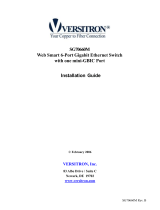Page is loading ...

-2-
(C) 2005 KTI Networks Inc. All rights reserved. No part of this documentation may be reproduced in
any form or by any means or used to make any directive work (such as translation or transformation)
without permission from KTI Networks Inc.
KTI Networks Inc. reserves the right to revise this documentation and to make changes in content
from time to time without obligation on the part of KTI Networks Inc. to provide notification of such
revision or change.
For more information, contact:
United States KTI Networks Inc.
P.O. BOX 631008
Houston, Texas 77263-1008
Phone: 713-2663891
Fax: 713-2663893
E-mail: [email protected]
URL: http://www.ktinet.com/
International Fax: 886-2-26983873
E-mail: [email protected]
URL: http://www.ktinet.com.tw/

-3-
The information contained in this document is subject to change without prior notice. Copyright (C). All
Rights Reserved.
TRADEMARKS
Ethernet is a registered trademark of Xerox Corp.
WARNING:
This equipment has been tested and found to comply with the limits for a Class A digital device, pursuant
to Part 15 of the FCC Rules. These limits are designed to provide reasonable protection against harmful
interference when the equipment is operated in a commercial environment. This equipment generates,
uses, and can radiate radio frequency energy and if not installed and used in accordance with the
instruction manual may cause harmful interference in which case the user will be required to correct the
interference at his own expense.
NOTICE:
(1) The changes or modifications not expressively approved by the party responsible for compliance
could void the user's authority to operate the equipment.
(2) Shielded interface cables and AC power cord, if any, must be used in order to comply with the
emission limits.
CISPR A COMPLIANCE:
This device complies with EMC directive of the European Community and meets or exceeds the following
technical standard.
EN 55022 - Limits and Methods of Measurement of Radio Interference Characteristics of Information
Technology Equipment. This device complies with CISPR Class A.
WARNING: This is a Class A product. In a domestic environment this product may cause radio interfer-
ence in which case the user may be required to take adequate measures.
CE NOTICE
Marking by the symbol indicates compliance of this equipment to the EMC directive of the Euro-
pean Community. Such marking is indicative that this equipment meets or exceeds the following techni-
cal standards:
EN 55022: Limits and Methods of Measurement of Radio Interference characteristics of Information
Technology Equipment.
EN 50082/1:Generic Immunity Standard -Part 1: Domestic Commercial and Light Industry.
EN 60555-2: Disturbances in supply systems caused by household appliances and similar electrical
equipment - Part 2: Harmonics.

-4-
Table of Contents
1. Introduction................................................................................................... 6
1.1 Features ....................................................................................................................6
1.2 View of Web Smart 24-Port Gigabit Switch...............................................................7
1.3 Hardware Specifications ...........................................................................................8
1.4 Management Software Specifications .......................................................................9
2. Installation................................................................................................... 10
2.1 Safety Cautions .......................................................................................................10
2.2 Desktop Mounting ....................................................................................................10
2.3 Applying Power........................................................................................................10
2.4 SFP Transceiver Installation ....................................................................................10
2.5 Port and Cable ........................................................................................................ 11
2.6 Rack Mounting......................................................................................................... 11
2.7 RESET Button......................................................................................................... 11
2.8 Software Management ............................................................................................ 11
2.9 IP Address Settings and Changing Password ........................................................ 11
3. Operation of Web-based Management ..................................................... 12
3.1 Web Management Home Overview ........................................................................13
3.2 Configuration ...........................................................................................................14
3.2.1 System Configuration ...........................................................................................15
3.2.2 Ports Configuration...............................................................................................16
3.2.3 VLAN Mode Configuration ..................................................................................... 17
3.2.4 VLAN Group Configuration....................................................................................18
3.2.5 PVID Configuration ...............................................................................................20
3.2.6 Aggregation Configuration ....................................................................................21
3.2.7 Mirror Configuration ..............................................................................................22
3.2.8 Quality of Service Configuration ...........................................................................23
3.2.8.1 Vlan Tag Configuration ....................................................................................... 24
3.2.8.2 IP ToS Classification ..........................................................................................25
3.2.8.3 IP TCP/UDP Port Classification ........................................................................ 26
3.2.8.4 IP Diffserv Classification....................................................................................28
3.2.9 Bandwidth Management .......................................................................................29
3.2.10 Trap Event Configuration ....................................................................................30
3.2.11 Max. Packet Length ............................................................................................31

-5-
3.3 Monitoring ................................................................................................................32
3.3.1 Statistics Overview...............................................................................................32
3.3.2 Detailed Statistics.................................................................................................33
3.4 Maintenance ............................................................................................................35
3.4.1 Status ................................................................................................................... 35
3.4.2 Warm Restart .......................................................................................................37
3.4.3 Factory Default .....................................................................................................38
3.4.4 Software Update ...................................................................................................39
3.4.5 Logout .................................................................................................................. 40

-6-
1. Introduction
Before you start installing the switch, verify that the package contains the following:
•Web Smart 24-Port 10/100/1000 Gigabit Ethernet Switch unit
•19" rack mounting brackets
•This User Manual in CD-ROM
•AC Power Cord
1.1 Features
• Non-blocking store-and-forward Web-Smart switched.
• 24 10/100/1000Mbps Auto-negotiation Gigabit Ethernet copper ports
• 2 1000Mbps Gigabit Ethernet fiber ports (support dual media types, fiber and copper)
• 400KB on-chip frame buffer
• Jumbo frame support
• Diversified classification supports for QoS (even L4 support)
• 8K MAC address and 4K VLAN support (IEEE802.1Q)
• Per-port bandwidth rate control and Broadcast Storm Control
• IEEE802.1Q VLAN support
• Full-duplex flow control (IEEE802.3x) and half-duplex backpressure
• Extensive front-panel diagnostic LEDs; System: Power, Copper Port1-24: LINK/ACT, 10/100/
1000Mbps and SFP LINK/ACT
Management
• Supports concisely the status of port and easily port configuration
• Supports per port traffic monitoring counters
• Supports port mirror function
• Supports the static trunk function
• Supports 802.1Q VLAN
• Supports user management and limits one user to login
• Maximal packet length can be up to 9216 bytes for jumbo frame application
• Supports Broadcasting Suppression to avoid network suspended or crashed
• Supports to send the trap event while monitored events happened
• Supports default configuration which can be restored to overwrite the current configuration
which is working on via Web UI and Reset button of the switch
• Supports on-line plug/unplug SFP modules
• Supports Quality of Service (QoS) for real time applications based on the information taken from
Layer 2 to Layer 4, such as VoIP
• Built-in web-based management with convenient GUI for the user

-7-
1.2 View of Web Smart 24-Port Gigabit Switch
The major user interface components on the front panel and rear panel are:
• LED indicators LED Display for system power status and port status
• 10/100/1000M copper ports Gigabit copper ports (Port 1 - Port 24)
• 1000M SFP fiber ports Gigabit fiber ports with SFP connectors (Port 23, Port 24)
• RESET button Button for reboot the switch or reset the switch to factory defaults
• AC power socket Power socket for AC power cord
LED Color Function
System POWER Green ON - when +5V DC power is on and good
Port 1 to 24 LINK/ACT Green ON - when connection with remote device is good
Blink - when any traffic is present
Off - when cable connection is not good
Port 1 to 24 10/100/1000Mbps Green/Ember ON - green when 1000Mbps speed is active
ON - ember when 100Mbps speed is active
Off - when 10Mbps speed is active
Port 23, 24 SFP Green ON - when connection with remote device is good
Blink - when any traffic is present
Off - when cable connection is not good

-8-
1.3 Hardware Specifications
Standard Compliance: IEEE802.3/802.3ab / 802.3z / 802.3u / 802.3x
Network Interface:
Configuration Mode Connector Port
10/100/1000Mbps Gigabit Copper NWay RJ-45 1 - 24
1000Base-X Gigabit Fiber 1000 FDX SFP* 23,24(Option)
*Port 23, 24 are RJ-45/SFP fiber dual media ports with auto detected function.
*Optional SFP modules support MMF, SMF LC or BiDi LC transceiver.
Transmission Mode: 10/100Mbps support full or half duplex, 1000Mbps support full duplex only
Transmission Speed: 10/100/1000Mbps for Gigabit copper ports, 1000Mbps for Gigabit Fiber ports
Full Forwarding Packet Rate: PPS (packets per second)
Forwarding Rate Speed
1,488,000pps 1000Mbps
148,800pps 100Mbps
14,880pps 10Mbps
MAC Address and Self-learning: 8K MAC address
VLAN Table: 4K VLAN table entries
Buffer Memory: Embedded 400 KB frame buffer
Flow Control:
IEEE802.3x compliant for full duplex
Backpressure flow control for half duplex
Cable and Maximum Length:
Gigabit copper Cat. 5 UTP cable Cat.5e recommended, up to 100m
Gigabit fiber 50/125, 60/125 MMF, 9/125 SMF, distance (depending on the SFP transceiver)
Diagnostic LED:
System LED : Power
Port 1 - 24 10/100/1000M : Speed status
Port 1 - 24 LINK/ACT : Link status and activities
Port 23, 24 SFP : SFP fiber link status
Power Requirement: Voltage 100 - 240 VAC, Frequency 50/60 Hz, Consumption 30W
Ambient Temperature: Operating 0 to 50oC, Humidity 5% to 90%
Dimensions: 44(H) ( 442(W) ( 209(D) mm
Approval: Comply with FCC Part 15 Class A & CE Mark Approval

-9-
1.4 Management Software Specifications
Interface : Web Http browsing
System configuration: IP address settings, system name, password, Auto-logout timer
Port configuration: Port operating mode, flow control
VLAN configuration
VLAN mode : disable, Port-based, 802.1Q Tag-based, Metro (predefined Port-based)
VLAN groups : up to 24 active groups, Group ID, description, VID, member ports
VID value range : 1 - 4094
Port VID range (PVID) : 1 - 4094
Per Port Ingress Rules : Forward packets with VID=PVID, Drop untagged packets
Per Port Egress Rules : Port Tagging mode, Untagging specific VID packets
Link Aggregation (Trunking) Configuration
Trunks : up to 8 groups
Trunk port members : up to 8 ports
Mirroring Function
Sniffer mode : Ingress traffic of the source ports
Sniffer port : one port
Source ports : multiple ports are allowed
Quality of Service (QoS)
Priority class : High and low
Per port classification options : 802.1p, IP ToS, IP DSCP, IP TCP/UDP Port (L4 base)
Bandwidth Control
Per port basis control
Ingress Rate control : All traffic rate, Unicast rate, Broadcast/Multicast rate
Egress Rate control : All traffic rate
Trap Event Control
System events : Cold boot, Warm boot
Port events : Port link up, port link down, Invalid login, Tx error, Rx error
Event counters
Max. Packet Length Control:
Per port basis control
Option : 1518, 1532, 9216 (Jumbo frame support)
Statistics Monitoring : Per port basis control, Simplified port statistics, Detailed port statistics
Status Monitoring: All configuration current settings, All port link status
Maintenance:
Warn Restart (i.e.. Reboot, Warn Boot)
Restore Factory default, Software update
Logout

-10-
2. Installation
2.1 Safety Cautions
To reduce the risk of bodily injury, electrical shock, fire, and damage to the equipment, observe the
following precautions.
•Do not service any product except as explained in your system documentation.
•Opening or removing covers may expose you to electrical shock.
•Only a trained service technician should service components inside these compartments.
•If any of the following conditions occur, unplug the product from the electrical outlet and replace
the part or contact your trained service provider:
- The power cable, extension cable, or plug is damaged.
- An object has fallen into the product.
- The product has been exposed to water.
- The product has been dropped or damaged.
- The product does not operate correctly when you follow the operating instructions.
• Do not push any objects into the openings of your system. Doing so can cause fire or electric
shock by shorting out interior components.
• Operate the product only from the type of external power source indicated on the electrical
ratings label. If you are not sure of the type of power source required, consult your service
provider or local power company.
2.2 Desktop Mounting
The switch can be mounted on a desktop or shelf. Make sure that there is proper heat dissipation from
and adequate ventilation around the device. Do not place heavy objects on the device.
2.3 Applying Power
One AC power cord which meets the specification of your country of origin was supplied with the
switch unit. The switch supports wide range of AC power input specifications as follows:
Power Rating : 100 ~ 240VAC, 50/60Hz, 30W max.
Voltage Range : 90 ~ 264VAC
Frequency : 47 ~ 63 Hz
2.4 SFP Transceiver Installation
Verify the following Steps when installing an SFP transceiver into an empty SFP port:
1. Use the SFP transceivers qualified only by switch manufacturer.
2. The switch supports Hot-plug installation of the SFP transceiver even when the switch is on.
3. Make sure the transceiver is seated in the SFP port securely.
4. Install the fiber cable after the transceiver installation.

-11-
2.5 Port and Cable
Connection Cables
10/100M copper connection Cat.3, 4, 5, Cat.5 is recommended
1000M copper connection Cat. 5, 5e, Cat. 5e is recommended
1000M fiber connection MMF or SMF depending on the SFP transceiver used
2.6 Rack Mounting
Two 19-inch rack mounting brackets are supplied with the switch for 19-inch rack mounting.
The steps to mount the switch onto a 19-inch rack are:
1. Turn the power to the switch off.
2. Install two brackets with supplied screws onto the switch.
2. Mount the switch onto 19-inch rack with rack screws securely.
3. Turn the power to the switch on.
2.7 RESET Button
The reset button is located on the front panel. The button provides the following functions:
Operation Function
Press the button more than 3 second Restore the switch back to factory default settings
Press the button less than 3 seconds Reboot the switch
2.8 Software Management
It will take about 30 seconds, after that, the switch will flash all the LED once and automatically
performs self-test and is in ready state. The switch features an http server which can serve the man-
agement requests coming from any web browser software over internet or intranet network.
Web Browser
•Microsoft IE 6.0 above recommended, Netscape V7.1 above or FireFox V1.00 above
•Display resolution 1024x768.
Set IP Address for the switch unit
Before the switch can be managed from a web browser software, make sure a unique IP address is
configured for the switch.
2.9 IP Address Settings and Changing Password
The switch is shipped with the following factory default settings:
• IP address of the switch : 192.168.1.1
• Subnet Mask of the switch : 255.255.255.0
• Default Gateway of the switch : 192.168.1.254
• Password : admin
For security reason, it is recommended to change the default settings for the switch before deploying it
to your network:
To change IP address Use Web System Configuration Menu
To change password Use Web System Configuration Menu

-12-
3. Operation of Web-based Management
The steps to start web management are:
1. Type http://192.168.1.1 in the address row in a browser.
2. Type password in order to login and access authentication. The default password is [admin].
Login
For the first time to use, please enter the default password, then click the <Apply> button.
The login process now is completed.
In the switch, it supports a simple user management function allowing only one administrator to config-
ure the system at the same time.
To optimize the display effect, it is recommended to use :
•Microsoft IE 6.0 above, Netscape V7.1 above or FireFox V1.00 above
•Display resolution 1024x768.

-13-
3.1 Web Management Home Overview
The Information of Page Layout
Top side
It shows the front panel of the switch. In the front panel, the linked ports will display green; as to the
ports, which are link off, they will be dark. For the optional modules, the slot will show only a cover
plate if no module exists and will show a module if a module is present. The image of module depends
on the one you inserted. The same, if disconnected, the port will show just dark, if linked, green.
Left side
The main menu tree for web is listed in the page. According to the function name in boldface, all
functions can be divided into three parts, including Configuration, Monitoring and Maintenance. The
functions of each folder are described in its corresponded section respectively. As to the function
names in normal type are the sub-functions. When clicking it, the function is performed.
Right side
This area is used for detailed configuration and status.
The following list is the main function tree for web user interface.

-15-
3.2.1 System Configuration
The switch supports manual IP address setting. When IP address is changed, you must reboot the
switch to have the setting taken effect and use the new IP to browse for web management.
Parameter description:
MAC Address It is the Ethernet MAC address of the management agent in this switch.
Firmware Version The firmware version of this switch.
Hardware Version The hardware version of this switch.
Serial Number The serial number is assigned by the manufacturer.
IP Address Users can configure the IP settings and fill in new values. Default:
192.168.1.1
Subnet Mask Subnet mask is used to set the subnet mask value. Default: 255.255.255.0
Default Gateway Set an IP address for a gateway to handle those packets that do not meet
the routing rules predefined in the device. Default: 192.168.1.254
System Name Set a special name for this switch. Up to 16 characters are allowed in this
parameter. Any alphanumeric character and null are acceptable. Default:
Giga Switch
Password Set a password for this switch. Up to 16 characters are allowed in this
parameter. Any alphanumeric character is acceptable. Default: admin
Auto Logout Timer Set the auto-logout timer. The valid value is 0 ~ 60 in the unit of minute
and a decimal point is not allowed. The value 0 means auto-logout timer is
disabled. Default: 0

-16-
3.2.2 Ports Configuration
Parameter description:
Mode Set the speed and duplex of the port. Speed/Duplex is comprised of the combina-
tion of speed mode, 10/100/1000Mbps, and duplex mode, full duplex and half
duplex. In Auto Speed mode, no default value. In Forced mode, default value
depends on your setting.
Flow Control There are two modes to choose in flow control, including Enable and Disable. If
flow control is set Enable, both parties can send PAUSE frame to the transmit-
ting device(s) if the receiving port is too busy to handle. When it is set Disable,
there will be no flow control in the port. It drops the packet if too much to
handle. Default: Enable

-17-
3.2.3 VLAN Mode Configuration
The switch supports Port-based VLAN and 802.1Q Tag-based VLAN. Support 24 active VLANs and
VLAN ID 1~4094.
Parameter description:
VLAN Mode Disable - Stop VLAN function on the switch. In this mode, no VLAN is applied
to the switch. This is the default setting.
Port-based - Port-based VLAN is defined by port. No filtering criterion applies
in port-based VLAN. The only criterion is the physical port you connect to.
Tag-based - Tag-based VLAN identifies its member by VID. This is quite
different from port-based VLAN. Each tag-based VLAN you built up must be
assigned VLAN name and VLAN ID. Valid VLAN ID is 1-4094.
Metro Mode - The Metro Mode is a quick configuration VLAN environment
method on Port-based VLAN. It will create 22 or 23 Port-based VLAN groups.
Up-link Port This function is enabled only when metro mode is chosen in VLAN mode.
23 - Except Port 23, each port of the switch cannot transmit packets with each
other. Each port groups a VLAN with Port 23, thus, total 23 groups consisting of
2 members are formed.
24 - Except Port 24, each port of the switch cannot transmit packets with each
other. Each port groups a VLAN with Port 24, thus, total 23 groups consisting of
2 members are formed.
23&24 - Except Port 23 and Port 24, each port of the switch cannot transmit
packets with each other. Each port groups a VLAN with Port 23 and Port 24,
thus, total 22 groups consisting of 3 members are formed.
This switch can support up to maximal 24 port-based VLAN groups or 24 Tag VLAN groups.
Management Interface:
State It works when the tag-based mode is chosen. When this function is enabled, only the
tagged packets with this VID can manage the switch.
VID Valid range 1~4094.

-18-
3.2.4 VLAN Group Configuration
It shows the existed information of VLAN Groups List and maintains them, i.e. modify and delete one
of them. You can easily create and delete a VLAN group by pressing <Add Group> and <Delete
Group> function buttons, or click the Group ID directly to edit it.
Parameter description:
ID (Group ID) When you want to edit a VLAN group, you must select the Group ID field.
Then, you will enter Tag-based VLAN Group Setting or Port-based VLAN
Group Setting page, which depends on your VLAN mode selection.
Description The description defined by administrator is associated with a VLAN group.
VID VLAN identifier. Each tag-based VLAN group has a unique VID. It appears
only in tag-based mode.
Member This is used to enable or disable if a port is a member of the new added VLAN,
[Enable] means it is a member of the VLAN. Just tick the check box (t) beside
the port x to enable it.
<Add Group> Create a new port-based VLAN or tag-based VLAN, which depends on the
VLAN mode you choose in VLAN mode function.
Add a Port-based VLAN group

-20-
3.2.5 PVID Configuration
This configuration is applied to Tag-based VLAN mode only.
Parameter description:
Port 1-24 Port number.
PVID This PVID range will be 1-4094. Before you set a number x as PVID, you have to
create a Tag-based VLAN group with VID x.
Rule 1 Forward only packets with VID matching this port configured VID. You can apply
Rule 1 as a way to a given port to filter unwanted traffic.
Rule 2 Drop untagged frame. You can configure a given port to accept all frames (Tagged and
Untagged) or just receive tagged frame.
Note: If Rule 1 is enabled and port 1, for example, receives an untagged packet, the
switch will apply the PVID of port 1 to tag this packet, the packet then will be for-
warded. But if the PVID of port 1 is not 100, the packet will be dropped.
Tag This is an egress rule of the port. Here you can choose untag or tag. Tag means the
outgoing packets must carry VLAN tag header, just click the check box. Untag means
the outgoing packets carry no VLAN tag header.
Untag State If you checked this function for a Tag out port, the packet form this port may be tag
out. But, the packet would be untag out if the VID of its tag is the same as the value of
Untag VID while Untag VID state is Enable.
Untag VID Valid range is 0~4094.
/