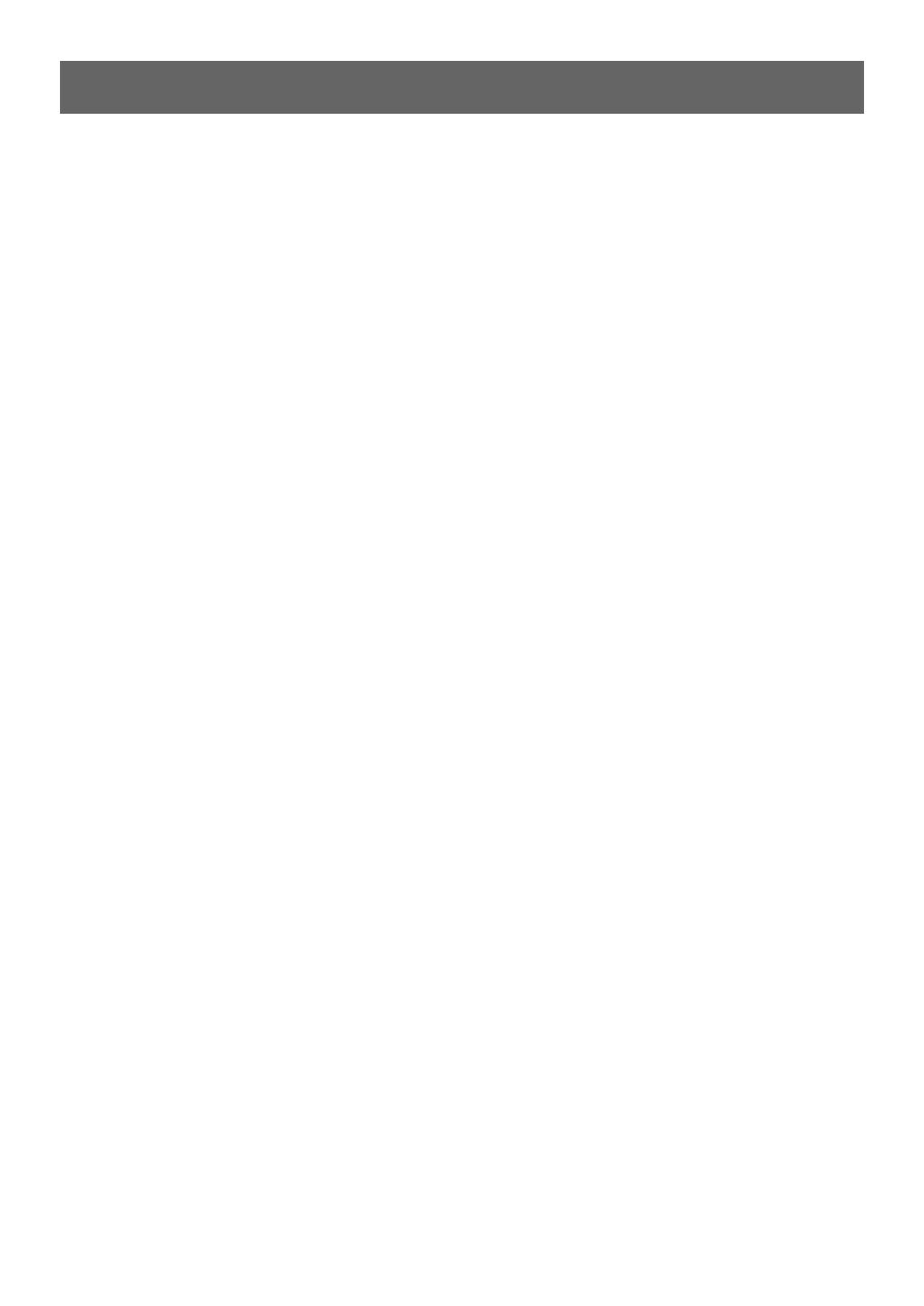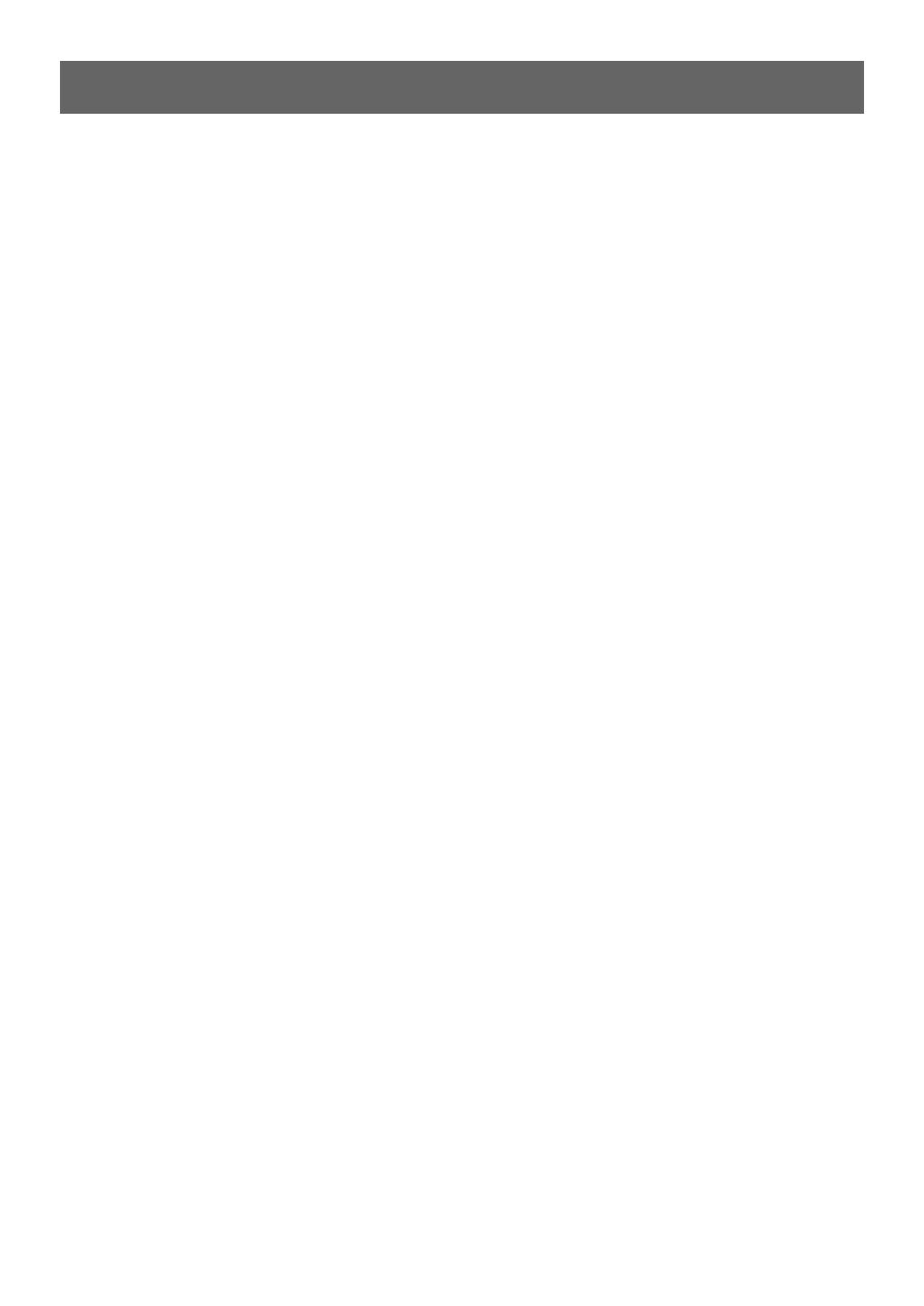
4-EN
Contents
ENGLISH
BLUETOOTH Operation
(CDE-133BT only)
Setup Before Using.................................................. 23
About BLUETOOTH.............................................. 23
Before Using BLUETOOTH Function .............. 23
How to connect to a BLUETOOTH
compatible device (Pairing) ............................. 23
Pairing a BLUETOOTH compatible device with
SSP (Secure Simple Pairing)....................................23
Pairing a BLUETOOTH compatible device
without SSP (Secure Simple Pairing)...................23
BLUETOOTH SETUP.................................................. 23
Setting the BLUETOOTH Connection
(BT IN) ....................................................................... 24
Hands-Free Phone setting (HFP)...........................24
BLUETOOTH Audio setting (AUDIO) ....................24
Setting the BLUETOOTH Device ..................... 24
Setting the Visible Mode................................... 24
Pairing a BLUETOOTH Device from the
unit ............................................................................ 24
Setting the BLUETOOTH sound quality........ 25
Adjusting the volume (VOL LV ADJ)....................25
Sound Auto setting (AUTO SET)............................25
Setting the caller information display/
text message indicator ON/OFF ..................... 25
Setting text message indicator ON/OFF
(MSG ALERT) ................................................................25
Setting the caller information display ON/OFF
(CALLER ID)...................................................................25
Phone Book Auto Update ON/OFF................ 25
Setting the BLUETOOTH Menu language ... 25
Changing the Phone book List Order........... 26
Setting the Received Calls automatically
(Auto Answer)........................................................ 26
Displaying the phone service provider
name......................................................................... 26
Selecting the output speaker.......................... 26
Displaying the firmware version..................... 26
Updating the firmware ...................................... 26
Hands-Free Phone Control ................................... 26
About the Hands-Free Phone.......................... 26
Answering a Call................................................... 26
Hanging up the Telephone .............................. 27
Calling ...................................................................... 27
Voice Dial Operation .................................................27
Redialing a Number In Outgoing History..........27
Dialing a Number In Incoming History...............27
Dialing a Number In Incoming Missed Call
History ............................................................................27
Dialing a Number In The Phone Book ................28
Phone book alphabet search function...............28
Call waiting function ...........................................28
Preset a number in the Phone Book
(Shortcut dial) ........................................................28
Dialing the preset number................................28
Adjusting the volume when receiving a
Call .............................................................................29
Muting the microphone input quickly
(Voice Mute) ...........................................................29
Call Switching Operation...................................29
BLUETOOTH Audio Operation..............................29
Recalling the BLUETOOTH Audio Mode .......29
Selecting the desired Song ..............................29
Pausing.....................................................................29
USB Memory (optional)
Playing MP3 Files from USB Memory
(optional) .....................................................................30
USB Memory Connection (optional)..................30
Connect USB Memory.........................................30
Remove USB Memory .........................................30
About MP3 File of USB Memory ..........................30
iPod/iPhone (optional)
Connecting an iPod/iPhone..................................31
Setting the iPod Control.........................................31
Playback .......................................................................31
Searching for a desired Song ...............................32
Alphabet search function ......................................32
Direct Search Function ...........................................32
Select Playlist/Artist/Album/Genre/
Composer ....................................................................33
Random Play Shuffle (M.I.X.).................................33
Repeat Play .................................................................33
Information
In Case of Difficulty ..................................................34
Basic...........................................................................34
Radio .........................................................................34
CD...............................................................................34
MP3............................................................................34
Audio.........................................................................34
iPod............................................................................34
Indication for CD Player......................................34
Indication for USB Memory...............................35
Indication for iPod Mode ...................................35
BLUETOOTH mode (CDE-133BT only) ...........35
Specifications .............................................................36