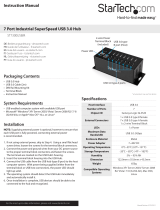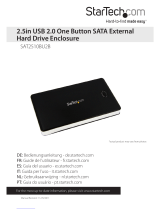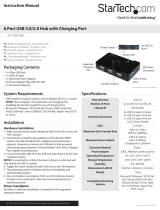Page is loading ...

Manual Revision: 02/03/2014
For the most up-to-date information, please visit: www.startech.com
DE: Bedienungsanleitung - de.startech.com
FR: Guide de l'utilisateur - fr.startech.com
ES: Guía del usuario - es.startech.com
IT: Guida per l'uso - it.startech.com
NL: Gebruiksaanwijzing - nl.startech.com
PT: Guia do usuário - pt.startech.com
S2510BU3ISO
USB 3.0 to 2.5” SATA HDD Enclosure with ISO
*actual product may vary from photos

Instruction Manual
FCC Compliance Statement
This equipment has been tested and found to comply with the limits for a Class B digital
device, pursuant to part 15 of the FCC Rules. These limits are designed to provide reasonable
protection against harmful interference in a residential installation. This equipment generates,
uses and can radiate radio frequency energy and, if not installed and used in accordance with
the instructions, may cause harmful interference to radio communications. However, there
is no guarantee that interference will not occur in a particular installation. If this equipment
does cause harmful interference to radio or television reception, which can be determined by
turning the equipment o and on, the user is encouraged to try to correct the interference by
one or more of the following measures:
• Reorient or relocate the receiving antenna.
• Increase the separation between the equipment and receiver.
• Connect the equipment into an outlet on a circuit dierent from that to which the receiver
is connected.
• Consult the dealer or an experienced radio/TV technician for help.
Use of Trademarks, Registered Trademarks, and other Protected Names and Symbols
This manual may make reference to trademarks, registered trademarks, and other
protected names and/or symbols of third-party companies not related in any way to
StarTech.com. Where they occur these references are for illustrative purposes only and do not
represent an endorsement of a product or service by StarTech.com, or an endorsement of the
product(s) to which this manual applies by the third-party company in question. Regardless
of any direct acknowledgement elsewhere in the body of this document, StarTech.com hereby
acknowledges that all trademarks, registered trademarks, service marks, and other protected
names and/or symbols contained in this manual and related documents are the property of
their respective holders.

Instruction Manual
i
Table of Contents
Product Diagram ....................................................................................1
Top View ....................................................................................................................................................... 1
Front View .................................................................................................................................................... 1
Introduction ............................................................................................ 2
Packaging Contents ................................................................................................................................. 2
System Requirements ..............................................................................................................................2
Installation ..............................................................................................3
Hardware Installation ..............................................................................................................................3
How to Use Virtual iSO ............................................................................................................................ 5
Use as External Hard Drive ..................................................................................................................... 6
Disconnecting the Hard Drive ............................................................................................................. 6
Specications .......................................................................................... 7
Technical Support ..................................................................................8
Warranty Information ............................................................................ 8

Instruction Manual
1
Product Diagram
Front View
Top View
USB Port
Mode
Button
Operation LEDs

Instruction Manual
2
Introduction
Packaging Contents
• 1x USB 3.0 to 2.5” SATA HDD enclosure
• 1x Carrying Pouch
• 1x USB 3.0 Cable
• 1x Instruction Manual
System Requirements
• Computer system with available USB 3.0 port (5 Gbit/s) or USB 2.0 port (480Mbps)
• 2.5” SATA hard drive or solid state drive (9.5mm height)
• Microsoft® Windows® 2000/XP/Server 2003/Vista/Server 2008 R2/7/8 (32/64-bit), or
Apple® Mac® OS 9.x/10, or Linux®
NOTE: For ISO functionality The File System on the Hard Drive must be NTFS. ISO
function is supported on Mac and Linux based operating systems. However, the NTFS
requirement limits the ISO creation to Windows based computer systems.

Instruction Manual
3
Installation
Hardware Installation
WARNING! Hard drives and storage enclosures require careful handling,
especially when being transported. If you are not careful with your hard disk, lost
data may result. Always handle your hard drive and storage device with caution.
Be sure that you are properly grounded by wearing an anti-static strap when
handling computer components or discharge yourself of any static electricity
build-up by touching a large grounded metal surface (such as the computer case)
for several seconds.
1. Open the enclosure by locating the thumb ridges. Pressing down slightly, slide the
back pane away from the top edge.
2. Connect the 2.5” SATA Hard Drive

Instruction Manual
4
3. Slide the back pane back into place.
4. With the enclosure fully assembled, connect the USB 3.0 cable from the enclosure to
a USB port on the host computer system using the included cable.

Instruction Manual
5
How to Use Virtual iSO
Initial Setup
NOTE: For ISO functionality The File System on the Hard Drive must be NTFS. ISO
function is supported on Mac and Linux based operating systems. However, the NTFS
requirement limits the ISO creation to Windows based computer systems.
1. Connect the enclosure to a host computer using the included USB 3.0 cable. The
native external Hard Drive drivers will be automatically installed.
2. Press the “<Mode” button to toggle and light the LED next to HDD.
3. Once the system has completed hard drive installation, Open Windows Explorer and
access the Root Directory on the External Hard Drive.
Click Start -> Computer -> Select Hard Drive
4. On the main directory of the Hard Drive, create 1 new folder for each ISO le you
would like to add (up to 3).
Right click on the Windows Explorer background -> New Folder
Name the folders as follows:
_iso1
_iso2
_iso3
NOTE: While the names are not case sensitive, the characters must be listed exactly as
above including the underscore (_) at the beginning.

Instruction Manual
6
5. Save the desired ISO le(s) in the directory of your choice. One le per folder.
6. Press the “<Mode” button to toggle to and light the LED next to the ISO le you wish
to work as a virtual BR/DVD/CD-ROM.
iSO_1 = _iso1
iSO_2 = _iso2
iSO_3 = _iso3
7. The selected iSO le will now function as a virtual BR/DVD/CD-ROM.
Use as External Hard Drive
Initial Setup
1. Press the “Mode” button to toggle and light the LED next to HDD.
2. The enclosure will now function as an external HDD.
Disconnecting the Hard Drive
Windows
1. Select the “Safely remove Hardware and Eject Media” icon, located in the task bar.
2. Select “Eject iSO M3” from the list that appears.
3. Wait for the message indicating that it is now safe to remove the device.
NOTE: Removing the connected drive prior to receiving notication that it is safe
to do so, could result in losing or corrupting data stored on the drive. Once the Safe
to Remove Hardware message appears, please disconnect the enclosure from the
computer by removing the USB connection.
Mac OS 9/10
To safely disconnect the attached drive from the host computer, close any windows
listing the contents of the removable drive. Once all windows are closed, click on the
USB storage icon on the desktop, and drag it to the Trash Can icon on the desktop.
Allow 5 seconds before physically removing the enclosure/drive from the computer.

Instruction Manual
7
Specications
Host Interface USB 3.0
External Connectors 1 x USB 3.0 female
Maximum Data Transfer Rate USB 3.0: 5 Gbit/s
Chipset ID Fujitsu MB86C311
Encryption Type AES-256bit
Power Adapter USB Powered
Enclosure Material Plastic
Operating Temperature 0°C ~ 60°C (32°F ~ 140°F)
Storage Temperature -20°C ~ 60°C (-4°F ~ 76°F)
Dimensions 135mmx78mmx16mm
Weight 75g
Compatible Operating Systems
Windows 2000/XP/Server 2003/Vista/
Server 2008 R2/7/8 (32/64-bit), Mac OS
9/10, Linux

Instruction Manual
8
Technical Support
StarTech.com’s lifetime technical support is an integral part of our commitment to
provide industry-leading solutions. If you ever need help with your product, visit
www.startech.com/support and access our comprehensive selection of online tools,
documentation, and downloads.
For the latest drivers/software, please visit www.startech.com/downloads
Warranty Information
This product is backed by a two year warranty.
In addition, StarTech.com warrants its products against defects in materials
and workmanship for the periods noted, following the initial date of purchase.
During this period, the products may be returned for repair, or replacement with
equivalent products at our discretion. The warranty covers parts and labor costs only.
StarTech.com does not warrant its products from defects or damages arising from
misuse, abuse, alteration, or normal wear and tear.
Limitation of Liability
In no event shall the liability of StarTech.com Ltd. and StarTech.com USA LLP (or their
ocers, directors, employees or agents) for any damages (whether direct or indirect,
special, punitive, incidental, consequential, or otherwise), loss of prots, loss of business,
or any pecuniary loss, arising out of or related to the use of the product exceed the
actual price paid for the product. Some states do not allow the exclusion or limitation
of incidental or consequential damages. If such laws apply, the limitations or exclusions
contained in this statement may not apply to you.

Hard-to-nd made easy. At StarTech.com, that isn’t a slogan. It’s a promise.
StarTech.com is your one-stop source for every connectivity part you need. From
the latest technology to legacy products — and all the parts that bridge the old and
new — we can help you nd the parts that connect your solutions.
We make it easy to locate the parts, and we quickly deliver them wherever they need
to go. Just talk to one of our tech advisors or visit our website. You’ll be connected to
the products you need in no time.
Visit www.startech.com for complete information on all StarTech.com products and
to access exclusive resources and time-saving tools.
StarTech.com is an ISO 9001 Registered manufacturer of connectivity and technology
parts. StarTech.com was founded in 1985 and has operations in the United States,
Canada, the United Kingdom and Taiwan servicing a worldwide market.
/