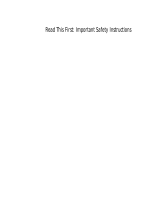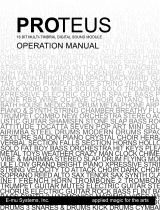Page is loading ...

OPERATION MANUAL
PROFORMANCE PROFORMANCE
+
CONTENTS
INVENTORY 6
INTRODUCTION 7
CONNECTIONS 8
BASIC OPERATION 10
MAKE MUSIC 12
PRESETS 13
CONTROLS 16
OVERFLOW MODE 18
INTRODUCTION
TO MIDI 19

PROFORMANCE
2

Operation Manual
3
Different countries may require the use of a different AC
adapter or attachment plug, or both. To reduce the risk of fire
or electric shock, refer servicing to qualified service person-
nel. To reduce risk of fire or electric shock do not expose this
product to rain or moisture.
CAUTION
If the 9101-91**, PROFORMANCE is rack mounted, an E-mu
19-inch, two space rack shelf (Model 9104) must be used.
User-Maintenance Instructions
1. The PROFORMANCE should be kept clean and dust free.
Periodically wipe the unit with a clean, lint free cloth. Do not
use solvents or cleaners.
2. There are no user lubrication or adjustment requirements.
3. Refer all other servicing to qualified service personnel.
Instructions pertaining to a risk of fire, electric
shock, or injury to persons
Warning: When using electric products, basic precautions
should always be followed, including the following:
1. Read all instructions before using the PROFORMANCE.
2. To reduce the risk of injury, close supervision is necessary
when the PROFORMANCE is used near children.
3. Do not use the PROFORMANCE near water — for example
near a bathtub, washbowl, kitchen sink, or in a wet basement.
4. The PROFORMANCE should be located away from heat
sources such as radiators, heat registers, fireplaces, stoves, or
ovens.
Safety Instructions
WARNING: READ THIS FIRST!

PROFORMANCE
4
Safety Instructions
5. The PROFORMANCE should only be connected to an AC
adapter of the type described in the operating instructions
and included with the product.
6. The AC Adapter of the PROFORMANCE should be un-
plugged from the outlet when left unused for a long period of
time.
7. Care should be taken so that objects do not fall onto and
liquids are not spilled into the enclosure of the
PROFORMANCE.
8. The PROFORMANCE should be serviced by qualified
personnel when:
■ The AC Adapter, cord or plug has been damaged, or
■ Objects have fallen onto, or liquid has been spilled into the
PROFORMANCE, or
■ The PROFORMANCE has been exposed to rain, or
■ The PROFORMANCE does not appear to operate
normally or exhibits a marked change in performance, or
■ The PROFORMANCE has been dropped, or the enclosure
damaged.
9. Do not attempt to service the PROFORMANCE beyond
that described in the user maintenance instructions. All other
servicing should be referred to qualified service personnel.
Radio and Television Interference
This equipment generates and uses radio frequency energy.
If not installed and used correctly, that is, in strict accordance
with the manufacturer’s instructions, it may cause interfer-
ence to radio and television reception. It has been certified to
comply with the limits for a Class A computing device in
accordance with the specifications in Subpart J of Part 15 of

Operation Manual
5
the FCC Rules, which are designed to provide reasonable
protection against such interference in a residential installa-
tion. However, there is no guarantee that interference will not
occur in a particular installation. If this equipment does cause
interference to radio or television reception, which can be
determined by turning the equipment on and off, the user is
encouraged to try to correct the interference by one or more of
the following means:
■ Reorient the receiving antenna.
■ Relocate the PROFORMANCE away from the receiver.
■ Relocate the PROFORMANCE to a different outlet so that
the receiver, drive and instrument are on different branch
circuits.
■ Install a rooftop antenna with a coaxial cable lead-in
between the antenna and receiver.
If necessary, the user should consult E-mu Systems or an
experienced radio/television technician for additional
suggestions.
You may find the following booklet prepared by the Federal
Communications Commission helpful: How to Identify and
Resolve Radio-TV Interference Problems. This booklet is avail-
able from the U. S. Government Printing Office, Washington,
DC 20402, Stock No. 004-000-00345-4.
Save These Instructions
Safety Instructions

PROFORMANCE
6
INVENTORY
Unpacking the PROFORMANCE
The PROFORMANCE shipping carton should contain the
following items:
■ This Manual
■ The PROFORMANCE Module
■ The AC Adapter and Power Cord
If any of the above items are missing, please contact E-mu
Customer Service at (408) 438-1921 between the hours of 8:00
AM and 5:00 PM PST.
Make sure that the AC adapter that you received uses the
correct voltage for your part of the world. The USA uses 110
Volt power, Europe uses 220V, and Japan uses 100V. If you do
not have the correct AC Adapter, please contact your dealer.
ALSO...
In addition to the PROFORMANCE and accessories, you will
also need the following items:
■ A MIDI controller such as a MIDI keyboard, guitar control-
ler, wind controller, personal computer with MIDI inter-
face, etc.
■ A MIDI cable.
■ A stereo audio amplification system, such as a keyboard
amplification system, a home stereo system, or head-
phones.
■ The appropriate audio connection cables for your system.

Operation Manual
7
INTRODUCTION
Plus
formance
PRO
VOLUME FINE TUNE TRANSPOSE MIDI CHANNEL
PRESET
POWER/MIDI
1
2
3
4
5
6
7
8
DEMO
OMNI
SPLIT
13
12
11
10
9
9
1
2
3
4
5
6
7
8
MIDI
15
14
13
12
11
10
A
F
C
+oct
+2oct
D
E
F
-oct
-2oct
B
A
G
G
D
C
The PROFORMANCE/1, 16-bit True Stereo Piano Module
provides you with the rich, true-stereo sound of a concert
grand piano at a fraction of the cost of an acoustic piano.
Subtle nuances of the hammers, strings and soundboard are
all captured with amazing detail.
The PROFORMANCE/1 sound is exceptionally realistic and
convincing because the PROFORMANCE/1 is based on ac-
tual stereo recordings of a real Grand Piano. This is similar to
the way a tape recorder works, except that here, the sounds
are permanently recorded on digital memory chips and pro-
cessed using our proprietary custom VLSI (Very Large Scale
Integration) technology. As a result, you can now experience
the rich sound of a $18,000 concert grand at a truly affordable
price.
Both PROFORMANCE/1 and PROFORMANCE/1 + mod-
els feature 16 notes of stereo polyphony and a choice of
several different piano sounds. PROFORMANCE/1 is the
only piano module available with true 16 -bit architecture and
stereo samples.
The PROFORMANCE/1 comes standard with 15 different
preset piano sounds. Each one offers you a different sound
and feel in order to fit your musical style and mood.
The PROFORMANCE/1 + contains grand piano plus the
following other instruments: acoustic and electric basses, two
electric pianos, tone-wheel organ, and vibes. In addition, the
PROFORMANCE/1 + has a user-definable keyboard split
point, which is used to access two different sounds at once.

PROFORMANCE
8
CONNECTIONS
POWER
Connect the AC adapter to the 9V AC power jack on the rear
of the PROFORMANCE.
MIDI IN
The PROFORMANCE is controlled by MIDI messages re-
ceived at the MIDI In connector. Connect the MIDI In of the
PROFORMANCE to the MIDI Out of a MIDI controller such
as a MIDI keyboard, MIDI wind controller, or MIDI guitar
controller.
MIDI THRU
The MIDI Thru jack is used to connect additional MIDI
devices onto the MIDI chain. MIDI Thru transmits an exact
copy of the messages received at the MIDI In jack.
MIDI OUT
Used ONLY for MIDI overflow mode. MIDI Out may be
connected to the MIDI In jack of another PROFORMANCE,
which increases the polyphony from 16 to 32 stereo channels.
AUDIO OUTPUTS
The PROFORMANCE is a high quality, stereo audio device.
In order to reproduce its wide dynamic range and frequency
response, use a high quality amplification and speaker sys-
tem such as a keyboard amplifier or home stereo system.
Stereo connection is highly recommended because of the
added realism provided by stereophonic sound. If you have
PROFORMANCE connected in mono, you are only using
half of the circuitry! Headphones may be used if an amplifier
and speaker system is not available. Plug stereo headphones
into the Left/Stereo output jack. The Right/Mono output jack
serves as a monophonic output when the left jack is not
plugged in.

Operation Manual
9
MIDI Controller
(MIDI Keyboard, Sequencer, Computer, etc.)
MIDI Out
Mixer
Amp
&
Speakers
Home
Stereo
Male RCA plug
to
Male Phone plug
To
Audio Outs
Additional
MIDI
Devices
MIDI In
LR
Use the Left
Audio Output
for Stereophones
OUT THRU
AUDIO OUTPUT
E-MU SYSTEMS, INC.
MIDI
IN LEFT/STEREO RIGHT/MONO
9V AC
POWER
AC
Adapter
Connect for
MIDI Overflow
ONLY!
OR
Connections
CONNECTION INSTRUCTIONS
This diagram shows a typical equipment setup for the PROFORMANCE.
Stereo connection is HIGHLY recommended!

PROFORMANCE
10
BASIC OPERATION
■
Power/MIDI Activity LED -
Glows green, indicating that
power is connected and flashes when MIDI data is being
received.
■
Volume Control -
This is the master volume control. The
PROFORMANCE has a relatively high output level in order
to drive headphones. If you hear the sound start to "break up"
or clip, the output level should be reduced using this control.
■
Fine Tune Control -
This control is used to tune the
PROFORMANCE to other instruments. With the control set
in the center detent position, the PROFORMANCE will be
precisely tuned to concert pitch (A=440 Hz). Tuning the
control clockwise raises the pitch and turning it counterclock-
wise lowers the pitch. The range of this control is ± 1/2
semitone, with a resolution of 1 cent (1/100 semitone).
■
Transpose Selector -
Transposes the PROFORMANCE
up or down one octave in semitone increments. It also has
settings to transpose ± 1 or 2 octaves. Transpose selections are
referenced to C on the musical scale. With the control set
straight up at C, there is no transposition. The two positions
on either side give 1 and 2 octave transpositions. As the knob
is rotated clockwise, transpose is shifted up in semitone steps
from C# up to B. When the knob is rotated counterclockwise,
transpose is shifted down in semitone steps from B down to
C#.
Plus
formance
PRO
VOLUME FINE TUNE TRANSPOSE MIDI CHANNEL
PRESET
POWER/MIDI
1
2
3
4
5
6
7
8
DEMO
OMNI
SPLIT
13
12
11
10
9
9
1
2
3
4
5
6
7
8
MIDI
15
14
13
12
11
10
A
F
C
+oct
+2oct
D
E
F
-oct
-2oct
B
A
G
G
D
C
POWER/MIDI
VOLUME
Flat Sharp
FINE TUNE
TRANSPOSE
Transpose
Down
Transpose
Up
A
F
C
+oct
+2oct
D
E
F
-oct
-2oct
B
A
G
G
D
C

Operation Manual
11
■
MIDI Channel Selector -
This control selects the MIDI
channel number in Poly mode, and also selects Omni mode,
the Keyboard Split Point (+ unit only) or the Demo Sequence.
● When a MIDI channel number is selected, the
PROFORMANCE is automatically placed in Poly Mode and
will only respond to information on the selected MIDI chan-
nel.
● Selecting Omni places the PROFORMANCE in Omni
mode so that it responds to any and all MIDI channels.
● The Split function pertains to the PROFORMANCE + only.
On the ‘plus’, certain presets have been programmed with a
split keyboard so that two sections of the keyboard play a
different sound. The split point can be user-defined.
To define the point at which the keyboard is divided:
1. Set the selector to Split.
2. Play a key on the keyboard (the last note you play
will be used).
3. Move the selector out of the Split mode.
Any "Split" presets will now be divided at the selected split
point. If no split point is defined, the factory setting of G2 will
be used. The split point is not retained upon power down.
● About two seconds after selecting Demo, the demo
sequence will begin playing. Turning the knob to another
position stops the sequence.
■
Preset Selector -
This control allows you to select one of
the 15 presets (sounds). When this control is set to the "MIDI"
position the preset numbers are accessed via MIDI program
change command. The PROFORMANCE + model has an
additional 17 presets which are available over MIDI. As on
many other devices, the PROFORMANCE preset numbers
are offset by +1 from the MIDI preset numbers. Therefore,
MIDI preset change #0 equals preset #1 on
PROFORMANCE.
BASIC OPERATION
■
For more information on
the various MIDI modes, see
Introduction to MIDI, on page
19 of this manual.
▼
When using the Split func-
tion and Overflow mode, you
must select the split point on
both PROFORMANCE units.
1
2
3
4
5
6
7
8
DEMO
OMNI
SPLIT
13
12
11
10
9
MIDI CHANNEL
Responds
to Preset
Changes
over MIDI
PRESET
9
1
2
3
4
5
6
7
8
MIDI
15
14
13
12
11
10

PROFORMANCE
12
● The green LED on the front
panel is not lit.
● The green LED is lit, but
doesn't flash when notes are
played.
● The green LED flashes, but
the PROFORMANCE does
not make any sound.
● The demo plays, and the
green light flashes, but the
PROFORMANCE doesn't
play from the keyboard.
● Wavering notes.
✓ Check the AC power
adapter. Make sure it is
plugged in correctly and that it
is of the proper voltage for
your part of the world.
✓ Check the MIDI cable and
make sure that your MIDI
keyboard (controller) is
turned on.
✓ Check the audio
connections. Play the demo
sequence and use a pair of
headphones to verify that the
PROFORMANCE is playing.
✓ Set the PROFORMANCE
to Omni mode, and try again.
✓ Turn down the Modulation
Wheel on the keyboard.
If you have your AC power adapter, audio and MIDI cords
hooked up, it's time to start playing. The green LED on the
front of the PROFORMANCE should be lit, and it should
flash when you play your MIDI keyboard (or other MIDI
controller).
■ Turn the MIDI channel selector to Omni mode. This mode
is the easiest to use while getting started.
■ Set the volume control on PROFORMANCE to full. Set
your amplifier (stereo or mixer) to low volume and slowly
turn it up while you play your MIDI controller. You should
now be hearing music.
If you still aren't getting sound, consult the following chart:
PROBLEM SOLVER
MAKE MUSIC

Operation Manual
13
PRESETS (Standard Unit)
1. Dark Grand Medium touch sensitivity and dynamic tonal
response, perfect for solo pieces.
2. Classic Grand Medium touch sensitivity and brighter overall tone
make this piano ideal for ensembles or concertos.
3. Mellow Ivory Medium touch sensitivity and overall dark tone
creates very soft moods and textures.
4. Rock Piano Medium touch sensitivity and bright timbres allow the
piano to cut through a mix without EQ.
5. Honky Tonk Very detuned and bright, good for ragtime.
6. Mellow Chorus Same as preset #3, detuned.
7. Modern Rock A bright, slightly detuned piano.
8. Dark Touch Same as preset #1, but with more touch sensitivity.
9. Rock Touch Same as preset #4, but with more touch sensitivity.
10. Mellow Touch Same as preset #3, but with more touch sensitivity.
11. Classic Touch Same as preset #2, but with more touch sensitivity.
12. Dark Patterns Same as preset #1, but with less touch sensitivity.
13. Rock Patterns Same as preset #4, but with less touch sensitivity.
14. Mellow Patterns Same as preset #3, but with less touch sensitivity.
15. Classic Patterns Same as preset #2, but with less touch sensitivity.
PROFORMANCE PRESETS

PROFORMANCE
14
In addition to the grand piano sounds, the PROFORMANCE + contains samples of electric
piano, electric and acoustic bass, vibes, and organ for a total of 32 presets. Presets 16 - 32 can
be accessed only via a MIDI program change command.
+ PRESETS
1. Dark Grand Medium touch sensitivity and dynamic tonal
response, perfect for solo pieces.
2. Classic Grand Medium touch sensitivity and brighter overall tone
make this piano ideal for ensembles or concertos.
3. Mellow Ivory Medium touch sensitivity and overall dark tone
creates very soft moods and textures.
4. Rock Piano Medium touch sensitivity and bright timbres allow
the piano to cut through a mix without EQ.
5. Warm Electric Piano A rich dark sound, great for solo playing.
6. Studio Electric Piano A lighter electric piano sound.
7. Electric Organ This is a straight Hammond B3 sample.
8. Rock Organ This organ has a full, rich sound.
9. Straight Vibes Vibraphone samples with velocity-to-mallet, and
tremolo on the modulation wheel.
10. Bright Vibes Vibes plus digital waveforms, mod. wheel tremolo.
11. Acoustic Bass/Piano Split preset.
12. Electric Bass/Organ Split preset.
13. Synth Tines An 8-voice digital Electric Piano
PROFORMANCE + PRESETS

Operation Manual
15
14. Piano Bell An 8-voice, electronic synth keyboard patch.
15. Acou. Bass/Elec. Piano Split preset.
16. Acoustic Bass/Vibes Split preset.
17. ElectricBass/Piano Split preset.
18. Honky Tonk Very detuned and bright, good for ragtime.
19. Acoustic Bass/Organ Split preset.
20. Elec. Bass/Elec. Piano Split preset.
21. Exceptionally Bright Piano Lots of high frequency.
22. Mellow Chorus Same as preset #3, detuned.
23. Ice Keys High harmonic digital waveforms. An 8-voice sound.
24. Modern Rock A bright, slightly detuned piano.
25. Dark Touch Same as preset #1, but with more touch sensitivity.
26. Rock Touch Same as preset #4, but with more touch sensitivity.
27. Mellow Touch Same as preset #3, but with more touch sensitivity.
28. Classic Touch Same as preset #2, but with more touch sensitivity.
29. Mellow Patterns Same as preset #3, but with less touch sensitivity.
30. Rock Patterns Same as preset #4, but with less touch sensitivity.
31. Dark Patterns Same as preset #1, but with less touch sensitivity.
32. Classic Patterns Same as preset #2, but with less touch sensitivity.
+ PRESETS (cont)
PROFORMANCE + PRESETS

PROFORMANCE
16
Your MIDI keyboard
controller may have two
or more control wheels.
PROFORMANCE CONTROLS
Mod. Wheel
Pitch Wheel
■
CONTROL WHEELS
Your MIDI keyboard will probably have a pair of control
wheels (or levers) located on the left side of the unit. The left
wheel or lever is usually spring loaded and is normally used
to control pitch. The right wheel or lever is usually not spring
loaded and is a general purpose wheel normally used to
control modulation amount.
The Left Wheel is programmed to be a pitch bender and
allows you to bend notes up and down. This wheel bends the
pitch up when pushed forward, down when pulled back and
returns to normal tuning when the wheel is centered.
The Right Wheel is programmed to control the amount of
modulation applied to the sound. This modulation may be
different for each preset and can take the form of vibrato,
tremolo, or chorusing. With the right wheel all the way
toward you (down), there is no modulation. As the wheel is
pushed forward, more modulation is added. The modulation
amount is assigned to MIDI continuous controller #1.
● Vibrato is a cyclic change in pitch.
● Tremolo is a cyclic change in amplitude.
● Chorusing is a voice doubling effect created by detuning
the two sides of the stereo sound and slightly modulating
the pitch.
■
MIDI VOLUME CONTROL
Your MIDI keyboard may have a provision for a MIDI volume
control. This may be a control mounted on the keyboard itself,
or it may be controlled via a footpedal. In any case, the volume
of PROFORMANCE can be controlled from your MIDI
controller if it sends this information on MIDI continuous
controller channel #7. Consult the operation manual of your
MIDI controller to find out if it transmits MIDI Volume
information. For more information on MIDI, see page 19 in
this manual.

Operation Manual
17
In most cases, your MIDI keyboard will probably already be set up to transmit the proper controller
messages. If a particular controller does not seem to work, consult the MIDI implementation chart for
your MIDI keyboard.
PROFORMANCE
MIDI Controllers
Controller
Pitch Wheel
Mod. Wheel
Volume
Sustain
Soft
MIDI #
PWH
#1
#7
#64
#66
#67
Sostenuto
#70Split Point
(Plus Only)
MIDI Keyboard
Sostenuto
SustainSoft
Pitch Wheel
Mod. Wheel
Volume Control
MIDI Out
MIDI In
PROFORMANCE
Plus
formance
PRO
VOLUME FINE TUNE TRANSPOSE MIDI CHANNEL
PRESET
POWER/MIDI
1
2
3
4
5
6
7
8
DEMO
OMNI
SPLIT
13
12
11
10
9
9
1
2
3
4
5
6
7
8
MIDI
15
14
13
12
11
10
A
F
C
+oct
+2oct
D
E
F
-oct
-2oct
B
A
G
G
D
C
■
CONTROL FOOTSWITCHES
Your MIDI keyboard may also have footswitches which can
control the following functions on the PROFORMANCE.
● Sustain- Sustains all notes played while the footswitch is
depressed. Assigned to MIDI controller #64
● Sostenuto- Sustains all notes which are being held at the
time of the footswitch depression, but all subsequent notes
played will decay normally. Assigned to MIDI controller
#66.
● Soft - Slightly mutes the volume and tone of all notes played
after the footswitch is depressed. Assigned to MIDI
controller #67.
● Split Point - On the PROFORMANCE +, the last note
played while the footswitch is held defines the split point.
PROFORMANCE CONTROLS

PROFORMANCE
18
L
L
R
R
OUT THRU
AUDIO OUTPUT
E-MU SYSTEMS, INC.
MIDI
IN LEFT/STEREO RIGHT/MONO
9V AC
POWER
MIDI Controller
(MIDI Keyboard, Sequencer, etc.)
MIDI Out
OUT THRU
AUDIO OUTPUT
E-MU SYSTEMS, INC.
MIDI
IN LEFT/STEREO RIGHT/MONO
9V AC
POWER
Mixer
Amp
&
Speakers
Two Y-cables
may be used
in lieu of a mixer
when using
Overflow Mode.
OVERFLOW MODE
Two PROFORMANCE modules may be linked via Overflow mode to provide 32 note polyphony.
■
OVERFLOW MODE
Two PROFORMANCE modules may be connected together
as shown in the following diagram in order to double the
polyphony. A single PROFORMANCE module is capable of
playing a maximum of 16 notes simultaneously.
When a second PROFORMANCE module is connected to the
MIDI Out of the first, the first PROFORMANCE puts itself
into Overflow mode. When the first PROFORMANCE runs
out of notes, any additional notes played are directed to the
MIDI Out port and on to the second PROFORMANCE
module. The second PROFORMANCE module should be set
up as follows:
■ The preset selector should be set to MIDI.
The second unit will now follow preset
changes made on the first module.
■ The MIDI channel selector should be set to
the same setting as the first PROFORMANCE
module.

Operation Manual
19
MIDI, or Musical Instrument Digital Interface, is a link
between musical instruments which allows various types of
musical equipment to be connected together. The MIDI cable
transmits information about the status of one instrument to
another. For example, when you press a key on your MIDI
keyboard, a message is transmitted which tells the instrument
at the other end of the cable to play that note. When you
release the key, a message is transmitted which tells the
instrument to stop playing that note.
At its simplest level, MIDI uses 3 basic types of messages: note
on/off, program change, and continuous controller messages.
■ Note On/Off messages tell the instrument which notes to
play. This message also includes information on how hard
the note was played (velocity).
■ Program Change messages tell the instrument to change its
program or sound.
■ Continuous Controller messages tell the instrument to
change a parameter, such as the volume.
INTRODUCTION TO MIDI
Note
On/Off
Continuous
Controllers
MIDI
Channel 1
Program
Change
Note
On/Off
Continuous
Controllers
MIDI
Channel 2
Program
Change
Note
On/Off
Continuous
Controllers
MIDI
Channel 16
Program
Change
Note
On/Off
Continuous
Controllers
MIDI
Channel 3
Program
Change
The messages described above are called Channel Messages.
MIDI contains 16 MIDI channels which are comparable to the
channels on your television. You can tune-in to a particular
channel and ignore information coming in on another
channel. Unlike your TV, some MIDI instruments have the
ability to listen to multiple channels at once. Each of the
sixteen MIDI channels can carry its own note on/off, program
change and continuous controller messages.

PROFORMANCE
20
INTRODUCTION TO MIDI
1
2
3
4
5
6
7
8
DEMO
OMNI
SPLIT
13
12
11
10
9
MIDI CHANNEL
1
2
3
4
5
6
7
8
DEMO
OMNI
SPLIT
13
12
11
10
9
MIDI CHANNEL
Continuous Controllers
There are many specific continuous controllers for each MIDI
channel. A continuous controller is a knob or wheel that can
be continuously adjusted, as opposed to a switch that can be
turned on or off. Some controllers such as the pitch wheel,
modulation wheel and volume, have standardized controller
numbers. For example, volume is usually sent on continuous
controller #7. The PROFORMANCE will only respond to
volume information if your MIDI keyboard transmits volume
information on continuous controller #7.
MIDI Modes
There are 4 different MIDI modes which can be used for
different applications. (Only two of the modes, Omni and
Poly, are used on the PROFORMANCE.) The four MIDI
modes currently in use are described below.
Omni Mode - This is the simplest and easiest to use MIDI
mode. A synth in Omni mode transmits on channel 1 and
receives on all MIDI channels simultaneously. This mode is
useful when you simply want to connect two pieces of gear
together. Connect MIDI Out to MIDI In and away you go.
Mono Mode - When an instrument is in mono mode, it can
only play one note per MIDI channel. This mode is sometimes
useful with MIDI guitar and wind controllers.
Poly Mode - Poly mode uses any one of the sixteen channels.
In poly mode, only one channel can be received. The
advantage of using poly mode is that each channel is kept
separate from the others. Using poly mode, you could have 16
independent musical lines playing on 16 different
synthesizers at the same time!
Multi Mode - This mode is used on multi-timbral instruments
which can listen to more than one of the 16 MIDI channels
simultaneously and can play a separate sound on each
channel.
/