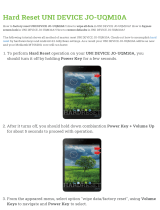Flat Sat Digital 2 CI
Vers. 001
TABLE OF CONTENTS
Information ......................................................................................................................... 4
Technical specifications ................................................................................................... 5
Definition .......................................................................................................................... 5
Technical specifications ................................................................................................... 5
Tuner ............................................................................................................................ 5
MPEG demodulator ...................................................................................................... 5
Conditioned access ...................................................................................................... 5
Output connections ...................................................................................................... 5
RF modulator ................................................................................................................ 5
Searching Time ............................................................................................................ 6
Power supply ................................................................................................................ 6
Control unit Dimension ................................................................................................. 6
List of Accessories ............................................................................................................ 6
Assembly instructions ...................................................................................................... 8
Installation with cables led through the middle of the base ............................................ 10
Installation with lateral cable output ............................................................................... 12
Connections ................................................................................................................... 13
User manual Flat Sat Digital Operation System ............................................................ 16
Satellite seeking ............................................................................................................. 16
Programme seeking ....................................................................................................... 16
Antenna lowering ........................................................................................................... 16
Additional operations ...................................................................................................... 17
Changing satellites during search .................................................................................. 17
Safety function ................................................................................................................. 17
Important information ..................................................................................................... 18
TIPS on the best use ....................................................................................................... 19
Trouble-shooting ............................................................................................................. 19
DIGITAL RECEIVER ......................................................................................................... 20
Remote Control .............................................................................................................. 20
Front view ...................................................................................................................... 22
Rear view ....................................................................................................................... 22
Information about safety ................................................................................................. 24
Installation tips ................................................................................................................ 25
Receiver installation ........................................................................................................ 25
Introduction .................................................................................................................... 25
Main connections ........................................................................................................... 25
Connecting the lead from the satellite dish ................................................................. 25
Connecting the SCART cable between the receiver and the TV or monitor ............... 25
Connecting the coaxial cable between receiver and TV ............................................. 25
Connecting the remote control infrared sensor ........................................................... 25
Connecting to the power supply ................................................................................. 26
Additional connections ................................................................................................... 26
Connecting to a video recorder .................................................................................. 26