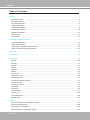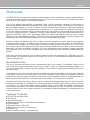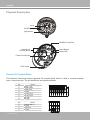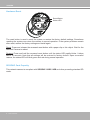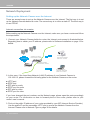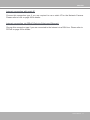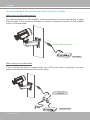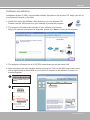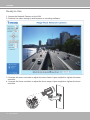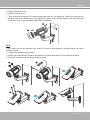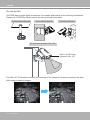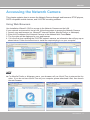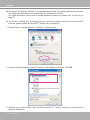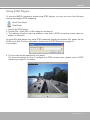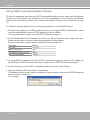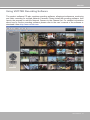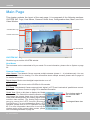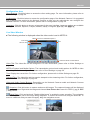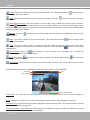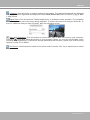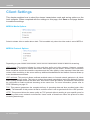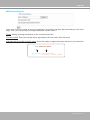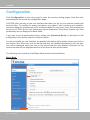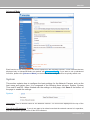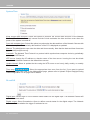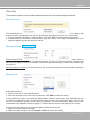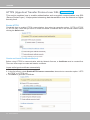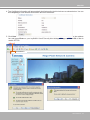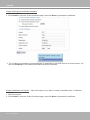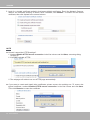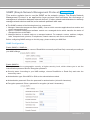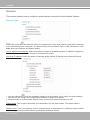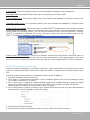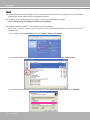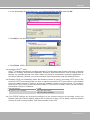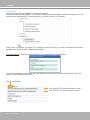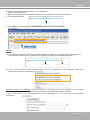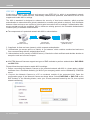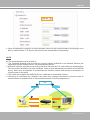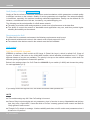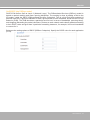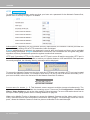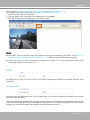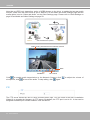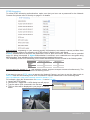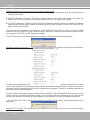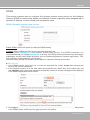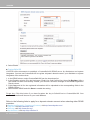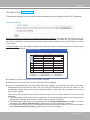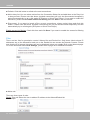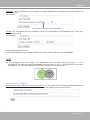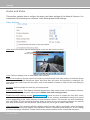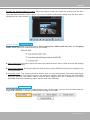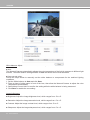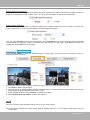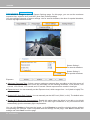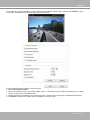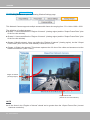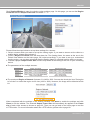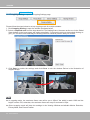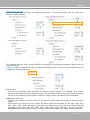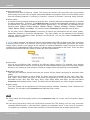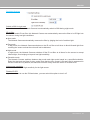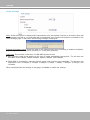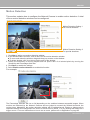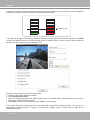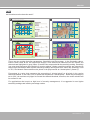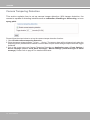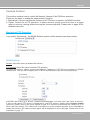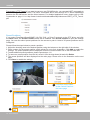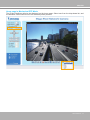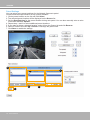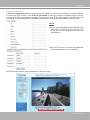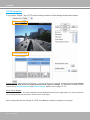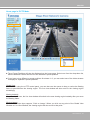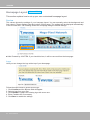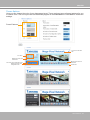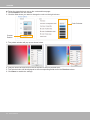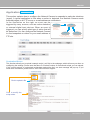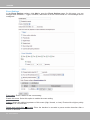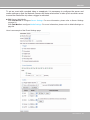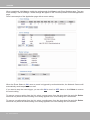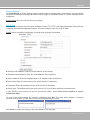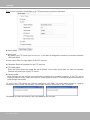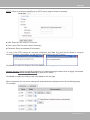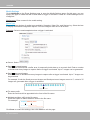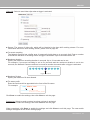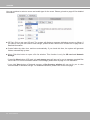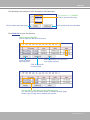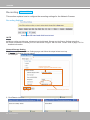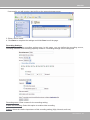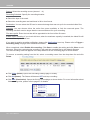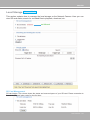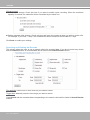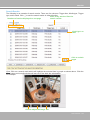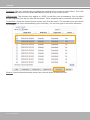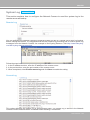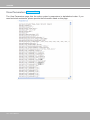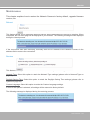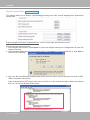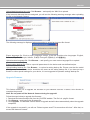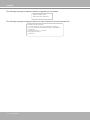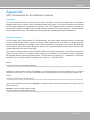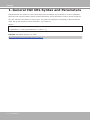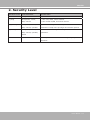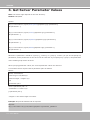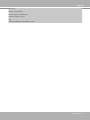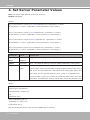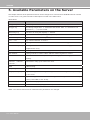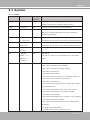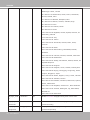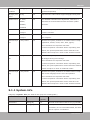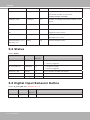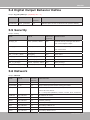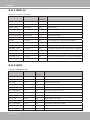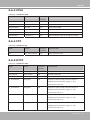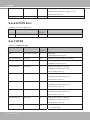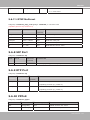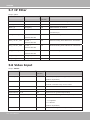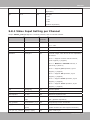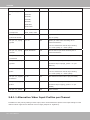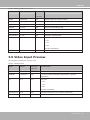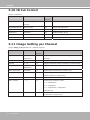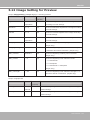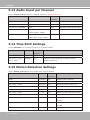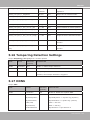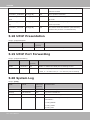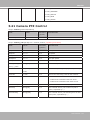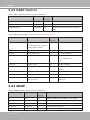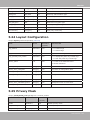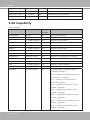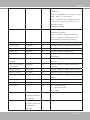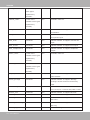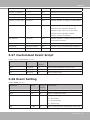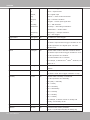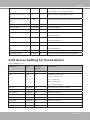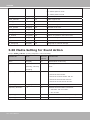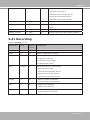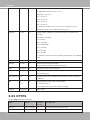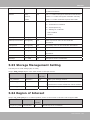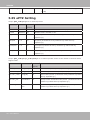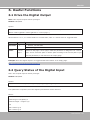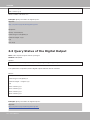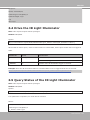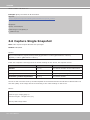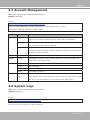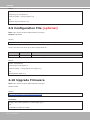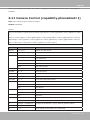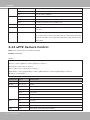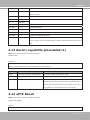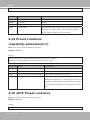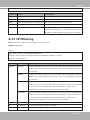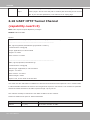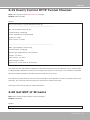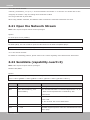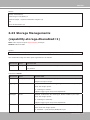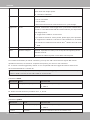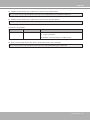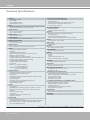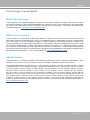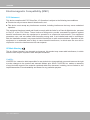Vivotek VIVOTEK IP7361, Day/Night Network Camera with 2 Megapixel, IR LED and PoE for Outside Section User manual
- Category
- Security cameras
- Type
- User manual
This manual is also suitable for


VIVOTEK
2 - User's Manual
Table of Contents
Overview.......................................................................................................................................................3
Read Before Use �������������������������������������������������������������������������������������������������������������������������������������3
Package Contents �����������������������������������������������������������������������������������������������������������������������������������3
Physical Description ��������������������������������������������������������������������������������������������������������������������������������4
Cabling Assembly ������������������������������������������������������������������������������������������������������������������������������������7
Hardware Installation �������������������������������������������������������������������������������������������������������������������������������8
Network Deployment �����������������������������������������������������������������������������������������������������������������������������10
Software Installation ������������������������������������������������������������������������������������������������������������������������������13
Ready to Use �����������������������������������������������������������������������������������������������������������������������������������������14
Accessories �������������������������������������������������������������������������������������������������������������������������������������������16
Accessing the Network Camera .................................................................................................................17
Using Web Browsers �����������������������������������������������������������������������������������������������������������������������������17
Using RTSP Players ������������������������������������������������������������������������������������������������������������������������������19
Using 3GPP-compatible Mobile Devices �����������������������������������������������������������������������������������������������20
Using VIVOTEK Recording Software ����������������������������������������������������������������������������������������������������21
Main Page ..................................................................................................................................................22
Client Settings ............................................................................................................................................26
Conguration ..............................................................................................................................................28
System ��������������������������������������������������������������������������������������������������������������������������������������������������29
Security �������������������������������������������������������������������������������������������������������������������������������������������������31
HTTPS ���������������������������������������������������������������������������������������������������������������������������������������������������32
SNMP ����������������������������������������������������������������������������������������������������������������������������������������������������37
Network �������������������������������������������������������������������������������������������������������������������������������������������������38
DDNS ����������������������������������������������������������������������������������������������������������������������������������������������������53
Access List ��������������������������������������������������������������������������������������������������������������������������������������������55
Audio and Video ������������������������������������������������������������������������������������������������������������������������������������58
Motion Detection �����������������������������������������������������������������������������������������������������������������������������������71
Camera Tampering Detection ���������������������������������������������������������������������������������������������������������������74
Camera Control �������������������������������������������������������������������������������������������������������������������������������������75
Homepage Layout ���������������������������������������������������������������������������������������������������������������������������������82
Application ���������������������������������������������������������������������������������������������������������������������������������������������85
Recording ����������������������������������������������������������������������������������������������������������������������������������������������98
Local Storage ��������������������������������������������������������������������������������������������������������������������������������������101
System Log �����������������������������������������������������������������������������������������������������������������������������������������105
View Parameters ���������������������������������������������������������������������������������������������������������������������������������106
Maintenance ����������������������������������������������������������������������������������������������������������������������������������������107
Appendix .................................................................................................................................................. 111
URL Commands for the Network Camera ������������������������������������������������������������������������������������������� 111
Technical Specications ����������������������������������������������������������������������������������������������������������������������168
Technology License Notice ������������������������������������������������������������������������������������������������������������������169
Electromagnetic Compatibility (EMC) ��������������������������������������������������������������������������������������������������170

VIVOTEK
User's Manual - 3
Overview
VIVOTEK IP7361 is a high-end 2-megapixel network bullet camera surveillance. outdoor-specic features
such as concealed wiring to prevent tampering, the IP7361 is the camera of choice for applications such
as parking lots, gas stations, and building entrances�
The IP7361 boasts high-definition 2-megapixel (1600 x 1200) resolution, allowing for the delivery of
extremely detailed images and coverage 6 times larger than a VGA camera. To maximize the benet of
the 2-megapixel sensor, the IP7361 employs several innovative technologies for optimized bandwidth
efciency. The ePTZ function enables users to quickly move to a target area for close-up shots without
moving the camera physically� Users can also receive only the portions of the images they are interested
in via the cropping function� Furthermore, multiple video streams can be delivered simultaneously in
different resolutions, frame rates, and image qualities for viewing on different platforms so as to meet
different needs or bandwidth constraints� The IP7361 also offers activity adaptive streaming support that
dynamically allocates bandwidth according to the video content and trigger state�
Aimed at outdoor surveillance, the IP7361 features auto-iris capability to protect the lens from damage
induced by direct sunlight� To adapt to light changes throughout the day, the camera is furnished with
a removable IR-cut filter and IR illuminators for superior image quality around the clock. The IP7361
also comes with an IP67-rated housing that offers protection against rain and dust to ensure functional
operation in all types of weather conditions� For easy management and protection against tempering
and vandalism, the IP7361 is also equipped with a mounting bracket that conceals all cables within the
bracket�
With other advanced features such as tamper detection, 802�3af compliant PoE, SD/SDHC card on-
board storage, and two-way audio via SIP protocol, the IP7361 is a full-edged surveillance solution for
outdoor environments�
Read Before Use
The use of surveillance devices may be prohibited by law in your country� The Network Camera is not
only a high-performance web-ready camera but can also be part of a exible surveillance system. It is
the user’s responsibility to ensure that the operation of such devices is legal before installing this unit for
its intended use�
It is important to rst verify that all contents received are complete according to the Package Contents
listed below� Take note of the warnings in the Quick Installation Guide before the Network Camera is
installed; then carefully read and follow the instructions in the Installation chapter to avoid damage due to
faulty assembly and installation� This also ensures the product is used properly as intended�
The Network Camera is a network device and its use should be straightforward for those who have basic
networking knowledge� It is designed for various applications including video sharing, general security/
surveillance, etc� The Configuration chapter suggests ways to best utilize the Network Camera and
ensure proper operations� For creative and professional developers, the URL Commands of the Network
Camera section serves as a helpful reference to customizing existing homepages or integrating with the
current web server�
Package Contents
■ IP7361 with an RJ45 Cable
■ Sun Shield
■ Wall Mount Bracket
■ Waterproof Connector for RJ45 Ethernet Enclosure
■ Power Adapter
■ Alignment Sticker / Silica Gel
■ Waterproof Connector (for backup use)
■ Software CD
■ Quick Installation Guide / Warranty Card

VIVOTEK
4 - User's Manual
Physical Description
General I/O Terminal Block
This Network Camera provides a general I/O terminal block which is used to connect external
input / output devices. The pin denitions are described below.
87654321
Pin Name
1 Power +12V
2 Digital Output
3 Digital Input
4 Ground
5 AC 24V Input
6 AC 24V Input
7 RS-485 +
8 RS-485 -
Pin Name
1 External MIC In
2 Ground
3 Audio Out
4 Ground
4321
IR LED
Lens
Light Sensor
Power Cord Socket
General I/O
Terminal Block
Reset Button
Status LED
SD/SDHC Card Slot
RJ45 Cable

VIVOTEK
User's Manual - 5
DI/DO Diagram
Please refer to the following illustration for the connection method�
12V
+12V
Digital output
PIN 1
Power+12V
PIN 2
Digital input
PIN 3
Ground
PIN 4
Status LED
The LED indicates the status of the Network Camera�
Item LED status Description
1
Steady Red Power on and system booting
Red LED unlighted Power off
2
Steady Red + Blink Green every 1 sec� Network works (heartbeat)
Steady Red + Green LED unlighted Network fail
3 Steady Red + Blink Green every 2 sec� Audio mute (heartbeat)
4 Blink Red every 0�15 sec� + Blink Green every 1 sec� Upgrading Firmware
5 Blink Red every 0�15 sec� + Blink Green every 0�15 sec� Restore default

VIVOTEK
6 - User's Manual
Hardware Reset
The reset button is used to reset the system or restore the factory default settings� Sometimes
resetting the system can return the camera to normal operation� If the system problems remain
after reset, restore the factory settings and install again�
Reset: Press and release the recessed reset button with a paper clip or thin object� Wait for the
Network Camera to reboot�
Restore: Press and hold the recessed reset button until the status LED rapidly blinks� It takes
about 30 seconds� Note that all settings will be restored to factory default� Upon successful
restore, the status LED will blink green and red during normal operation�
SD/SDHC Card Capacity
This network camera is compliant with SD/SDHC 16GB / 8GB and other preceding standard SD
cards�
Reset Button
Status LED

VIVOTEK
User's Manual - 7
Cabling Assembly
1
2
3
4
5
6
7
8
(D)
(B)
(C)
(A)
(E)
Components of the Waterproof
Connector
Screw Nut (C)
Housing (D)
Gasket (E)
Seal (B)
Sealing Nut (A)
RJ45 Cable Dimension (unit: mm)
Prepare an Ethernet cable
and strip part of the sheath�
Insert the housing into the
screw nut�
Insert the seal into the housing�
Insert the stripped Ethernet
cable through the sealing
nut and the housing�
Clamp the cable with
an RJ45 plug.
Push the RJ45 plug into the
housing, then secure the
sealing nut tightly�
Attach the gasket to the front
of the housing�
Assembling Steps
Recommended cable gauge: 24AWG
(0�51 mm)
Connect the Ethernet cable to the RJ45 cable and secure the
connectors tightly�
RJ45 Cable Connector

VIVOTEK
8 - User's Manual
Hardware Installation
1� Attach the alignment sticker to the wall� Drill four holes into the wall� Then hammer the
supplied plastic anchors into the holes and secure the plate with supplied screws�
2� Fix the
ㄇ
-bracket to the side of the Network Camera with two screws�
3. Feed the RJ45 cable through the front opening of the wall mount bracket. (If you want to use
external devices such as sensors and alarms, please refer to the assembling steps on the next
page�)
4� Open the lens cover�
5� Push the spring mortise and hook the bracket onto the groove of the wall mount bracket�
6� Secure the two screws on the other side of the wall mount bracket�
7� Hang the wall mount bracket on the plate�
8� Fix the wall mount bracket with the supplied screw�
9� Adjust the angle of the wall mount bracket to aim at the shooting area�
1
2
7
4
5
3
6
8
9

VIVOTEK
User's Manual - 9
Waterproof Connector
1 Power +12V
2 Digital Output
3 Digital Input
4 Ground
5 AC 24V
6 AC 24V
7 RS485 +
8 RS485 -
1 External MIC In
2 Ground
3 Audio Out
4 Ground
87654321
4321
1� Disassemble the components of the waterproof connector into part (A) ~ (E) as shown above�
2� Open the back cover of the Network Camera�
3� Remove the rubber stopper from the bottom of the Network Camera and secure the screw nut
(A) tightly�
4� If you need extra power for external devices, please feed the power cable through the wall
mount bracket and the waterproof connector (E --> D --> B --> A) as the illustration shown
below� Then connect the power cord to the socket� Note: There are 7 holes on the seal (B),
and the widest hole with a crack on the side is specic for power cord.
5� If you have external devices such as sensors and alarms, feed the cables through the wall
mount bracket and the waterproof connector (E --> D --> B --> A) as the illustration shown
below. Then refer to the pin denition to connect them to the general I/O terminal block. Note:
The recommended cable gauge is 2�0 ~ 2�8 mm�
6� Push the seal (B) into the housing (D)�
7� Insert the seals (C) into the empty holes on the seal (B) to avoid moisture�
8� Secure the sealing nut (E) tightly�
Components of the Waterproof Connector
Seals (C)
Housing (D)
Sealing Nut (E)
Seal (B)
Screw Nut (A)
Pin Denition
Assembling Steps
3
4
(E)
(D)
(B)
(A)
5
4
7
6
8
(C)
(B)
(D)
(E)

VIVOTEK
10 - User's Manual
Network Deployment
Setting up the Network Camera over the Internet
There are several ways to set up the Network Camera over the Internet� The rst way is to set
up the Network Camera behind a router� The second way is to utilize a static IP� The third way is
to use PPPoE�
Internet connection via a router
Before setting up the Network Camera over the Internet, make sure you have a router and follow
the steps below�
1� Connect your Network Camera behind a router, the Internet environment is illustrated below�
Regarding how to obtain your IP address, please refer to Software Installation on page 13 for
details�
IP address : 192.168.0.3
Subnet mask : 255.255.255.0
Default router : 192.168.0.1
IP address : 192.168.0.2
Subnet mask : 255.255.255.0
Default router : 192.168.0.1
LAN (Local Area Network)
Router IP address : 192.168.0.1
WAN (Wide Area Network )
Router IP address : from ISP
Cable or DSL Modem
POW ER
COLLISIO N
LINK
RECE IV E
PARTIT ION
1
2
3
4
5
Internet
2� In this case, if the Local Area Network (LAN) IP address of your Network Camera is
192�168�0�3, please forward the following ports for the Network Camera on the router�
■ HTTP port
■ RTSP port
■ RTP port for audio
■ RTCP port for audio
■ RTP port for video
■ RTCP port for video
If you have changed the port numbers on the Network page, please open the ports accordingly
on your router� For information on how to forward ports on the router, please refer to your
router’s user’s manual�
3� Find out the public IP address of your router provided by your ISP (Internet Service Provider)�
Use the public IP and the secondary HTTP port to access the Network Camera from the
Internet� Please refer to Network Type on page 38 for details�

VIVOTEK
User's Manual - 11
Internet connection with static IP
Choose this connection type if you are required to use a static IP for the Network Camera.
Please refer to LAN on page 38 for details�
Internet connection via PPPoE (Point-to-Point over Ethernet)
Choose this connection type if you are connected to the Internet via a DSL Line� Please refer to
PPPoE on page 39 for details�

VIVOTEK
12 - User's Manual
Set up the Network Camera through Power over Ethernet (PoE)
When using a PoE-enabled switch
The Network Camera is PoE-compliant, allowing transmission of power and data via a single
Ethernet cable� Follow the below illustration to connect the Network Camera to a PoE-enabled
switch via Ethernet cable�
PO WER
COLLISI ON
LINK
REC EI VE
PARTI TIO N
1
2
3
4
5
When using a non-PoE switch
If your switch/router does not support PoE, use a PoE power injector (optional) to connect
between the Network Camera and a non-PoE switch�
PoE Switch
POW ER
COLLISION
LINK
RECEI VE
PARTITI ON
1
2
3
4
5
Non-PoE Switch
PoE Power Injector
(optional)
power + data transmission

VIVOTEK
User's Manual - 13
Software Installation
Installation Wizard 2 (IW2), free-bundled software included on the product CD, helps you set up
your Network Camera on the LAN�
1� Install IW2 under the Software Utility directory from the software CD�
Double click the IW2 shortcut on your desktop to launch the program�
2� The program will conduct an analysis of your network environment�
After your network environment is analyzed, please click Next to continue the program�
3� The program will search for all VIVOTEK network devices on the same LAN�
4� After searching, the main installer window will pop up� Click on the MAC and model name
which matches the product label on your device to connect to the Network Camera via
Internet Explorer�
0002D1730202
00-02-D1-73-02-02 192.168.5.151 IP7361
0002D17151CD
1
2
Model No.: IP7361
P/N: 100043690G
F/W Ver.: 0100d
CARTO N O F N O . 01
MAD E IN TAIWAN
/
Q 'ty: 1 PC S
EAN : 4712123671550
S/N: 0002D17151CD

VIVOTEK
14 - User's Manual
Ready to Use
1� Access the Network Camera on the LAN�
2� Retrieve live video through a web browser or recording software�
3� Unscrew the zoom controller to adjust the zoom factor� Upon completion, tighten the zoom
controller�
4� Unscrew the focus controller to adjust the focus range� Upon completion, tighten the focus
controller�
T
W
∞
N
3
4

VIVOTEK
User's Manual - 15
5� Tighten the lens cover�
6� Open the back cover�
7� Tear down the aluminum foil vacuum bag and take out the silica gel� Attach the silica gel to
the inner side of the back cover, then tighten the back cover� (Please replace the silica gel with
a new one if you open the back cover after installation�)
Note
If you want to use the supplied sun shield for outdoor environments, please follow the steps
below to install:
1. Tighten the supplied two screws.
2. Attach the supplied sun shield to the Network Camera and slide it to the desired position.
3. Fix the sun shield with the supplied two screws.
5
6
7
1
2
3

VIVOTEK
16 - User's Manual
Accessories
VIVOTEK also provides other accessories for versatile applications as the following illustrations�
Please visit VIVOTEK's ofcial website for more purchase information.
The 30m, 60° IR illuminator extends the coverage of the Network Camera and reduces the halo
effect around captured images�
35°
60°
Pendant Mount Bracket
IR illuminator (distance 30m, 60°)
Built-in 20 LED units
(distance 25m, 35°)
Corner Mount Bracket
Pole Mount Bracket

VIVOTEK
User's Manual - 17
Accessing the Network Camera
This chapter explains how to access the Network Camera through web browsers, RTSP players,
3GPP-compatible mobile devices, and VIVOTEK recording software�
Using Web Browsers
Use Installation Wizard 2 (IW2) to access to the Network Cameras on the LAN�
If your network environment is not a LAN, follow these steps to access the Netwotk Camera:
1� Launch your web browser (ex� Microsoft
®
Internet Explorer, Mozilla Firefox, or Netscape)�
2. Enter the IP address of the Network Camera in the address eld. Press Enter�
3� The live video will be displayed in your web browser�
4. If it is the rst time installing the VIVOTEK network camera, an information bar will pop up as
shown below. Follow the instructions to install the required plug-in on your computer.
NOTE
► For Mozilla Firefox or Netscape users, your browser will use Quick Time to stream the live
video. If you do not have Quick Time on your computer, please download it rst, then launch
the web browser�

VIVOTEK
18 - User's Manual
► By default, the Network Camera is not password-protected. To prevent unauthorized access,
it is highly recommended to set a password for the Network Camera�
For more information about how to enable password protection, please refer to Security on
page 31�
► If you see a dialog box indicating that your security settings prohibit running ActiveX
®
Controls, please enable the ActiveX
®
Controls for your browser�
1� Choose Tools > Internet Options > Security > Custom Level�
2. Look for Download signed ActiveX
®
controls; select Enable or Prompt� Click OK�
3. Refresh your web browser, then install the Active X
®
control� Follow the instructions to
complete installation�

VIVOTEK
User's Manual - 19
Using RTSP Players
To view the MPEG-4 streaming media using RTSP players, you can use one of the following
players that support RTSP streaming�
Quick Time Player
Real Player
VLC media player
mpegable Player
pvPlayer
As most ISPs and players only allow RTSP streaming through port number 554, please set the
RTSP port to 554� For more information, please refer to RTSP Streaming on page 51�
For example:
4� The live video will be displayed in your player�
For more information on how to configure the RTSP access name, please refer to RTSP
Streaming on page 51 for details�
rtsp://192.168.5.151:554/live.sdp
1� Launch the RTSP player�
2� Choose File > Open URL� A URL dialog box will pop up�
3� The address format is rtsp://<ip address>:<rtsp port>/<RTSP streaming access name for
stream1 or stream2>
Video 16:38:01 2008/01/03

VIVOTEK
20 - User's Manual
Using 3GPP-compatible Mobile Devices
To view the streaming media through 3GPP-compatible mobile devices, make sure the Network
Camera can be accessed over the Internet� For more information on how to set up the Network
Camera over the Internet, please refer to Setup the Network Camera over the Internet on page
10�
To utilize this feature, please check the following settings on your Network Camera:
1� Because most players on 3GPP mobile phones do not support RTSP authentication, make
sure the authentication mode of RTSP streaming is set to disable�
For more information, please refer to RTSP Streaming on page 51�
2� As the the bandwidth on 3G networks is limited, you will not be able to use a large video size�
Please set the video and audio streaming parameters as listed below�
For more information, please refer to Viewing Window on page 64�
Video Mode MPEG-4
Frame size 176 x 144
Maximum frame rate 5 fps
Intra frame period 1S
Video quality (Constant bit rate) 40kbps
Audio type (GSM-AMR) 12.2kbps
3� As most ISPs and players only allow RTSP streaming through port number 554, please set
the RTSP port to 554� For more information, please refer to RTSP Streaming on page 51�
4� Launch the player on the 3GPP-compatible mobile devices (ex� Real Player)�
5� Type the following URL commands into the player�
The address format is rtsp://<public ip address of your camera>:<rtsp port>/<RTSP streaming
access name for stream 3>�
For example:
rtsp://192.168.5.151:554/live.sdp
Page is loading ...
Page is loading ...
Page is loading ...
Page is loading ...
Page is loading ...
Page is loading ...
Page is loading ...
Page is loading ...
Page is loading ...
Page is loading ...
Page is loading ...
Page is loading ...
Page is loading ...
Page is loading ...
Page is loading ...
Page is loading ...
Page is loading ...
Page is loading ...
Page is loading ...
Page is loading ...
Page is loading ...
Page is loading ...
Page is loading ...
Page is loading ...
Page is loading ...
Page is loading ...
Page is loading ...
Page is loading ...
Page is loading ...
Page is loading ...
Page is loading ...
Page is loading ...
Page is loading ...
Page is loading ...
Page is loading ...
Page is loading ...
Page is loading ...
Page is loading ...
Page is loading ...
Page is loading ...
Page is loading ...
Page is loading ...
Page is loading ...
Page is loading ...
Page is loading ...
Page is loading ...
Page is loading ...
Page is loading ...
Page is loading ...
Page is loading ...
Page is loading ...
Page is loading ...
Page is loading ...
Page is loading ...
Page is loading ...
Page is loading ...
Page is loading ...
Page is loading ...
Page is loading ...
Page is loading ...
Page is loading ...
Page is loading ...
Page is loading ...
Page is loading ...
Page is loading ...
Page is loading ...
Page is loading ...
Page is loading ...
Page is loading ...
Page is loading ...
Page is loading ...
Page is loading ...
Page is loading ...
Page is loading ...
Page is loading ...
Page is loading ...
Page is loading ...
Page is loading ...
Page is loading ...
Page is loading ...
Page is loading ...
Page is loading ...
Page is loading ...
Page is loading ...
Page is loading ...
Page is loading ...
Page is loading ...
Page is loading ...
Page is loading ...
Page is loading ...
Page is loading ...
Page is loading ...
Page is loading ...
Page is loading ...
Page is loading ...
Page is loading ...
Page is loading ...
Page is loading ...
Page is loading ...
Page is loading ...
Page is loading ...
Page is loading ...
Page is loading ...
Page is loading ...
Page is loading ...
Page is loading ...
Page is loading ...
Page is loading ...
Page is loading ...
Page is loading ...
Page is loading ...
Page is loading ...
Page is loading ...
Page is loading ...
Page is loading ...
Page is loading ...
Page is loading ...
Page is loading ...
Page is loading ...
Page is loading ...
Page is loading ...
Page is loading ...
Page is loading ...
Page is loading ...
Page is loading ...
Page is loading ...
Page is loading ...
Page is loading ...
Page is loading ...
Page is loading ...
Page is loading ...
Page is loading ...
Page is loading ...
Page is loading ...
Page is loading ...
Page is loading ...
Page is loading ...
Page is loading ...
Page is loading ...
Page is loading ...
Page is loading ...
Page is loading ...
Page is loading ...
Page is loading ...
Page is loading ...
Page is loading ...
Page is loading ...
Page is loading ...
Page is loading ...
-
 1
1
-
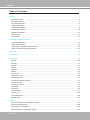 2
2
-
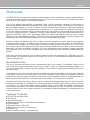 3
3
-
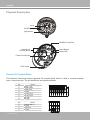 4
4
-
 5
5
-
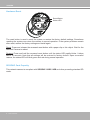 6
6
-
 7
7
-
 8
8
-
 9
9
-
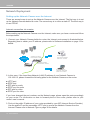 10
10
-
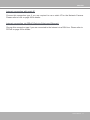 11
11
-
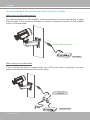 12
12
-
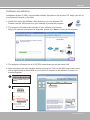 13
13
-
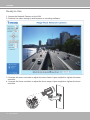 14
14
-
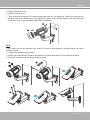 15
15
-
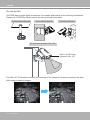 16
16
-
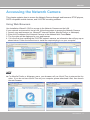 17
17
-
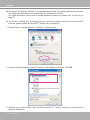 18
18
-
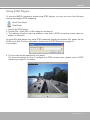 19
19
-
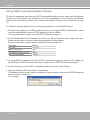 20
20
-
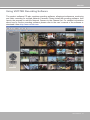 21
21
-
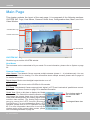 22
22
-
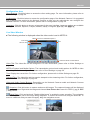 23
23
-
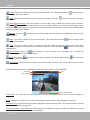 24
24
-
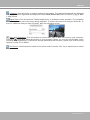 25
25
-
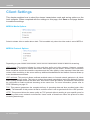 26
26
-
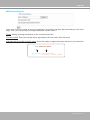 27
27
-
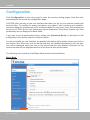 28
28
-
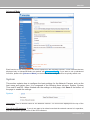 29
29
-
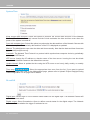 30
30
-
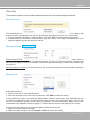 31
31
-
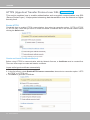 32
32
-
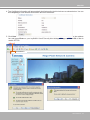 33
33
-
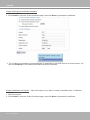 34
34
-
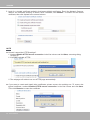 35
35
-
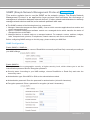 36
36
-
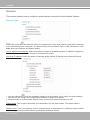 37
37
-
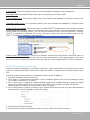 38
38
-
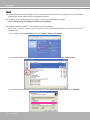 39
39
-
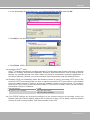 40
40
-
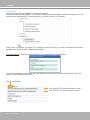 41
41
-
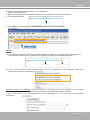 42
42
-
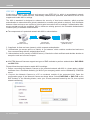 43
43
-
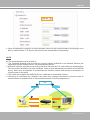 44
44
-
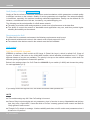 45
45
-
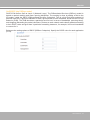 46
46
-
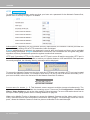 47
47
-
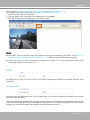 48
48
-
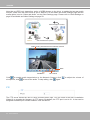 49
49
-
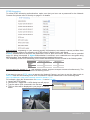 50
50
-
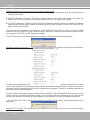 51
51
-
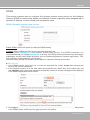 52
52
-
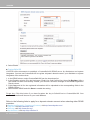 53
53
-
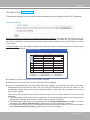 54
54
-
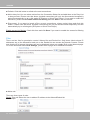 55
55
-
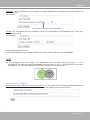 56
56
-
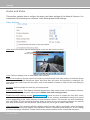 57
57
-
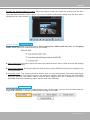 58
58
-
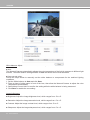 59
59
-
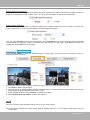 60
60
-
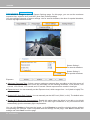 61
61
-
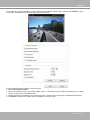 62
62
-
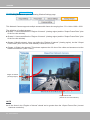 63
63
-
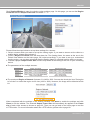 64
64
-
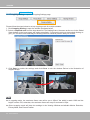 65
65
-
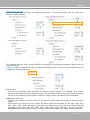 66
66
-
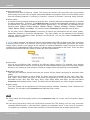 67
67
-
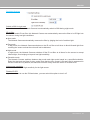 68
68
-
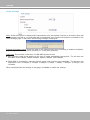 69
69
-
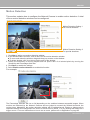 70
70
-
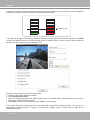 71
71
-
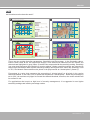 72
72
-
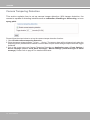 73
73
-
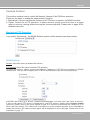 74
74
-
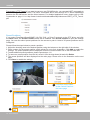 75
75
-
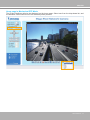 76
76
-
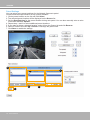 77
77
-
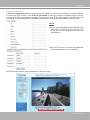 78
78
-
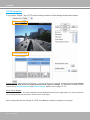 79
79
-
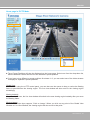 80
80
-
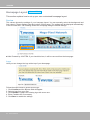 81
81
-
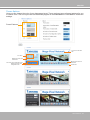 82
82
-
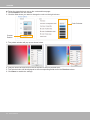 83
83
-
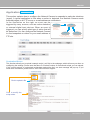 84
84
-
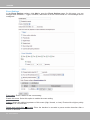 85
85
-
 86
86
-
 87
87
-
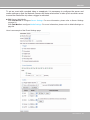 88
88
-
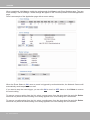 89
89
-
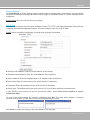 90
90
-
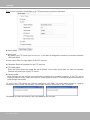 91
91
-
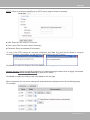 92
92
-
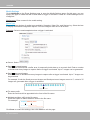 93
93
-
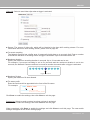 94
94
-
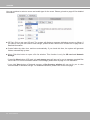 95
95
-
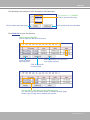 96
96
-
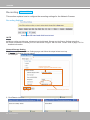 97
97
-
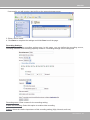 98
98
-
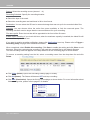 99
99
-
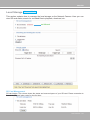 100
100
-
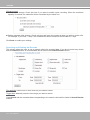 101
101
-
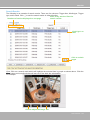 102
102
-
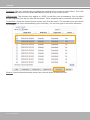 103
103
-
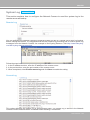 104
104
-
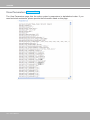 105
105
-
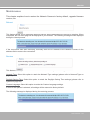 106
106
-
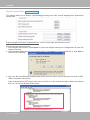 107
107
-
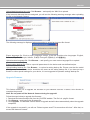 108
108
-
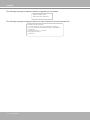 109
109
-
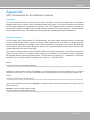 110
110
-
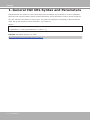 111
111
-
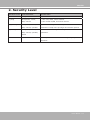 112
112
-
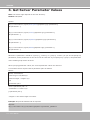 113
113
-
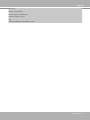 114
114
-
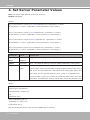 115
115
-
 116
116
-
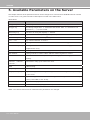 117
117
-
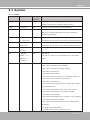 118
118
-
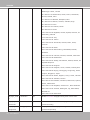 119
119
-
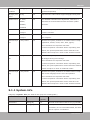 120
120
-
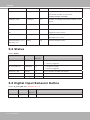 121
121
-
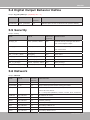 122
122
-
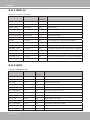 123
123
-
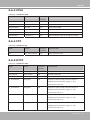 124
124
-
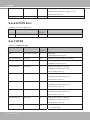 125
125
-
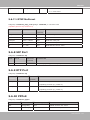 126
126
-
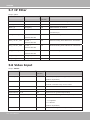 127
127
-
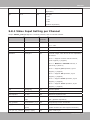 128
128
-
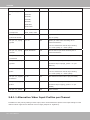 129
129
-
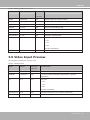 130
130
-
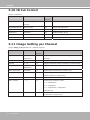 131
131
-
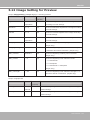 132
132
-
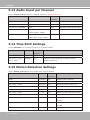 133
133
-
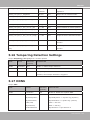 134
134
-
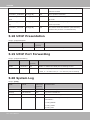 135
135
-
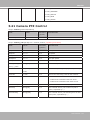 136
136
-
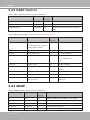 137
137
-
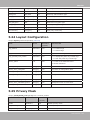 138
138
-
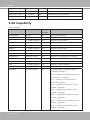 139
139
-
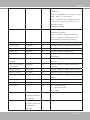 140
140
-
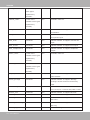 141
141
-
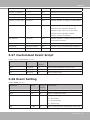 142
142
-
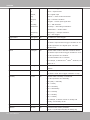 143
143
-
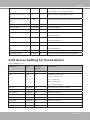 144
144
-
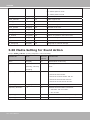 145
145
-
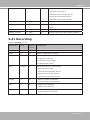 146
146
-
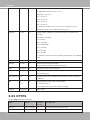 147
147
-
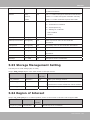 148
148
-
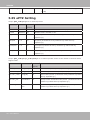 149
149
-
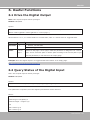 150
150
-
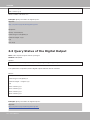 151
151
-
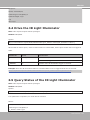 152
152
-
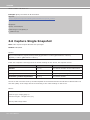 153
153
-
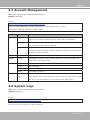 154
154
-
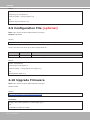 155
155
-
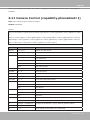 156
156
-
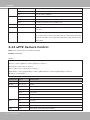 157
157
-
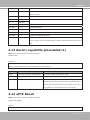 158
158
-
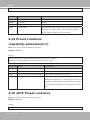 159
159
-
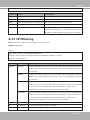 160
160
-
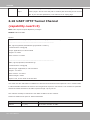 161
161
-
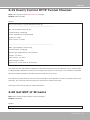 162
162
-
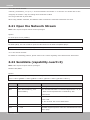 163
163
-
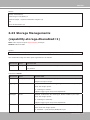 164
164
-
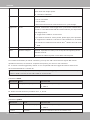 165
165
-
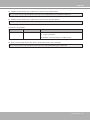 166
166
-
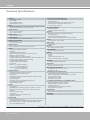 167
167
-
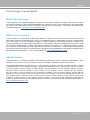 168
168
-
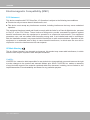 169
169
Vivotek VIVOTEK IP7361, Day/Night Network Camera with 2 Megapixel, IR LED and PoE for Outside Section User manual
- Category
- Security cameras
- Type
- User manual
- This manual is also suitable for
Ask a question and I''ll find the answer in the document
Finding information in a document is now easier with AI
Related papers
-
Vivotek IP8361 Fixed User manual
-
Vivotek IP8361 Fixed User manual
-
Vivotek FD8166A-N User manual
-
Vivotek VIVOTEK IP8352, Network Camera, Supreme Series, with 1.3 Megapixel, with Focus Assist and WDR Enhanced for Outside Section User manual
-
Vivotek FD8169A User manual
-
Vivotek PD8136 User manual
-
Vivotek IP8130 User manual
-
Vivotek FD8136-F6 User manual
-
Vivotek FD8136-F2 User manual
-
Vivotek VIVOTEK SD8362E, Speed Dome Network Camera, 1080p FullHD, 20x Optical Zoom and Wide Dynamic Range for Outside Section User manual
Other documents
-
LevelOne FCS-3052 User manual
-
LevelOne FCS-3052 User manual
-
LevelOne FCS-3062 User manual
-
Toshiba Camera Accessories IK-WD14A User manual
-
Allnet ALL2285 User guide
-
Canon VB-R10VE User manual
-
LevelOne FCS-1132 User manual
-
Toshiba IK-WD05A User manual
-
Canon VB-S30VE User manual
-
Toshiba Toshiba Network Camera User manual