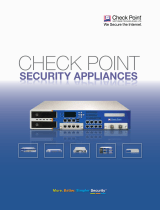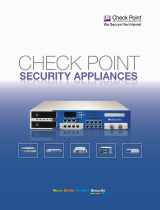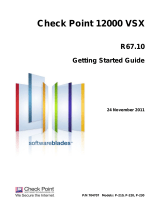Contents
Important Information ............................................................................................. 3
Health and Safety Information ............................................................................... 4
Introduction ............................................................................................................. 8
Welcome ............................................................................................................. 8
Smart-1 Overview ................................................................................................ 8
Security Management Software Blades .......................................................... 8
SmartEvent ..................................................................................................... 9
This document provides: ................................................................................. 9
Shipping Carton Contents.................................................................................... 9
Terminology......................................................................................................... 9
SmartEvent Terminology ....................................................................................10
Mounting Smart-1 25 in a Rack ............................................................................ 11
Safety Instructions ..............................................................................................11
Determining Space and Weight Requirements ...................................................12
Rack Mounting Hardware and Required Tools ...................................................13
Preparing the Appliance .....................................................................................14
Attaching the Appliance Rails to the Appliance ..............................................14
Attaching the Appliance Ear Brackets (Optional) ............................................15
Attaching the Mounting Brackets to the Slide......................................................15
Attaching the Slide and Mounting Bracket Assembly to the Rack .......................16
Installing Smart-1 25 in the Rack ........................................................................17
Configuring Smart-1 ............................................................................................. 18
Connecting the Power Cables and Power On .....................................................18
Using the First Time Configuration Wizard .........................................................18
Starting the First Time Configuration Wizard ..................................................19
Welcome ........................................................................................................19
Appliance Date and Time Setup ....................................................................19
Network Connections .....................................................................................20
Routing Table ................................................................................................20
DNS and Domain Settings .............................................................................20
Security Management Installation Type .........................................................20
Security Management ....................................................................................21
SmartEvent and SmartReporter Suite Installation Type .................................21
Web/SSH and GUI Clients Configuration .......................................................21
Secure Internal Communication .....................................................................22
Download SmartConsole Applications ...........................................................22
Summary .......................................................................................................22
Installing the SmartConsole GUI Clients .............................................................22
Completing the Configuration .............................................................................22
Advanced Configuration .....................................................................................23
Connecting to the Smart-1 CLI .......................................................................23
Configuring SmartEvent ....................................................................................... 24
Preparing SmartEvent on Security Management Server .....................................24
Configuring the SmartEvent Clients ....................................................................24
Defining the Internal Network for SmartEvent ................................................25
Defining Correlation Units and Log Servers for SmartEvent ...........................25
Creating a Consolidation Session for SmartReporter .....................................25
Smart-1 Hardware ................................................................................................. 27
Smart-1 5 ...........................................................................................................28
Front Panel ....................................................................................................28
LCD Display Screen.......................................................................................28
Smart-1 25 .........................................................................................................30