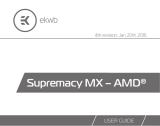All disclosures, notices and warranty conditions are being written on the back of the box. Revision 1.0. Released on 30
th
of May, 2012.
STEP 5: INSTALLING THE WATER BLOCK:
STEP 5a: Intel LGA-1366 and AMD socket motherboard:
1) Place motherboard on an even surface with front facing down.
2) Install backplate rubber gasket - depending on your CPU platform (
see STEP 4)
-
and place metal backplate for Intel LGA-1366 and AMD socket to the back of your
motherboard. Align the holes on the motherboard with holes on rubber gasket
and backplate.
3) Carefully rotate motherboard assembly with front side facing up with one hand
while holding the backplate and rubber in place with the other hand.
4) Install the rest of mounting system as per installation manual
(see STEP 6)
STEP 5b: Intel LGA-115x socket motherboard:
1) Place motherboard on an even surface with front facing down.
2) Install backplate rubber gasket - depending on your CPU platform (
see STEP 4)
-
and place metal backplate for Intel LGA-115x socket to the back of your
motherboard. Align the holes on the motherboard with holes on rubber gasket
and backplate. Make sure to orientate the rubber gasket to fit past the
CPU socket ILM backplate.
3) Carefully rotate motherboard assembly with front side facing up with one
hand while holding the backplate and rubber in place with the other hand.
4) Install the rest of mounting system as per installation manual
(see STEP 6)
STEP 5c: Installing the mounting system:
Intel Socket LGA-115x/1366 and AMD sockets:
Install the M4 thumb screws of the PreciseMount mounting system onto your
motherboard. It is mandatory to put 0.7mm plastic washer underneath each of
the M4 thumb screws. Tighten the M4 thumb screw to the metal backplate with
your hands until you reach the end of the thread. Using tools (such as pliers) is
not recommended!
Intel Socket LGA-2011:
Install four (4) specific LGA-2011 M4 thumb screws into four M4 threaded stubs
on the LGA-2011 socket integrated latch mechanism (ILM). The screws are to be
installed using no tools (i.e. pliers).
STEP 5d: Preparing your CPU and applying TIM:
Cleaning the CPU: Once mounting mechanism is attached install the CPU into
the socket. Wipe the CPU’s contact surface (by using non–abrasive cloth or
Q-
tip
, as shown on sample photo).
Applying thermal compound: EK recommends blob or line method of
applying the enclosed Gelid GC-Extreme™ thermal compound to the CPU
heatspreader (IHS) - see sample photo on right. The quantity of about two rice
grains is just about right. There is no need to cover the whole IHS. Applying too
much thermal grease will have negative impact on the cooling performance!
STEP 5e: Fastening the waterblock:
Install the waterblock on your CPU. Place an enclosed compression spring and
thumb nut over each M4 thumb screw. Start fastening two thumb nuts at a time,
preferably in cross pattern and do not tighten them fully until all of them are
partially screwed in. Then - using your fingers only - screw in all four thumb nuts
until you reach the end of the thread.
STEP 6: CONNECTING WATER BLOCK TO THE COOLING CIRCUIT
Carefully identify the direction of the flow in your circuit. For the EK-Supremacy
series water block to operate properly the G1/4 port nearest to the center of the
water block MUST BE USED AS THE INLET PORT. EK recommends the use of
EK-PSC fittings. When using fittings other than EK-PSC series please use hose
clamps or appropriate substitute to secure the tubing to the barb. The use of
biocide containing and corrosion inhibiting coolant is always recommended for
any liquid cooling system.
- allen key 2.5mm (enclosed)
figure 1: Isometric view of backplate assembly for LGA-1366
figure 2: Isometric view of backplate assembly for LGA-115x