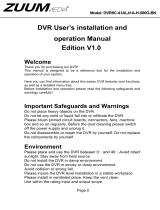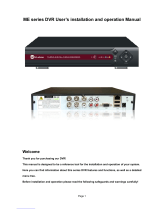Page is loading ...

DIGITAL VIDEO RECORDER
ST-DVR4CH
ST-DVR8CH
ST-DVR16CH


DVR User’s installation
and operation Manual
Edition V1.0
Welcome
Thank you for purchasing our DVR!
This manual is designed to be a reference tool for the installation
and operation of your system.
Here you can find information about this series DVR features and
functions, as well as a detailed menu tree.
Before installation and operation please read the following
safeguards and warnings carefully!
Important Safeguards and Warnings
Do not place heavy objects on the DVR.
Do not let any solid or liquid fall into or infiltrate the DVR.
Please brush printed circuit boards, connectors, fans, machine
box and so on regularly. Before the dust cleaning please switch
off the power supply and unplug it.
Do not disassemble or repair the DVR by yourself. Do not replace
the components by yourself.
Environment
Please place and use the DVR between 0℃ and 40℃.Avoid
direct sunlight. Stay away from heat source.
Do not install the DVR in damp environment.
Do not use the DVR in smoky or dusty environment.
Avoid collision or strong fall.
Please insure the DVR level installation in a stable workplace.
Please install in ventilated place. Keep the vent clean.
Use within the rating input and output scope.
Page 1

Directory
1 Production Introduction ............................................................ 4
1.1 Product overview............................................................ 4
1.2 Main functions ................................................................ 4
2 Open-package check and cable connections ........................... 6
2.1 Open-package check ..................................................... 6
2.2 Hard disk installation guidance ....................................... 6
2.3 Front panel ..................................................................... 7
2.4 Rear panel ..................................................................... 8
2.5 Audio and video input and output connections................ 8
2.5.1 Video input connections ....................................... 8
2.5.2 Video output connections and options .................. 8
2.5.3 Audio signal input ................................................. 9
2.5.4 Audio signal output ............................................... 9
2.6 Alarm input and output connections ............................... 9
2.6.1 Alarm input port specification.............................. 10
2.6.2 Alarm output port specification ........................... 10
2.6.3 Alarm output port relay parameters .................... 10
2.7 Speed dome connections ............................................. 11
3 Basic operation ...................................................................... 11
3.1 Turn on ........................................................................ 11
3.2 Turn off ........................................................................ 11
3.3 System Login ............................................................... 12
3.4 Preview ........................................................................ 13
3.5 Desktop shortcut menu ................................................ 13
3.5.1 Main menu ......................................................... 13
3.5.2 Playback ............................................................ 14
3.5.3 Record Mode ..................................................... 17
3.5.4 Alarm output ....................................................... 18
3.5.5 PTZ control ........................................................ 19
3.5.6 Color setting ....................................................... 25
3.5.7 Output Adjust ..................................................... 26
3.5.8 Logout .............................................................................. 26
4 Main menu ............................................................................. 27
4.1 Main menu navigation .................................................. 27
4.2 Record ......................................................................... 29
4.2.1 Record Config .................................................... 29
4.2.3 Playback ............................................................ 31
Page 2

4.2.4 Backup ............................................................... 31
4.3 Alarm Function ............................................................. 33
4.3.1 Motion Detect ..................................................... 33
4.3.2 Video Blind ......................................................... 36
4.3.3 Video Loss ......................................................... 37
4.3.4 Alarm input ......................................................... 38
4.3.5 Alarm output ....................................................... 38
4.3.6 Abnormal ........................................................... 38
4.4 System setup ............................................................... 39
4.4.1 General .............................................................. 40
4.4.2 Encode setup ..................................................... 41
4.4.3 Network setup .................................................... 43
4.4.4 Net Service ........................................................ 43
4.4.5 GUI Display ........................................................ 50
4.4.6 PTZ setup .......................................................... 52
4.4.8 Tour setup .......................................................... 53
4.5 Advanced ..................................................................... 54
4.5.1 HDD Manage ..................................................... 54
4.5.2 Account .............................................................. 54
4.5.3 Online User ........................................................ 57
4.5.4 TV adjust ............................................................ 57
4.5.5 Auto Maintain ..................................................... 57
4.5.6 Restore .............................................................. 58
4.5.7 Upgrade ............................................................. 59
4.6 Info............................................................................... 59
4.6.1 HDD info ............................................................ 59
4.6.2 BPS ................................................................... 60
4.6.3 LOG ................................................................... 61
4.6.4 Version ............................................................... 61
4.7 Shut down system ........................................................ 61
5 FAQ and maintenance ........................................................... 62
5.1 FAQ ............................................................................. 62
5.2 Maintenance ................................................................ 66
Appendix 1.Remote controller operation.................................... 67
Appendix 2.Mouse operation ..................................................... 68
Appendix 3.Hard disk capability calculation ............................... 68
Appendix 4.Technique parameters ............................................ 69
Appendix 5.Rear panel .............................................................. 73
Page 3

1 Production Introduction
1.1 Product overview
This series DVR is designed especially for security and defense field
which is an outstanding digital surveillance product. It introduces embedded
LINUX operating system which is more stable. It introduces standard
H.264mp video compressed format and G.711A audio compressed format
which insures the high quality image, low error coding ratio and single frame
playing. It introduces TCP/IP network technology which achieves the strong
network communication ability and telecommunication ability.
The series DVR can be used individually or online applied as a part of a
safety surveillance network. With the professional network video surveillance
software it achieves the strong network communication ability and
telecommunication ability.
The series DVR can be applied in the bank, telecom, electric power
system, judicial system, transportation, intelligent housing, factory,
storehouse, water conservancy and so on.
1.2 Main functions
Real-time surveillance
Analog interface and VGA interface (VGA interface is equipped
selectively)surveillance function through monitor or display
Storage
non-working hard disk dormancy processing which is convenient to radiate
heat, reduce power and extend the life-span
special storage format which insures the data safety
Compression
real-time compression by individual hard disk which insures the audio and
video signal stable synchronization
Backup
through SATA interface and USB interface such as USB equipment,
removable hard disk and so on
through net download the files in the hard disk
Playback
Individual real-time video recording as well as searching, playback, network
surveillance, recording check, downloading and so on
multi-playback mode
zoom at arbitrary region
Page 4

Net operating
through net tele-surveillance in the real
time tele-PTZ control
tele-recording check and real-time playback
Alarm linkage
multi-route relay alarm output which is convenient for the alarm linkage and
light control at the spot
protecting circuits at the alarm input and output interface which protects the
main machine from damage
Communication interface
RS485 interface which fulfills the alarm input and PTZ control
standard ethernet network interface which fulfills the telecommuting function
Intelligent operating
mouse action function
fast copy and paste operating for the same setting
Page 5

2 Open-package check and cable connections
2.1 Open-package check
When you receive the DVR, please check first.
First, please check whether there is any visible damage to the package
appearance. The protective materials used for the package of the DVR can
protect most accidental clashes during transportation.
Then, please open the box and get rid off the plastic protective materials.
Check whether there is any visible damage to the DVR appearance.
At last, please open the machine crust and check the data wire in the
front panel, power wire, the connection between the fan power and the main
board.
Front panel and rear panel
♦ The key function specification in the front panel and the interface
specification in the real panel are in the specification.
♦ Please check the product type in the front panel whether is
accordant with the product type you order.
The label in the rear panel is very important for the after service. Please
protect it carefully. When you contact us for after service, please
provide the product type and serial number in the label.
2.2 Hard disk installation guidance
For the first use,please install the hard disk.
① disassemble the screw ②disassemble the cover
③fix the screw of hard disk ④fix the screw of hard disk
Page 6

⑤connect the data wire
⑦cover the machine
2.3 Front panel
⑥connect the power wire
⑧fix the cover
(1) IR remote receiver
(2)
HDD indicator light
(3)
Record indicator light
(4) Alarm indicator light
(5)
Network indicator
(6)
Function indicator
light
light
(7) Number and play control
(8)
Menu
(9)
ESC
(10)
Record
(11) Function button
(12) Direction and enter
(13)
Power switch
(14) USB connector
Page 7

2.4 Rear panel
(1)
Video input
(2)
BNC output
(3) Audio input
(4) Audio output
(5)
Network connector
(6)
USB connector
(7)
PTZ connector
(8)
Power supply
(9)
VGA output
(10) Power switch
(11) Alarm output
(12) Alarm input
2.5 Audio and video input and output connections
2.5.1 Video input connections
The video input port is BNC connector plug. The demand of input signal
is PAL/NTSC BNC (1.0VP-P, 75Ω).
The video signal must be accorded with the state standard which has
the high signal to noise ratio, low aberration and low interference. The image
must be clear and has natural color in the appropriate brightness.
Insure the camera signal stable and credible
The camera should be installed in the appropriate location where is
away from backlighting and low illumination or adopts the better backlighting
and low illumination compensation.
The ground and power supply of the camera and the DVR should be
shared and stable.
Insure the transmission line stable and credible
The video transmission line should adopt high quality coaxial pair which
is chosen by the transmission distance. If the transmission distance is too far,
it should adopt shielded twisted pair, video compensation equipment and
transmit by fiber to insure the signal quality.
The video signal line should be away from the electromagnetic
Interference and other equipments signal lines. The high voltage current
should be avoided especially.
Insure the connection stable and credible
The signal and shield lines should be firm and connected credible which
avoid false and joint welding and oxidation.
2.5.2 Video output connections and options
The video output is divided into PAL/NTSC BNC (1.0VP-P, 75Ω) and
VGA output (selective configuration).
When replace the monitor by the computer display, there are some
Page 8

issues to notice.
1. Do not stay in the turn-on state for a long time.
2. Keep the computer display normal working by demagnetizing
regularly.
3. Stay away from the electromagnetic Interference.
TV is not a credible replacement as a video output. It demands reducing
the use time and control the power supply and the interference introduced by
the nearby equipments strictly. The creep age of low quality TV can lead to
the damage of other equipments.
2.5.3 Audio signal input
Audio port is BNC connection.
The input impedance is high so the tone arm must be active.
The audio signal line should be firm and away from the electromagnetic
Interference and connected credible which avoid false and joint welding and
oxidation. The high voltage current should be avoided especially.
2.5.4 Audio signal output
Commonly the output parameter of DVR audio signal is greater than 200mv
1KΩ (BNC) which can connect the low impedance earphone and active sound
box or other audio output equipments through power amplifier. If the sound box
and the tone arm cannot be isolated, howling phenomena is often existed. There
are some methods to deal with the above phenomena.
1. Adopt better directional tone arm.
2. Adjust the sound box volume to be under the threshold that
produces the howling phenomena.
3. Use fitment materials that absorb the sound to reduce reflection of
the sound.
4. Adjust the layout of the sound box and the tone arm.
2.6 Alarm input and output connections
1. Alarm input
A. Alarm input is grounding alarm input.
B. Alarm input demand is the grounding voltage signal.
C. When the alarm is connected with two DVRs or connected with
DVR and other equipments, it should be isolated by relay.
2. Alarm output
Alarm output cannot be connected with high-power load (no more than
1A).When forming the output loop it must prevent the big current from
relay damage. Use the contact isolator when there is a high-power load.
3. PTZ decoder connections
A.The grounding of the PTZ decoder and DVR must be shared
otherwise the common-mode voltage will lead to the PTZ control failure.
The shielded twisted pair is recommended.
B. Avoid the entrance of high voltage. Make the layout reasonably.
Take precaution from the thunder.
C. In the outlying end connect 120Ω resistance paralleled to reduce the
inflection and insure the signal quality.
Page 9

D.The 485 AB lines of DVR cannot connect with other 485 output
equipments paralleled.
E. The voltage between the AB lines of the decoder must be less than
5V.
4. Front equipment grounding note
Bad grounding can lead to the burnout of the chip.
5. Alarm input type unlimited
The DVR alarm output port is constant opening type.
(1) Alarm input (2) Grounding (3) Alarm output (4) +12Voltage
parameter
meaning
ALM IN
Alarm input
ALM OUT(C, NO)
Alarm output interface(constant open type)
GND
Grounding
+12V
+12 Voltages
2.6.1 Alarm input port specification
1 channels alarm input. Alarm input type unlimited.
The grounding and the com port of the alarm sensor are parallel (The
alarm sensor is external power supply).
The grounding of the alarm and the DVR should be shared.
The NC port of the alarm sensor must be connected with the DVR alarm
input port.
The grounding of the power supply and the alarm sensor must be shared
when used in external power supply.
2.6.2 Alarm output port specification
1 channels alarm output. There is external power supply when using the
external alarm equipment.
Please refer to the relay relevant parameters to avoid the overload that
damages main machine.
2.6.3 Alarm output port relay parameters
Type:JRC-27F
Interface
silver
material
rating
Rating switch capacity
30VDC 2A, 125VAC
(resistance load)
1A
maximal switch power
125VA 160W
Page 10

maximal switch voltage
250VAC, 220VDC
maximal switch current
1A
Homo-polarity interface
1000VAC 1minute
isolation
In homo-polarity interface
1000VAC 1 minute
Interface and winding
1000VAC 1 minute
Surge voltage
Homo-polarity interface
1500VAC (10×160us)
Turn-on time
3ms max
Turn-off time
3ms max
longevity
mechanical
50×106 MIN<3Hz)
electric
200×103 MIN (0.5Hz)
Environment
-40~+70℃
temperature
2.7 Speed dome connections
1. Connect the 485 lines of the speed dome with the DVR 485 interface.
2. Connect the video line with the DVR video input.
3. Electrify the speed dome.
3 Basic operation
Note: The button in gray display indicates nonsupport.
3.1 Turn on
Plug the power supply and turn on the power supply switch. Power
supply indicator light shining indicates turning on the video recorder. After the
startup you will hear a beep. The default setting of video output is multiple-
window output mode. If the startup time is within the video setting time, the
timing video recording function will start up automatically. Then the video
indicator light of corresponding channel is shining and the DVR is working
normally.
Note: 1. Make sure that the input voltage corresponds with the switch of the
DVR power supply.
2. Power supply demands: 220V±10% /50Hz.
Suggest using the UPS to protect the power supply under allowable
conditions.
3.2 Turn off
There are two methods to turn off the DVR. Entering [main menu] and
choosing [turn off] in the [turn off the system] option is called soft switch.
Pressing the power supply switch is called hard switch.
Page 11

Illumination:
1. Auto resume after power failure
If the DVR is shut down abnormally, it can automatically backup
video and resume previous working status after power failure.
2. Replace the hard disk
Before replacing the hard disk, the power supply switch in the real
panel must be turned off.
3. Replace the battery
Before replacing the battery, the setting information must be saved and
the power supply switch in the real panel must be turned off. The DVR
uses button battery. The system time must be checked regularly. If the
time is not correct you must replace the battery, we recommend
replacing the battery every year and using the same battery type.
Note: The setting information must be saved before replacing the
battery otherwise information will lose.
3.3 System Login
When the DVR boots up, the user must login and the system provides
the corresponding functions with the user purview. There are three user
settings. The names are admin, guest and default and these names have
no password. Admin is the super user purview; guest and default’s
permissions are preview and video playback. User admin and guest’s
password can be revised, while their permissions can’t be revised; user
default is the default login user whose permission can be revised but not its
password.
Picture 3.1 System Login
Password protection: If the password is continuous wrong three
times, the alarm will start. If the password is continuous wrong five
Page 12

times, the account will be locked. (Through reboot or after half an hour,
the account will be unlocked automatically).
For your system security, please modify your password after first
login.
3.4 Preview
You can right click mouse to choose the switch between the windows.
The system date, time and channel name are shown in each viewing
window. The surveillance video and the alarm status are shown in each
window.
1
Recording status
3
Video
loss
2
Motion detect
4
Camera
lock
Table 3.1 Preview icon
3.5 Desktop shortcut menu
In preview mode you can right click mouse to get a desktop shortcut
menu. The menu includes: Main menu, Record mode, Playback, PTZ
control, High Speed PTZ, Alarm Output, Color Setting, Output adjust,
Logout, view1/4/8/9/16 screens.
Picture 3.2 Shortcut Menu
3.5.1 Main menu
When you login, the system main menu is shown as
below. Page 13

Picture3.3 Main Menu
3.5.2 Playback
There are two methods for you to play the video files in the hard disk.
1. In the desktop shortcut menu.
2. Main menu>Record->Playback
Note: The hard disk that saves the video files must be set as read-write
or read-only state. (4.5.1)
Picture 3.4 video playback
1. Listed files 2. File information 3. File searching
Page 14

4. File backup 5. Operation hint 6. Playback control
【Listed files】Look up the listed files that accord with the searching
criteria.
【File information】Look up the found file information.
【File backup】Backup the chosen file. Click the button and operate as
followed.
Note: The storage must be installed before the file backup. If the
backup is terminated, the already backup can playback individually.
Picture 3.5 detect the storage
Detect: Detect the storage connected with the DVR such as hard
disk or universal disk.
Erasure: Choose the file to delete and click erasure to delete the
file. Stop: Stop the backup.
Backup: Click backup button and the dialog box is popped up. You
can choose the backup file according to the type, channel and time.
Page 15

Picture 3.6 recording back
Remove:Clear the file information.
Add:Show the file information satisfying the set
file attributes.
Start/Pause:Click the play button to start the backup and click
the pause button to stop the backup.
Cancel:During backup you can exit the page layout to
carry out other functions.
【File searching】Search the file according to the searching parameter.
Picture 3.7 file
searching File type: Set the searching file
type. Channel: Set the searching channel.
Start Time: Set the searching time scan.
【Playback control】Refer to the following sheet for more information.
Page 16

Button
Function
Button
Function
Play/pause
Backward
/
Stop
Slow play
Fast play
Previous frame
Next frame
Previous file
Next file
Circulation
Full screen
Table 3.2 Playback control key
Note: Frame by frame playback is only performed in the
pause playback state.
【Operation hint】Display the function of the cursor place.
Special functions:
Accurate playback:Input time (h/m/s) in the time column and then click
play button. The system can operate accurate playback according to
the searching time.
Local zoom:When the system is in single-window full-screen playback
mode, you can drag your mouse in the screen to select a section and then left
click mouse to realize local zoom. You can right click mouse to exit.
3.5.3 Record Mode
Please check current channel status: “ ○” means it is not in recording
status, “●” means it is in recording status.
You can use desktop shortcut menu or click [main menu]> [recording
function]> [recording set] to enter the recording control interface.
Page 17

Picture 3.8 Record Mode
【Schedule】Record according to the configuration.
【Manual】Click the all button and the according channel is recording
no matter the channel in any state.
【Stop】Click the stop button and the according channel stops
recording no matter the channel in any state.
3.5.4 Alarm output
Please check current channel status: “○” means it is not in alarming
status, “●” means it is in alarming status.
You can use desktop shortcut menu or click [main menu]> [alarm
function]> [alarm output] to enter the alarm output interface.
Picture 3.9 alarm output
【Configuration】Alarm is on according to the configuration. 【Manual
】Click the all button and the according channel is alarming no
matter the channel in any state.
【Stop】Click the stop button and the according channel stops alarming
Page 18
/