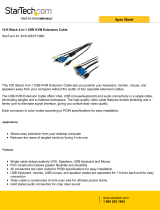Page is loading ...

590-836-501D
LONGVIEW
®
IP KVM EXTENDERS
Installer/User Guide
For Technical Support:
www.avocent.com/support

USA Notification
WARNING: Changes or modifications to this unit not expressly approved by the party responsible for
compliance could void the user’s authority to operate the equipment.
NOTE: This equipment has been tested and found to comply with the limits for a Class A digital
device, pursuant to Part 15 of the FCC Rules. These limits are designed to provide reasonable
protection against harmful interference when the equipment is operated in a commercial environment.
This equipment generates, uses and can radiate radio frequency energy and, if not installed and used
in accordance with the instruction manual, may cause harmful interference to radio communications.
Operation of this equipment in a residential area is likely to cause harmful interference in which case
the user will be required to correct the interference at his own expense.
Canadian Notification
This digital apparatus does not exceed the Class A limits for radio noise emissions from
digital apparatus set out in the Radio Interference Regulations of the Canadian Department of
Communications.
Le présent appareil numérique n’émet pas de bruits radioélectriques dépassant les limites applicables
aux appareils numériques de la classe A prescrites dans le Règlement sur le brouillage radioélectrique
édicté par le Ministère des Communications du Canada.
Safety and EMC Approvals and Markings
UL, FCC, cUL, VCCI, C-Tick, CE
Safety certifi cations and EMC certifi cations for this product are obtained under one or more of the
following designations: CMN (Certifi cation Model Number), MPN (Manufacturer’s Part Number) or
Sales Level Model designation. The designation that is referenced in the EMC and/or safety reports
and certifi cates are printed on the label applied to this product.
Japanese Approvals
Sound Level Measure
The measured sound level of this appliance is 44.7 dB(A).
Die arbeitsplatzbezogene Geräuschemission des Gerätes beträgt 44,7 dB(A).

LongView® IP KVM
Extenders
Installer/User Guide
Avocent, the Avocent logo and LongView are registered trademarks of
Avocent Corporation or its affiliates in the U.S. and other countries. All
other marks are the property of their respective owners.
© 2010 Avocent Corporation. 590-836-501E

Instructions
This symbol is intended to alert the user to the presence of important operating and maintenance
(servicing) instructions in the literature accompanying the appliance.
Dangerous Voltage
This symbol is intended to alert the user to the presence of uninsulated dangerous voltage within the
product’s enclosure that may be of sufficient magnitude to constitute a risk of electric shock to persons.
Power On
This symbol indicates the principal on/off switch is in the on position.
Power Off
This symbol indicates the principal on/off switch is in the off position.
Protective Grounding Terminal
This symbol indicates a terminal which must be connected to earth ground prior to making any other
connections to the equipment.

iii
Chapter 1: Product Overview.......................................................................................... 1
Introduction ....................................................................................................................................... 1
LongView IP KVM extender system features.............................................................................. 1
Transmitter features ................................................................................................................... 3
User station features...................................................................................................................4
User station modes .....................................................................................................................5
Safety Precautions .............................................................................................................................6
Chapter 2: Installation ..................................................................................................... 9
Getting Started...................................................................................................................................9
Items needed to install your LongView IP KVM extender system .............................................. 9
Optional items............................................................................................................................. 9
Mounting Option.............................................................................................................................. 10
Installation Options ......................................................................................................................... 10
Point-to-point installation ........................................................................................................ 11
Connecting power..................................................................................................................... 18
Networked installation..............................................................................................................18
Chapter 3: Operations ................................................................................................... 21
Overview ..........................................................................................................................................21
LED identification .................................................................................................................... 21
Accessing the System ....................................................................................................................... 22
OSD functions .................................................................................................................................. 22
Displaying system information using the OSD......................................................................... 22
Configuring networking parameters using the OSD ................................................................ 23
Setting the OSD timeout............................................................................................................ 24
The Serial Menu............................................................................................................................... 25
Accessing the serial menu......................................................................................................... 25
Navigating the serial menu....................................................................................................... 26
Configuring Network Settings.......................................................................................................... 26
Detecting a transmitter IP address........................................................................................... 32
Authentication..................................................................................................................................33
Flash Upgrading your LongView IP KVM Extender System ..........................................................35
Restoring Factory Default Settings..................................................................................................38
TABLE OF CONTENTS

iv LongView® IP KVM Extenders Installer/User Guide
Resetting the LongView IP KVM Extender System..........................................................................39
Viewing System Information ............................................................................................................39
Configuring Video Input Settings .................................................................................................... 41
Preferred monitor resolutions (EDID preferred timing)..........................................................42
Session retry settings ................................................................................................................ 43
Configuring the OSD Hotkey Sequence........................................................................................... 44
OSD Inactivity Time-out ..................................................................................................................45
Audio Performance Settings ............................................................................................................46
Display power saving mode......................................................................................................48
Chapter 4: Share Mode .................................................................................................. 51
Using Share Mode ........................................................................................................................... 51
Using a USB device with Share Mode...................................................................................... 51
Using Share Mode .................................................................................................................... 52
Chapter 5: Advanced Operations ................................................................................. 55
Appendices..................................................................................................................... 59
Appendix A: Technical Specifications ............................................................................................. 59
Appendix B: Factory Default Settings ............................................................................................. 69
Appendix C: Technical Support .......................................................................................................71
Appendix D: Troubleshooting.......................................................................................................... 72
License Information ....................................................................................................... 77

1
Product Overview
Introduction
The Avocent LongView® IP KVM extender system, which includes a transmitter and a user
station, provides users with a full workstation desktop experience from anywhere on the corporate
TCP/IP network, while maintaining the target computers securely housed in a corporate data
center. Desktop users can access keyboard, mouse, video, audio, USB mass storage devices and
other USB devices from target computers via the LongView IP KVM extender system.Virtual USB
support is also featured in the LongView IP KVM extender system.
NOTE: References to the LongView IP KVM extender system in this document refer to both the LongView IP
KVM user station (LongView IP, LongView IP DH [Dual-Head], LongView IP HR and LongView IP VG user
stations) and the LongView IP KVM transmitter. The LVIP-T transmitter accompanies the LVIP-R user station, the
LVIPVG-T transmitter accompanies the LVIPVG-R user station, the LVIPHR-T transmitter accompanies the
LVIPHR-R user station and the LVIPDH-T transmitter accompanies the LVIPDH-R user station. See
Transmitter
features on page 3 for more information.
LongView IP KVM extender system features
The LongView IP KVM extender system contains the following features.
NOTE: This product contains certain free and/or open source components. To request an open source software
kit for the open source components used in this product, please complete a FOSS Request Form at
http://www.avocent.com/x_For_The_User/Policies/Open_Source_Policy.aspx.
Security
The LongView IP KVM extender system supports Secure Sockets Layer (SSL) over a TCP/IP
connection. All media streams transmitted between the user station and the transmitter are
encrypted. Password protection is also provided to control access to all administration functions.
Flash upgradable
Upgrade your firmware at any time using the XMODEM or HTTP protocols to ensure that your
LongView IP KVM extender system is always running the most current version available. Both the
transmitter and the user station are Flash upgradable.
CHAPTER
1

2 LongView® IP KVM Extenders Installer/User Guide
Ethernet addressing
The user station and the transmitter are IP-addressable devices, giving you the flexibility to locate
them anywhere within your enterprise and at any distance from your desktop users. The user station
and transmitter use standard network protocols to transfer data between the target computer and the
peripheral devices located at the user’s desk. The user station can operate on a network connection
of 100 Mbps or 1 Gbps. For optimum performance, a 1 Gbps connection is recommended.
Support for keyboards, mice and mass storage devices
USB and PS/2 keyboards (up to 109 keys) and mice are fully supported by the LongView IP KVM
extender system. The target computer default keyboard and mouse drivers are fully supported,
enabling the LongView IP KVM extender system to support two, three and five-button mice with
scroll and tilt-wheel capability. Composite mouse and keyboard devices are also supported, along
with mass storage devices and other types of USB devices. CD and DVD/ROM drives, thumb
drives and other non-isochronous USB devices such as printers, touch screens, smart card readers,
and pen tablets are supported as well.
NOTE: The LongView IP KVM extender system does not support isochronous USB devices such as speakers or
web cams.
Support for mass storage devices is also provided on the user stations automatically. Support for
other USB devices is provided on the LVIPHR-R and LVIPDH-R user stations automatically, but
can be overridden by the user. In a LongView IP KVM user station, the first device that is not
keyboard, mouse or mass storage is assigned to the virtual USB channel (vUSB channel) and
passed to the target computer. In the event you want to use the vUSB channel for a keyboard or
mouse, the on-screen display (OSD) allows the default vUSB device to be disabled and a keyboard
or mouse to be assigned to that vUSB channel.
NOTE: The vUSB channel will only be used for devices other than the standard keyboard, mouse and mass
storage devices.
A firmware upgrade is required to utilize mass storage instead of another vUSB device on the
LVIP-R user station. Default support for other USB devices in the LVIP-R user stations is provided
in place of support for a mass storage device. If you need to use mass storage in place of another
vUSB device, go to www.avocent.com and download the LVIP-R user station firmware upgrade.
NOTE: A hub cannot be used to expand the number of USB ports available.
The LVIP-T transmitter provides two USB interfaces:
• One port is low speed while the second video port is set to full speed. These ports are used for
all keyboard and mouse peripheral devices interfacing with the target computer, along with
providing power for the LVIP-T transmitter.

Chapter 1: Product Overview 3
• The other is a high-speed port that is used for virtual media (mass storage devices) peripheral
devices or other USB devices interfacing with the target computer, along with providing power
for the LVIP-T transmitter.
NOTE: The LVIPDH-T and LVIPHR-T transmitters provide a single USB interface, and use an integrated hub
within the transmitter.
Video
Video of 24-bit color depth up to a resolution of 1280 x 1024 at 60 Hz is supported by the LVIP-R
user station and LVIP-T transmitter. Both CRT and flat-panel LCD monitors are supported, and
can be connected to the LongView IP KVM extender system via a DVI-I video connector. VGA
monitors can be attached to the system by using a DVI to VGA adaptor. The system supports DDC
version 2B.
The LVIPHR-R user station and LVIPHR-T transmitter support 24-bit color depth up to a
resolution of 1920 x 1200 at 60 Hz. Both DVI-D and VGA video sources are supported at the
transmitter via a dual connector, allowing the user to choose the appropriate video source.
The LVIPDH-R user station and LVIPDH-T transmitter also support 24-bit color depth up to a
resolution of 1920 x 1200 at 60 Hz. DVI-D computer video sources are supported at the transmitter.
Since DVI-I is supported at the user station, a VGA adaptor can be used to connect to a VGA
monitor.
Both the LVIPHR-R and LVIPDH-R user stations feature support for 1680 x 1050 at 60 Hz.
Transmitter features
The LongView IP KVM transmitter connects externally to the video, audio and USB ports of the
target computer.
The LVIP-T transmitter is attached directly to the target computer and draws its power directly
from two USB ports on the target computer. The LVIPDH-T and LVIPHR-T transmitters are
powered by an external power supply.
The transmitter captures, compresses and encrypts the target computer’s media streams and
transmits them to the user station over a standard TCP/IP network.
Interoperability
The LVIPHR-T and LVIPDH-T transmitters are compatible with each other, enabling users with
combined single and dual video computers to gain access from either a single or dual display desks.
NOTE: The LVIPHR-R and LVIPDH-R user stations will only show a single A channel video of the LVIPHR-T and
LVIPDH-T transmitters, respectively.

4 LongView® IP KVM Extenders Installer/User Guide
Multiplatform support
The LongView IP KVM transmitter is connected to the target computer via USB connectors. This
enables the user station to interoperate seamlessly with PC, Sun
®
and Macintosh
®
workstations.
PS/2 keyboards and mice can also be used.
Screen aspect ratio
The LongView IP KVM transmitter can be configured through the serial console to allow either
normal aspect resolutions or wide screen resolutions as preferred settings.
User station features
The LongView IP KVM user station enables the desktop user’s peripherals to connect to the target
computer via a network connection to the transmitter directly connected to the target computer.
Multiplatform support
LongView IP KVM user stations are compatible with the following operating systems:
• Microsoft
®
Windows
®
• Linux
®
•Solaris
TM
• Microsoft Windows Vista
®
• Mac OS
®
The default keyboard drivers for these operating systems are supported by the user station.
Flexible installation
The LongView IP KVM user station provides you with the following flexible installation features:
• The LongView IP KVM user station can be desk mounted or mounted on the back of a monitor
• Installation requires no new drivers or software
• Standard UTP cabling makes installation simple and keeps costs low
On-Screen Display (OSD)
The LongView IP KVM user station includes an OSD that allows you to view information about
the configuration of your system.
Operations administration and maintenance
The LongView IP KVM user station incorporates a serial menu that allows you to perform
administration and maintenance tasks for both the user station and the transmitter. Examples of
tasks you can perform include configuration of network settings and firmware Flash upgrades.

Chapter 1: Product Overview 5
Virtual media (not available with LVIPVG-R user station)
Mass storage devices, such as removable drives and external CD-ROM drives, can be attached to
the user station and will function as if they are directly connected to the target computer. You can
connect both a removable drive and an external drive to a LongView IP KVM user station.
The transfer speed between the mass storage device and the target computer is dependant on the
Ethernet network. The system can operate over a 100 Mbps Ethernet connection. A 1 Gbps
connection is required for high-performance virtual media transfer.
NOTE: Hot-plugging of USB mass storage devices is supported.
Audio
The LongView IP KVM extender system supports CD-quality stereo from the target computer to
peripheral speakers, while the LVIP-R user station also supports mono-quality audio from a
peripheral microphone to the target computer.
Bandwidth usage (LVIP-R user station only)
It is possible to restrict the aggregate bandwidth used on the Ethernet link from the serial console.
The bandwidth options are:
• Unlimited
• 100 MBits/s
• 50 MBits/s
• 20 MBits/s
• 10 MBits/s
User station modes
The LongView IP KVM extender system can operate in Private Mode or Share Mode. The user
station and transmitter can obtain their IP address data from a DHCP server in either mode.
Private Mode
In Private Mode, only one user station can be connected to a transmitter.
Share Mode
In Share Mode, multiple users can connnect to the audio and video of a transmitter over the
network and arbitrate for control of the target computer that is connected to that transmitter.

6 LongView® IP KVM Extenders Installer/User Guide
Figure 1.1: LongView IP KVM Extender System
Safety Precautions
To avoid potential video and/or keyboard problems when using Avocent products:
Table 1.1: Figure 1.1 Descriptions
Number Description
1 Target Computers
2 Transmitters (LVIP-T
and LVIPDH-T
transmitters shown)
3 Gigabit Ethernet
Switch
4 Ethernet LAN
5 User Station
6 Local Workstation
2
4
3
5
1
6

Chapter 1: Product Overview 7
• If the building has 3-phase AC power, ensure that the workstation and monitor are on the same
phase. For best results, they should be on the same circuit.
To avoid potentially fatal shock hazard and possible damage to equipment, please observe the
following precautions:
• Do not use a 2-wire extension cord in any Avocent product configuration.
• Test AC outlets at the workstation and monitor for proper polarity and grounding.
• Use only with grounded outlets at both the workstation and monitor. When using a backup
Uninterruptible Power Supply (UPS), power the workstation and the transmitter off the same
supply.
NOTE: The AC inlet is the main disconnect.

8 LongView® IP KVM Extenders Installer/User Guide

9
Installation
Getting Started
Before installing your LongView IP KVM extender system, refer to the list below to ensure that
you have all the items necessary for installation.
Items needed to install your LongView IP KVM extender system
NOTE: The following information is relevant to the LongView IP, LongView IP DH, LongView IP HR and the
LongView IP VG extender systems, except where noted.
• User station and transmitter
• External power supply for the user station
• External power supply if using LongView IP DH and LongView IP HR transmitters
• IEC power cord
• UTP cable (not supplied)
• Three-wire serial cable or null modem cable (not supplied)
Optional items
• To turn on the transmitter if a target computer does not have two available USB ports: a power
supply (contact Avocent for details)
• To connect a VGA monitor to the user station: (not applicable with the LongView IP VG
extender system): a DVI to VGA adaptor (not supplied)
• To connect the transmitter to a target computer that has VGA video output (not applicable with
the LongView IP VG extender system): a VGA to DVI-I adaptor (not supplied)
• To connect the transmitter to a target computer that has DVI-D video output (not applicable
with the LongView IP VG, LongView IP DH or LongView IP HR extender system): a DVI-D
to DVI-I adaptor (not supplied)
CHAPTER
2

10 LongView IP KVM Extenders Installer/User Guide
Mounting Option
The user station for each LongView IP KVM extender system mounts to either the rear of a flat
panel monitor via a mounting plate accessory (ordered separately) or is desk-mountable via a
mounting kit, also available from Avocent.
Installation Options
Depending on your model, the transmitter and user station will look different. See the following
figure for an illustration of the individual models.
Figure 2.1: System Components
Table 2.1: Description of Figure 2.1
Number Description
1 LVIPVHG-T
transmitter
1
2
3
4
5
6
7
8

Chapter 2: Installation 11
CAUTION: To reduce the risk of electric shock or damage to your equipment, disconnect the power from the user
station by unplugging the power supply from the electrical outlet. Also, turn on the target computer and the user
station in the order described in the following procedures.
You can install the LongView IP KVM extender system via a point-to-point method or through a
network.
Point-to-point installation
The following instructions will enable you to install your LongView IP KVM extender system in a
point-to-point configuration. In this configuration, no administrator set up of the transmitter or the
user station is required. However, in a point-to-point configuration, you can install only one
transmitter and user station pair on a subnet.
To connect the transmitter:
Before connecting the transmitter to the target computer, ensure that the resolution and the refresh
rate of the target computer are supported by the LongView IP KVM extender system. Set the screen
resolution and refresh rate of the target computer according to the user station video resolutions
listed in
Appendix A. Unsupported settings will cause blank video at the user station.
NOTE: Go to www.avocent.com for updated information on supported resolutions and refresh rates.
1. Turn off the target computer.
2. The transmitter has two USB connectors. Connect each of these connectors to a corresponding
USB port on the target computer.
2 LVIP-T transmitter
3 LVIPDH-T
transmitter
4 LVIPHR-T
transmitter
5 LVIPDH-R user
station
6 LVIPHR-R user
station
7 LVIPVG-R user
station
8 LVIP-R user
station
Number Description

12 LongView IP KVM Extenders Installer/User Guide
3. Connect the video connector on the transmitter to the appropriately labeled port on the back of
the target computer.
NOTE: A VGA-only workstation can be connected to the transmitter using a VGA to DVI-I adaptor. You must
configure the transmitter video settings for VGA through the serial menu (not applicable to the LongView IP VG
extender system). See Accessing the serial menu on page 25 for more information.
4. Connect the transmitter’s audio and microphone (where applicable) connectors to the
appropriately labeled ports on the back of the target computer.
NOTE: For CD-quality audio, you must configure the transmitter and the user station using the serial menu.
5. Connect one end of the UTP cable to the transmitter’s RJ-45 connector and turn on the
workstation.
6. Route the other end of the UTP cable to the location you have chosen for the user station. If
necessary, you can extend the UTP cable via junctions or a hub (subject to normal Ethernet
cabling practices).

Chapter 2: Installation 13
Figure 2.2: User Station and Transmitter Installation (LongView IP Extender System Shown)
Table 2.2: Description of Figure 2.1
Number Description
1 User Station
2 External Power Supply
3 Serial Port
4 Local Peripherals
(attached via PS/2 Ports)
5 VGA/DVI Port
6 Speakers
7 Microphone
9
1
5
10
2
8
4
6
7
3

14 LongView IP KVM Extenders Installer/User Guide
Figure 2.3: User Station and Transmitter Installation (LongView IP VG Extender System Shown)
8 USB Port
9 Transmitter
10 Target Computer
Table 2.3: Description of Figure 2.2
Number Description
1 User Station
Table 2.2: Description of Figure 2.1 (Continued)
Number Description
1
2
3
5
6
7
9
10
8
4
/