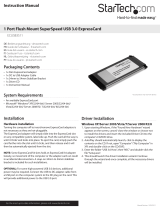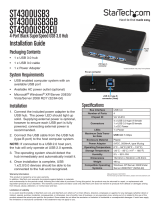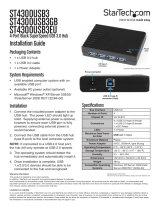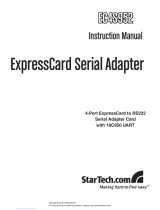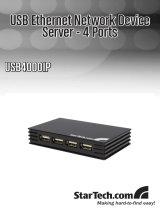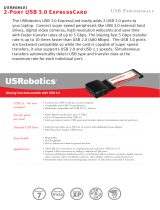Page is loading ...

ExpressCard USB 3.0 Adapter
1-Port ExpressCard to
SuperSpeed USB 3.0
Adapter Card - Flush Mount
ECUSB3S1
Instruction Manual
Manual Revision:11/30/2010
For the most up-to-date information, please visit www.startech.com
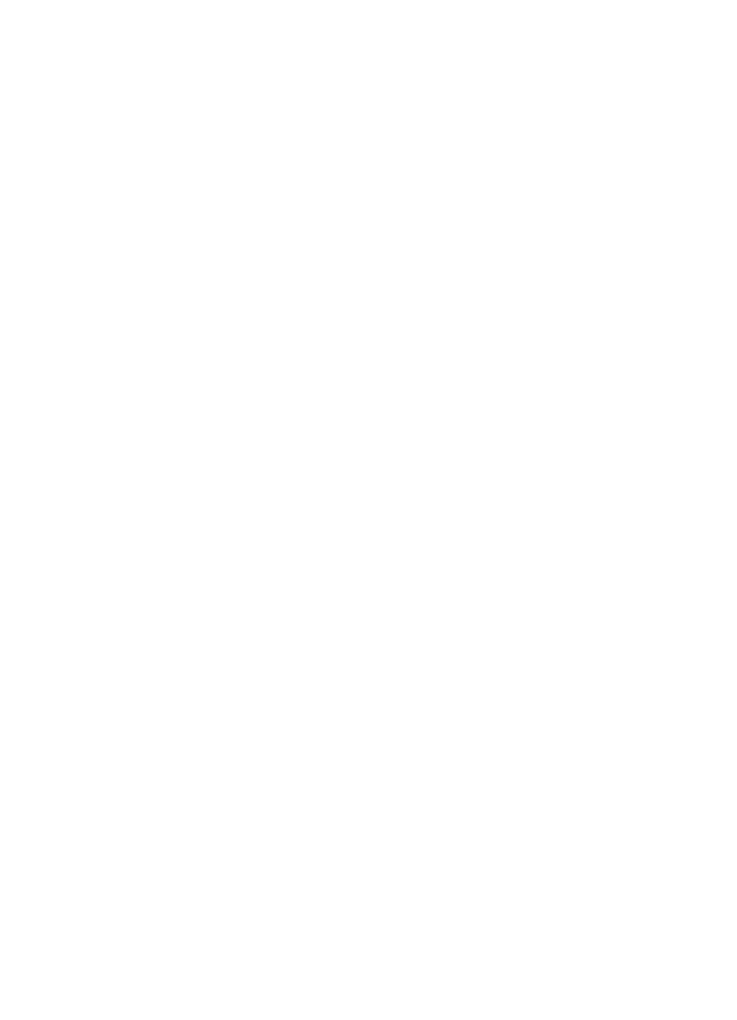
FCC Compliance Statement
This equipment has been tested and found to comply with the limits for a Class
B digital device, pursuant to part 15 of the FCC Rules. These limits are designed
to provide reasonable protection against harmful interference in a residential
installation. This equipment generates, uses and can radiate radio frequency
energy and, if not installed and used in accordance with the instructions,
may cause harmful interference to radio communications. However, there is
no guarantee that interference will not occur in a particular installation. If this
equipment does cause harmful interference to radio or television reception, which
can be determined by turning the equipment off and on, the user is encouraged
to try to correct the interference by one or more of the following measures:
• Reorient or relocate the receiving antenna.
• Increase the separation between the equipment and receiver.
• Connect the equipment into an outlet on a circuit different from that to which the
receiver is connected.
• Consult the dealer or an experienced radio/TV technician for help.
Use of Trademarks, Registered Trademarks, and other Protected Names and Symbols
This manual may make reference to trademarks, registered trademarks, and other
protected names and/or symbols of third-party companies not related in any way to
StarTech.com. Where they occur these references are for illustrative purposes
only and do not represent an endorsement of a product or service by StarTech.
com, or an endorsement of the product(s) to which this manual applies by the
third-party company in question. Regardless of any direct acknowledgement
elsewhere in the body of this document, StarTech.com hereby acknowledges
that all trademarks, registered trademarks, service marks, and other protected
names and/or symbols contained in this manual and related documents are the
property of their respective holders.

i
Table of Contents
Introduction .............................................................................................. 1
Packaging Contents.................................................................................................. 1
System Requirements .............................................................................................. 1
Installation ................................................................................................ 2
Hardware Installation ................................................................................................ 2
Driver Installation ...................................................................................................... 2
Specifications ........................................................................................... 3
Technical Support .................................................................................... 4
Warranty Information ............................................................................... 4

1
Introduction
The ECUSB3S1 Flush Mount 1-Port USB 3.0 ExpressCard Adapter uses a unique form
factor design that allows it to sit fully in a standard 34mm laptop ExpressCard slot without
sticking out; the port sits flush with the sides of the laptop, creating a seamless addon
that can be left installed, even while on the move, without fear that it will get snagged or
hit against which could cause damage to the card or slot.
The USB 3.0 ExpressCard supports data transfer rates up to 5Gbps, and is still
backward compatible with USB 2.0 devices at up to 480Mbps, or USB 1.1/1.0 at up to
12/1.5 Mbps respectively.
Packaging Contents
• 1 x ExpressCard Adapter
• 1 x USB to DC Adapter Cable
• 1 x 34mm to 54mm Stabilizer Bracket
• 1 x Driver CD
• 1 x Instruction Manual
System Requirements
• ExpressCard/34 (34mm) enabled computer system
• Microsoft
®
Windows
®
2000/XP/Vista/Server 2003/Server 2008 R2/7 (32/64-bit)

2
Installation
Hardware Installation
ExpressCard adapters can be hot-plugged into a computer system, while running.
Turning the computer off to insert/remove ExpressCard adapters should not be
necessary.
The ExpressCard adapter will simply slide into the ExpressCard slot on any compatible
system, label side up. Push the card all the way in, until it ‘clicks’ and locks into place. To
eject the card, simply push the card further into the slot until it clicks, and then release
and it will then be automatically ejected from the slot.
OPTIONAL: For some high-powered USB 3.0 devices, additional power may be required.
Connect the USB to DC adapter cable from a USB port on the computer system to the
DC plug on the card. This will provide additional power to the USB 3.0 port.
Driver Installation
Windows 2000/XP/Server 2003
1. Upon starting Windows, if the “Found New Hardware” wizard appears on the screen,
cancel/close the window and insert the included Driver CD into the computer’s CD/
DVD drive.
2. AutoPlay should automatically launch and display all of the folders on the CD. If not,
open “My Computer” and double-click on the CD/DVD drive.
3. Enter the folder “USB 3.0 Host”, then “NEC” and double-click the file “Setup.exe”.
4. This should launch the driver Installation wizard. Continue through the wizard and
once complete, all the necessary drivers will be installed.
Windows Vista/7/Server 2008 R2
1. Upon starting Windows, if the “Found New Hardware” wizard appears on the screen,
cancel/close the window or choose not to install the drivers and insert the included
Driver CD into the computer’s CD/DVD drive.
2. AutoPlay should automatically launch and display all of the folders on the CD. If not,
open “Computer” and double-click on the CD/DVD.
3. Enter the folder “USB 3.0 Host”, then “NEC” and double-click the file “Setup.exe”.
4. This should launch the driver Installation wizard. Continue through the wizard and
once complete, all the necessary drivers will be installed.

3
Specications
Bus Interface
ExpressCard 2.0
USB 3.0 base specification 1.0
Intel xHCI specification 0.95
Form Factor
“Slim” ExpressCard/34 (34mm)
Chipset ID
NEC uPD720200
Connectors
1 x USB type A female
1 x DC Power female (type A)
LEDs
None
Maximum Data Transfer Rate
USB 3.0: 5 Gbps*
Power Adapter
None
Operating Temperature
5°C ~ 50°C (41°F ~ 122°F)
Storage Temperature
-25°C ~ 70°C (-13°F ~ 158°F)
Humidity
15% ~ 90% RH
Dimensions (LxWxH)
75.0mm x 34.0mm x 5.0mm
Weight
20g
Compatible Operating Systems
Windows 2000/XP/Server 2003/Vista/
Server 2008 R2/7 (32/64-bit)
* If used with ExpressCard 1.0 enabled computer systems, the max throughput is
limited to 2.5 Gbps. If used with ExpressCard 2.0 enabled computer systems, the max
throughput is 5 Gbps.
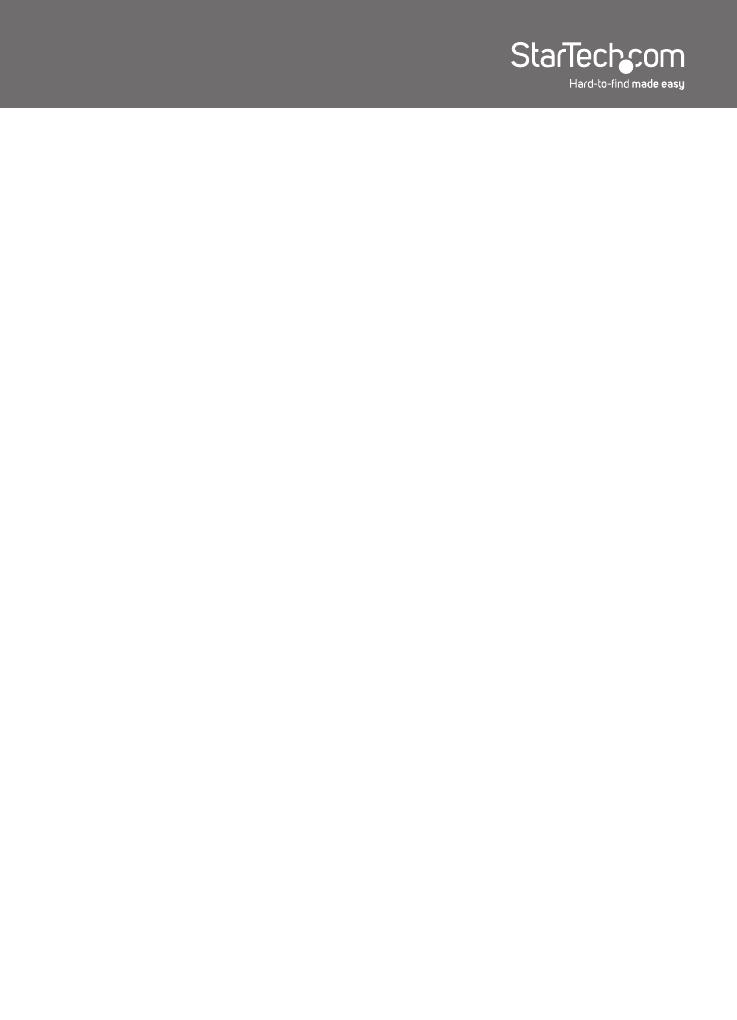
4
Technical Support
StarTech.com’s lifetime technical support is an integral part of our commitment to provide
industry-leading solutions. If you ever need help with your product, visit www.startech.
com/support and access our comprehensive selection of online tools, documentation, and
downloads.
Warranty Information
This product is backed by a one year warranty.
In addition, StarTech.com warrants its products against defects in materials and
workmanship for the periods noted, following the initial date of purchase. During this
period, the products may be returned for repair, or replacement with equivalent products
at our discretion. The warranty covers parts and labor costs only. StarTech.com does not
warrant its products from defects or damages arising from misuse, abuse, alteration, or
normal wear and tear.
Limitation of Liability
In no event shall the liability of StarTech.com Ltd. and StarTech.com USA LLP (or their
officers, directors, employees or agents) for any damages (whether direct or indirect,
special, punitive, incidental, consequential, or otherwise), loss of profits, loss of business,
or any pecuniary loss, arising out of or related to the use of the product exceed the actual
price paid for the product. Some states do not allow the exclusion or limitation of incidental
or consequential damages. If such laws apply, the limitations or exclusions contained in
this statement may not apply to you.
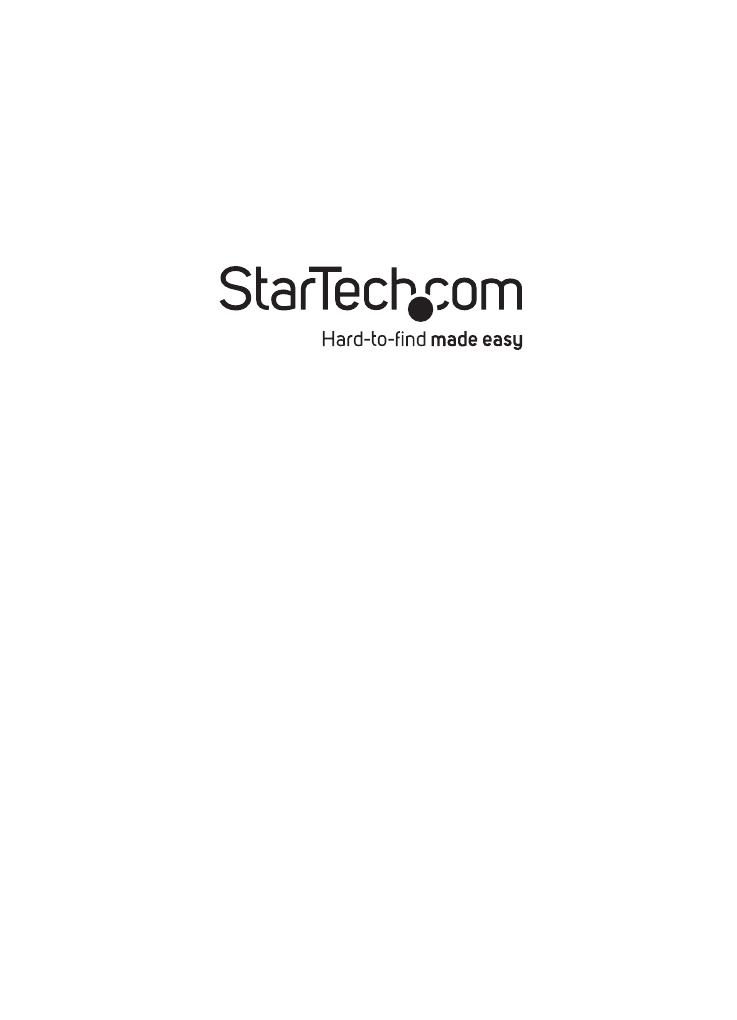
StarTech.com has been making “hard-to-find easy”
since 1985, providing high quality solutions to a diverse
IT and A/V customer base that spans many channels,
including government, education and industrial facilities
to name just a few. We offer an unmatched selection of
computer parts, cables, A/V products, KVM and Server
Management solutions, serving a worldwide market
through our locations in the United States, Canada, the
United Kingdom and Taiwan.
Visit www.startech.com today for complete information
about all our products and to access exclusive interactive
tools such as the Cable Finder, Parts Finder and the
KVM Reference Guide.
/