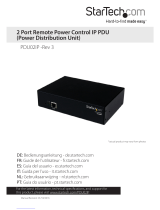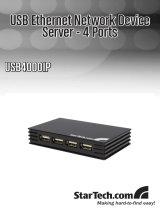Instruction Manual
ii
Serial Port and Network Host Configuration............................... 13
Configuring Serial Ports ..............................................................13
Common Settings ........................................................................15
Console Server Mode ..................................................................16
SDT Mode ...................................................................................20
Power Strip Mode ........................................................................20
Terminal Server Mode .................................................................20
Serial Bridging Mode ...................................................................21
Syslog ..........................................................................................21
Add / Edit Users...........................................................................22
Authentication ..............................................................................24
Network Hosts .............................................................................25
Serial Port Cascading ..................................................................27
Remote Power Control (RPC) ....................................................32
Uninterruptible Power Supply Control (UPS) ...............................36
Overview of Network UPS Tools (NUT) ......................................43
Environmental Monitoring ............................................................45
Failover and Out-of-Band Dial Access ........................................ 50
OoB Dial-In access ......................................................................50
Configure Dial In PPP..................................................................51
Using The MetaConnect client ....................................................53
Set up Windows XP/ 2003 client..................................................53
Set up earlier Windows clients ....................................................53
Set up Linux clients .....................................................................54
Secure Tunneling & MetaConnect ................................................ 56
Telnet or SSH connection to serially attached devices ................56
MetaConnect for OoB Connection to the Gateway ......................58
MetaConnect Public Key Authentication .....................................60