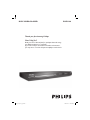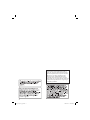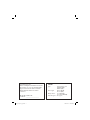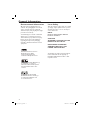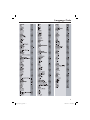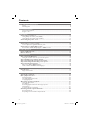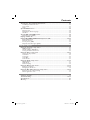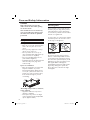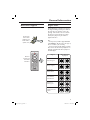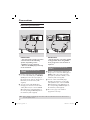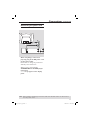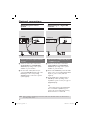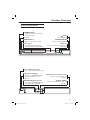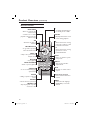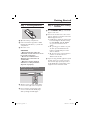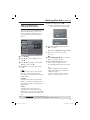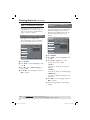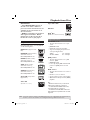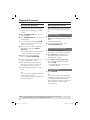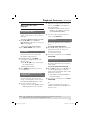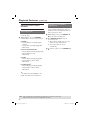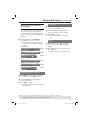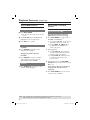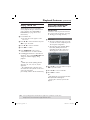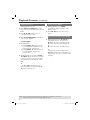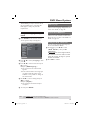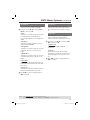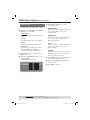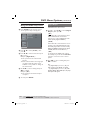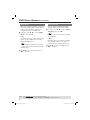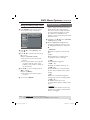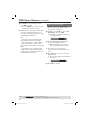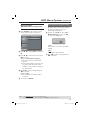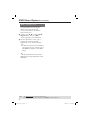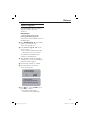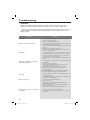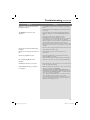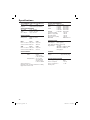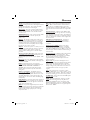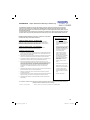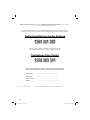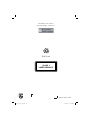Philips DVP3144 DivX DVD Player User manual
- Category
- DVD players
- Type
- User manual
This manual is also suitable for

DVD VIDEO PLAYER
Thank you for choosing Philips.
Need help fast?
Read your User’s Manual rst for quick tips that make using
your Philips product more enjoyable.
If you have read your instructions and still need assistance,
you may access our online help at www.philips.com/welcome
DVP3144DVD VIDEO PLAYER
dvp3144_75_eng2.indd 1dvp3144_75_eng2.indd 1 2007-04-16 1:40:42 PM2007-04-16 1:40:42 PM

2
Go to www.philips.com/support for
software upgrade.
This product incorporates copyright protection
technology that is protected by method claims of
certain U.S. patents and other intellectual property
rights owned by Macrovision Corporation and other
rights owners. Use of this copyright protection
technology must be authorized by Macrovision
Corporation, and is intended for home and other
limited viewing uses only unless otherwise authorized
by Macrovision Corporation. Reverse engineering or
disassembly is prohibited.
dvp3144_75_eng2.indd 2dvp3144_75_eng2.indd 2 2007-04-16 1:40:48 PM2007-04-16 1:40:48 PM

3
LASER
Type Semiconductor laser
InGaAlP (DVD)
AIGaAs (CD)
Wave length 658 nm (DVD)
790 nm (CD)
Output Power 7.0 mW (DVD)
10.0 mW (VCD/CD)
Beam divergence 60 degrees
For Customer Use:
Read carefully the information located at
the bottom or rear of your DVD Video
player and enter below the Serial No.
Retain this information for future
reference.
Model No. DVP 3144
Serial No. ___________________
dvp3144_75_eng2.indd 3dvp3144_75_eng2.indd 3 2007-04-16 1:40:48 PM2007-04-16 1:40:48 PM

4
General Information
Environmental Information
All unnecessary packaging has been
omitted. The packaging has been made
easy to separate into two materials;
cardboard (box) and polyethylene (bags,
protective foam sheet).
Your DVD player consists of materials
which can be recycled and reused if
disassembled by a specialised company.
Please observe the local regulations
regarding the disposal of packaging
materials, exhausted batteries and old
equipment.
Laser Safety
This unit employs a laser. Due to possible
eye injury, only a quali ed service person
should remove the cover or attempt to
service this device.
NOTE:
Pictures shown maybe different
between countries.
CAUTION:
WARNING LOCATION: ON THE
BACKPLATE OF THE SET
NEVER MAKE OR CHANGE
CONNECTIONS WITH THE
POWER SWITCHED ON.
Speci cations are subject to change without
notice. Trademarks are the property of
Koninklijke Philips Electronics N.V. or their
respective owners.
Windows Media and the Windows logo
are trademarks, or registered
trademarks of Microsoft Corporation
in the United States and/or other
countries.
Manufactured under license from
Dolby Laboratories, Dolby
and the double-D symbol are
trademarks of Dolby Laboratories.
logo.indd 1 2006-03-21 10:25:36 AM
logo.indd 1 2006-03-21 10:25:36 AM
DivX Certied products: DivX,
DivX Certied and associated logos
are trademarks of DivX, Inc. and
are used under license.
dvp3144_75_eng2.indd 4dvp3144_75_eng2.indd 4 2007-04-16 1:40:48 PM2007-04-16 1:40:48 PM

5
Language Code
dvp3144_75_eng2.indd 5dvp3144_75_eng2.indd 5 2007-04-16 1:40:49 PM2007-04-16 1:40:49 PM

6
Contents
Care and Safety Information
Setup .............................................................................................................................................................8
Cleaning discs .............................................................................................................................................8
General Information
Accessories supplied ................................................................................................................................9
Region codes ...............................................................................................................................................9
Connections
Connecting to television ............................................................................................... 10
Using Composite Video jacks (CVBS) .............................................................................................. 10
Using Component Video jacks (YPbPr) ........................................................................................... 10
Connecting the power cord ...........................................................................................11
Optional connections
Connecting to a stereo system .....................................................................................12
Stereo system has right/left Audio In jacks ....................................................................................12
Connecting to a digital AV receiver .............................................................................12
Receiver has a PCM, Dolby Digital or MPEG decoder ................................................................ 12
Product Overview
Front and Rear Panels ....................................................................................................13
Remote Control ..............................................................................................................14
Getting Started
Step 1: Inserting Batteries............................................................................................ 15
Using the remote control to operate the system ......................................................................... 15
Step 2: Finding your viewing channel .......................................................................... 15
Step 3: Setting up Progressive Scan feature ...............................................................16
Step 4: Selecting the matching color system .............................................................17
Step 5: Setting the language ........................................................................................ 18
On-screen display (OSD) language .................................................................................................... 18
Audio, Subtitle and DVD menu languages ....................................................................................... 18
Playback from Disc
Playable discs ...................................................................................................................19
Supported formats ................................................................................................................................. 19
Playback Features
Starting disc playback ................................................................................................... 20
Basic playback control .................................................................................................. 20
Pausing playback...................................................................................................................................... 20
Selecting title/chapter/track ................................................................................................................ 20
Stopping playback ................................................................................................................................... 20
Operations for video playback ..................................................................................... 21
Using the Disc Menu ............................................................................................................................. 21
Zooming in ............................................................................................................................................... 21
Resuming playback from the last stopped point ............................................................................ 21
Slow Motion ............................................................................................................................................. 21
Forward / Reverse Searching .............................................................................................................. 21
Selecting various repeat functions ...................................................................... 22
Repeat play mode ................................................................................................................................... 22
Repeating a section within a chapter/track .....................................................................................22
dvp3144_75_eng2.indd 6dvp3144_75_eng2.indd 6 2007-04-16 1:40:49 PM2007-04-16 1:40:49 PM

7
Contents
Viewing the disc playback information ............................................................... 23
Title/Chapter/Track selection ............................................................................................................ 23
Time Search ............................................................................................................................................. 23
Angle .......................................................................................................................................................... 23
Special DVD Features ................................................................................................... 24
Playing a Title ........................................................................................................................................... 24
Changing the Audio Language ............................................................................................................. 24
Subtitles..................................................................................................................................................... 24
Special VCD and SVCD Feature .................................................................................. 24
Playback Control (PBC)........................................................................................................................ 24
Playing a DivX
®
disc ....................................................................................................... 25
Playing MP3/WMA/JPEG/Kodak/Fuji Picture CD ................................................25-26
General Operation ................................................................................................................................ 25
Playback selection .................................................................................................................................. 26
Zoom picture (JPEG) ............................................................................................................................ 26
Playback with multi-angles (JPEG) ..................................................................................................... 26
DVD Menu Options
Using the Language setup menu ................................................................................. 27
OSD Language ......................................................................................................................................... 27
Subtitle / Audio / DVD Menu .............................................................................................................. 27
Setting the DivX
®
subtitle font ........................................................................................................... 27
Using the Video setup menu ...................................................................................28-30
Setting the Aspect Ratio ...................................................................................................................... 28
View Mode ............................................................................................................................................... 29
TV System ................................................................................................................................................ 29
Video Out ................................................................................................................................................. 29
Smart Picture ........................................................................................................................................... 30
Using the Audio setup menu ................................................................................... 31-32
Digital Output ......................................................................................................................................... 31
Night Mode .............................................................................................................................................. 32
Down Sampling ....................................................................................................................................... 32
Using the Rating setup menu ..................................................................................33-34
Rating level settings .........................................................................................................................33-34
Changing the Password ......................................................................................................................... 34
Using the Misc (Miscellaneous) setup menu .........................................................35-36
Restoring to the original settings ....................................................................................................... 35
DivX
®
registration code ....................................................................................................................... 36
Others
Software upgrade .......................................................................................................... 37
Troubleshooting ........................................................................................................38 -39
Speci cations ................................................................................................................. 40
Glossary........................................................................................................................... 41
dvp3144_75_eng2.indd 7dvp3144_75_eng2.indd 7 2007-04-16 1:40:50 PM2007-04-16 1:40:50 PM

8
Care and Safety Information
DANGER!
High voltage! Do not open the
device. You run the risk of getting
an electric shock.
The machine does not contain any
user-serviceable parts. Please leave
all maintenance work to quali ed
personnel.
Setup
Finding a suitable location
– Place the set on a at, hard and stable
surface. Do not place the set on a
carpet.
– Do not put any equipment or heavy
objects on top of the set.
– Do not position the set on top of
other equipment that might heat it up
(such as receiver or ampli er).
–
Do not put anything under the set
(such as CDs, magazines).
– Install this unit near the AC outlet and
where the AC power plug can be
reached easily.
Space for ventilation
– Place the apparatus in a location with
adequate ventilation to prevent
internal heat build up. Allow at least
10 cm (4.0”) clearance from the rear
and the top of the set and 5cm (2.0”)
from the left and right to prevent
overheating.
10cm (4.0")
10cm (4.0")
5cm (2.0")
5cm (2.0")
Avoid high temperatures, moisture,
water and dust
– Apparatus shall not be exposed to
dripping or splashing.
– Do not place any sources of danger
on the apparatus (such as liquid lled
objects, lighted candles).
Cleaning discs
Some problems occur because the disc
inside the player is dirty (frozen picture,
sound disruptions, picture distortions).
To avoid these problems, discs should be
cleaned on a regular basis.
To clean a disc, use a micro bre cleaning
cloth and wipe the disc from the center
to the edge in a straight line.
CAUTION!
Do not use solvents such as benzene,
thinner, commercially available cleaners,
or anti-static sprays intended for analog
discs. Since the optical unit (laser) of the
DVD player operates at a higher power
than regular DVD or CD players,
cleaning CDs intended for DVD or CD
players may damage the optical unit
(laser). Therefore, refrain from using a
cleaning CD.
dvp3144_75_eng2.indd 8dvp3144_75_eng2.indd 8 2007-04-16 1:40:50 PM2007-04-16 1:40:50 PM

9
General Information
Accessories supplied
ALL
4
Region
U.S.A. and
Canada regions
U.K and
Europe regions
Asia Paci c,
Taiwan, Korea
Australia,
New Zealand,
Latin America
Russia and
India regions
China, Calcos Islands,
Walls and Futuna
Islands
ALL
ALL
5
6
Discs that can
be played
ALL
1
ALL
ALL
2
3
Remote
control and
two AAA
batteries
Region codes
This DVD player is designed to support
the Region Management System. Check
the regional code number on the disc
package. If the number does not match
the player’s region number (see table
below), the player may be unable to
playback the disc.
Tips:
– It may not be possible to play CD-R/RW
or DVD-R/RW in all cases due to the type of
disc or condition of the recording.
– If you are having trouble playing a certain
disc, remove the disc and try a different one.
Improper formatted disc will not played on
this DVD player.
Composite
video cable
(yellow) and
audio cables
(white, red)
SUBTITLE
ZOOM
AUDIO
REPEAT
REPEAT A-B
STOP
PLAY/PAUSE
MUTE
SETUP
TITLE
RETURN
MENU
DISC
DISPLAY
NEXT
PREV
dvp3144_75_eng2.indd 9dvp3144_75_eng2.indd 9 2007-04-16 1:40:51 PM2007-04-16 1:40:51 PM

10
IMPORTANT!
– The progressive scan video quality
is only possible when using YPbPr
and a progressive scan television is
required.
Using Component Video jacks
(YPbPr)
A
Use the component video cables (red/
blue/green) to connect the DVD player’s
YPbPr jacks to the component video
input jacks (or labeled as YPbPr) on the
television (cable not supplied).
B To hear sound of this DVD player
through your television, use the audio
cables (white/red) to connect AUDIO
OUT (L/R) jacks of the DVD player to
the corresponding AUDIO IN jacks on
the television (cable supplied).
C Proceed to page 16 for detailed
progressive scan setup.
Connections
TIPS: Before making or changing any connections, make sure that all the devices are disconnected
from the power outlet.
Connecting to television
IMPORTANT!
– You only need to make one video
connection from the following
options, depending on the
capabilities of your television.
– Connect the DVD player directly
to the television.
Using Composite Video jacks
(CVBS)
A
Use the composite video cable (yellow)
to connect the DVD player’s TV OUT
(CVBS) jack to the video input jack (or
labeled as A/V In, Video In, Composite or
Baseband) on the television (cable
supplied).
B To hear sound of this DVD player
through your television, use the audio
cables (white/red) to connect AUDIO
OUT (L/R) jacks of the DVD player to
the corresponding AUDIO IN jacks on
the television (cable supplied).
AUDIO OUT
DIGITAL
OUT
TV OUT
COAXIAL
COMPONENT VIDEO OUT
AUDIO
IN
V (Pr/Cr)
U (Pb/Cb)
Y
S-VIDEO
IN
VIDEO IN
COMPONENT
VIDEO IN
AUDIO
OUT
V (Pr/Cr)
U (Pb/Cb)
Y
S-VIDEO
IN
VIDEO IN
COMPONENT
VIDEO IN
2
1
AUDIO OUT
DIGITAL
OUT
TV OUT
COAXIAL
COMPONENT VIDEO OUT
AUDIO
IN
V (Pr/Cr)
U (Pb/Cb)
Y
S-VIDEO
IN
VIDEO IN
COMPONENT
VIDEO IN
AUDIO
OUT
V (Pr/Cr)
U (Pb/Cb)
Y
S-VIDEO
IN
VIDEO IN
COMPONENT
VIDEO IN
2
1
dvp3144_75_eng2.indd 10dvp3144_75_eng2.indd 10 2007-04-16 1:40:51 PM2007-04-16 1:40:51 PM

11
Connections (continued)
TIPS: Before making or changing any connections, make sure that all the devices are disconnected
from the power outlet.
Connecting the power cord
After everything is connected
properly, plug in the AC power cord
to the power outlet.
Never make or change any connections
with the power switched on.
When no disc is loaded, press
STANDBY ON on the DVD player
front panel.
“– – –” may appear on the display
panel.
AUDIO OUT
DIGITAL
OUT
TV OUT
COAXIAL
COMPON
~ AC MAINS
AUDIO
OUT
V (Pr/Cr)
U (Pb/Cb)
Y
S-VIDEO
IN
VIDEO IN
COMPONENT
VIDEO IN
dvp3144_75_eng2.indd 11dvp3144_75_eng2.indd 11 2007-04-16 1:40:51 PM2007-04-16 1:40:51 PM

12
Connecting to a stereo
system
Receiver has a PCM, Dolby Digital
or MPEG decoder
A
Select one of the video connections
(CVBS VIDEO IN or COMPONENT
VIDEO IN) depending on the options
available on your television.
B Connect the COAXIAL jack of the DVD
player to the corresponding Digital Audio
In jack on your receiver (cable not
supplied).
C Set the DVD player’s digital output to
PCM-Only or ALL depending on the
capabilities of your receiver (see page 31
{Digital Output}).
Tip:
– If the audio format of the Digital Output
does not match the capabilities of your
receiver, the receiver will produce a strong,
distorted sound or no sound at all.
Stereo system has right/ left Audio
In jacks
A
Select one of the video connections
(CVBS VIDEO IN or COMPONENT
VIDEO IN) depending on the options
available on your television.
B Use the audio cables (white/red) to
connect AUDIO OUT (L/R) jacks of the
DVD Player to the corresponding
AUDIO IN jacks on the stereo system
(cable supplied).
Connecting to a digital AV
receiver
Optional connections
TIPS: Before making or changing any connections, make sure that all the devices are disconnected
from the power outlet.
AUDIO OUT
DIGITAL
OUT
TV OUT
COAXIAL
COMPONENT VIDEO OUT
AUDIO
IN
STEREO
DIGITAL
AUDIO OUT
DIGITAL
OUT
TV OUT
COAXIAL
COMPONENT VIDEO OUT
AUDIO
IN
DIGITAL
AV Receiver
dvp3144_75_eng2.indd 12dvp3144_75_eng2.indd 12 2007-04-16 1:40:51 PM2007-04-16 1:40:51 PM

13
Product Overview
Front and Rear Panels
STANDBY-ON 2
– Turns on the player or switches
to standby mode
Disc Tray
OPEN/CLOSE
ç
– Opens or closes the disc tray.
Display panel
– Shows information about the
current status of the DVD player.
STOP
– Stops playback
PLAY/PAUSE u
– Starts or pauses playback.
IR Sensor
– Point the remote control towards
this sensor
AUDIO OUT
DIGITAL
OUT
TV OUT
COAXIAL
COMPONENT VIDEO OUT
Mains ~ (AC Power Cord)
– Connect to a standard AC outlet
Audio Out (Left/Right)
– Connect to AUDIO inputs of an
ampli er, receiver or stereo
system
COAXIAL (Digital audio out)
– Connect to coaxial AUDIO input
of a digital audio equipment
YPbPr (Component Video Out)
– Connect to YPbPr input of a
television
TV OUT (CVBS)
– Connect to CVBS Video input of a
television
dvp3144_75_eng2.indd 13dvp3144_75_eng2.indd 13 2007-04-16 1:40:51 PM2007-04-16 1:40:51 PM

14
Product Overview (continued)
Remote Control
SUBTITLE
ZOOM
AUDIO
REPEAT
REPEAT A-B
STOP
PLAY/PAUSE
MUTE
SETUP
TITLE
RETURN
MENU
DISC
DISPLAY
NEXT
PREV
DISC MENU
– Enters or exits the disc
contents menu
– Switches on or off the
playback control mode (for
VCD 2.0 only)
OK
– Con rms an entry or
selection
RETURN/TITLE
– To go back to previous
menu/ show title menu
PREV í
– Skips to the previous title/
chapter/ track
STOP
– Stops playback
u PLAY/PAUSE
– Starts or pauses playback
SUBTITLE
– To access subtitle language
system menu
ZOOM
– Enlarge a picture on the TV
screen
REPEAT
– Selects various repeat mode
REPEAT A-B
– Repeats playback a speci c
section on a disc
2
– To switch the DVD player
to standby mode or ON
DISPLAY
– Displays information on TV
screen during playback
W X
– Cursor buttons for moving
to the left or right, do a fast
forward/reverse search.
S T
– Cursor buttons for moving
up/down, do a slow
forward/backward
SETUP
– Enters or exits the system
setup menu
NEXT ë
– Skips to the next title/
chapter/track
MUTE
– Disables or enables sound
output
Alphanumeric keypad
– Selects numbered items in
a menu
AUDIO
– Selects an audio language
(DVD/VCD) or an audio
channel
dvp3144_75_eng2.indd 14dvp3144_75_eng2.indd 14 2007-04-16 1:40:52 PM2007-04-16 1:40:52 PM

15
Step 1 : Inserting Batteries
A Open the battery compartment.
B Insert two batteries type R03 or AAA,
following the indications (+ –) inside the
compartment.
C Close the cover.
CAUTION!
– Remove batteries if they are
exhausted or if the remote is not to
be used for a long time.
– Do not use old and new or
different types of batteries in
combination.
– Batteries contain chemical
substances, so they should be
disposed of properly.
Using the remote control to
operate the system
STOP
PLAY/PAUSE
MUTE
SETUP
TITLE
RETURN
MENU
DISC
DISPLAY
NEXT
PREV
A Aim the remote control directly at the
remote sensor (IR) on the front panel.
B Do not put any objects between the
remote control and the DVD player
while operating the DVD player.
Step 2 : Finding your viewing
channel
A Press STANDBY-ON 2 on the DVD
player to turn it on.
B Turn on the TV and set it to the correct
video-in channel. You should see the blue
DVD background screen.
Usually these channel are between the
lowest and highest channels and may
be called FRONT, A/V IN, VIDEO.
See your TV’s manual for more
details.
Or, you may go to channel 1 on your
TV, then press the Channel down
button repeatedly until you see the
Video In channel.
Or, the TV remote control may have
a button or turn that chooses
different video modes.
C If you are using external equipment, (such
as audio system or receiver), turn it on
and select the appropriate input source
for the DVD player output. Refer to the
equipment user’s manual for detail.
Getting Started
dvp3144_75_eng2.indd 15dvp3144_75_eng2.indd 15 2007-04-16 1:40:52 PM2007-04-16 1:40:52 PM

16
Getting Started (continued)
Step 3 : Setting up
Progressive Scan feature
(for Progressive Scan TV only)
The progressive scan displays twice the
number of frames per second than
interlaced scanning (ordinary normal TV
system). With nearly double the number
of lines, progressive scan offers higher
picture resolution and quality.
Before you start...
– Ensure that you have connected this
DVD player to a progressive scan TV
using the Y Pb Pr connection (see page
10).
– Ensure that you have completed the
basic installation and set-up.
A Turn on your TV and set to interlace
mode (refer to your TV user manual).
B Press STANDBY-ON 2 on the
remote control to turn on the DVD
player.
C Select the correct video-in channel.
The DVD background menu appears.
D Press SETUP.
E Press S T to select { Video }, then
press X.
Language
Video
Audio
Misc
Rating
Aspect Ratio :
View Mode :
TV System :
Video Out :
Smart Picture :
4:3
Auto Fit
NTSC
Component
Personal
Language
Video
Audio
Misc
Rating
Aspect Ratio :
View Mode :
TV System :
Video Out :
Smart Picture :
4:3
Auto Fit
NTSC
Component
Personal
Language
Video
Audio
Misc
Rating
Aspect Ratio :
View Mode :
TV System :
Video Out
Interlaced
Smart Picture
P-Scan
4:3
Auto Fit
NTSC
F Press S T repeatedly to select { Video
Out }, then press X.
G Select { P-Scan }, then press OK to
con rm.
The menu will appear on the TV.
Activating Progressive Scan
1.Ensure your TV system supports
Progressive Mode
2.If there is a distorted picture on
the TV, wait 15 seconds for
automatic recover
Yes
NO
H Press W to highlight { Yes } and press
OK to con rm.
I Turn on your TV progressive scan mode
(refer to your TV user manual).
The menu will appear on the TV.
Confirm again to use new setting
Revert to original setting in 14 seconds
Yes
NO
J Press W to highlight { Yes } and press
OK to con rm.
The setup is now completed and you
can start enjoy the high quality
picture.
To deactivate Progressive Scan
manually:
Wait for 15 seconds for the auto
recovery.
OR
A Press OPEN/CLOSE ç on the DVD
player to open the disc tray.
B Press numeric keypad ‘1’ on the
remote control.
The DVD background screen appears.
Tip:
– There are some progressive scan TVs and
High-De nition TVs that are not fully
compatible with this unit, resulting in the
unnatural picture when playing back a DVD
VIDEO disc in the progressive scan mode. In
such a case, turn off the progressive scan
feature on both the DVD player and your TV.
TIPS: The underlined option is the factory default setting.
Press W to go back to previous menu item. Press SETUP to exit the menu item.
dvp3144_75_eng2.indd 16dvp3144_75_eng2.indd 16 2007-04-16 1:40:52 PM2007-04-16 1:40:52 PM

17
Getting Started (continued)
Step 4 : Selecting the
matching color system
The color system of the DVD player, disc
and TV should match in order for the
disc to play. Before changing the TV
system, determine the color system of
your TV.
Language
Video
Audio
Misc
Rating
Aspect Ratio :
View Mode :
TV System :
Video Out :
Smart Picture :
4:3
Auto Fit
NTSC
Component
Personal
Language
Video
Audio
Misc
Rating
Language
Video
Audio
Misc
Rating
Aspect Ratio :
View Mode :
TV System NTSC
Video Out PAL
Smart Picture Multi
4:3
Auto Fit
A Press SETUP.
B Press S T to select { Video }, then
press X.
C Press S T repeatedly to select { TV
System }, then press X.
D Use S T to select one of the options
below:
{ PAL }
Select this if the connected TV has the
PAL color system. It will change the
video signal of a NTSC disc and output it
to PAL format.
{ NTSC }
Select this if the connected TV has the
NTSC color system. It will change the
video signal of a PAL disc and output it to
NTSC format.
{ Multi }
Select this if the connected TV is
compatible with both NTSC and PAL
(multi-system). The output format will be
in accordance with the video signal of the
disc.
TIPS: The underlined option is the factory default setting.
Press W to go back to previous menu item. Press SETUP to exit the menu item.
E Select a setting and press OK.
Follow the instructions show on the
TV to con rm the selection (if any).
Confirm again to use new setting
Revert to original setting in 14 seconds
Yes
NO
Changing NTSC to PAL
1.Ensure your TV system supports
PAL Standard
2.If there is a distorted picture on
the TV, wait 15 seconds for
automatic recover
Yes
NO
F Press W to highlight { Yes } and press
OK to con rm.
To reset to default TV color system:
Wait for 15 seconds for the auto
recovery.
OR
A Press OPEN/CLOSE ç on the DVD
player to open the disc tray.
B Press numeric keypad ‘3’ on the
remote control for few seconds.
The DVD background menu appears.
Tips:
– Before changing the current TV color
setting, ensure that your TV supports the
‘selected TV System’.
– If there is no proper picture on your TV,
wait for 15 seconds for auto recovery.
dvp3144_75_eng2.indd 17dvp3144_75_eng2.indd 17 2007-04-16 1:40:53 PM2007-04-16 1:40:53 PM

18
Getting Started (continued)
Step 5 : Setting the language
The language options are different
depending on your country or region. It
may not correspond to the illustrations
shown on the user manual.
On-screen display (OSD) language
Select this to change the language of this
DVD player screen display menu.
The menu language (on-screen display)
for the system will remain as you set it.
Language
V ide o
Audi o
Rating
Misc
DivX Subtitle
Audio
DVD Menu
: English
OSD Language English
Subtitle
A Press SETUP.
B Press S T to select { Language }, then
press X.
C Press X to select { OSD Language },
then press X.
D Use S T to select a language and press
OK to con rm.
TIPS: The underlined option is the factory default setting.
Press W to go back to previous menu item. Press SETUP to exit the menu item.
Audio, Subtitle and DVD menu
languages
You can choose your preferred language
or sound track from audio, subtitles and
DVD menu languages. If the selected
language is not available on the disc, the
disc’s default language will be used
instead.
Language
Vi de o
Audi o
Rating
Misc
OSD Language
: English
Subtitle
: Auto
DivX Subtitle
: Standard
DVD Menu
Audio
English
A Press SETUP.
B Press S T to select { Language }, then
press X.
C Press S T to highlight one of the
options below, then press X.
{ Audio }
Select this to change disc sound track
language.
{ Subtitle }
Select this to change the subtitle language.
{ DVD menu }
Select this to change the language of the
disc menu.
D Use S T to select a language and press
OK to con rm.
E Repeat steps C - D for other language
settings.
dvp3144_75_eng2.indd 18dvp3144_75_eng2.indd 18 2007-04-16 1:40:53 PM2007-04-16 1:40:53 PM

19
IMPORTANT!
– If the INVALID KEY appears on
the TV screen when a button is
pressed, it means the function is not
available on the current disc or at
the current time.
– DVD discs and players are designed
with regional restrictions. Before
playing a disc, make sure the disc is
for the same zone as your player.
Playable discs
Using this DVD player, you can playback
on the following discs:
DVD Video
(Digital Versatile
Disc)
DVD±RW (DVD Rewritable)
Audio/Video format or
MP3/WMA/JPEG/DivX
®
les.
DVD±R (DVD Recordable)
Audio/Video format or
MP3/WMA/JPEG/DivX
®
les.
CD-R (CD-Recordable)
Audio/Video format or
MP3/WMA/JPEG/DivX
®
les.
CD-RW (CD-Rewritable)
Audio/Video format or
MP3/WMA/JPEG/DivX
®
les.
Audio CD (Compact Disc
Digital Audio)
Video CD
(Formats 1.0, 1.1, 2.0)
Playback from Disc
TIPS: Some discs cannot be played on this DVD player due to the con guration and characteristics of
the disc, or due to the condition of recording and authoring software that was used.
Super Video CD
MP3-Disc
DivX
®
Disc
(DivX
®
3.11, 4.x, 5.x and 6.0)
Supported formats
MP3/WMA tracks
– The le extensions has to be ‘.mp3’,
‘.wma’
– JPEG/ISO format
– Maximum 15 characters display.
– Supported sampling frequencies and
corresponding bit-rates;
32kHz 64 – 320 kbps
44.1kHz, 48kHz 80 – 320 kbps
JPEG pictures
– The le extensions has to be ‘.JPG’
and not ‘.JPEG.’
– JPEG/ISO format
– It can only display DCF-standard still
pictures or JPEG pictures such as
TIFF.
DivX
®
movies
– The le extensions has to be ‘.AVI’ or
‘.MPG’.
– DivX
®
3.11, 4.x, 5.x and 6.0
– Q-pel accurate motion compensation
– Global Motion Compensation (GMC)
playback.
Tips:
– Maximum 100 sessions for CD and 10
multi border for DVD are supported.
– For DVD-R and DVD-RW multi border,
only nalized disc are supported.
– For DVD+R and DVD+RW multi border
both nalized and un nalized disc are NOT
supported.
dvp3144_75_eng2.indd 19dvp3144_75_eng2.indd 19 2007-04-16 1:40:54 PM2007-04-16 1:40:54 PM

20
Starting disc playback
A Turn on the TV to the correct program
number for the DVD player (e.g. ‘EXT’,
‘0’, ‘AV’).
B Press STANDBY-ON 2 to turn on
the DVD player.
C Press OPEN/CLOSE ç on the front of
the DVD player.
You can also hold down the STOP
button on the remote control to open
and close the disc tray.
D Place a disc into the disc tray with the
label facing up, then press OPEN/
CLOSE ç.
For double-sided discs, load the side
which you want to play facing up.
E Playback may start automatically.
If not, press PLAY/PAUSE u.
If a disc menu appears on the TV, see
page 21 'Using the Disc Menu'.
If the child lock was activated for the
inserted disc, you have to enter your
four-digit password (see page 34).
For more playback features, see pages
23~26.
Tips:
– Do not overturn the DVD player while disc
loading, playing or ejecting.
– Do not close the disc tray manually even if
the power switched off.
Playback Features
TIPS: The operating features described here might not be possible for certain discs.
Always refer to the instructions supplied with the discs.
Basic playback controls
Unless otherwise stated, all operations
described are based on Remote Control
use.
Pausing playback
A
During playback, press PLAY/PAUSE
u to pause playback and display a still
picture.
Sound will be muted.
B To resume normal playback, press
PLAY/PAUSE u again.
Selecting title/chapter/track
Press PREV í / NEXT ë to go to
the previous or next title/chapter/track.
Press DISPLAY to display the disc
information text line for title/chapter/
track (example - 00/08).
Use alphanumeric keypad (0-9) to
enter valid title/chapter/track number,
then press OK.
The playback skips to the selected
title/chapter/track.
Stopping playback
Press STOP
.
Tips:
– Screen saver will start automatically if the
disc playback is stopped for about 5 minutes.
– The player will automatically switch to
Power Standby mode if you do not press any
buttons for about 15 minutes after the
screen saver start.
dvp3144_75_eng2.indd 20dvp3144_75_eng2.indd 20 2007-04-16 1:40:55 PM2007-04-16 1:40:55 PM
Page is loading ...
Page is loading ...
Page is loading ...
Page is loading ...
Page is loading ...
Page is loading ...
Page is loading ...
Page is loading ...
Page is loading ...
Page is loading ...
Page is loading ...
Page is loading ...
Page is loading ...
Page is loading ...
Page is loading ...
Page is loading ...
Page is loading ...
Page is loading ...
Page is loading ...
Page is loading ...
Page is loading ...
Page is loading ...
Page is loading ...
Page is loading ...
Page is loading ...
Page is loading ...
-
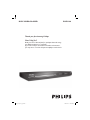 1
1
-
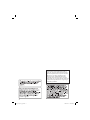 2
2
-
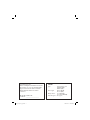 3
3
-
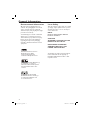 4
4
-
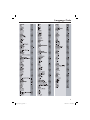 5
5
-
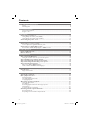 6
6
-
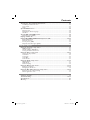 7
7
-
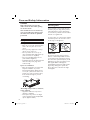 8
8
-
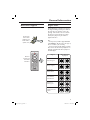 9
9
-
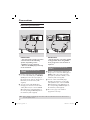 10
10
-
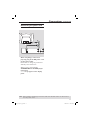 11
11
-
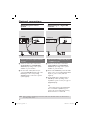 12
12
-
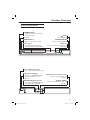 13
13
-
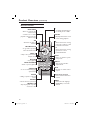 14
14
-
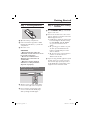 15
15
-
 16
16
-
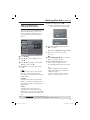 17
17
-
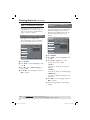 18
18
-
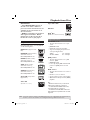 19
19
-
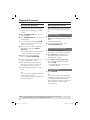 20
20
-
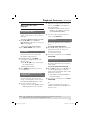 21
21
-
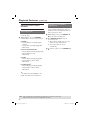 22
22
-
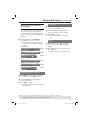 23
23
-
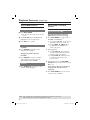 24
24
-
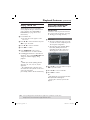 25
25
-
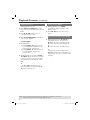 26
26
-
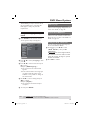 27
27
-
 28
28
-
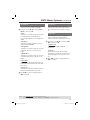 29
29
-
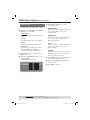 30
30
-
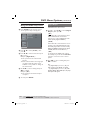 31
31
-
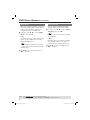 32
32
-
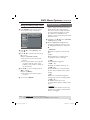 33
33
-
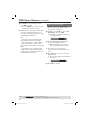 34
34
-
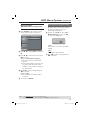 35
35
-
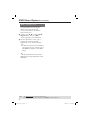 36
36
-
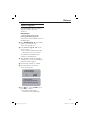 37
37
-
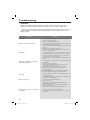 38
38
-
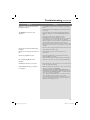 39
39
-
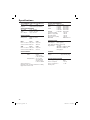 40
40
-
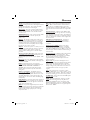 41
41
-
 42
42
-
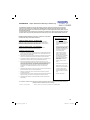 43
43
-
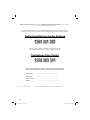 44
44
-
 45
45
-
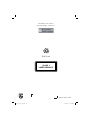 46
46
Philips DVP3144 DivX DVD Player User manual
- Category
- DVD players
- Type
- User manual
- This manual is also suitable for
Ask a question and I''ll find the answer in the document
Finding information in a document is now easier with AI
Related papers
-
Philips DVP3120/75 User manual
-
Philips DVP 3960 User manual
-
Philips DVP5986K/96 User manual
-
Philips dvp 3126k User manual
-
Philips DVP5166K User manual
-
Philips DVP5980K/75 User manual
-
Philips DVP5980K User manual
-
Philips DVP3166 User manual
-
Philips DVP3166K/93 User manual
-
Philips DVP3156/93 User manual