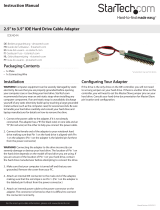Page is loading ...

Manual Revision: 11/25/2011
For the most up-to-date information, please visit: www.startech.com
DE: Bedienungsanleitung - de.startech.com
FR: Guide de l'utilisateur - fr.startech.com
ES: Guía del usuario - es.startech.com
IT: Guida per l'uso - it.startech.com
NL: Gebruiksaanwijzing - nl.startech.com
PT: Guia do usuário - pt.startech.com
PEX2IDE
1 Port PCI Express IDE Controller Adapter
Card
*actual product may vary from photos

Instruction Manual
FCC Compliance Statement
This equipment has been tested and found to comply with the limits for a Class B digital
device, pursuant to part 15 of the FCC Rules. These limits are designed to provide reasonable
protection against harmful interference in a residential installation. This equipment generates,
uses and can radiate radio frequency energy and, if not installed and used in accordance with
the instructions, may cause harmful interference to radio communications. However, there
is no guarantee that interference will not occur in a particular installation. If this equipment
does cause harmful interference to radio or television reception, which can be determined by
turning the equipment o and on, the user is encouraged to try to correct the interference by
one or more of the following measures:
• Reorient or relocate the receiving antenna.
• Increase the separation between the equipment and receiver.
• Connect the equipment into an outlet on a circuit dierent from that to which the receiver
is connected.
• Consult the dealer or an experienced radio/TV technician for help.
Use of Trademarks, Registered Trademarks, and other Protected Names and
Symbols
This manual may make reference to trademarks, registered trademarks, and other
protected names and/or symbols of third-party companies not related in any way to
StarTech.com. Where they occur these references are for illustrative purposes only and do not
represent an endorsement of a product or service by StarTech.com, or an endorsement of the
product(s) to which this manual applies by the third-party company in question. Regardless
of any direct acknowledgement elsewhere in the body of this document, StarTech.com hereby
acknowledges that all trademarks, registered trademarks, service marks, and other protected
names and/or symbols contained in this manual and related documents are the property of
their respective holders.

Instruction Manual
i
Table of Contents
Introduction ...........................................................................................1
Features ........................................................................................................................................................ 1
Package Contents ..................................................................................................................................... 1
System Requirements .............................................................................................................................. 1
Installation ..............................................................................................2
Installing the PCI Express expansion card ........................................................................................ 2
Software Installation ................................................................................................................................ 3
Changing the Boot Sequence ..............................................................................................................3
Specications ..........................................................................................4
Technical Support ..................................................................................5
Warranty Information ............................................................................5

Instruction Manual
1
Introduction
Thank for purchasing a StarTech.com 1 Port PCI Express IDE Adapter Card. Using the
speed and reliability of PCI Express, you will be able to add IDE connectivity to a host
computer - a cost-eective way to use legacy devices with more modern computers.
Features
• Provides data burst transfer rates up to 133 MB/s
• Supports ATA/ATAPI Command
• Onboard ROM BIOS provides Boot Features
• One channel IDE support for up to two drives
• Supports PIO Mode 0/1/2/3/4, UDMA 33/66/100
• Supports 48-bit LBA mode over 137Gb
Package Contents
• PCI Express IDE Controller Card
• IDE Cable
• Low Prole Bracket
• Instruction Manual
System Requirements
• PCI Express-enabled system with an available PCI Express slot
• Windows 2000 / XP / Server 2003 / Windows Vista / 7 / operating system

Instruction Manual
2
Installation
Installing the PCI Express expansion card
WARNING! PCI Express cards, like all computer equipment, can be severely damaged
by static electricity. Be sure that you are properly grounded before opening your
computer case or touching your card. StarTech.com recommends that you wear an
anti-static strap when installing any computer component. If an anti-static strap is
unavailable, discharge yourself of any static electricity build-up by touching a large
grounded metal surface (such as the computer case) for several seconds. Also be
careful to handle the card by its edges and not the gold connectors.
1. Turn OFF the computer power before installation.
2. Remove the chassis cover from your computer.
3. Locate an unused PCI Express slot and remove the corresponding slot cover from
rear panel of the computer chassis. Retain the screw (if applicable) used to hold the
slot cover in place.
4. Align the PCI Express card with the unused PCI Express expansion slot. Applying
pressure evenly across the top edge of the expansion card, rmly but gently insert
the card into the slot, ensuring that the card is properly aligned with the rear panel
slot.
5. Secure the card to the motherboard and rear chassis, using the screw removed in
step 3
Activity LED
Boot BIOS
J3 Activity LED
connector

Instruction Manual
3
6. With the drives secured within the computer case, use the IDE cable provided to
connect the Master and Slave devices to the PEX2IDE IDE connector. Please note the
orientation of the IDE cable, as illustrated below.
7. Replace the chassis cover (removed in step 2).
8. Power on the computer and observe the BIOS messages that appear on the monitor.
The BIOS will list all Parallel ATA devices attached to the PATA PCI Express Host
Adapter. For example:
(Copyright Messages)
HDD0: Maxtor 6L080P0 81 GB
Press any key to continue...
If the information displayed on your monitor is correct (all installed devices are listed
with the correct device name, etc.), the PATA PCI Express Host Adapter has successfully
been installed in your computer.
Software Installation
Because PEX2IDE supports native IDE mode, driver installation is not required.
Windows operating systems will detect the card and install the necessary driver
automatically.
Changing the Boot Sequence
Changes to the boot sequence of the devices installed in the host computer must be
made through the host computer motherboard BIOS setup utility.
1. Launch the motherboard BIOS setup utility. Normally, this can be done by pressing
the DEL (DELETE) key while the BIOS is checking all hardware congurations
2. Select Advanced BIOS Features
BLACK
To Master
GREY
To Slave
BLUE
To PEX2IDE

Instruction Manual
4
3. Change the Hard Disk Boot Priority / First Boot Device to enable the system to boot
from the designated drive.
4. Save and exit the BIOS.
Please note that due to variations in BIOS designs, the above instructions may dier
from your system BIOS. For further instruction on how to complete this step, please
consult the documentation that accompanied your motherboard or computer system
purchase.
Specications
Bus Type PCI Express
Connectors 1 x 40 PIN IDC MALE
Cables 18 in internal IDE Cable
OS Support Windows 2000 / XP / 2003 / VISTA / 7
Chipset JMicron JMB368

Instruction Manual
5
Technical Support
StarTech.com’s lifetime technical support is an integral part of our commitment to
provide industry-leading solutions. If you ever need help with your product, visit
www.startech.com/support and access our comprehensive selection of online tools,
documentation, and downloads.
For the latest drivers/software, please visit www.startech.com/downloads
Warranty Information
This product is backed by a lifetime warranty.
In addition, StarTech.com warrants its products against defects in materials
and workmanship for the periods noted, following the initial date of purchase.
During this period, the products may be returned for repair, or replacement with
equivalent products at our discretion. The warranty covers parts and labor costs only.
StarTech.com does not warrant its products from defects or damages arising from
misuse, abuse, alteration, or normal wear and tear.
Limitation of Liability
In no event shall the liability of StarTech.com Ltd. and StarTech.com USA LLP (or their
ocers, directors, employees or agents) for any damages (whether direct or indirect,
special, punitive, incidental, consequential, or otherwise), loss of prots, loss of business,
or any pecuniary loss, arising out of or related to the use of the product exceed the
actual price paid for the product. Some states do not allow the exclusion or limitation
of incidental or consequential damages. If such laws apply, the limitations or exclusions
contained in this statement may not apply to you.

Hard-to-nd made easy. At StarTech.com, that isn’t a slogan. It’s a promise.
StarTech.com is your one-stop source for every connectivity part you need. From
the latest technology to legacy products — and all the parts that bridge the old and
new — we can help you nd the parts that connect your solutions.
We make it easy to locate the parts, and we quickly deliver them wherever they need
to go. Just talk to one of our tech advisors or visit our website. You’ll be connected to
the products you need in no time.
Visit www.startech.com for complete information on all StarTech.com products and
to access exclusive resources and time-saving tools.
StarTech.com is an ISO 9001 Registered manufacturer of connectivity and technology
parts. StarTech.com was founded in 1985 and has operations in the United States,
Canada, the United Kingdom and Taiwan servicing a worldwide market.
/