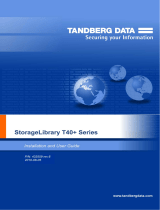StorageLibrary T40+ Installation
The purpose of this manual is to help you mount the T40+ / Pass-Thru system correctly into a rack, using
the special rack assemblies included with the unit(s). Follow the same mounting instructions and drawings
when increasing the number of units from 2 to 3, or 3 to 4, and so on.The correct vertical distance in the
rack, between pairs of units, is obtained by using a special rack installation stencil. This stencil allows the
rail mounting screws to only pass thru its punched holes.
Steps 1 to 4 are identical for both the stand-alone and the Pass-Thru option. For the steps explaining the
preparation of the unit(s) (steps 4-14), the text description will differ between the stand-alone option and
the Pass-Thru option.
STEP A: RAIL MOUNTING INTO A RACK
1) Position the special rack installation stencil in 4 places on the rack as shown in figs. 1 & 3.
The two rear rack installation stencils are optional. The stencils must be positioned on the
rack at the same vertical distance from the bottom of the rack.
(NOTE: The holes in a standard rack are NOT evenly distributed. Make sure that the holes in the stencil fully
match the hole-set, see fig. 2. Also make sure that the stencil is placed with the single hole downwards, and the
double hole upwards).
The holes and the text on the stencil ensure the correct vertical position for the rails of
one pair of units. If the system contains more than 2 units, repeat the stencil attachment
with the appropriate number of stencils, see fig. 4.
2) If necessary, adjust the Left and Right rail set according to the length of the Rack to be
used. See illustration of the rail set in fig. 5.
Rack size ≤ 800 mm:
Always use the hole-set close to the rear of the adjustable / sliding
part of the rail assembly. The second hole-set to be used should be 100mm from the rear
hole-set.
Rack size > 800 mm:
Use the hole-set closest to the rear of the stationary part of the rail
assembly. The distance between this hole-set and the next one to be used should be 100
mm. This will ensure optimum rail stiffness. See fig. 5.
3) Mount the rails on the Rack by attaching the rails with the screws thru the marked holes
on the stencil (see figs. 6, 7 & 8). NOTE: Follow the numbered screw-mounting sequence
in fig. 6 and use the eight M6x12mm countersink screws for this operation (for each set of
rails).
4) Repeat this Rail Mounting Sequence for all units.
STEP B: PREPARING THE UNIT(S) TO BE MOUNTED:
5) Pass-Thru Option: (NOTE: Skip this step if you are using the stand-alone option.)
Remove the appropriate blanking plates on the two units as shown in Figs. 9 and 10. The
holes are normally blinded, and by removing the blanking plate the unit will have a
physical hole in the top plate or the bottom plate, or both top & bottom plates. If the unit is
the lower-most (master) in the new combined structure, only the top plate is removed
(see fig. 9). If the unit is the upper-most (slave) in the new combined structure, only the
bottom plate is removed (see fig. 10). If the unit is in-between two other units, both top
and bottom plates are removed.
Caution
Make sure you do NOT remove the bottom blanking plate of the lower-most unit
(master) or the top blanking plate of the upper-most unit (slave) of the combined
system. Make sure you do not remove any blanking plates when you install a stand-
alone system.