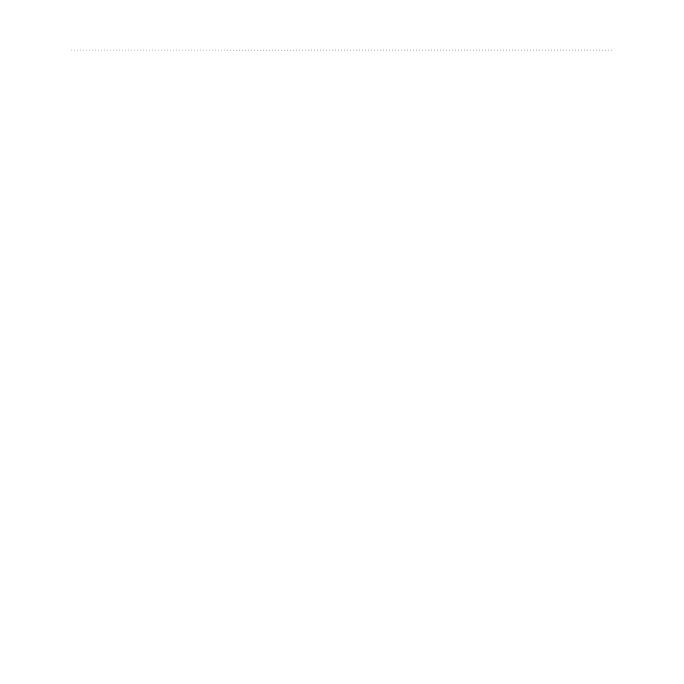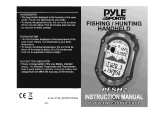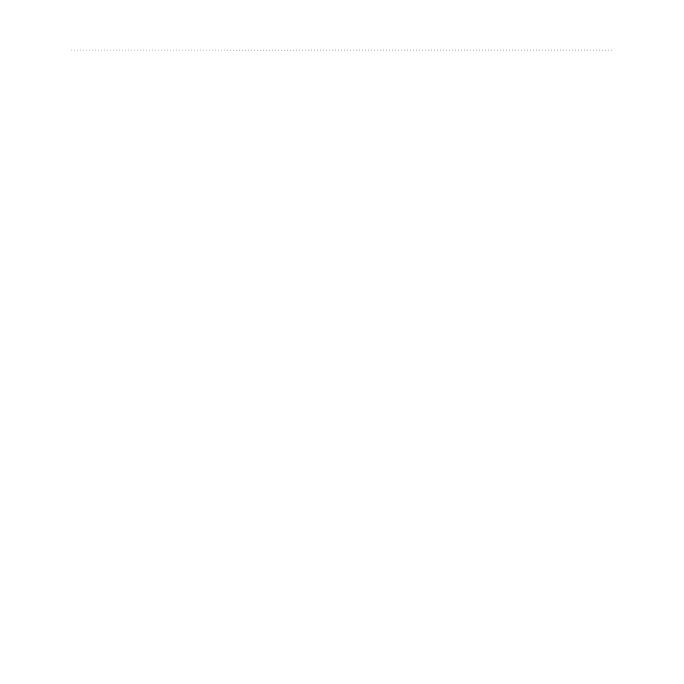
ii Dakota Series Owner’s Manual
Introduction
Table of Contents
Introduction .......................... i
Tips and Shortcuts .......................i
Manual Conventions ....................i
Getting Started .................... 1
Product Registration .................. 1
Contact Garmin ......................... 1
Optional Accessories ................. 1
Caring for the Dakota ................ 1
Battery Information .................... 2
Turning On and Off the Dakota.. 2
Adjusting the Backlight Level..... 3
Locking the Screen .................... 3
Acquiring GPS Satellite
Signals .................................... 3
Basic Navigation................. 4
Accessing Applications
from the Main Menu ................ 4
Creating Waypoints ................... 4
Navigating to a Destination........ 5
Stop Navigating ......................... 7
Using the Map .......................... 7
Using the Compass ................... 9
Bearing and Course Pointers .. 10
Managing Waypoints,
Routes, and Tracks........... 12
Modifying Waypoints ............... 12
Creating Routes....................... 13
Viewing Stored Routes ............ 13
Editing and Deleting Routes .... 13
Viewing the Active Route ......... 14
Managing Tracks ..................... 14
Additional Tools ................ 16
Elevation Plot........................... 16
Sharing Information
Wirelessly ................................ 17
Calculating the Size of an
Area ...................................... 17
Other Tools .............................. 17
Monitoring Satellite
Reception .............................. 18
Trip Computer .......................... 19
GPS Games ....................... 20
Geocaches .............................. 20
Customizing the Dakota ... 21