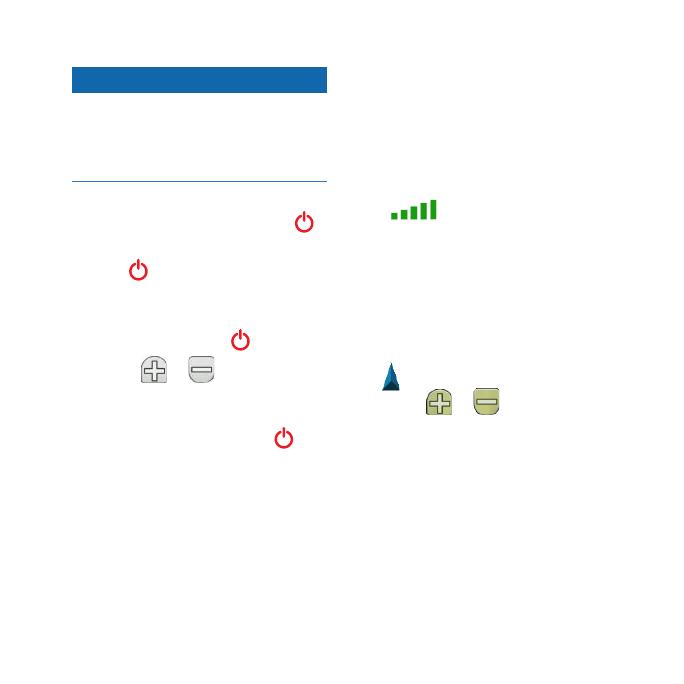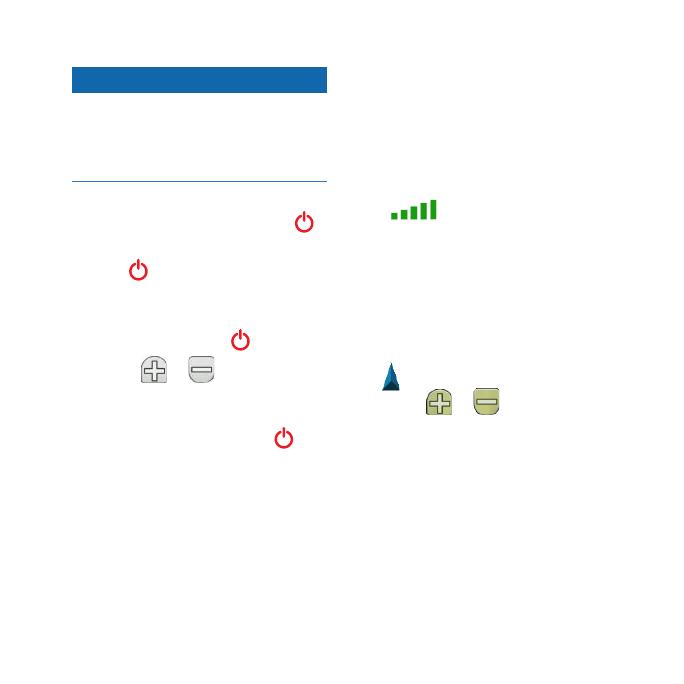
Oregon Series Quick Start Manual 3
Notice
Remove batteries when you do not
plan to use the Oregon for several
months. Stored data is not lost when
batteries are removed.
To turn the Oregon on or off:
1. To turn on the Oregon, press .
2. To turn off the Oregon, press and
hold .
To adjust the backlight level:
1. While the Oregon is on, press
and quickly release .
2. Touch
or to adjust the
brightness levels.
To lock or unlock the screen:
1. Press and quickly release .
2. Touch
Lock Screen (or Unlock
Screen).
To acquire GPS satellite signals:
1. Go outdoors to an open area,
away from tall buildings and trees.
2. Turn on the Oregon. Acquiring
satellite signals can take a few
minutes.
The bars on the Main page
indicate satellite strength. When
the bars are green, the Oregon has
acquired satellite signals.
To use the map:
1. Touch Map. Your current location
is indicated by a location marker
.
2. Touch
or to zoom.
3. Touch and drag the screen to pan
the map.