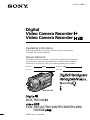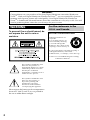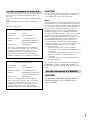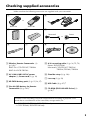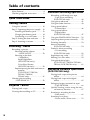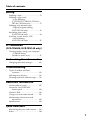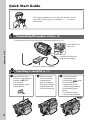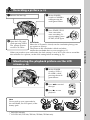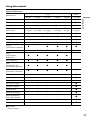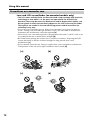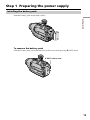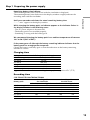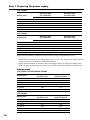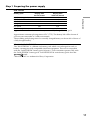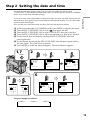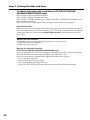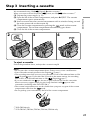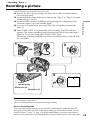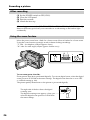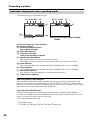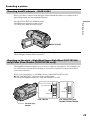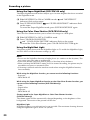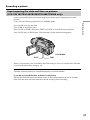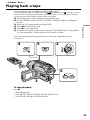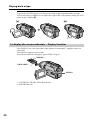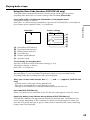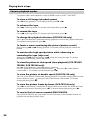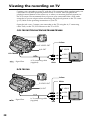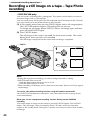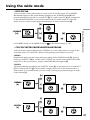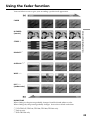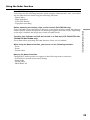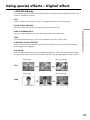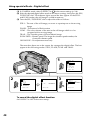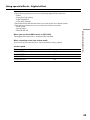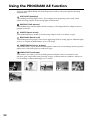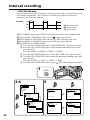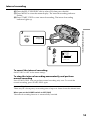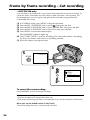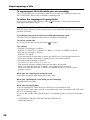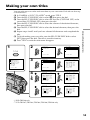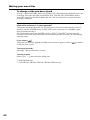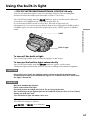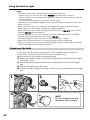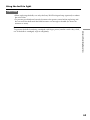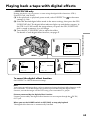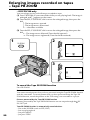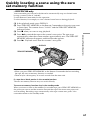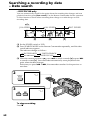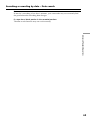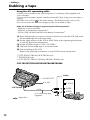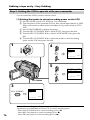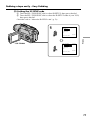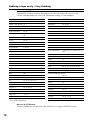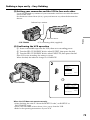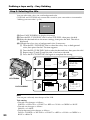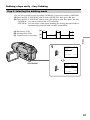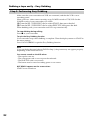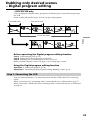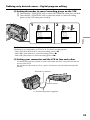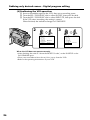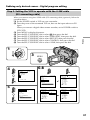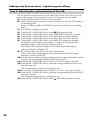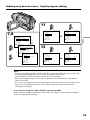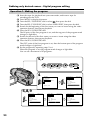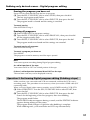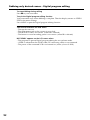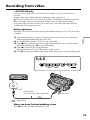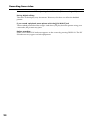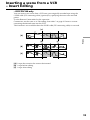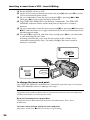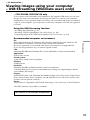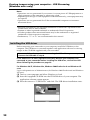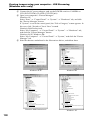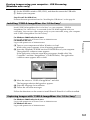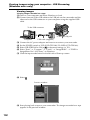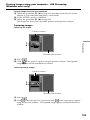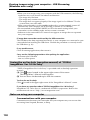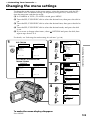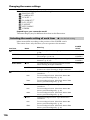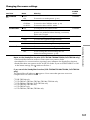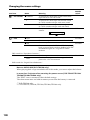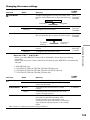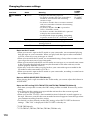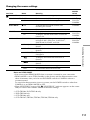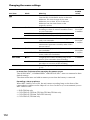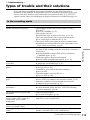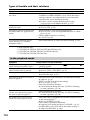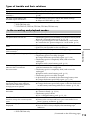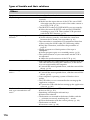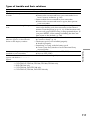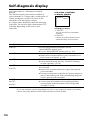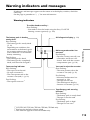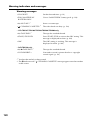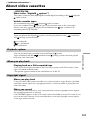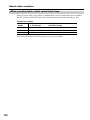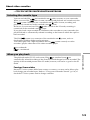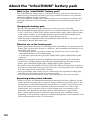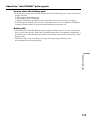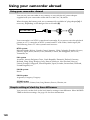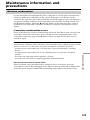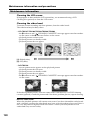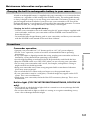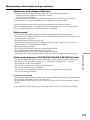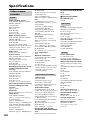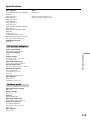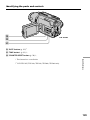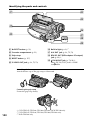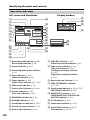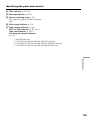©2002 Sony Corporation
Model No. -TRV Model No. AC-
Serial No. Serial No.
Operating Instructions
Before operating the unit, please read this manual thoroughly,
and retain it for future reference.
Owner’s Record
The model and serial numbers are located on the bottom. Record the
serial number in the space provided below. Refer to these numbers
whenever you call upon your Sony dealer regarding this product.
3-072-317-14 (1)
Digital
Video Camera Recorder
Video Camera Recorder
DCR-TRV140
DCR-TRV140
CCD-TRV107/TRV108/TRV308/TRV408/
TRV608

2
Welcome!
Congratulations on your purchase of this Sony Digital Handycam camcorder/Handycam
Vision
TM
. With your Digital Handycam/Handycam Vision
TM
, you can capture life’s precious
moments with superior picture and sound quality. Your Digital Handycam/Handycam
Vision
TM
is loaded with advanced features, but at the same time it is very easy to use. You will
soon be producing home video that you can enjoy for years to come.
WARNING
To prevent fire or shock hazard, do
not expose the unit to rain or
moisture.
For the customers in the
U.S.A. and Canada
RECYCLING LITHIUM-ION BATTERIES
Lithium-Ion batteries are
recyclable.
You can help preserve our
environment by returning
your used rechargeable
batteries to the collection and
recycling location nearest you.
For more information regarding recycling of
rechargeable batteries, call toll free
1-800-822-8837, or visit http://www.rbrc.org/.
Caution: Do not handle damaged or leaking
Lithium-Ion batteries.
This symbol is intended to alert
the user to the presence of
uninsulated “dangerous voltage”
within the product’s enclosure
that may be of sufficient
magnitude to constitute a risk of
electric shock to persons.
This symbol is intended to alert
the user to the presence of
important operating and
maintenance (servicing)
instructions in the literature
accompanying the appliance.
Never expose the battery pack to temperatures
above 60°C (140°F) such as in a car parked in
the sun or under direct sunlight.
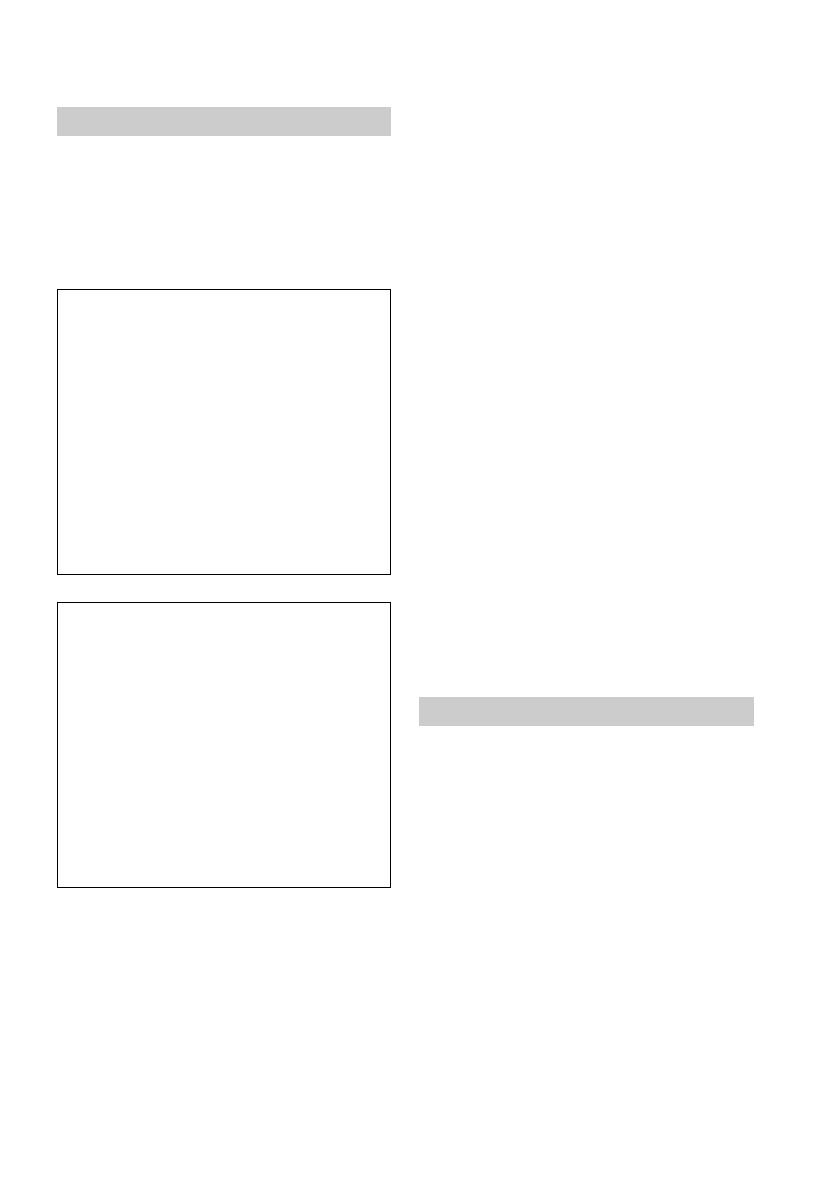
3
CAUTION
You are cautioned that any changes or modifications
not expressly approved in this manual could void
your authority to operate this equipment.
Note:
This equipment has been tested and found to comply
with the limits for a Class B digital device, pursuant
to Part 15 of the FCC Rules. These limits are designed
to provide reasonable protection against harmful
interference in a residential installation. This
equipment generates, uses, and can radiate radio
frequency energy and, if not installed and used in
accordance with the instructions, may cause harmful
interference to radio communications. However,
there is no guarantee that interference will not occur
in a particular installation. If this equipment does
cause harmful interference to radio or television
reception, which can be determined by turning the
equipment off and on, the user is encouraged to try to
correct the interference by one or more of the
following measures:
— Reorient or relocate the receiving antenna.
— Increase the separation between the equipment
and receiver.
— Connect the equipment into an outlet on a circuit
different from that to which the receiver is
connected.
— Consult the dealer or an experienced radio/TV
technician for help.
The supplied interface cable must be used with the
equipment in order to comply with the limits for a
digital device pursuant to Subpart B of Part 15 of FCC
Rules.
For the customers in CANADA
CAUTION
TO PREVENT ELECTRIC SHOCK, MATCH
WIDE BLADE OF PLUG TO WIDE SLOT,
FULLY INSERT.
For the customers in the U.S.A.
If you have any questions about this product, you
may call:
Sony Customer Information Center 1-800-222-SONY
(7669)
The number below is for the FCC related matters
only.
Regulatory Information
Declaration of Conformity
Trade Name: SONY
Model No.: DCR-TRV140
Responsible Party: Sony Electronics lnc.
Address: 680 Kinderkamack Road,
Oradell, NJ, 07649 U.S.A.
Telephone No.: 201-930-6972
This device complies with Part15 of the FCC
Rules. Operation is subject to the following two
conditions.: (1) This device may not cause
harmful interference, and (2) this device must
accept any interference received, including
interference that may cause undesired operation.
Declaration of Conformity
Trade Name: SONY
Model No.: CCD-TRV608
Responsible Party: Sony Electronics lnc.
Address: 680 Kinderkamack Road,
Oradell, NJ, 07649 U.S.A.
Telephone No.: 201-930-6972
This device complies with Part15 of the FCC
Rules. Operation is subject to the following two
conditions.: (1) This device may not cause
harmful interference, and (2) this device must
accept any interference received, including
interference that may cause undesired operation.

4
Main Features
Taking moving images, and
playing them back
•Recording a picture (p. 23)
•Recording a still image on a tape (p. 40)*
1)
•Playing back a tape (p. 33)
Capturing images on your
computer (CCD-TRV608, DCR-
TRV140 only)
•Viewing images recorded on a tape (p. 97)
•Viewing images live from your camcorder
(p. 97)
Others
Functions to adjust exposure in the
recording mode
•NightShot (p. 29)/
Super NightShot (p. 29)*
1)
/
Color Slow Shutter (p. 29)*
1)
•BACK LIGHT (p. 29)
•PROGRAM AE (p. 50)
•Built-in light (p. 61)*
3)
•Manual exposure (p. 52)
Functions to give images more impact
•Digital zoom (p. 26)
The default settings is set to OFF. (To zoom
greater than 20×, select the digital zoom
power in D ZOOM in the menu settings.)
•FADER (p. 43)
•Tape photo recording (p. 40)*
1)
•Picture effect (p. 64)
•Digital effect (p. 65)*
1)
•TITLE (p. 57)
Function to give a natural appearance to
your recordings
•Manual focus (p. 53)
Functions to use in editing in the recording
mode
•Wide mode (p. 41)
•Date and time (p. 19)*
4)
•ORC [MENU] (p. 109)*
4)
Functions to use after recording
•Data code (p. 35)*
1)
•Zero set memory (p. 67, 96)*
1)
•Digital program editing (p. 83)*
1)
•Easy Dubbing (p. 75)*
4)
•Tape PB ZOOM (p. 66)*
1)
Function to make transition smooth
•END SEARCH (p. 32)
*
1)
DCR-TRV140 only
*
2)
CCD-TRV608, DCR-TRV140 only
*
3)
CCD-TRV107/TRV308/TRV408/TRV608,
DCR-TRV140 only
*
4)
CCD-TRV107/TRV108/TRV308/TRV408/
TRV608 only

5
Checking supplied accessories
Make sure that the following accessories are supplied with your camcorder.
1 Wireless Remote Commander (1)
(p. 141)*
1)
RMT-708: CCD-TRV107/TRV408
RMT-814: DCR-TRV140
2 AC-L10A/L10B/L10C AC power
adaptor (1), Power cord (1) (p. 14)
3 NP-FM30 battery pack (1) (p. 15, 16, 17)
4 Size AA (R6) battery for Remote
Commander (2) (p. 141)*
1)
Contents of the recording cannot be compensated if recording or playback is not
made due to a malfunction of the camcorder, storage media, etc.
5 A/V connecting cable (1) (p. 38, 72, 73)
Stereo: DCR-TRV140
Monaural: CCD-TRV107/TRV108/
TRV308/TRV408/TRV608
6 Shoulder strap (1) (p. 136)
7 Lens cap (1) (p. 23)
8 USB Cable (1) (p. 97)*
2)
9 CD-ROM (SPVD-008 USB Driver) (1)
(p. 98)*
2)
1
2
3
45
6
78
RMT-814 RMT-708
or
Monaural Stereo
*
1)
CCD-TRV107/TRV408, DCR-TRV140 only
*
2)
CCD-TRV608, DCR-TRV140 only
9
or

6
Table of contents
Main Features .......................................... 4
Checking supplied accessories.............. 5
Quick Start Guide ............................. 8
Getting started
Using this manual ................................. 10
Step 1 Preparing the power supply ... 13
Installing the battery pack............. 13
Charging the battery pack............. 14
Connecting to a wall outlet ........... 18
Step 2 Setting the date and time ........ 19
Step 3 Inserting a cassette ................... 21
Recording – Basics
Recording a picture............................... 23
Shooting backlit subjects
– BACK LIGHT ........................ 29
Shooting in the dark
– NightShot/
Super NightShot
(DCR-TRV140 only)/
Color Slow Shutter
(DCR-TRV140 only)................. 29
Superimposing the date and time on
pictures
(CCD-TRV107/TRV108/
TRV308/TRV408/
TRV608 only) ............................ 31
Checking the recording
– END SEARCH ............................. 32
Playback – Basics
Playing back a tape ............................... 33
Viewing the recording on TV .............. 38
Advanced Recording Operations
Recording a still image on a tape
– Tape Photo recording
(DCR-TRV140 only) ....................... 40
Using the wide mode ........................... 41
Using the fader function ...................... 43
Using special effects
– Picture effect................................. 46
Using special effects
– Digital effect
(DCR-TRV140 only) ....................... 47
Using the PROGRAM AE function .... 50
Adjusting the exposure manually ...... 52
Focusing manually................................ 53
Interval recording
(DCR-TRV140 only) ....................... 54
Frame by frame recording
– Cut recording
(DCR-TRV140 only) ....................... 56
Superimposing a title ........................... 57
Making your own titles ........................ 59
Using the built-in light
(CCD-TRV107/TRV308/TRV408/
TRV608, DCR-TRV140 only)......... 61
Advanced Playback Operations
(DCR-TRV140 only)
Playing back a tape with picture
effects ............................................... 64
Playing back a tape with digital
effects ............................................... 65
Enlarging images recorded on tapes
– Tape PB ZOOM ........................... 66
Quickly locating a scene using the zero
set memory function ...................... 67
Searching a recording by date
– Date search ................................... 68
Searching for a photo
– Photo search/Photo scan ........... 70

7
Editing
Dubbing a tape ...................................... 72
Dubbing a tape easily
– Easy Dubbing
(CCD-TRV107/TRV108/TRV308/
TRV408/TRV608 only) .................. 75
Dubbing only desired scenes
– Digital program editing
(DCR-TRV140 only) ....................... 83
Recording from video
(DCR-TRV140 only) ....................... 93
Inserting a scene from a VCR
– Insert Editing
(DCR-TRV140 only) ....................... 95
PC Connection
(CCD-TRV608, DCR-TRV140 only)
Viewing images using your computer
– USB Streaming
(Windows users only) .................... 97
Customizing Your Camcorder
Changing the menu settings.............. 105
Troubleshooting
Types of trouble and their
solutions......................................... 113
Self-diagnosis display......................... 118
Warning indicators and messages.... 119
Additional Information
About video cassettes ......................... 121
About the “InfoLITHIUM”
battery pack ................................... 124
About i.LINK ....................................... 126
Using your camcorder abroad .......... 128
Maintenance information and
precautions .................................... 129
Specifications ....................................... 134
Quick Reference
Identifying the parts and controls .... 136
Index ..................................................... 144
Table of contents

Quick Start Guide
8
Quick Start Guide
This chapter introduces you to the basic features of your
camcorder. See the page in parentheses “( )” for more
information.
Open the DC IN
jack cover.
Connect the plug with
its v mark facing up.
Inserting a cassette (p. 21)
Connecting the power cord (p. 18)
Use the battery pack when using your camcorder outdoors (p. 13).
3Close the cassette
compartment by
pressing the
mark
on the cassette
compartment. The
cassette compartment
automatically goes
down.
Close the lid of the
cassette compartment.
1Open the lid of the
cassette compartment,
and press ZEJECT.
The cassette
compartment opens
automatically.
2Insert a cassette
into the cassette
compartment
with its window
facing out and the
write-protect tab
on the cassette up.
AC power adaptor (supplied)
EJECT

Quick Start Guide
9
Monitoring the playback picture on the LCD
screen (p. 33)
2Press m to rewind
the tape.
3Press N to start
playback.
Note
Do not pick up your camcorder by
the viewfinder, the LCD panel, or the
battery pack.
3Open the LCD panel
while pressing OPEN.
The picture appears
on the LCD screen.
2Set the POWER
switch to CAMERA
while pressing the
small green button.
4Press START/STOP.
Your camcorder
starts recording. To
stop recording, press
START/STOP again.
1Remove the lens cap.
Viewfinder
When the LCD panel is closed, use the viewfinder placing your
eye against its eyecup.
The picture in the viewfinder is black and white.
Adjust the viewfinder lens to your eyesight (p. 27).
When you purchase your camcorder, the clock setting is set to off. If you want to record the
date and time for a picture, set the clock setting before recording (p. 19).
C
A
M
E
R
A
V
C
R
O
F
F
(
C
H
G
)
POW
ER
C
A
M
E
R
A
V
C
R
O
F
F
(
C
H
G
)
PO
W
ER
REW
C
A
M
E
R
A
V
C
R
O
F
F
(
C
H
G
)
P
O
W
E
R
1Set the POWER
switch to VCR*
1)
/
PLAYER*
2)
while
pressing the small
green button.
Recording a picture (p. 23)
PLAY
*
1)
DCR-TRV140 only
*
2)
CCD-TRV107/TRV108/TRV308/TRV408/TRV608 only

10
— Getting started —
Using this manual
The instructions in this manual are for the six models listed in the table below (p. 11).
Before you start reading this manual and operating your camcorder, check the model
number by looking at the bottom of your camcorder. The DCR-TRV140 is the model
used for illustration purposes. Otherwise, the model name is indicated in the
illustrations. Any differences in operation are clearly indicated in the text, for example,
“DCR-TRV140 only.”
As you read through this manual, buttons and settings on your camcorder are shown in
capital letters.
e.g. Set the POWER switch to CAMERA.
When you carry out an operation, you can hear a beep sound to indicate that the
operation is being carried out.
Before using your camcorder (DCR-TRV140 only)
With your digital camcorder, we recommend using Hi8 /Digital8 video
cassettes. Your camcorder records and plays back pictures only in the Digital8
system. You cannot play back tapes recorded in the Hi8 /standard 8 (analog)
system.
Note on TV color systems
TV color systems differ from country to country. To view your recordings on a TV, you
need an NTSC system-based TV.
Copyright precautions (DCR-TRV140 only)
Television programs, films, video tapes, and other materials may be copyrighted.
Unauthorized recording of such materials may be contrary to the provision of the
copyright laws.

Getting started
11
Using this manual
Types of differences
Model name
CCD- DCR-
TRV107 TRV108 TRV308 TRV408 TRV608 TRV140
System Hi8 Hi8 Hi8 Hi8 Hi8 Digital8
Playback Hi8/8 Hi8/8 Hi8/8 Hi8/8 Hi8/8 Digital8
Digital Zoom 450× 460× 460× 560× 560× 560×
LCD screen
6.2 cm 6.2 cm 6.2 cm 6.2 cm 7.5 cm 6.2 cm
(2.5 type) (2.5 type) (2.5 type) (2.5 type) (3 type) (2.5 type)
Buit–in light z — zzzz
Remote sensor z —— z — z
SteadyShot — — zzzz
USB Streaming — — — — zz
VF B.L.
(Viewfinder backlight)
z — zzzz
Date and time zz z zz —
DNR
(Digital Noise
zz z zz —
Reduction)
Easy Dubbing zz z zz —
ORC
(Optimizing the zz z zz —
Recording Condition)
TBC
(Time Base Corrector)
zz z zz —
Data Code — — — — — z
Digital effect — — — — — z
Digital program editing
—— — —— z
DV IN/OUT jack — — — — — z
Frame recording — — — — — z
Hifi SOUND — — — — — z
Interval recording — — — — — z
Super NightShot/
Color Slow Shutter
—— — —— z
Tape Photo recording — — — — — z
Zero set memory — — — — — z
z Provided
— Not provided

12
[a] [b]
[c] [d]
Using this manual
Precautions on camcorder care
Lens and LCD screen/finder (on mounted models only)
•The LCD screen and the finder are manufactured using extremely high-precision
technology so over 99.99% of the pixels are operational for effective use.
However, there may be some tiny black points and/or bright points (white, red,
blue or green in color) that constantly appear on the LCD screen and the finder.
These points are normal in the manufacturing process and do not affect the
recording in any way.
•Do not let your camcorder get wet. Keep your camcorder away from rain and sea
water. Letting your camcorder get wet may cause your camcorder to malfunction.
Sometimes this malfunction cannot be repaired [a].
•Never leave your camcorder exposed to temperatures above 60°C (140°F), such as in a
car parked in the sun or under direct sunlight [b].
•Be careful when placing the camera near a window or outdoors. Exposing the LCD
screen, the finder or the lens to direct sunlight for long periods may cause
malfunctions [c].
•Do not directly shoot the sun. Doing so might cause your camcorder to malfunction.
Take pictures of the sun in low light conditions such as dusk [d].

13
Getting started
Installing the battery pack
Slide the battery pack down until it clicks.
To remove the battery pack
Slide the battery pack out in the direction of the arrow while pressing V BATT down.
Step 1 Preparing the power supply
V BATT release lever

14
Step 1 Preparing the power supply
Charging the battery pack
Use the battery pack after charging it for your camcorder.
Your camcorder operates only with the “InfoLITHIUM” battery pack (M series).
See page 124 for details of the “InfoLITHIUM” battery pack.
(1) Open the DC IN jack cover and connect the AC power adaptor supplied with
your camcorder to the DC IN jack with the plug’s v mark facing up.
(2) Connect the power cord to the AC power adaptor.
(3) Connect the power cord to a wall outlet.
(4) Set the POWER switch to OFF (CHG). Charging begins. The remaining battery
time is indicated in minutes on the display window.
When the remaining battery indicator changes to , normal charge is completed. To
fully charge the battery (full charge), leave the battery pack attached for about one hour
after normal charge is completed until “FULL” appears in the display window. Fully
charging the battery allows you to use the battery longer than usual.
4
2,3
1
C
A
M
E
R
A
V
C
R
O
F
F
(
C
H
G
)
POWER
FULL
The number in the illustration of the display window may differ from that on your
camcorder.
After charging the battery pack
Disconnect the AC power adaptor from the DC IN jack on your camcorder.
Note
Prevent metallic objects from coming into contact with the metal parts of the DC plug of
the AC power adaptor. This may cause a short-circuit, damaging the AC power
adaptor.

15
Getting started
Step 1 Preparing the power supply
Remaining battery time indicator
The remaining battery time you record with the viewfinder is displayed.
The remaining battery time indicator in the display window roughly indicates the
recording time with the viewfinder.
Until your camcorder calculates the actual remaining battery time
“– – – – min” appears in the display window.
While charging the battery pack, no indicator appears or the indicator flashes in
the display window in the following cases:
– The AC power adapter is disconnected.
– The battery pack is not installed properly.
– Something is wrong with the battery pack.
We recommend charging the battery pack in an ambient temperature of between
10°C to 30°C (50°F to 86°F.)
If the power goes off although the battery remaining indicator indicates that the
battery pack has enough power to operate
Charge the battery pack fully again so that the indication on the battery remaining
indicator is correct.
Charging time
Battery pack Full charge (normal charge)
NP-FM30 (supplied) 145 (85)
NP-FM50 150 (90)
NP-FM70 240 (180)
NP-QM71 260 (200)
NP-FM90 330 (270)
NP-FM91/QM91 360 (300)
Approximate number of minutes to charge an empty battery pack at 25°C (77°F)
Recording time
CCD-TRV107/TRV108/TRV308/TRV408
Recording with Recording with
Battery pack the viewfinder the LCD screen
Continuous* Typical** Continuous* Typical**
NP-FM30 (supplied) 165 90 120 65
NP-FM50 265 145 195 105
NP-FM70 540 295 400 220
NP-QM71 640 350 465 255
NP-FM90 820 450 600 330
NP-FM91/QM91 955 525 695 380

16
Step 1 Preparing the power supply
CCD-TRV608
Recording with Recording with
Battery pack the viewfinder the LCD screen
Continuous* Typical** Continuous* Typical**
NP-FM30 (supplied) 165 90 100 55
NP-FM50 265 145 160 90
NP-FM70 540 295 335 185
NP-QM71 640 350 390 215
NP-FM90 820 450 505 275
NP-FM91/QM91 955 525 585 320
DCR-TRV140
Recording with Recording with
Battery pack the viewfinder the LCD screen
Continuous* Typical** Continuous* Typical**
NP-FM30 (supplied) 110 60 85 45
NP-FM50 180 100 140 75
NP-FM70 370 205 295 160
NP-QM71 430 235 340 185
NP-FM90 560 310 450 245
NP-FM91/QM91 645 355 520 285
Approximate number of minutes when you use a fully charged battery pack
* Approximate continuous recording time at 25°C (77°F). The battery life will be shorter
if you use your camcorder in a cold environment.
** Approximate number of minutes when recording while you repeat recording start/
stop, zooming and turning the power on/off. The actual battery life may be shorter.
Playing time
CCD-TRV107/TRV108/TRV308/TRV408
Battery pack
Playing time Playing time
on LCD screen with LCD closed
NP-FM30 (supplied) 120 175
NP-FM50 195 280
NP-FM70 400 570
NP-QM71 465 675
NP-FM90 600 865
NP-FM91/QM91 695 1010
CCD-TRV608
Battery pack
Playing time Playing time
on LCD screen with LCD closed
NP-FM30 (supplied) 100 175
NP-FM50 160 280
NP-FM70 335 570
NP-QM71 390 675
NP-FM90 505 865
NP-FM91/QM91 585 1010

17
Getting started
Step 1 Preparing the power supply
DCR-TRV140
Battery pack
Playing time Playing time
on LCD screen with LCD closed
NP-FM30 (supplied) 85 115
NP-FM50 140 185
NP-FM70 295 385
NP-QM71 340 445
NP-FM90 450 580
NP-FM91/QM91 520 670
Approximate number of minutes when you use a fully charged battery pack
Approximate cotinuous playing time at 25°C (77°F). The battery life will be shorter if
you use your camcorder in a cold environment.
The recording and playing time of a normally charged battery are about 90% of those of
a fully charged battery.
What is the ”InfoLITHIUM”?
The “InfoLITHIUM” is a lithium ion battery pack which can exchange data such as
battery consumption with compatible electronic equipment. This unit is compatible
with the “InfoLITHIUM” battery pack (M series). Your camcorder operates only with
the “InfoLITHIUM” battery pack. “InfoLITHIUM” M series battery packs have the
mark.
“InfoLITHIUM” is a trademark of Sony Corporation.

18
Connecting to a wall outlet
When you use your camcorder for a long time, we recommend that you power it from a
wall outlet using the AC power adaptor.
(1) Open the DC IN jack cover, and connect the AC power adaptor to the DC IN
jack on your camcorder with the plug’s v mark facing up.
(2) Connect the power cord to the AC power adaptor.
(3) Connect the power cord to a wall outlet.
PRECAUTION
The set is not disconnected from the AC power source (wall outlet) as long as it is
connected to the wall outlet, even if the set itself has been turned off.
Notes
•The AC power adaptor can supply power even if the battery pack is attached to your
camcorder.
•The DC IN jack has “source priority”. This means that the battery pack cannot supply
any power if the power cord is connected to the DC IN jack, even when the power
cord is not plugged into a wall outlet.
•Place the AC power adaptor near a wall outlet.
While using the AC power adaptor, if any trouble occurs with this unit, disconnect the
plug from the wall outlet as soon as possible to cut off the power.
Using a car battery
Use Sony DC Adaptor/Charger (optional). Refer to the operating instructions of the DC
Adaptor/Charger for further information.
1
2,3
Step 1 Preparing the power supply

19
Getting started
Step 2 Setting the date and time
Set the date and time settings when you use your camcorder for the first time.
“CLOCK SET” will be displayed each time when you set the power switch to CAMERA
unless you set the date and time settings.
If you do not use your camcorder for about 6 months, the date and time settings may be
released (bars may appear) because the built-in rechargeable battery in your camcorder
will have been discharged.
First, set the year, then the month, the day, the hour and then the minute.
(1) While your camcorder is in CAMERA mode, press MENU to display the menu.
(2) Turn the SEL/PUSH EXEC dial to select
, then press the dial.
(3) Turn the SEL/PUSH EXEC dial to select CLOCK SET, then press the dial.
(4) Turn the SEL/PUSH EXEC dial to adjust the desired year, then press the dial.
(5) Set the month, day and hour by turning the SEL/PUSH EXEC dial and
pressing the dial.
(6) Set the minute by turning the SEL/PUSH EXEC dial and pressing the dial by
the time signal. The clock starts to operate.
(7) Press MENU to make the menu disappear. The time indicator appears.
2
4
1,7
3
6
MENU
CLOCK SET
[
MENU
]
:
END
SETUP MENU
CLOCK SET
USB STREAM USB STREAM USB STREAM
USB STREAMUSB STREAM
LTR SIZE
LANGUAGE
DEMO MODE
SETUP MENU
––
:
––
:
––
RETURN
[
MENU
]
:
END
SETUP MENU
12 00
AM
[
MENU
]
:
END
RETURN
SETUP MENU
[
MENU
]
:
END
RETURN
CLOCK SET
SETUP MENU
[
MENU
]
:
END
RETURN
CLOCK SET
LTR SIZE
LANGUAGE
DEMO MODE
CLOCK SET
LTR SIZE
LANGUAGE
DEMO MODE
JAN
12002
JUL
4 2002
1
2:05:00
PM
JUL
42002
1205
PM
JAN
12002
12 00
AM
LTR SIZE
LANGUAGE
DEMO MODE
LTR SIZE
LANGUAGE
DEMO MODE
JAN
12002
12 00
AM
t 1995 T
. . . .
t 2002 T
. . . .
t 2079 T
The year changes as follows:

20
To check the preset date and time (CCD-TRV107/TRV108/
TRV308/TRV408/TRV608 only)
Press DATE to display the date indicator.
Press TIME to display the time indicator.
Press DATE (or TIME) and then press TIME (or DATE) to simultaneously display the
date and time indicator.
Press DATE and/or TIME again. The date and/or time indicator disappears.
Auto date function
When you use your camcorder for the first time, turn it on and set the date and time to
your local time before you start recording (p. 19). The date is automatically recorded for
10 seconds after you start recording (Auto date function). This function works only
once a day.
Note on the time indicator
The internal clock of your camcorder operates on a 12-hour cycle.
•12:00 AM stands for midnight.
•12:00 PM stands for noon.
Note on the auto date function
(CCD-TRV107/TRV108/TRV308/TRV408/TRV608 only)
You can change the AUTO DATE setting by selecting ON or OFF in the menu settings.
The auto date function automatically displays the date once a day.
However, the date may automatically appear more than once a day if:
– you set the date and time.
– you eject and insert the tape again.
– you stop recording within 10 seconds.
– you set AUTO DATE to OFF once and set it back to ON in the menu settings.
Step 2 Setting the date and time
Page is loading ...
Page is loading ...
Page is loading ...
Page is loading ...
Page is loading ...
Page is loading ...
Page is loading ...
Page is loading ...
Page is loading ...
Page is loading ...
Page is loading ...
Page is loading ...
Page is loading ...
Page is loading ...
Page is loading ...
Page is loading ...
Page is loading ...
Page is loading ...
Page is loading ...
Page is loading ...
Page is loading ...
Page is loading ...
Page is loading ...
Page is loading ...
Page is loading ...
Page is loading ...
Page is loading ...
Page is loading ...
Page is loading ...
Page is loading ...
Page is loading ...
Page is loading ...
Page is loading ...
Page is loading ...
Page is loading ...
Page is loading ...
Page is loading ...
Page is loading ...
Page is loading ...
Page is loading ...
Page is loading ...
Page is loading ...
Page is loading ...
Page is loading ...
Page is loading ...
Page is loading ...
Page is loading ...
Page is loading ...
Page is loading ...
Page is loading ...
Page is loading ...
Page is loading ...
Page is loading ...
Page is loading ...
Page is loading ...
Page is loading ...
Page is loading ...
Page is loading ...
Page is loading ...
Page is loading ...
Page is loading ...
Page is loading ...
Page is loading ...
Page is loading ...
Page is loading ...
Page is loading ...
Page is loading ...
Page is loading ...
Page is loading ...
Page is loading ...
Page is loading ...
Page is loading ...
Page is loading ...
Page is loading ...
Page is loading ...
Page is loading ...
Page is loading ...
Page is loading ...
Page is loading ...
Page is loading ...
Page is loading ...
Page is loading ...
Page is loading ...
Page is loading ...
Page is loading ...
Page is loading ...
Page is loading ...
Page is loading ...
Page is loading ...
Page is loading ...
Page is loading ...
Page is loading ...
Page is loading ...
Page is loading ...
Page is loading ...
Page is loading ...
Page is loading ...
Page is loading ...
Page is loading ...
Page is loading ...
Page is loading ...
Page is loading ...
Page is loading ...
Page is loading ...
Page is loading ...
Page is loading ...
Page is loading ...
Page is loading ...
Page is loading ...
Page is loading ...
Page is loading ...
Page is loading ...
Page is loading ...
Page is loading ...
Page is loading ...
Page is loading ...
Page is loading ...
Page is loading ...
Page is loading ...
Page is loading ...
Page is loading ...
Page is loading ...
Page is loading ...
Page is loading ...
Page is loading ...
Page is loading ...
Page is loading ...
Page is loading ...
-
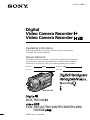 1
1
-
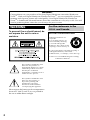 2
2
-
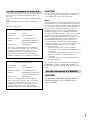 3
3
-
 4
4
-
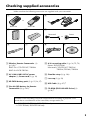 5
5
-
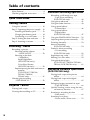 6
6
-
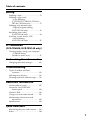 7
7
-
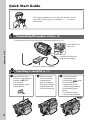 8
8
-
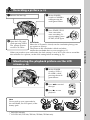 9
9
-
 10
10
-
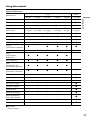 11
11
-
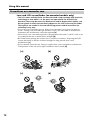 12
12
-
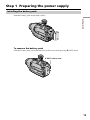 13
13
-
 14
14
-
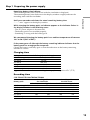 15
15
-
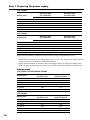 16
16
-
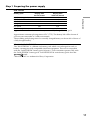 17
17
-
 18
18
-
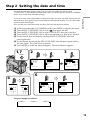 19
19
-
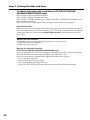 20
20
-
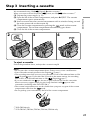 21
21
-
 22
22
-
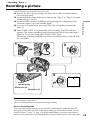 23
23
-
 24
24
-
 25
25
-
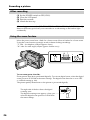 26
26
-
 27
27
-
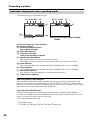 28
28
-
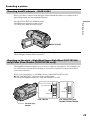 29
29
-
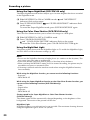 30
30
-
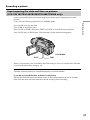 31
31
-
 32
32
-
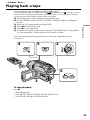 33
33
-
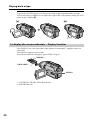 34
34
-
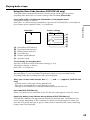 35
35
-
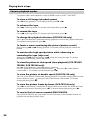 36
36
-
 37
37
-
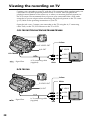 38
38
-
 39
39
-
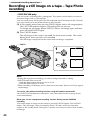 40
40
-
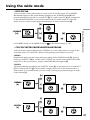 41
41
-
 42
42
-
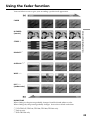 43
43
-
 44
44
-
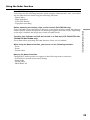 45
45
-
 46
46
-
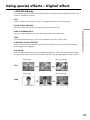 47
47
-
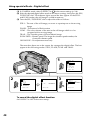 48
48
-
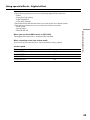 49
49
-
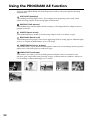 50
50
-
 51
51
-
 52
52
-
 53
53
-
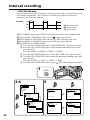 54
54
-
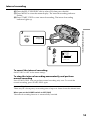 55
55
-
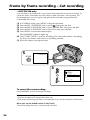 56
56
-
 57
57
-
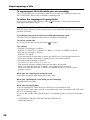 58
58
-
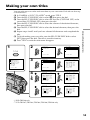 59
59
-
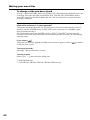 60
60
-
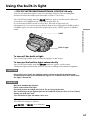 61
61
-
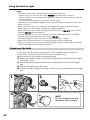 62
62
-
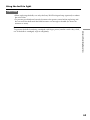 63
63
-
 64
64
-
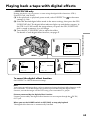 65
65
-
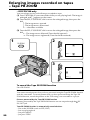 66
66
-
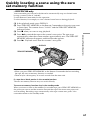 67
67
-
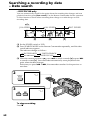 68
68
-
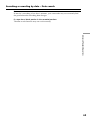 69
69
-
 70
70
-
 71
71
-
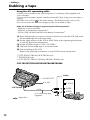 72
72
-
 73
73
-
 74
74
-
 75
75
-
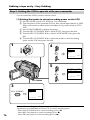 76
76
-
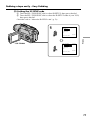 77
77
-
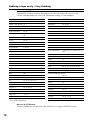 78
78
-
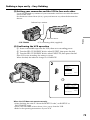 79
79
-
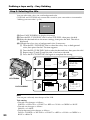 80
80
-
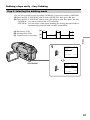 81
81
-
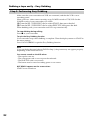 82
82
-
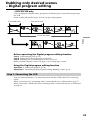 83
83
-
 84
84
-
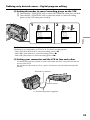 85
85
-
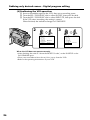 86
86
-
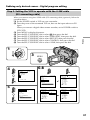 87
87
-
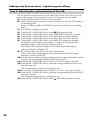 88
88
-
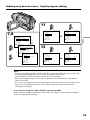 89
89
-
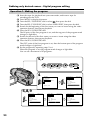 90
90
-
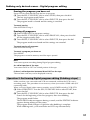 91
91
-
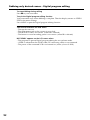 92
92
-
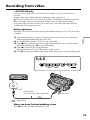 93
93
-
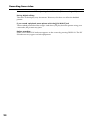 94
94
-
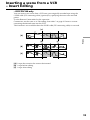 95
95
-
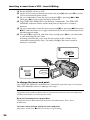 96
96
-
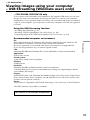 97
97
-
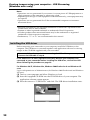 98
98
-
 99
99
-
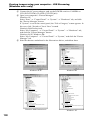 100
100
-
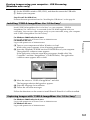 101
101
-
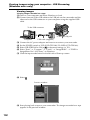 102
102
-
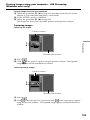 103
103
-
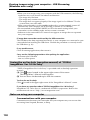 104
104
-
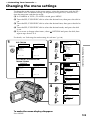 105
105
-
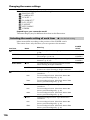 106
106
-
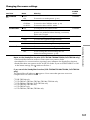 107
107
-
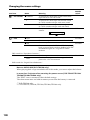 108
108
-
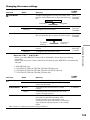 109
109
-
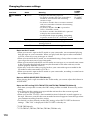 110
110
-
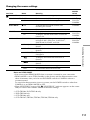 111
111
-
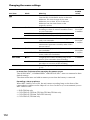 112
112
-
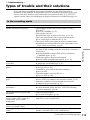 113
113
-
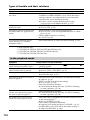 114
114
-
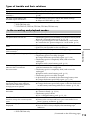 115
115
-
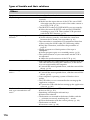 116
116
-
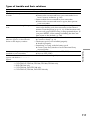 117
117
-
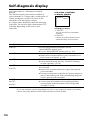 118
118
-
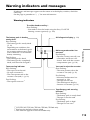 119
119
-
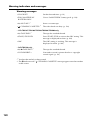 120
120
-
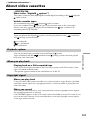 121
121
-
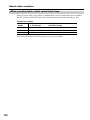 122
122
-
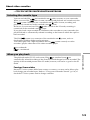 123
123
-
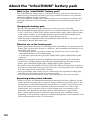 124
124
-
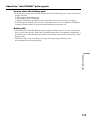 125
125
-
 126
126
-
 127
127
-
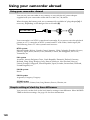 128
128
-
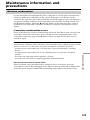 129
129
-
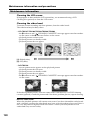 130
130
-
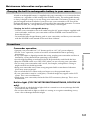 131
131
-
 132
132
-
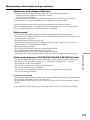 133
133
-
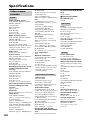 134
134
-
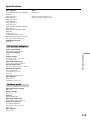 135
135
-
 136
136
-
 137
137
-
 138
138
-
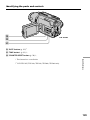 139
139
-
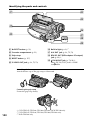 140
140
-
 141
141
-
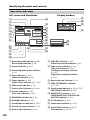 142
142
-
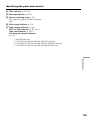 143
143
-
 144
144
-
 145
145
-
 146
146
-
 147
147
-
 148
148