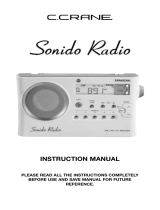English François
Español
WR400 Owner’s Manual
page 10 midlandusa.com
English François
Español
LIMITED WARRANTY (United States and Canada)
Subject to the exclusions set forth below, Midland Radio Corporation will repair or replace, at its option
without charge, any Midland Weather Alert Radio transceiver which fails due to a defect in material or
workmanship within One Year following the initial consumer purchase.
This warranty does not apply to water damage, battery leak, abuse or misuse of unauthroized acces-
sories, unauthorized sevice or modification or altered products. Accessories have a 90 day warranty from
date of purchase, including any antennas, chargers, or earphones.
This warranty does not include the cost of labor for removal or re-installation of the product in a vehicle
or other mounting.
ANY IMPLIED WARRANTIES, INCLUDING, WITHOUT LIMITATION THE IMPLIED WARRANTIES
OF MERCHANTABILITY AND FITNESS FOR A PARTICULAR PURPOSE, SHALL BE LIMITED AS SET
FORTH HEREIN AND TO THE DURATION OF THE LIMITED WARRANTY, OTHERWISE THE REPAIR OR
REPLACEMENT AS PROVIDED UNDER THIS EXPRESS LIMITED WARRANTY IS THE EXCLUSIVE REMEDY
OF THE CONSUMER AND IS PROVIDED IN LIEU OF ALL OTHER WARRANTIES, EXPRESS OR IMPLIED.
IN NO EVENT SHALL MIDLAND BE LIABLE, WHETHER IN CONTRACT OR TORT (INCLUDING BUT NOT
LIMITED TO NEGLIGENCE, GROSS NEGLIGENCE, BODILY INJURY, PROPERTY DAMAGE AND DEATH)
FOR DAMAGES IN EXCESS OF THE PURCHASE PRICE OF THE PRODUCT OR ACCESSORY, OR FOR ANY
INDIRECT, INCIDENTAL, SPECIAL OR CONSEQUENTIAL DAMAGES OF ANY KIND, OR LOSS OF REVENUE
OR PROFITS, LOSS OF BUSINESS, LOSS OF INFORMATION OR DATA OR OTHER FINANCIAL LOSS
ARISING OUT OF OR IN CONNECTION WITH THE ABILITY OR INABILITY TO USE THE PRODUCTS OR
ACCESSORIES TO THE FULL EXTENT THESE DAMAGES MAY BE DISCLAIMED BY LAW.
For Product Purchased in the USA:
Performance of any obligation under this warranty may be obtained by returning the warranted product,
prepaid freight, along with proof of purchase to:
Midland Radio Corporation
Warranty Service Department
5900 Parretta Drive
Kansas City, MO 64120
This warranty gives you specific legal rights, and you may also have other rights, which vary from state
to state.
Note: The above warranty applies only to merchandise purchased in the United States of America or any
of the territories or possessions thereof, or from a U.S. Military exchange.
For Product Purchased in Canada:
Performance of any obligation under this warranty may be obtained by returning the warranted product,
along with proof of purchase, to your place of purchase in Canada.
This warranty gives you specified legal rights. Additional warranty rights may be provided by law in some
within Canada.
Service:
If you have a problem which you believe requires service, please rst check the FAQ section on our
website, check your Owner’s Manual, or call and speak with a service technician. Many problems can be
remedied without returning the unit for service. If necessary, return as follows:
1. Pack the unit in its original box and packing. Then pack the original box in a suitable shipping carton.
Caution: Improper packing may result in damage during shipment.
2. Include the following:
a. Full description of any problems
b. Daytime telephone number, name & address
3. For warranty service include a photocopy of the bill of sale from an authorized dealer or other proof of
purchase showing the date of sale.
4. You do not need to return accessory items (AC/DC Adapter, Batteries, and Owners Guide) unless they
might be directly related to the problem.
5. Repairs not covered by warranty or units that are over ONE year old are subject to a repair fee. Please
call for a quote on repair service cost at 816-241-8500. Send only cashier’s check, money order,
Master Card or Visa card number.
Midland Radio Corporation
5900 Parretta Drive
Kansas City, Missouri 64120
Phone: (816) 241-8500
E-mail: mail@midlandradio.com
Website: midlandusa.com