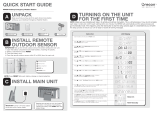3
Accessories
AC Power Adapter (Included) – 6V DC 400mA
External Antenna Rod (126mm, Range: FM 87.5~108MHz,
Weather broadcast)
Main Features
NOAA Alert Function
Your Weather Hazard Alert Radio will automatically sound an alert tone
siren and flash the corresponding LED color indicator when it receives a
weather or civil emergency broadcast from NOAA (Weather Band).
Specific Area Message Encoding (S.A.M.E.)
Allows you to store up to 25 different location codes into memory.
Each code identifies a specific geographic area, typically a county as
defined by NOAA. Setting the S.A.M.E. location helps reduce
unnecessary alerts.
Alphanumeric Liquid Crystal Display (LCD)
The CL-100 has a graphic LCM (128*64 Pixels) LCD module with
excellent display quality and wide viewing angle. It can scroll LCD
display of S.A.M.E. event information. In addition, the CL-100 has
dimmer and contrast control adjustment for viewing the display in
the dark.
External Device Compatible and Radio Broadcast Data System
(RBDS)
The CL-100 has a built-in external alert output jack for other
accessories (e.g. hearing / visually impaired , flashing light, indoor /
outdoor siren / alarm). You can also set the date, weekday and time on
a digital watch manually or automatically by RBDS CT set.
Introduction
Congratulations on your purchase of the Sangean CL-100 S.A.M.E.
Weather Hazard Alert Radio. This product complies with the exacting
standards for CEA-2009A Public Alert devices, and will provide you with
the information you need for your greatest safety from the effects of
weather and other external hazards. The Sangean CL-100 Weather
Hazard Alert Radio receives digitally encoded civil and weather
emergency alert messages. It also has a receiver that tunes to the
24/7 broadcasts issued by the National Weather Service. The Sangean
CL-100 Weather Hazard Alert Radio receives all 7 NOAA Weather
Channels and uses Specific Area Message Encoding (S.A.M.E.) to
identify specific areas, like a county or portion of a state.
How It Works
The Sangean CL-100 displays NOAA text messages on the
LCD screen. When an alert is received, the alert sounds the radio
automatically switches to the voice broadcast. Messages are identified
by one of three color-coded LED lights as follows: “Advisory” (yellow),
“Watch” (orange) or “Warning” (red). Emergency weather bulletins
include alerts about: Tornados, Hurricanes, Floods, Winter/Tropical/
Dust Storm and other severe weathers. Other emergencies include:
Fire, Iceberg, Telephone Outage, Dam Watch and other civil
emergencies. You can store up to 25 locations for your radio to
respond to. There are advanced optional settings which you can use,
such as Defeat Siren and Add Alerts to customize the response of
your radio.