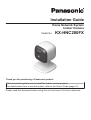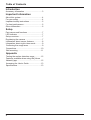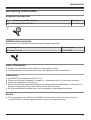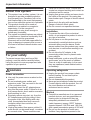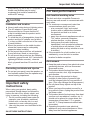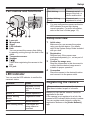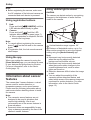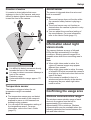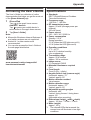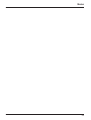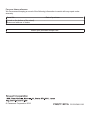Installation Guide
Home Network System
Indoor Camera
Model No. KX-HNC200FX
Thank you for purchasing a Panasonic product.
This document explains how to install the indoor camera properly.
For details about how to use the system, refer to the User’s Guide (page 13).
Please read this document before using the unit and save it for future reference.

Introduction
Accessory information ..................................3
Important Information
About this system .........................................4
For your safety .............................................4
Important safety instructions ........................5
For best performance ...................................5
Other information .........................................6
Setup
Part names and functions ............................7
LED indicator ................................................7
Setup overview .............................................7
Registering the camera ................................7
Information about sensor features ...............8
Information about night vision mode ............9
Confirming the usage area ...........................9
Connections ...............................................10
Wall mounting ............................................11
Appendix
Testing the motion detection range ............12
Features available when using the [Home
Network] app ..............................................12
Accessing the User’s Guide .......................13
Specifications .............................................13
2
Table of Contents

Accessory information
Supplied accessories
No. Accessory item/Part number Quantity
A AC adaptor/PNLV236CE 1
A
Additional accessories
Please contact your nearest Panasonic dealer for sales information.
Accessory item Order number
DC extension cord PNJA1159Z
Other information
R Design and specifications are subject to change without notice.
R The illustrations in these instructions may vary slightly from the actual product.
Trademarks
R microSDHC is a trademark of SD-3C, LLC.
R iPhone and iPad are trademarks of Apple Inc., registered in the U.S. and other countries.
R Android is a trademark of Google Inc.
R Microsoft, Windows, and Internet Explorer are either registered trademarks or trademarks of
Microsoft Corporation in the United States and/or other countries.
R All other trademarks identified herein are the property of their respective owners.
Notice
R The hub supports microSD and microSDHC memory cards. In this document, the term
“microSD card” is used as a generic term for any of the supported cards.
3
Introduction

About this system
R This system is an auxiliary system; it is not
designed to provide complete protection
from property loss. Panasonic will not be
held responsible in the event that property
loss occurs while this system is in operation.
R This product should not be used as
substitute for a medical or caregiver’s
supervision. It is the caregiver’s
responsibility to stay close enough to
handle any eventuality.
R The system’s wireless features are subject
to interference, therefore functionality in all
situations cannot be guaranteed.
Panasonic will not be held responsible for
injury or damage to property that occurs in
the event of wireless communication error
or failure.
For your safety
To prevent severe injury and loss of life/
property, read this section carefully before
using the product to ensure proper and safe
operation of your product.
WARNING
Power connection
R Use only the power source marked on the
product.
R Do not overload power outlets and
extension cords. This can result in the risk
of fire or electric shock.
R Completely insert the AC adaptor/power
plug into the power outlet. Failure to do so
may cause electric shock and/or excessive
heat resulting in a fire.
R Regularly remove any dust, etc. from the
AC adaptor/power plug by pulling it from
the power outlet, then wiping with a dry
cloth. Accumulated dust may cause an
insulation defect from moisture, etc.
resulting in a fire.
R Unplug the product from power outlets if it
emits smoke, an abnormal smell, or makes
an unusual noise. These conditions can
cause fire or electric shock. Confirm that
smoke has stopped emitting and contact an
authorised service centre.
R Unplug from power outlets and never touch
the inside of the product if its casing has
been broken open. Danger of electric shock
exists.
R Never touch the plug with wet hands.
Danger of electric shock exists.
R Do not connect non-specified devices.
Installation
R To prevent the risk of fire or electrical
shock, do not expose the product to rain or
any type of moisture.
R Do not place or use this product near
automatically controlled devices such as
automatic doors and fire alarms. Radio
waves emitted from this product may cause
such devices to malfunction resulting in an
accident.
R Do not allow the AC adaptor to be
excessively pulled, bent or placed under
heavy objects.
R Keep small parts, such as microSD cards
and screws, out of the reach of children.
There is a risk of swallowing. In the event
they are swallowed, seek medical advice
immediately.
Operating safeguards
R Unplug the product from power outlets
before cleaning. Do not use liquid or
aerosol cleaners.
R Do not disassemble the product.
R Never put metal objects inside the product.
If metal objects enter the product, turn off
the circuit breaker and contact an
authorised service centre.
Medical
R Consult the manufacturer of any personal
medical devices, such as pacemakers or
hearing aids, to determine if they are
adequately shielded from external RF
(radio frequency) energy. DECT features
operate between 1.88 GHz and 1.90 GHz
with a peak transmission power of 250 mW.
R Do not use the product in health care
facilities if any regulations posted in the
4
Important Information

area instruct you not to do so. Hospitals or
health care facilities may be using
equipment that could be sensitive to
external RF energy.
CAUTION
Installation and location
R Never install wiring during a lightning storm.
R The AC adaptor is used as the main
disconnect device. Ensure that the AC
outlet is installed near the product and is
easily accessible.
R To avoid the risk of strangulation, keep the
product and the AC adaptor cord at least
1 m from a child’s crib and out of the reach
of small children.
R Mount the product on the stable location
where the camera can be adequately
supported when installing.
R Do not mount the product on soft material.
It may fall down, break or cause injury.
R Do not mount the product on the following
materials: gypsum board, ALC (autoclaved
lightweight cellular concrete), concrete
block, plywood less than 25 mm thick, and
etc.
Preventing accidents and injuries
R Do not put your ear(s) near the speaker, as
loud sounds emitted from the speaker may
cause hearing impairment.
Important safety
instructions
When using your product, basic safety
precautions should always be followed to
reduce the risk of fire, electric shock, and
injury to persons, including the following:
1. Do not use this product near water for
example, near a bathtub, washbowl,
kitchen sink, or laundry tub, in a wet
basement or near a swimming pool.
2. Use only the power cord indicated in this
document.
SAVE THESE INSTRUCTIONS
For best performance
Hub location/avoiding noise
The hub and other compatible Panasonic
devices use radio waves to communicate with
each other.
R For maximum coverage and noise-free
communications, place your hub:
– at a convenient, high, and central
location with no obstructions between
the product and hub in an indoor
environment.
– away from electronic appliances such as
TVs, radios, personal computers,
wireless devices, or other phones.
– facing away from radio frequency
transmitters, such as external antennas
of mobile phone cell stations. (Avoid
putting the hub on a bay window or near
a window.)
R If the reception for a hub location is not
satisfactory, move the hub to another
location for better reception.
Environment
R Keep the product away from electrical noise
generating devices, such as fluorescent
lamps and motors.
R The product should be kept free from
excessive smoke, dust, high temperature,
and vibration.
R Do not expose this product to direct
sunlight or other forms of powerful light
such as halogen lights for long periods of
time. (This may damage the image sensor.)
R Do not place heavy objects on top of the
product.
R When you leave the product unused for a
long period of time, unplug the product from
the power outlet.
R The product should be kept away from heat
sources such as radiators, cookers, etc. It
should not be placed in rooms where the
temperature is less than 0 °C or greater
than 40 °C. Damp basements should also
be avoided.
R Operating the product near electrical
appliances may cause interference. Move
away from the electrical appliances.
5
Important Information

Other information
Routine care
R Wipe the outer surface of the product with a
soft moist cloth.
R Do not use benzine, thinner, or any
abrasive powder.
Camera image quality
R Camera images may have the following
characteristics.
– Colours in images may differ from the
actual colours.
– When there is light behind the subject
(i.e., backlighting), faces may appear
dark.
– Image quality may be reduced in dark
locations.
– Images may appear hazy when there
are outdoor lights in use.
When the subject is lit by sunlight or
halogen lights, black areas of the image
may appear purplish. This is not a
malfunction.
Protecting your recordings
R Do not remove the microSD card or
disconnect the hub’s AC adaptor while
reading or writing data to the microSD card.
Data on the card could become corrupted.
R If a microSD card malfunctions or is
exposed to electromagnetic waves or static
electricity, data on the card could become
corrupted or erased. Therefore we
recommend backing up important data to a
computer or other device.
Disposal of Old Equipment (Only for
European Union and countries with
recycling systems)
This symbol on the products, packaging, and/
or accompanying documents means that used
electrical and electronic products must not be
mixed with general household waste.
For proper treatment, recovery and recycling
of old products, please take them to applicable
collection points in accordance with your
national legislation.
By disposing of them correctly, you will help to
save valuable resources and prevent any
potential negative effects on human health
and the environment. For more information
about collection and recycling, please contact
your local municipality.
Penalties may be applicable for incorrect
disposal of this waste, in accordance with
national legislation.
For business users in the European
Union
If you wish to discard electrical and electronic
equipment, please contact your dealer or
supplier for further information.
Information on Disposal in other
Countries outside the European Union
This symbol is only valid in the European
Union. If you wish to discard these items,
please contact your local authorities or dealer
and ask for the correct method of disposal.
6
Important Information

Part names and functions
A
I
H
C ED GFB
Lens unit
Microphone
Stand
LED indicator
Hole
You can prevent the camera from falling
by passing a string through the hole in the
stand.
Temperature sensor
Speaker
M N
Used when registering the camera to the
hub.
DC jack
LED indicator
You can use the LED indicator to confirm the
camera’s status.
Indicator Status
Off No power, or LED
indicator is turned
off
*1
Green, lit
Normal operation
*1
Green, blinking
slowly
Registration mode
Red Motion detected
Red, blinking slowly Live images are
being viewed or
recorded
Indicator Status
Red, blinking Camera is out of
range of the hub, or
device malfunction
Amber, blinking
slowly
Camera is not
registered to a hub
*1 You can configure the camera so that its
LED indicator does not light during
normal operation. For more information,
refer to the User’s Guide (page 13).
Setup overview
1 Initial setup
Make sure you can access the system
using your mobile device. For details,
refer to the System Setup Guide included
with your hub.
2 Registration
Required only if the camera was
purchased separately (i.e., not as part of
a bundle).
3 Confirm the usage area
Read the information in this document to
confirm that the desired usage area is
suitable to proper operation.
4 Connection
Place the camera in the desired location
and connect it to the power outlet.
Registering the camera
This procedure is not required for devices
that were included as part of a bundle.
Before you can use the camera, it must be
registered to the hub.
If the camera is not registered to a hub, the
camera’s LED indicator blinks slowly in amber.
You can register each device by using the
registration buttons or the [Home Network]
app.
7
Setup

Note:
R Before registering the camera, make sure
the AC adaptors of the hub and camera are
connected and each device is powered.
Using registration buttons
1 Hub:
Press and hold M
CAMERAN until the
LED indicator blinks slowly in green.
2 Camera:
Press and hold M N until the LED
indicator blinks slowly in green (page 7).
R When registration is complete, the hub
sounds one long beep.
Note:
R To cancel without registering the camera,
press M N on the hub and on the camera
again.
R If registration fails, the hub sounds several
short beeps.
Using the app
When you register the camera by using the
[Home Network] app, you can assign a name
to your devices and group them by location.
For more information, refer to the User’s
Guide (page 13).
Information about sensor
features
The camera has 3 sensor features: a visual
sensor used for motion detection, a
temperature sensor, and a sound sensor.
Please read the following information about
each sensor before deciding where to install
the camera.
Note:
R The camera’s sensor features are not
designed to be used in situations that
require high reliability. We do not
recommend use of the sensor features in
these situations.
R Panasonic takes no responsibility for any
injury or damage caused by the use of the
camera’s sensor features.
Using visible light to detect
motion
The camera can detect motion by recognizing
changes in the brightness of areas that are
visible to the camera.
1
2
1
Vertical detection range: approx. 50°
2
Distance of detectable motion: up to 5 m
when motion sensitivity is set to the highest
setting using the [Home Network] app.
Note:
R Movement may be incorrectly detected
when the moving object and the
background have similar colours.
R Movement may be incorrectly detected
when there are sudden changes to the
overall brightness level, such as when
lights are turned on.
R Detection becomes difficult when the image
is dark.
R You can adjust the sensitivity of the
camera’s motion detection feature, and
select which areas of the camera image are
monitored for motion detection. For more
information, refer to the User’s Guide
(page 13).
8
Setup

Direction of motion
It is easier to detect objects that move
sideways in front of the camera, and more
difficult to detect objects that move directly
toward the front of the camera.
A
B
C
E
D
It is difficult to detect movement directly
towards the front of the camera.
It is easy to detect movement sideways in
front of the camera.
Detection range
Horizontal detection range: approx. 70°
Camera
Temperature sensor
The sensor is triggered when the set
temperature range is exceeded.
Note:
R The temperature sensor may not detect
temperature accurately if the camera is
exposed to warm or cool breezes from
heating/cooling systems.
R You can adjust the temperature setting of
the temperature sensor. For more
information, refer to the User’s Guide
(page 13).
Sound sensor
The sensor is triggered when the set sound
level is exceeded.
Note:
R The sound sensor does not function while
the camera’s lullaby feature is playing a
lullaby.
R The sound sensor may not function as
desired when the camera is placed in noisy
environments.
R You can adjust the sound level setting of
the sound sensor. For more information,
refer to the User’s Guide (page 13).
Information about night
vision mode
The camera features an array of infrared
LEDs that light automatically in low-light
conditions, allowing camera images to be
viewable even when the surrounding area is
dark.
Note:
R When night vision mode is active, the
colours in camera images may appear
different from normal.
R When night vision mode is active, the array
of infrared LEDs that surround the camera’s
lens light up in a faint red colour that can be
seen in the dark.
R If the camera is installed in front of a
window and points directly at the window,
images may be poor when night vision
mode is active.
Confirming the usage area
Wireless communication range
The wireless communication range of each
device in the system from the hub is
approximately 50 m indoors and
approximately 300 m outdoors. Wireless
communication may be unreliable when the
following obstacles are located between the
hub and other devices.
9
Setup

R Metal doors or screens
R Walls containing aluminium-sheet insulation
R Walls made of concrete or corrugated iron
R Double-pane glass windows
R Multiple walls
R When using each device on separate floors
or in different buildings
Note:
R The camera’s LED indicator blinks in red if
it is out of range of the hub. In this case,
confirm all connections, including those of
the hub.
Usage area cautions
Using the camera in the following areas may
cause deformation, malfunction, or operational
failure.
R In direct sunlight
R Areas exposed to grease or steam, such as
kitchens
R Near fire or heating devices
R Near magnetic fields (such as near
microwaves and magnets)
R Areas subject to extreme temperature
changes, such as next to air conditioners
R Areas with reflective objects, such as glass,
that can interfere with detection of
temperature variation
R Areas where the temperature is affected by
strong illuminating objects (such as
fluorescent lights)
R Near devices that emit strong radio waves,
such as mobile phones
Connections
Insert the AC adaptor plug firmly into the
DC jack.
Connect the AC adaptor to the power
outlet.
Note:
R Use only the supplied Panasonic AC
adaptor PNLV236CE.
2
1
Note about power connections
AC adaptor connection
R The AC adaptor must remain connected at
all times. (It is normal for the adaptor to feel
warm during use.)
R The AC adaptor should be connected to a
vertically oriented or floor-mounted AC
outlet. Do not connect the AC adaptor to a
ceiling-mounted AC outlet, as the weight of
the adaptor may cause it to become
disconnected.
Power failure
R The camera will not work during a power
failure.
Placing the camera on a flat area
When you place the camera on a flat area,
you can prevent the camera from falling by
passing a string through the hole (page 7) in
the stand.
10
Setup

1 Pass a string (not supplied) through the
hole in the stand.
2 Tie the string and hook it to the bracket.
Wall mounting
R Mount the camera on the stable location
where the unit can be adequately
supported when installing.
R The AC adaptor should be connected to a
vertically oriented or floor-mounted AC
outlet. Do not connect the AC adaptor to a
ceiling-mounted AC outlet, as the weight of
the adaptor may cause it to become
disconnected.
R Do not mount the camera on a soft
material. It may fall down, break or cause
injury.
R Do not mount the camera on the following
places: plaster board, ALC (autoclaved
lightweight cellular concrete), concrete
block, plywood less than 25 mm thick, and
etc.
1 Drive the screws (not supplied) into the
wall.
1
Longer than 20 mm
2
Space 1.3 mm
1 2
Note:
R Use the following template when
determining the location of the screw
holes.
28 mm
2 Mount the camera to the wall.
1
Screws
2
28 mm
2
1
3 Adjust the angle of the camera.
11
Setup

Testing the motion
detection range
After you have installed the [Home Network]
app on your mobile device, you can use your
mobile device to test the performance of the
camera’s motion detection feature.
For more information, refer to the User’s
Guide (page 13).
1 Start the [Home Network] app and
display live images from the camera.
2 Move to an area within the camera’s
viewable area.
3 While moving near the camera, use your
mobile device to observe where you are
in the viewable area when the camera’s
motion detection feature is triggered.
R When the motion detection feature is
triggered, the camera’s LED indicator
lights in red for about 3 seconds.
4 Note the areas of the viewable area
where movement is detected, and make
adjustments as necessary.
Note:
R You can adjust the area detectable by the
visual sensor. For more information, refer to
the User’s Guide (page 13).
Testing the microphone
To test the microphone, speak loudly and
clearly into the microphone while a mobile
device user is viewing live images from the
camera.
Features available when
using the [Home Network]
app
Some of the features that are available when
using the [Home Network] app are listed
below. For more information, refer to the
User’s Guide (page 13).
– Alarm system
You can use the app to arm and disarm the
alarm system, confirm the current status of
the sensor, and view a log of previous
events.
– Live camera monitoring
You can view live images from the camera,
even while away from home.
– Listen and talk
You can use your mobile device to talk and
listen to anyone within range of the
camera’s microphone and speaker.
– Sensor adjustment
You can adjust the detection range of the
visual sensor and the setting levels of the
sound sensor and temperature sensor.
– Sensor integration
You can configure the camera’s sensor
features to trigger other system events,
such as camera recording
*1
, turning on an
electric device (such as a lamp), etc.
(Appropriate device required.)
*1 A commercially-available microSD
card must be inserted into the hub in
order to record images.
– Notification
You can configure the camera to send a
notification to the [Home Network] app
when the camera’s sensor features are
triggered, for example, when motion is
detected, if a baby is crying (sound sensor)
or if the room becomes too warm or too
cold (temperature sensor).
12
Appendix

Accessing the User’s Guide
The User’s Guide is a collection of online
documentation that helps you get the most out
of the [Home Network] app.
1 iPhone/iPad
Tap in the app’s home screen.
Android™ devices
Tap or press your mobile device’s
menu button in the app’s home screen.
2 Tap [User’s Guide].
Note:
R Microsoft
®
Windows
®
Internet Explorer
®
8
and earlier versions are not supported.
R Android 4.1 or later versions are
recommended.
R You can also access the User’s Guide at
the web page listed below.
www.panasonic.net/pcc/support/tel/
homenetwork/manual/
Specifications
R Standards
DECT (Digital Enhanced Cordless
Telecommunications)
R Frequency range
1.88 GHz – 1.90 GHz
R RF transmission power
Approx. 93 mW (average power per
channel)
250 mW (max.)
R Power source
220 – 240 V AC, 50/60 Hz
R Power consumption
Standby: 2.2 W
During operation:
3.0 W (when the LED lights are not lit)
4.0 W (when the LED lights are lit)
R Operating conditions
0 °C – 40 °C
Up to 90 % relative humidity
(non-condensing)
R Transmitting range
Approx. 50 m indoors
Approx. 300 m outdoors
R Image sensor
0.3 megapixel CMOS
R Minimum illuminance required
0 lx
*1
R Focal length
Fixed (0.4 m – infinity)
R Angular field of view (camera angle)
Horizontal: approx. 70°
Vertical: approx. 50°
R Motion detection method
Visual sensor
R Motion detection range
Horizontal: approx. 70°
Vertical: approx. 50°
R Adjustable mounting angles
Horizontal: ±90°
Vertical: facing forward - facing down
approx. 60°
(adjustable when mounting)
R Dimensions (height ´ width ´ depth)
Approx. 102 mm ´ 75 mm ´ 75 mm
R Mass (weight)
Approx. 160 g
*1 The infrared LEDs that surround the
camera lens will illuminate in low-light
conditions.
13
Appendix

14
Notes

15
Notes

For your future reference
We recommend keeping a record of the following information to assist with any repair under
warranty.
Serial No. Date of purchase
(found on the bottom of the stand)
Name and address of dealer
Attach your purchase receipt here.
© Panasonic Corporation 2016
PNQP1185YA CC0216WK1126
-
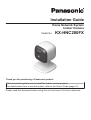 1
1
-
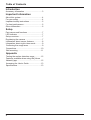 2
2
-
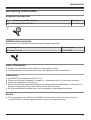 3
3
-
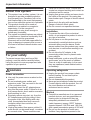 4
4
-
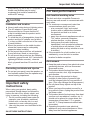 5
5
-
 6
6
-
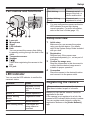 7
7
-
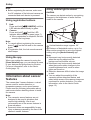 8
8
-
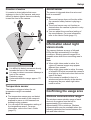 9
9
-
 10
10
-
 11
11
-
 12
12
-
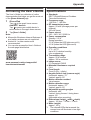 13
13
-
 14
14
-
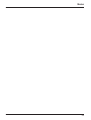 15
15
-
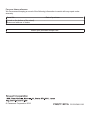 16
16
Panasonic KXHNC200FX Operating instructions
- Type
- Operating instructions
- This manual is also suitable for
Ask a question and I''ll find the answer in the document
Finding information in a document is now easier with AI
Related papers
-
Panasonic KXHNC600FX Operating instructions
-
Panasonic KX-HN6031AZW User manual
-
Panasonic KXHN6031E Operating instructions
-
Panasonic KXHN6012E Operating instructions
-
Panasonic KXHNC210 Owner's manual
-
Panasonic KXHN6022 Operating instructions
-
Panasonic KX-HN6002AZW User manual
-
Panasonic KXHN6002E Operating instructions
-
Panasonic KX-HNC200 Owner's manual
-
Panasonic KX-HNC800E Operating instructions
Other documents
-
ALC AHS612 User guide
-
ALC ALC-AHSS51 User manual
-
ALC AHS627-23 User guide
-
Netgear VZCN2060-100NAS User manual
-
 TP Link Tapo C100 Owner's manual
TP Link Tapo C100 Owner's manual
-
Samsung SMARTCAM A1 User manual
-
ALC AHS616 User guide
-
TP-LINK tapo Pan/Tilt Home Security Wi-Fi Camera Owner's manual
-
Samsung SmartCam SNH-E6411BN User manual
-
Polaroid Wireless Surveillance Camera User manual