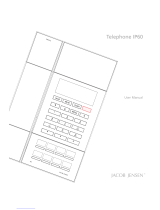Grandstream Networks, Inc. GXP1100/1105 User Manual Page 6 of 34
Firmware version: 1.0.1.110 Last Updated: 01/2012
Package weight: 1.0KG
Temperature
32 -104
°
F/ 0 - 40
°
C
Humidity
10% - 90% (non-condensing)
Compliance
FCC Part 15 (CFR 47) Class B
EN55022 Class B, EN55024, EN61000-3-2, EN61000-3-3, EN 60950-1
AS/NZS CISPR 22 Class B, AS/NZS CISPR 24, RoHS
UL 60950 (power adapter)
Table 6: GXP1100/1105 Technical Specifications
Lines
2 calls with 1 SIP account
Protocol Support Support SIP3261, TCP/IP/UDP, RTP, SRTP by SDES, HTTP/HTTPS,
ARP/RARP, ICMP, DNS (A record, SRV and NAPTR), DHCP, PPPoE,
TELNET, TFTP, NTP, STUN, TR-069, 802.1x
Feature Keys
HOLD, FLASH, TRANSFER, MUTE, VOLUME, SEND and MESSAGE
(with LED indicator), 4 Programmable Hard Keys
Device Management NAT-friendly remote software upgrade (via TFTP/HTTP) for deployed
devices including behind firewall/NAT
Auto/manual provisioning system, Web GUI Interface
Support Layer 2 (802.1Q, VLAN, 802.1p) and Layer 3 QoS (ToS,
DiffServ, MPLS)
Audio Features
Advanced Digital Signal Processing (DSP)
Dynamic negotiation of codec and voice payload length
Support for G.723,1 (5.3/6.3K), G.729A/B, G.711 a/µ-law, G.726-32,
G.722 (wide-band), and iLBC codecs
In-band and out-of-band DTMF (in audio, RFC2833, SIP INFO)
Silence Suppression, VAD (voice activity detection), CNG (comfort noise
generation), ANG (automatic gain control)
Adaptive jitter buffer control (patent-pending) and packet delay and loss
concealment
HD audio handset with HD wideband audio codecs for excellent double-
talk performance
Telephony Features Web interface (GUI), support for anonymous call using privacy header,
MLS (multi language support)
Voicemail indicator, downloadable custom ring-tones, call hold, call
transfer (attended/blind), call forward, call waiting, mute, redial, caller ID
display or block and volume control
Dial plan prefix, dial-plan support, off-hook auto dial and speed dial
Network and Provisioning Via Keypad IVR, Web browser, or secure (AES encrypted) central
configuration file, manual or dynamic host configuration protocol (DHCP)
network setup
Support NAT traversal using IETF STUN and Symmetric RTP
Support for IEEE 802.1p/Q tagging (VLAN), Layer 3 QoS
Firmware
Upgrades
Support firmware upgrade via TFTP or HTTP
Support for Authenticating configuration file before accepting changes
User specific URL for configuration file and firmware files
Mass provisioning using TR-069 or encrypted XML configuration file