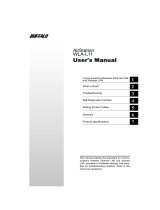Page is loading ...

www.buffalotech.com
User Manual - Secure Lock Ware
Drive Encryption System
v2.2
Ultra High Security - 256-bit
capable AES Encryption for
Buffalo USB Hard Drives and
USB Memory

2
Table of Contents
Introduction . . . . . . . . . . . . . . . . . . . . . . . . . . . . . . . . . 3
Setting up Secure Lock Ware. . . . . . . . . . . . . . . . . . . . . 4
Installing Software . . . . . . . . . . . . . . . . . 4
Conguration...................6
Reformatting Device . . . . . . . . . . . . . . . 9
UsingSecureLockWare...........................16
EnteringyourPassword.................16
Locking a Device. . . . . . . . . . . . . . . . . . . 17
Removing Secure Lock Ware . . . . . . . . . . . . . . . . . . . . . . . . . 18
Disabling Encryption . . . . . . . . . . . . . 18
Uninstalling Software . . . . . . . . . . . . 20
File Encrypter Software . . . . . . . . . . . . . . . . . . . . . . 21
Contact Information . . . . . . . . . . . . . . . . . . . . . . 25

3
Doyoukeepsensitivematerialonyourportableharddrive?SecureLockWare’s256-
bit capable AES encryption provides powerful protection for data on your portable USB
devices.WhenSecureLockWareiscongured,noonewillbeabletoaccessthedataon
yourportabledevicewithoutenteringthecorrectpassword-period.
AES stands for Advanced Encryption Standard and is one of the most secure forms of
encryption currently available.
Protect your password carefully! Your data is only secure as long as your password is
secret.Ontheotherhand,ifyouloseyourpassword,youwillnotbeabletoaccessdata
on your device.
System Requirements
• Windows®2000,XP™,orVista™onanyclientcomputersthattheportableUSBdevice
will be used with.
• AcompatibleUSBstoragedevice,suchasaBuffaloashmemorystickorexternal
harddrive.Note:opticalformatssuchasDVD-RandCD-Rarenotcompatiblewith
SecureLockWare encryption.
Introduction

4
Insert your DriveNavigator CD in the CD drive of the computer that you’ll be using to
accesstheportabledevice.Ifitdoesn’tstartautomatically,openMy Computer and browse
yourCDdrive.Double-clickontheSetup.exeletoopentheinstallationprogram.
Setting up Secure Lock Ware
Tobegin,clickontheInstall SecureLockWare button.

5
Setting up Secure Lock Ware
This screen will appear. Click Start.
Wheninstallationcompletes,click
Next to open the
Settings screen. Secure Lock Ware software is now
installedonyourcomputer,butyoustillneedtosetup
encryption on the device.
IfyourdevicewasalreadyencryptedfromanotherPC,
just click Finish instead of Next. You may now access the
device normally.

6
Highlight Drive Encryption Settings and click Start.
Conguring Secure Lock Ware
Choose Set Up Drive Encryption on Device and click Start.

7
Do not connect the device that you want to
encrypt to the computer at this time. If you've
alreadyconnectedit,disconnectitnow.Click
OK.
Conguration
Now,pluginthedevicethatyouwantto
encrypt and allow it to power up. Then click
OK.

8
Enter your desired password twice and choose either AES 128
bitsecurityorAES256bitsecurity.Becausethisencryptionis
extremelysecure,informationonyourdevicewillbeinaccessible
if you forget your password. You may wish to enter a hint to help
you remember the password later. Click OK when done.
Conguration
If you click Yesonthisscreen,yourdevicewillbeencryptedand
all data currently on it will be lost.
Click OKtonishconguration.Now,you’llneedtoreformat
the device.

9
Right-clickonMy Computer and select Manage.
Reformatting Your Encrypted Device
Ontheleftside,underStorage,clickonDisk
Management.Yourharddrives,CDdrives,
and other devices will appear to the bottom
right,andtheInitialize and Convert Wizard
will open.

10
Click Next,
Reformatting Your Device
and Nextagain,
andnally,click
Finish.

11
The drive that you need to format will have
a black bar to the right of it because it’s
“Unallocated”. Usually this will be "Disk
1".Right-clickontheblackbarandselect
New Partition.
Reformatting Your Device

12
Click Next,
Reformatting Your Device
then Next again,
andagain,

13
and Next again.
Reformatting Your Device
Leave the le system set to NTFS, but you can change the
Volume Label (the drive’s name in My Computer) if desired.
Checking Perform a Quick Format will greatly speed up the
format process.
Finally,click
Finish.

14
Your encrypted device will begin to format.
This may take several minutes if you did not
select Perform a Quick Format.
Reformatting Your Device
Whentheformatisnished,yourencrypted
device should be described as “Healthy”.

15
Open up My Computer. You should be able to see your
new device, ready to use! Ifyou chose the defaults during
installation,yournewdrivewillbenamed"NewVolume"or
otherwise,the drivewillbe namedwhateveryou enteredas
“VolumeLabel”onpage13.
Reformatting Your Device

16
When you use your encrypted device, you’ll have to enter
your password. This will happen whenever a computer with
thedeviceattachedisbooted,andwhenthedeviceisplugged
into a computer.
Ifthiswindowdoesn’topenautomatically,youmayopenit
manually from the Secure Lock Ware software by clicking
on Unlock the Device on this PC.
Ifyouenteranincorrectpassword,accesstothedevicewillbedenied.Ifyouchoseto
includeahintwithyourpassword,thehintwillbedisplayed.
Toaccesstheencryptedstoragedevice,aPCmusthavetheSecureLockWaresoftware
installed. See page 4 for instructions on installing the Secure Lock Ware software on the
computer if it’s not already installed.
Onceyouhaveenteredthepassword,youmayusethestoragedevicenormally.Itwill
appear in My Computerwiththenextavailabledriveletter.
Using Secure Lock Ware

17
To lock your encrypted device without unplugging it from
yourcomputer,selectLock the Device from within Secure
Lock Ware software and then click Start.
Alternately,youcouldselectStart/Buffalo/Secure Lock
Ware,andthenclickonLock the Device.
Oncethedeviceislocked,youwillhavetounlockthe
device and reenter your password before you can access
data on the device.
Using Secure Lock Ware (Lock Device)

18
Aslongasyouknowthepassword,youmayremoveSecureLockWare’sEncryptionfroma
device at any time. This will erase any data on the device. For information on removing the
SecureLockWaresoftwarefromacomputer,seepage20.
Todisableencryptiononadevice,selectRemove Drive
Encryption from Device from the Secure Lock Ware program.
Now,select
Decrypt to disable encryption on the drive.
Note: If you use Secure Lock Ware Encryption on more than
onedevice,it’srecommendedthatyoudisconnectfromthePCallencrypteddevicesexcept
the one that you wish to remove encryption from before disabling drive encryption.
Removing Secure Lock Ware (Disable Drive Encryption)

19
Now,clickYes,
enter your password one last time and click OK,
and then click OK again. You will now need to reformat
thedevicetouseit.Seepages9-15forinstructionson
reformatting the device.
Removing Secure Lock Ware (Disable Drive Encryption)

20
ToremoveSecureLockWaresoftwarefromacomputer,selectStart/Buffalo/Secure Lock
Ware/Uninstaller.
Now,clickStart,
and then click Yes to restart your computer.
Secure Lock Ware software will be removed from the
computer. This computer will no longer be able to access
devices that are encrypted with Secure Lock Ware.
Removing Secure Lock Ware Software from your PC
/