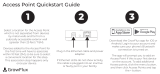Page is loading ...

GB-Ware
SOFTWARE
Firewall
Product Guide
GBWA200501-01
powered by
GNAT Box
System Software

Copyright
© 1996-2004, Global Technology Associates, Incorporated (GTA). All rights reserved.
Except as permitted under copyright law, no part of this manual may be reproduced or distributed in any form or by any
means without the prior permission of Global Technology Associates, Incorporated.
Technical Support
GTA includes 30 days “up and running” installation support from the date of purchase. See GTA’s web site for more
information. GTA’s direct customers in the USA should call or email GTA using the telephone and email address below.
International customers should contact a local GTA authorized channel partner.
Disclaimer
Neither GTA, nor its distributors and dealers, make any warranties or representations, either expressed or implied, as
to the software and documentation, including without limitation, the condition of software and implied warranties of its
merchantability or fitness for a particular purpose. GTA shall not be liable for any lost profits or for any direct, indirect,
incidental, consequential or other damages suffered by licensee or others resulting from the use of the program or
arising out of any breach of warranty. GTA further reserves the right to make changes to the specifications of the
program and contents of the manual without obligation to notify any person or organization of such changes.
Mention of third-party products is for informational purposes only and constitutes neither an endorsement nor a recom-
mendation for their use. GTA assumes no responsibility with regard to the performance or use of these products.
Every effort has been made to ensure that the information in this manual is accurate. GTA is not responsible for printing
or clerical errors.
Trademarks & Copyrights
GNAT Box, GB-Commander and Surf Sentinel are registered trademarks of Global Technology Associates, Incorporated.
RoBoX, GB-Ware and Firewall Control Center are trademarks of Global Technology Associates, Incorporated. Global
Technology Associates and GTA are registered service marks of Global Technology Associates, Incorporated.
Microsoft, Internet Explorer, Microsoft SQL and Windows are either trademarks or registered trademarks of Microsoft
Corporation in the United States and/or other countries.
Adobe and Adobe Acrobat Reader are either registered trademarks or trademarks of Adobe Systems Incorporated in the
United States and/or other countries.
UNIX is a registered trademark of The Open Group.
Linux is a registered trademark of Linus Torvalds.
BIND is a trademark of the Internet Systems Consortium, Incorporated and University of California, Berkeley.
WELF and WebTrends are trademarks of NetIQ.
Sun, Sun Microsystems, Solaris and Java are trademarks or registered trademarks of Sun Microsystems, Inc. in the
United States and other countries.
Java software may include software licensed from RSA Security, Inc.
Some products contain software licensed from IBM are available at http://oss.software.ibm.com/icu4j/.
SurfControl is a registered trademark of SurfControl plc. Some products contain technology
All other products are trademarks of their respective companies.
Global Technology Associates, Inc.
3505 Lake Lynda Drive, Suite 109 • Orlando, FL 32817 USA
Tel

Table of Contents iii
Contents
1 INTRODUCTION ............................................................................................... 1
About GTA Firewalls .......................................................................................
1
About GB-Ware ...............................................................................................
1
Features ..................................................................................................... 1
Additional Software Products ..................................................................... 2
Optional Features .......................................................................................2
Additional Options for 10-User Version ...................................................
2
Software Specifications ..............................................................................
3
Hardware Specifications .............................................................................
3
System Requirements ............................................................................. 4
Optional Components ............................................................................. 5
Memory Recommendations .................................................................... 5
PPP Hardware .........................................................................................
5
Support ............................................................................................................ 6
Support Options .......................................................................................... 6
Upgrades .................................................................................................... 7
About This Guide ............................................................................................ 7
Documentation Conventions ...................................................................... 7
Additional Documentation ........................................................................... 8
Mailing List .............................................................................................. 8
2 INSTALLATION ................................................................................................. 9
Registration ..................................................................................................... 9
Getting Your Activation Code ......................................................................
9
Installing GB-Ware on PC Hardware .............................................................
10
Requirements ............................................................................................. 10
Setup for GB-Ware Installation ...................................................................
11
Setting the Boot Sequence ..................................................................... 11
Installing the Compact Flash Card Reader or IDE Adapter .....................
11
Selecting a GB-Ware Runtime ................................................................
13
Selecting an Installation Disk .................................................................. 14
Installing the Runtime .............................................................................. 15
Completing Installation ............................................................................... 16
Attaching the Hardware Key Block .......................................................... 16
3 CONFIGURATION .............................................................................................
19
Setting the Boot Sequence ............................................................................ 19
Loading the Correct Memory Slice (Partition) ............................................. 19
Selecting a User Interface .............................................................................. 19
Physically Connecting Your GB-Ware Firewall ............................................
20
Requirements ............................................................................................. 21
Making a Temporary Peer Network Connection .........................................
21
Making a Serial Connection ........................................................................ 23
Making a Video Connection ........................................................................
23
Configuring Your Firewall ..............................................................................
24
Requirements ............................................................................................. 24
Browser Compatibility ............................................................................. 24
Configuration Using a Web Browser ..........................................................
25
Entering Your Network Information .........................................................
26

GB-Ware Firewall Product Guideiv
Re-configuring Your Computer ................................................................ 28
Accessing the Firewall ............................................................................ 28
Configuration Using GBAdmin ....................................................................
29
Entering Your Network Information .........................................................
30
Re-configuring Your Computer ................................................................
31
Accessing the Firewall ............................................................................ 31
Configuration Using the Serial Console ......................................................
31
Configuration Using the Video Console ......................................................
32
Video Console Navigation .......................................................................
33
Using the Setup Wizard .......................................................................... 33
Accessing Your GTA Firewall ..................................................................
37
4 TROUBLESHOOTING ......................................................................................
39
Troubleshooting Basics .................................................................................
39
Frequently Asked Questions (FAQ) ...............................................................
39
APPENDIX .............................................................................................................. 47
Installing the Compact Flash Card ................................................................ 47
Requirements ............................................................................................. 47
Assembling the Compact Flash IDE Adapter .............................................
48
Installing the Compact Flash IDE Adapter ..................................................
48
Locating IDE Controller Ports .................................................................. 48
Mounting the Compact Flash Card ......................................................... 49
Connecting the IDE Cable ....................................................................... 50
Connecting the Power Supply ................................................................. 50
Moving an Old Configuration to GB-Ware .................................................... 50
Merging Configurations
Using GBAdmin .................................................... 51
INDEX...................................................................................................................... 55

1 - Introduction 1
1 Introduction
About GTA Firewalls
Global Technology Associates, Inc. (GTA) has been designing and building
Internet firewalls since 1994. In 1996, GTA developed the first truly
affordable commercial-grade firewall, the GNAT Box
®
. Since then, ICSA-
certified GNAT Box System Software has become the engine that drives all
GTA hardware appliance and software firewall systems.
About GB-Ware
GB-Ware is a complete software firewall system that runs from a Compact
Flash module or hard drive installed on x86 (PC) hardware. After software
installation, GB-Ware must be configured for local network requirements
using either the setup wizard (video console) or manually (serial console,
GBAdmin or browser).
Features
• 10/100/1000 Mbps Ethernet WAN/LAN speed support
• ICSA-certified GNAT Box System Software (version 3.5 and higher)
• Stateful packet inspection
• User authentication (GTA, LDAP & RADIUS)
• SSL encrypted management
• DES, 3DES, AES, and Blowfish VPN encryption
• IPSec VPN with 1 mobile user license
• PPP, PPPoE and PPTP support
• SMTP email proxy
• Transparent NAT (network address translation)
• Async Modem and ISDN TA support
• RIP (Routing Information Protocol)
• Remote logging using WELF
• Gateway routing failover
• DMZ (PSN, Private Service Network; optional on 10 user version)

GB-Ware Firewall Product Guide2
• Dynamic DNS
• DNS proxy
• Transparent and traditional web proxy with script blocking
• DNS server (optional on 10 user version)
• DHCP server
• Web and GBAdmin user interfaces for remote management
• SNMP (read-only)
• Traffic shaping (bandwidth limiting)
• NTP (network time protocol) server
Additional Software Products
• GTA Reporting Suite™ (firewall log reporting)
• GB-Commander™ (firewall management)
Optional Features
• VPN hardware acceleration
• Additional mobile VPN clients
• Surf Sentinel® content filtering
• Mail Sentinel™ Anti-Spam email filtering
• Mail Sentinel™ Anti-Virus email filtering
• GTA-certified 512 MB Compact Flash disk
• Multi-Interface option (up to 20 network interfaces)
• Support contracts
Additional Options for 10-User Version
• 25, 50 or unlimited user license upgrades
• GB-Ware Plus Package (DNS Server and DMZ (PSN))

1 - Introduction 3
Software Specifications
Specification GB-Ware 10 users GB-Ware unrestricted users
Concurrent connec-
tions (standard)
1,000 128,000
Concurrent out-
bound users (stan-
dard)
10 Unrestricted
Network interfaces
(standard)
2 3
User authentication 50 750
Address objects 50 600
Aliases 5 300
Pass-through hosts 10 300
Filters, outbound
& remote access
objects
75 400
Traffic shaping
objects
5 50
Static outbound
maps
25 300
Static routes 10 300
Time groups
75 100
Tunnels
25 300
Protocols 255 255
URL access lists
10 300
Local content lists 25 250
DNS domains Optional 20
DNS hosts Optional 500
DNS networks Optional 80
VPN objects 5 100
VPN security asso-
ciations
20 600
Concurrent Mobile
VPN (max)
10 300
Hardware Specifications
The GB-Ware firewall is designed to operate efficiently on a broad spec-
trum of hardware, but the hardware you select will impact GB-Ware’s
performance. This is especially true when GB-Ware is used in an intranet

GB-Ware Firewall Product Guide4
configuration with full network speeds on all interfaces. The best possible
performance can be obtained by using a Pentium class or higher CPU with
PCI network cards.
Network performance bottlenecks usually occur at the connection to the
Internet when using DSL or T1 class connectivity. GB-Ware with 10 Mbps
Ethernet cards easily provides enough throughput for network connectivity
of up to T1 speeds (1.5 Mbps). However, when the WAN connectivity is a
T3 or faster, GTA recommends that 100 Mbps network cards be used.
If you encounter problems, check your motherboard and IRQ assignments.
Make sure any unused devices, such as IDE and SCSI controllers, sound
cards and serial ports are disabled. Scan the hardware configuration report
for error messages–often the cause of a problem is indicated in this report.
Note
Check gta.com for an up-to-date list of compatible network interface
cards and drivers.
System Requirements
• x86 architecture processor (Intel 486, Pentium, or Xeon; compatible
AMD or Cyrix CPUs); Pentium-class or faster CPU recommended
• 64 MB RAM (128 MB if using Mail Sentinel Anti-Virus and/or Mail
Sentinel Anti-Spam options)
• 512 MB ATA (IDE) compliant hard disk drive or 512 MB GTA-certi
-
fied Compact Flash card with Compact Flash IDE adapter
• 2 compatible network cards (NICs)
• 1 Serial (RS-232/COM) port
• 1 USB port or parallel (printer) port on the motherboard (for hard
-
ware key block installation)
Note
PCI cards with USB or parallel ports will not function correctly. The
USB or parallel ports must be located directly “on-board” (as an
integrated part of the motherboard).
• 1 ATAPI (IDE) CD-ROM (installation and recovery only)
• 1 Video card, 1 monitor and 1 keyboard (for video console use only;
keyboard may not be required for operation if the motherboard’s
BIOS supports booting without a keyboard)
• Ethernet cables: crossover cables for connections to routers or
computers; straight-through sables for connections to hubs or
switches
For installation requirements, see page 10.

1 - Introduction 5
Optional Components
• 1-18 additional network cards (if using the Multi-Interface Option)
• Async modem (PPP connections or pager only)
• ISDN TA with RS-232 interface (PPP connections only)
• Cable modem
• Serial ports for COM 1-4 (1645x/1655x UARTs only)
Note
GTA recommends installing only the GB-Ware required or GB-Ware
optional components in the system. Devices such as SCSI controllers
and sound cards remain unused and may decrease performance.
Memory Recommendations
Adding RAM is an easy way to boost system performance. Using 64 MB
RAM, the physically possible maximum number of concurrent sessions is
32,765; using 128 MB RAM, the physically possible maximum is 128,000
connections. Generally, the more features that are being utilized (e.g. DNS
server or Mail Sentinel email proxy), the more RAM is recommended for
optimum performance.
Note
Some GB-Ware options may require additional RAM.
PPP Hardware
GNAT Box System Software supports the use of a PPP network connection
in place of a network interface card for the external network interface. The
PPP interface supports only a
dial-up connection and a single remote system
configuration. Once of the following should be used:
• An external asynchronous modem. COM ports 1-4 are supported;
only COM ports based on the 1645x/1655x UARTs are supported.
• An internal asynchronous modem. Only modems that use
1645x/1655x compliant UARTs are supported.
• An ISDN external modem/terminal adapter. COM ports 1-4 are
supported; only COM ports based on the 1645x/1655x compliant
UARTs are supported.
• Network interface card (NIC) for use with PPPoE (ADSL) or PPTP.
Serial Port Hardware
Most serial ports will easily support any asynchronous modem or a single
BRI 64Kbps ISDN connection. If both channels of a BRI line are used to
achieve 128Kbps, throughput may be limited to 115Kbps due to serial port
limitations.

GB-Ware Firewall Product Guide6
Modem/ISDN TA Hardware
GTA recommends configuring the modem or ISDN TA on another system
before installing it on GB-Ware. Most modems allow the storage of a user
configuration and the recall of this configuration using a specific command
(e.g. ATZ). It is usually easiest to configure the modem before installa-
tion, and then to recall that configuration and set the modem with a few
commands.
Note
The default configuration for most modems will generally work with
GB-Ware.
You should configure the modem to use a fixed DTE speed (the speed
at which the computer talks to the modem). If the modem supports DTE
speeds of 38,400 or 57,600 baud, use whichever of these values will ensure
the highest throughput. Configure your serial port to the highest possible
speed when using an ISDN TA. Unless you wish to connect at a specific
speed, set DCE (the speed at which the modem talks to a remote modem) to
auto-negotiate.
Cable Modems and xDSL Hardware
Cable modems and DSL (ADSL etc.) configurations utilize a passive inter-
connection device (cable modem, xDSL box) that is typically connected
to an Ethernet network interface card via a special network patch cable
(crossover cable).
Support
Installation ("up and running") support is available to registered users. If
you have registered your product and need installation assistance during
the first 30 days, contact the GTA Support team by email to support@gta.
com. Include your product name, serial number, activation code, feature
activation code numbers for your optional/subscription features, and a
Configuration Report (available in Reports under Configuration in the web user
interface), if possible.
Installation support only covers installation and default configuration of the
firewall. For further assistance, contact an authorized GTA Channel Partner
or GTA Sales staff for information about support offerings.
Support Options
If you need support after installation and default configuration, a variety of
support contracts are available. Contact an authorized GTA Channel Partner
or GTA Sales staff for more information. Support ranges from support per
incident to annual contract coverage.

1 - Introduction 7
Other avenues for assistance are available through authorized GTA Channel
Partners, the GNAT Box Mailing List, or the GTA web site (www.gta.com).
Upgrades
Once registered, you can view available upgrades in the GTA online support
center section of the GTA web site (www.gta.com/support/center/login/).
Click on the serial number of your registered product to see if an upgrade is
available for that specific unit.
Click on the
DOWNLOADS
link to view all available software versions.
Caution
Back up your configuration before upgrading!
About This Guide
This Product Guide describes how to set up and install GB-Ware and
change the factory settings to your network’s configuration scheme. The
GNAT Box System Software User’s Guide includes configuration functions,
descriptions of GBAdmin and the web interface, administrative tools and
GNAT Box-specific terms.
User’s guides, product guides and feature guides are available for GTA
products. These manuals and other documentation for registered products
can be found at www.gta.com and on installation CDs.
Look in your firewall’s product guide or the GNAT Box System Software
User’s Guide for instructions on installation, registration and setup from
default configuration. Look in feature guides for instructions on using
optional firewall features.
Documentation Conventions
A few conventions are used in this guide to help you recognize specific
elements of the text.
Bold Italics
emphasis
Italics
publications
S
MALL CAPS field names
Monospace Font
screen text
Condensed Bold
menus, menu items
BOLD SMALL CAPS
buttons, links

GB-Ware Firewall Product Guide8
Additional Documentation
For additional instructions on installation, registration and setup of a
GTA product, see applicable Quick Guides, FAQs or technical papers.
For optional features, see the appropriate feature guide. Documentation is
included on installation CDs, and is available for download from the GTA
web site.
Note
Check the GTA web site for the latest PDFs and other
documentation.
These manuals and other documentation can also be found on the GTA
web site (www.gta.com). Documents on the web site are either in plain text
(*.txt) or portable document format (*.pdf) which requires Adobe Acrobat
Reader version 5.0, Apple Preview or ghostview. A free copy of Adobe
Acrobat Reader can be obtained from www.adobe.com.
Document Topics
GNAT Box System Software User’s
Guide
GNAT Box system software features;
web user interface, GBAdmin
Console Interface User’s Guide
console interface
GB-Commander Product Guide
GB-Commander for GTA firewalls
GTA Reporting Suite Product Guide
stand-alone reporting software
Mail Sentinel Feature Guide
email anti-spam and anti-virus filtering
optional feature
Surf Sentinel Content Filtering
Feature Guide
content filtering optional feature
H
2
A High Availability Feature Guide high availability optional feature
GNAT Box VPN Feature Guide
VPN (virtual private networks) optional
feature
FAQs on www.gta.com frequently asked questions (FAQs)
www.gta.com hardware specifications, current docu
-
mentation, examples
Mailing List
To learn more about GNAT Box System Software, join the GTA staff-moni
-
tored GNAT Box email mailing list at [email protected] .

2 – Installation 9
2 Installation
Registration
To get technical support and software updates, you must register your GTA
firewall.
1) To register, go to www.gta.com. Click on
SUPPORT
and then the
SUPPORT CENTER
link to visit https://gta.com/support/center/login/.
2) If you do not have an online support account, click on the
CREATE
AN ACCOUNT NOW
link and enter your information. Once you have
completed the form, click the
SUBMIT
button to save the profile.
3) Enter your user ID and password on the login page. Click on the
REGISTER A PRODUCT
link. Enter your serial number and installa-
tion code, then click the
SUBMIT
button. Write down the activation
code and store it with your serial number and installation code
records. To view your registered products, click the
VIEW YOUR
REGISTERED PRODUCTS
link.
In addition to qualifying you for installation support, your product regis-
tration will allow GTA to inform you about software updates and special
offers.
Note
If you cannot retrieve your activation code, or a code does not appear
under
VIEW YOUR REGISTERED PRODUCTS
, please email
support with a brief description of your problem in the body of the
email. Include the product serial number and your online support
account’s user ID in the message subject.
Getting Your Activation Code
All commercial GTA firewalls use an activation code to protect system
software. Optional features require separate feature activation codes. Serial
numbers and installation codes are included with the packaging and are also
available under
VIEW REGISTERED PRODUCTS
on the GTA Support site,
http://www.gta.com/support/center/login/; GB-Ware serial numbers and
installation codes are required to retrieve GB-Ware activation codes.
Note
GNAT Box System Software may be copied for backup purposes.

GB-Ware Firewall Product Guide10
Installing GB-Ware on PC Hardware
GB-Ware software must be installed on x86 (Intel-compatible) computer
hardware before you can use your firewall. The GB-Ware installation CD
will install the firewall software onto your computer hardware.
Requirements
GB-Ware can be installed either on a bootable Compact Flash disk or hard
drive on the intended firewall, or installed onto a Compact Flash disk using
a USB reader/writer on a proxy computer, and then later inserted into the
intended firewall.
See the Appendix for instructions on installing a Compact Flash card and
Compact Flash adapter.
To install GB-Ware directly onto the Compact Flash card or hard drive of
the intended firewall, you will need the following components:
• x86 (Intel-compatible) computer with 64 MB RAM
• USB or parallel port (on the motherboard only)
• ATAPI (IDE) CD-ROM drive
• video card, monitor and keyboard (video console only)
• ATA (IDE) compliant hard disk drive or a GTA-certified 512 MB
Compact Flash disk and Compact Flash IDE adapter
• GB-Ware software and hardware key block with activation code
To copy GB-Ware onto a Compact Flash disk using a computer other than
the intended firewall (for later installation in the intended firewall), you will
need these components:
• x86 (Intel-compatible) computer with a USB port and ATAPI (IDE)
CD-ROM drive
• GTA-certified 512 MB Compact Flash card
• USB Compact Flash card reader/writer, such as SanDisk®
ImageMate™
• GB-Ware software and hardware key block with activation code
Note
GTA recommends installing only hardware required by GB-Ware- or
GB-Ware options. Superfluous devices such as SCSI controllers
and sound cards remain unused and may in some cases decrease
firewall performance.

2 – Installation 11
Setup for GB-Ware Installation
The computer (either the intended firewall or an installation proxy
computer) must be modified to boot using a CD-ROM drive. This enables
the GNAT Box System Software installation CD to activate and install the
GB-Ware firewall software when powering on the PC.
Caution
If installing GB-Ware using a proxy computer, temporarily disconnect
other (non-GB-Ware) writable drives to prevent accidental erasure
during firewall installation. GB-Ware will irrevocably erase the
installation’s target disk, and cannot be installed alongside any other
disk contents.
Setting the Boot Sequence
Using the appropriate process for your computer system, change the
sequence so that the system boots from an IDE CD-ROM drive.
1. Power on the computer and enter the CMOS (BIOS). Do this before
any installed operating system (like Windows) boots.
2. Change the boot sequence so that a CD-ROM drive attempts to
boot first, before other CD-ROM or hard drives in the IDE controller.
This will enable the GNAT Box System installation CD to boot upon
powering up the computer.
3. Save the settings and exit the BIOS. Power off the computer.
Note
Setting the boot sequence varies by the computer. Please consult
your computer’s hardware guide to set the boot sequence on your
computer.
Installing the Compact Flash Card Reader or IDE Adapter
1. Attach the USB Compact Flash card reader or Compact Flash IDE
adapter and insert the Compact Flash card. Alternately, attach a
hard drive. See the Appendix for detailed instructions. (Skip this
step if installing on an existing hard drive.)
Warning
Only install the Compact Flash IDE adapter when your computer is
powered off and unplugged. Failure to unplug the computer could
result in destruction of equipment, or serious harm or death due to
electrical current. Never install internal computer hardware while it
is plugged in or powered on!

GB-Ware Firewall Product Guide12
Caution
Installing GB-Ware on a hard drive will erase its contents and replace
them with GB-Ware. If you wish to keep the data on a hard drive,
do not install GB-Ware on it; instead, install GB-Ware on a different
hard drive. You may also wish to temporarily disconnect other (non-
GB-Ware) hard drives to prevent accidental erasure during firewall
installation.
2. Power on the computer. Insert the GNAT Box System installation
CD into the system’s CD-ROM drive.
3. Restart the computer using a cold reboot. (In a cold reboot, shut
down, turn off, and then turn your computer back on.)
If the boot sequence is correctly set to boot from CD-ROM, the system will
boot from the GNAT Box System installation CD.
Using GB-Ware’s GNAT Box Installer
After setting the BIOS, inserting the installation CD and restarting the
computer, you will see the About GNAT Box System Software Runtime Installer
screen for the installation CD. Press the
SPACE BAR
or
ENTER
key to
continue and install GB-Ware.
About the GNAT Box System Software Runtime Installer
The GNAT Box System Software Licensing Agreement will appear. Use the
TAB
or arrow key to move to the selection. Press the
SPACE BAR
or
ENTER
to select your answer. Select
VIEW LICENSE
to read the terms of the soft-
ware and hardware license. If you agree with the terms, select
ACCEPT
to
continue the installation. The
DO NOT ACCEPT
selection cancels installation
and closes the program.

2 – Installation 13
GNAT Box System Software Licensing Agreement
Selecting a GB-Ware Runtime
The GNAT Box System Software Runtime Installer screen will appear. If
you are upgrading, verify that your configuration has been backed up to
another location. Any information currently on the disk will be over-written
during the installation.
Select the desired GB-Ware runtime (executable) version from the list of
products in step 2. Use the
SPACE BAR
to cycle through available options,
or use the
F2
key to display a list of runtimes and the arrow keys to move
through the list. Once you have selected the desired option, use the
TAB
key
to move to the
OK
selection and press the
SPACE BAR
to begin the installa-
tion.
The default selection is the GB-Ware SIO runtime (the “serial interface
only” console version). Your selections will also include the GB-Ware video
console runtime, the BootManager SIO (which allows the user to change
console output from video to serial during boot), and BootManager video,
which allows the user to change console output from serial to video during
boot.
Note
If you want to manage the firewall remotely using either GBAdmin
or the web user interface instead of a console, don’t worry. Both
runtimes will provide this functionality, so you may choose either the
serial or video runtime. Because some advanced firewall functionality
is not configurable in the serial and video console interfaces, it’s
best to use them as a failsafe when network connectivity is down,
or for initial network interface configuration.
Note
The video version of the GB-Ware runtime does not have factory
default network settings, and hence does not initially allow any
network or serial connections. If you chose to install the video version
of the GB-Ware runtime, you will need to run the Setup Wizard to
enter basic network information before you can use your firewall.

GB-Ware Firewall Product Guide14
The serial version of the GB-Ware runtime installs factory default
settings; a serial or temporary peer Ethernet connection can be used
to change these settings. If you prefer to perform initial firewall
configuration over the web or with GBAdmin, choose this option.
The selection list also includes the Erase Disk function. This allows the user
to clear all the disk data from the selected disk.
Caution
Using the
ERASE DISK
choice will erase a drive’s contents. Only
use it if you are sure you want to destroy all data on the destination
disk.
GNAT Box Runtime System Software Runtime Installer
Selecting an Installation Disk
The software will ask you to select a drive that should receive the GB-Ware
installation. From the list of available devices, select the Compact Flash
card or hard drive device where you wish to install GB-Ware.
Note
The Compact Flash card, once mounted using an adapter or USB
card reader, is considered a disk drive by the system.
Press the
SPACE BAR
to cycle through available options, or use the
F2
key
to display a list of devices and the
ARROW
keys to move through the list.
The prefix da indicates a direct access USB device. A USB Compact Flash
card reader/writer containing a Compact Flash card might be designated
da0. Any additional USB devices recognized by the installation will be
designated as da1, da2, etc.
The prefix ad identifies an IDE device. Any recognized IDE device
installed on the primary IDE controller master will be designated ad0,
whether it’s a hard drive or a Compact Flash card mounted in a Compact
Flash IDE adapter. Any additional recognized IDE device will be designated
by the IDE controller slot it occupies; if you have not disconnected your
firewall’s hard drive, and you put a Compact Flash card and IDE adapter on
the primary IDE controller slave port, the hard drive will be recognized as
ad0, while the Compact Flash card will be designated ad1.

2 – Installation 15
Note
USB pen drives may appear, but should not be selected for
installation as they are not IDE-bootable devices. CD-ROM or DVD-
ROM drives will not be displayed by the GB-Ware system installation
process, as they are not writable discs. Other drives will not
display.
Device Designations
Designation Description Device Geometry*
da0 USB storage device
(Generic storage
device)
[978/4/32]
ad0 IDE storage device
(with device manufac-
turer identification)
[978/4/32]
*If there is an indication of the device size in the description, this
can be used to help identify the correct drive. Device Geometry
format is in cylinders/heads/sectors.
Once you have selected the desired device, press tab to
OK
, then press the
SPACE BAR
or
ENTER
to continue.
Caution
Carefully select the correct storage device, especially when using
a USB Compact Flash reader/writer to install GB-Ware on a separate
system. Installing GB-Ware on the wrong device will overwrite the
disk (e.g. selecting the system hard drive will overwrite your operating
system or other data, destroying it). You may wish to disconnect
non-GB-Ware hard drives before installing to prevent accidental
erasure.
Installation Device Selection
Installing the Runtime
The next dialog will display the warning: Installing will destroy any
existing data on <device number>!!! Are you sure you want to install GB-
Ware? where “device number” is the Compact Flash card or hard drive you
will be writing to, and “runtime version” is the GNAT Box runtime version
you have selected.
Tab to
OK
, then press
SPACE BAR
or
ENTER
when you are sure you have
selected the correct drive and are ready to install the runtime.

GB-Ware Firewall Product Guide16
Disk Re-formatting Warning
It may take several minutes for the runtime to install. A pipe indicator
(|) will be animated while the system installs. A message similar to the
following will display when the system installation is complete:
Loading runtime image for <runtime number> – succeeded
Initializing disklabel for da0 – succeeded
Initializing runtime slice 2 – succeeded
Initializing runtime slice 1 – succeeded
Completing Installation
Your Compact Flash disk or hard disk should now have GB-Ware firewall
software installed. Remove the GNAT Box System installation CD and
press
ENTER
to reboot. Power off the computer.
If you have installed GB-Ware using a proxy computer, remove the GB-
Ware disk from the computer and install it as the boot disk on the intended
firewall.
Note
See the Appendix for instructions on installing a Compact Flash card
and Compact Flash IDE adapter on your intended firewall.
If you installed GB-Ware using a proxy computer, restore the BIOS boot
settings to the computer and re-connect any drives you may have discon-
nected during GB-Ware installation.
Attaching the Hardware Key Block
After installing the GB-Ware Compact Flash card or hard drive, but before
initial configuration, plug the hardware key block (USB or parallel) into
your GB-Ware firewall.
Note
Without the key block, the software will operate in an unregistered
mode during which the system is operational for only 60 minutes.
GTA's hardware key block is different from other key blocks because it is
attached only to the GB-Ware firewall and not to client computers. The key
block also provides freedom to upgrade or change system hardware: simply
/