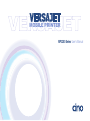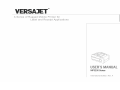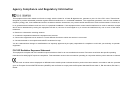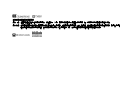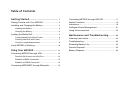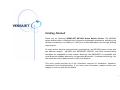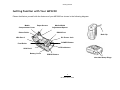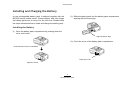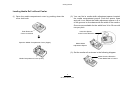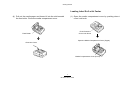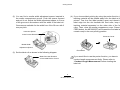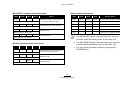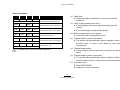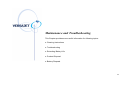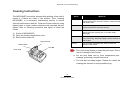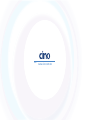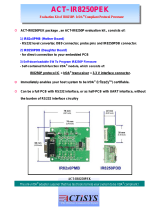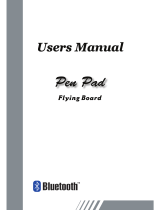Cino VERSAJET MP3200BT User manual
- Category
- Print & Scan
- Type
- User manual
This manual is also suitable for

VERSAJET
MOBILE PRINTER
User’s Manual
MP3200 Series

Proprietary Statement
The information contained herein is proprietary and is provided sorely for the purpose of allowing customers to operate and maintain the
equipment described herein. PC Worth Int’l Co., Ltd. reserves the right to make changes in specifications and other information
contained in this document without prior notice.
Liability Disclaimer
PC Worth makes no warranty of any kind with regard to this publication, including, but not limited to, the implied warranty of
merchantability and fitness for any particular purpose. PC Worth shall not be liable for technical or editorial errors or omissions
contained herein; nor for incidental consequential damages in connection with the furnishing, performance, or use of this publication.
This publication contains proprietary information that is protected by copyright. All rights are reserved. No part of this publication may be
photocopied, reproduced or translated into any language, in any forms, in an electronic retrieval system or otherwise, without the prior
written permission of PC Worth.
No Liability for Consequential Damage
In no event shall PC Worth or anyone else involved in the creation, production, or delivery of the accompanying product (including
hardware and software) be liable for any damages whatsoever (including, without limitation, damages for loss of business profits,
business interruption, loss of business information, or other pecuniary loss) arising out of the use of or the results of use of or inability to
use such product, even if PC Worth has been advised of the possibility of such damages.
Trademarks & Copyright
All registered and unregistered trademarks used herein are the exclusive property of their respective owners.
Copyright 1998-2005 PC Worth Int'l Co., Ltd.
Copyright 1998-2005 Cino Group
DOC NO : YMAUA4001000000


Agency Compliance and Regulatory Information
This equipment has been tested and found to comply with the limits for a Class B digital device, pursuant to part 15 of the FCC rules. These limits are
designed to provide reasonable protection against harmful interference in a residential installation. This equipment generates, uses and can radiate radio
frequency energy and, if not installed and used in accordance with the instructions, may cause harmful interference to radio communications. However, there
is no guarantee that interference will not occur in a particular installation. If this equipment does cause harmful interference to radio or television reception,
which can be determined by turning the equipment off and on, the user is encouraged to try to correct the interference by one or more of the following
measures:
Reorient or relocate the receiving antenna.
Increase the separation between the equipment and receiver.
Connect the equipment into an outlet on a circuit different from that to which the receiver is connected.
Consult the dealer or an experienced radio/TV technician for help.
You are cautioned that changes or modifications not expressly approved by the party responsible for compliance could void your authority to operate the
equipment.
FCC RF Radiation Exposure Statement
This equipment complies with FCC radiation exposure limits set forth for an uncontrolled environment. End users must follow the specific operating
instructions for satisfying RF exposure compliance. This transmitter must not be co-located or operating in conjunction with any other antenna or transmitter
The CE mark as shown above displayed on MP3200 series mobile printer indicates that this product has been tested in accordance with the procedures
given in European Council R&TTE Directive (99/5/EC) and confirmed to comply with the European Standard EN 301 489-17, EN 300 328-2, EN 50371, EN
60950.

低功率電波輻姓電機管理辦法
第十二條 經型式認證合格之低功率射頻電機,非經許可,公司、商號或使用者均不得擅自變更頻率、加大功率或變更原設計之特性及功能。
第十四條 低功率射頻電機之使用不得影響飛航安全及干擾合法通信;經發現有干擾現象時,應立即停用,並改善至無干擾時方得繼續使用。前項合法通信,
指依電信規定作業之無線電信。低功率射頻電機須忍受合法通信或工業、科學及醫療用電波輻射性電機設備之干擾。

Table of Contents
Getting Started................................ 1
Getting Familiar with Your MP3200............................ 2
Installing and Charging the Battery ............................
3
Installing the Battery ..................................................... 3
Charging the Battery ..................................................... 4
Loading the Media Roll .............................................. 5
Loading Media Roll without Peeler ............................... 6
Loading Label Roll with Peeler ..................................... 7
Conduct Length Measurement...................................... 9
Verify MP3200 is Working ........................................ 10
Using Your MP3200 .......................... 11
Connecting MP3200 through IrDA ...........................
12
Decide IrDA Protocol and IrDA Port............................ 12
Establish IrOBEX Connection ..................................... 13
Establish IrCOMM Connection.................................... 14
Connecting MP3200BT through Bluetooth............... 15
Connecting MP3200 through RS232C......................17
Switch Functions.......................................................
18
Indications.................................................................
18
Intelligent Power Management .................................21
Using the Accessories ..............................................
22
Maintenance and Troubleshooting........23
Cleaning Instructions ................................................24
Troubleshooting ........................................................
25
Extending Battery Life...............................................
25
Product Disposal.......................................................
26
Battery Disposal........................................................
26

Getting Started
Thank you for choosing VERSAJET MP3200 Series Mobile Printer. The MP3200
series mobile printer is designed with rugged yet lightweight architecture, delivering the
ultimate convenience of mobility to meet your on-demand labels and receipts printing
requirements.
To meet various wireless communication requirements, the MP3200 series comes with
two different models - MP3200 and MP3200BT. RS232C and IrDA communication
interfaces are supported on both models. Moreover, the MP3200BT is compatible with
most Bluetooth-enabled devices by incorporating Bluetooth
1.2 wireless technology. You
can select the most suitable model to fulfill your demand.
This user’s guide provides all of the information required for installation, operation,
maintenance and troubleshooting. If you need more information, please contact your
supplier or visit our web site for details.
1

Getting Started
Getting Familiar with Your MP3200
Please familiarize yourself with the features of your MP3200 as shown in the following diagram.
Belt Clip
Sh soulder Strap Ring
DC Power Jack
RS232 Port
Platen Roller
Media
Compartment Cover
LED Indicators
IrDA Port 1
Feed Roller
Battery Cover
Media Width
Adjustment Spacer
Paper Sensor
IrDA Port 2
POWER Button
PRESS Button
2
MP3200 User’s Guide

Getting Started
Installing and Charging the Battery
A new rechargeable battery pack is shipped together with the
MP3200 series mobile printer. Please unpack and fully charge
the battery pack prior to using it for the first time. Please follow
the steps indicated below to install and charge the battery pack :
Installing the Battery
(1) Open the battery pack compartment by pushing down the
cover lock button.
(2) Slide the battery pack into the battery pack compartment
aligning with the arrow sign.
(3) Close the cover of the battery pack compartment.
A
lign the Arrow Sign
Close the Cover
Push Down the Cover Lock Button
Open the Cover
3
MP3200 User’s Guide

Getting Started
Charging the Battery
(1) Plug the power supply unit into the appropriate AC wall
socket, then connect the DC plug of the power supply unit to
MP3200(BT) DC power jack.
a. Use of an unapproved power supply unit could damage
the battery pack or MP3200(BT).
b. For more information on the battery pack, please refer to
“Extending Battery Life” and “Battery Disposal” for details.
(2) Activate MP3200(BT) by pressing the POWER button. You
will hear 3 short beeps in ascending tone to indicate
power-on status. The LED indicators will flash 5 times to
indicate current battery status.
(3) During battery status indication, the LED4 indicator will go
on steady green after the LED indicators flash 3 times. This
means MP3200(BT) is in charging state. You may check the
battery status by pressing the POWER button during battery
charging. While pressing the POWER button, the LED
indicators will flash three times to indicate the battery status.
Please refer to following table for detailed battery status.
LED1 LED2 LED3 LED4 Battery Status
Green Green Green Green
More than 90% of battery remains
Green Green Green
More than 70% of battery remains
Green Green
More than 50% of battery remains
Green
More than 20% of battery remains
Orange
Less than 20% of battery remains
Red
Less than 10% of battery remains
a. The MP3200(BT) gives 1 warning beep at 5 seconds
intervals when the battery power is less than 20%.
b. The MP3200(BT) gives 2 warning beeps at 5 seconds
intervals when the battery power is less than 10%.
(4) Following the battery status indication, the LED1 indicator of
MP3200(BT) will flash green(red) at 2 seconds intervals.
The MP3200(BT) is now ready to be connected.
The MP3200(BT) battery pack has to be charged about 4~5
hours for the first time. You may check the battery status by
pressing the POWER button.
4
MP3200 User’s Guide

Getting Started
Loading the Media Roll
The MP3200(BT) is designed to print either receipt or label.
Please decide the printing mode, media type and sensor type
before loading the media roll.
Printing Mode
The MP3200(BT) supports two printing modes : standard (line)
mode and page mode.
Standard (line) Mode - Default Setting
In this mode, the MP3200(BT) prints data one line at a time.
Page Mode
In this mode, the MP3200(BT) prints data one page at a time.
Media Type
The following media types can be applied to MP3200(BT) :
Continuous Receipt
I-Mark Media (detected by reflective sensor)
Gap Label (detected by transmissive sensor)
Sensor Type
Both transmissive sensor and reflective sensor are available for
page mode only :
Transmissive Sensor
This sensor is used to detect the different transmissive ratio
between label and liner.
Reflective Sensor
This sensor is used to detect the different reflective ratio
between media and I-Mark (black mark).
5
MP3200 User’s Guide

Getting Started
Loading Media Roll without Peeler
(1) Open the media compartment cover by pushing down the
cover lock knob.
Make Sure the Direction
of the Media Roll is Correct
(2) You can find a media width adjustment spacer inserted in
the media compartment groove. Push the spacer forward
and pull it out. Adjust the width adjustment spacer to fit one
of the grooves in accordance with the width of the media roll.
Grooves are available for the width from 34 to 58 mm with 3
mm per pitch.
(3) Set the media roll as shown in the following diagram.
Push Down the
Cover Lock Knob
Open the Media Compartment Cover (Upper)
Media Compartment Cover (Front)
Media Width
A
djustment Space
r
Insert the Spacer
Directiin the Correct on
6
MP3200 User’s Guide

Getting Started
(4) Pull out the media paper and thread it into the slot beneath
the feed roller. Close the media compartment cover.
MP3200 User’s Guide
Loading Label Roll with Peeler
(1) Open the media compartment cover by pushing down the
cover lock knob.
Feed Roller
Open the Media Compartment Cover (Upper)
Push Down the
Cover Lock Knob
Close the Cover
Media Compartment Cover (Front)
7

Getting Started
(2) You can find a media width adjustment spacer inserted in
the media compartment groove. Push the spacer forward
and pull it out. Adjust the width adjustment spacer to fit one
of the grooves in accordance with the width of the label roll.
Grooves are available for the width from 34 to 58 mm with 3
mm per pitch.
MP3200 User’s Guide
Make Sure the Direction
of the Label Roll is Correct
(3) Set the label roll as shown in the following diagram.
(4) If you choose label printing by using the peeler function, the
backing material will be peeled away from the label as it is
printed. Tear the first label partially apart and thread the
label edge into the slot beneath the feed roller, keep the
backing material separated on the other side of the feed
roller. Then, close the media compartment cover. Press the
FEED button, the MP3200(BT) will forward the first label and
remain ready in the next printing position.
Insert the Spacer
Directioin the Correct
n
If you would like to use the peeler function, you have to
conduct length measurement firstly. Please refer to
“Conduct Length Measurement” before loading the
label roll.
Media Width
A
djustment Space
r
Feed Roller
Close the Cover
8

Getting Started
Conduct Length Measurement
You can conduct length measurement by using transmissive
sensor (default setting) for gap label roll or reflective sensor for
I-Mark media roll.
Please refer to the Programming Reference for changing
the sensor from transmissve to reflective, if the I-Mark media
roll is used.
(1) Open the media compartment cover, the LED1 and LED3
will light up orange and green respectively, and then start
flashing after10 seconds.
(2) Load the media roll.
(3) Press the FEED button and release it.
(4) Close the media compartment cover, the LED3 flashes
green 3 times. The MP3200(BT) will feed four labels to
execute length measurement. After the length measurement
is completed, the MP3200(BT) will be ready in the next
printing position and the LED1 of MP3200(BT) will flash
green(red) at 2 seconds intervals.
(5) The MP3200(BT) is ready for page mode operation.
If the length measurement is failed or executed without setting
the correct media roll, the MP3200(BT) will issue a paper jam
error. Please conduct length measurement once again. On
condition that the length measurement is done successfully, the
value will be stored into the flash memory. When you load the
same media roll next time, the MP3200(BT) will perform
top-of-form by feeding one label or one measured length of the
receipt paper right after you close the media compartment cover
in power-on state.
The MP3200(BT) will also feed one label or one measured
length of the receipt paper while pressing the FEED button.
However, if you load a different media roll, you will have to
re-conduct length measurement.
Revert to Standard Mode
The printing mode will be switched to page mode after the length
measurement is completed. If you would like to revert it to
standard mode, please follow the steps indicated below :
(1) Open the media compartment cover, the LED1 and LED3
will light up orange and green respectively, and then start
flashing after10 seconds.
9
MP3200 User’s Guide

Getting Started
(2) Load the receipt roll (without I-Mark).
(3) Press the FEED button and release it.
(4) Close the media compartment cover, the LED3 flashes
green 3 times. The MP3200(BT) will feed about 16 cm
receipt paper and remain ready for the next printing. The
MP3200(BT) will give two beeps, the LED1 and LED2 will
light up orange and green respectively.
(5) Press “FEED” button, the LED1 of MP3200(BT) will flash
green(red) at 2 seconds intervals.
(6) The MP3200(BT) is now ready for standard mode operation.
Verify MP3200 is Working
After fully charging the battery pack and loading the receipt roll,
you can print a configuration message to verify MP3200(BT) is
in proper working condition. A configuration message will be
printed after executing the self-test procedure.
(1) Make sure the MP3200(BT) is power off.
(2) Press FEED button and POWER button simultaneously.
(3) Release both POWER and FEED buttons. The LEDs will
flash 5 times to indicate the battery status firstly, then the
LED1 gives short orange blinks 10 times. The MP3200(BT)
will start printing a configuration message.
(4) Pull one edge of the receipt paper against the tear bar to
tear the configuration message down.
This message provides related information on firmware version,
communications, power management, printer control setting,
general specifications and head resistance.
10
MP3200 User’s Guide

Using Your MP3200
The MP3200 series mobile printer has to establish communication with a host system
which sends the data to be printed. There are three ways for connecting MP3200(BT)
with the host system :
By means of an IrDA wireless communication via IrOBEX or IrCOMM protocols.
By means of a Bluetooth wireless communication via SPP protocol (MP3200BT only).
By using a RS232C cable between printer and its host system.
Please kindly note that the three communication interfaces can not be activated
concurrently. If you select one of the communication interfaces, the other two will be
disabled automatically.
11

Using Your MP3200
Connecting MP3200 through IrDA
The MP3200(BT) is equipped with a standard IrDA interface.
IrDA is an industry standard defined by the
IrDA consortium
(Infrared Data Association). It specifies a way to transfer data
wirelessly via infrared radiation. The IrDA specifications include
standards for both the physical devices and the protocols they
use to communicate with each other.
Especially, the most popular IrOBEX and IrCOMM protocols are
supported by the MP3200(BT). This allows MP3200(BT) to be
compatible with most IrDA-enabled computing platforms, such
as PC, laptop, PDA, PDT and mobile phone, etc.
IrOBEX stands for Infrared OBject EXchange and is an industry
standard of the IrDA, which defines how “Objects” can be shared
between different IrDA devices. The IrOBEX protocol has been
built into the Microsoft Windows system and is supported by
many various devices.
IrCOMM stands for Infrared COMMunications, which supports
the legacy applications by emulating the RS232 serial port over
the IrLMP/IrLAP protocol stack. Please note that the Microsoft
Windows system does not support IrCOMM software driver, you
have to obtain the IrCOMM driver from the third-party.
Decide IrDA Protocol and IrDA Port
Before establishing an Infrared connection between MP3200(BT)
and the host system, please decide the IrDA protocol and IrDA
port in advance.
The MP3200(BT) supports both IrOBEX and IrCOMM protocols.
IrOBEX is enabled as the default setting. If you would like to use
IrCOMM, you can use the printer command to change the
default setting.
There are two IrDA ports available for communication. Port1 is
on the upper side of the body, port2 is on the back side of the
body. Both ports are enabled as the default setting. But
sometimes the data might not be received correctly when
transmission is in interruptive condition. If you wish to get a more
reliable transmission, you are recommended to choose only the
convenient one for your applications. You can use the printer
command to change the default setting.
Port 1
Please refer to the Programming Reference for changing
the IrDA protocol and IrDA port.
Port 2
12
MP3200 User’s Guide

Using Your MP3200
Establish IrOBEX Connection
The following procedure of installation example describes how
to connect MP3200(BT) with a host laptop in Windows
2000
using IrOBEX protocol for reference. Please note that the
installation procedure may vary with each different host system
and operating system. You have to follow the respective
procedure to build the connection accordingly.
MP3200 User’s Guide
(1) Make sure the battery pack is fully charged. You may refer
to “Charging the Battery” for details.
(2) Power on MP3200(BT) within the IrDA connection range.
The LED indictors flash 5 times to indicate the battery status
firstly. Following the battery status indication, the LED1
indicator of MP3200(BT) will flash green(red) at 2 seconds
intervals. The MP3200(BT) is now ready to be connected.
(3) Direct the IrDA port of the host laptop towards the enabled
IrDA port of MP3200(BT). Insure there is a direct line of sight
and no obstacles between the host laptop and MP3200(BT)
for properly sending and receiving signals. Communication
is available in the range of 15
o
up, down, left and right.
(4) If the IrOBEX connection is built successfully, the LED2 will
flash green and an IrOBEX connection icon will be displayed
on the task bar with MP3200(BT)-0001 (0001 is the default
setting of IrDA device ID). You can use the printer command
to change the IrDA device ID.
I
rOBEX Connection Icon
Please refer to the Programming Reference for changing
the IrDA device ID.
(5) The MP3200(BT) is now ready for print.
a. Data may not be received correctly when transmission is
under direct sun light, fluorescent lamps or strong lights.
b. Data may not be received correctly if the MP3200(BT)
has been left for an extended period in temperatures
outside the recommended storage temperature range.
c. Transmission distance varies according to the system
used and the surrounding conditions. So it may not be
possible to establish a connection within the connection
range provided in the specifications.
13

Using Your MP3200
Establish IrCOMM Connection
The following procedure of installation example describes how
to connect MP3200(BT) with a host laptop in Windows
2000
using IrCOMM protocol for reference. Please note that the
installation procedure may vary with each different host system
and operating system. You have to follow the respective
procedure to build the connection accordingly.
(1) Make sure the battery pack is fully charged. You may refer
to “Charging the Battery” for details.
(2) Power on MP3200(BT) within the IrDA connection range.
The LED indictors flash 5 times to indicate the battery status
firstly. Following the battery status indication, the LED1
indicator of MP3200(BT) will flash green(red) at 2 seconds
intervals. The MP3200(BT) is now ready to be connected.
(3) Install the IrCOMM driver supplied by the third-party.
(4) After completing the driver installation, an IrCOMM icon will
be displayed on the task bar and a virtual COM port will be
created automatically.
(5) Please use the printer command to set the IrDA
communication protocol as IrCOMM.
(6) Direct the IrDA port of the host laptop towards the enabled
IrDA port of MP3200(BT). Insure there is a direct line of sight
and no obstacles between the host laptop and MP3200(BT)
for properly sending and receiving signals. Communication
is available in the range of 15
o
up, down, left and right.
(7) If the connection is built successfully, the LED3 will flash
green and the IrCOMM icon will be changed as shown
below.
IrCOMM Icon Changed
(8) The MP3200(BT) is now ready for print.
a. Data may not be received correctly when transmission is
under direct sun light, fluorescent lamps or strong lights.
b. Data may not be received correctly if the MP3200(BT)
has been left for an extended period in temperatures
outside the recommended storage temperature range.
c. Transmission distance varies according to the system
used and the surrounding conditions. So it may not be
possible to establish a connection within the connection
range provided in the specifications.
14
MP3200 User’s Guide
Page is loading ...
Page is loading ...
Page is loading ...
Page is loading ...
Page is loading ...
Page is loading ...
Page is loading ...
Page is loading ...
Page is loading ...
Page is loading ...
Page is loading ...
Page is loading ...
Page is loading ...
-
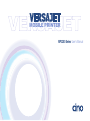 1
1
-
 2
2
-
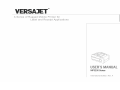 3
3
-
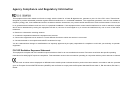 4
4
-
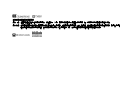 5
5
-
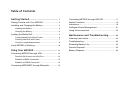 6
6
-
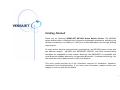 7
7
-
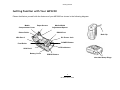 8
8
-
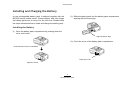 9
9
-
 10
10
-
 11
11
-
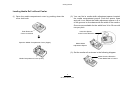 12
12
-
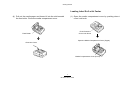 13
13
-
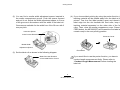 14
14
-
 15
15
-
 16
16
-
 17
17
-
 18
18
-
 19
19
-
 20
20
-
 21
21
-
 22
22
-
 23
23
-
 24
24
-
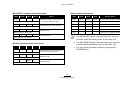 25
25
-
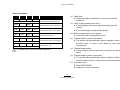 26
26
-
 27
27
-
 28
28
-
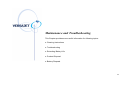 29
29
-
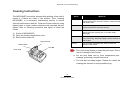 30
30
-
 31
31
-
 32
32
-
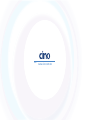 33
33
Cino VERSAJET MP3200BT User manual
- Category
- Print & Scan
- Type
- User manual
- This manual is also suitable for
Ask a question and I''ll find the answer in the document
Finding information in a document is now easier with AI
Related papers
Other documents
-
EMS GSS-LABEL-PTR-M Quick Installation Manual
-
Avery Dennison 9485 Quick Reference Manual
-
Brother RJ-3150Ai User guide
-
Brother RJ-3150 User manual
-
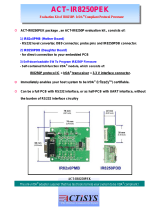 ACTiSYS IR8250PEK Quick start guide
ACTiSYS IR8250PEK Quick start guide
-
HPRT HM-A300E User guide
-
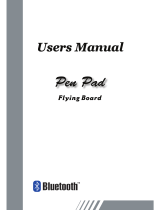 WALTOP International Corp. RSKT06 User manual
WALTOP International Corp. RSKT06 User manual
-
adapt 8717568391656 Datasheet
-
HPRT HM-E200 User guide
-
 Citizen Systems PD-24 User manual
Citizen Systems PD-24 User manual