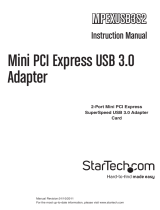Page is loading ...

FCC Compliance Statement
This equipment has been tested and found to comply with the limits for a Class B digital device, pursuant
to part 15 of the FCC Rules. These limits are designed to provide reasonable protection against harmful
interference in a residential installation. This equipment generates, uses and can radiate radio frequency
energy and, if not installed and used in accordance with the instructions, may cause harmful interference
to radio communications. However, there is no guarantee that interference will not occur in a particular
installation. If this equipment does cause harmful interference to radio or television reception, which
can be determined by turning the equipment off and on, the user is encouraged to try to correct the
interference by one or more of the following measures:
Reorient or relocate the receiving antenna.•
Increase the separation between the equipment and receiver.•
Connect the equipment into an outlet on a circuit different from that to which the receiver •
is connected.
Consult the dealer or an experienced radio/TV technician for help.•
Use of Trademarks, Registered Trademarks, and other Protected Names and Symbols
This manual may make reference to trademarks, registered trademarks, and other
protected names and/or symbols of third-party companies not related in any way to
StarTech.com. Where they occur these references are for illustrative purposes only and do not represent
an endorsement of a product or service by StarTech.com, or an endorsement of the product(s) to which
this manual applies by the third-party company in question. Regardless of any direct acknowledgement
elsewhere in the body of this document, StarTech.com hereby acknowledges that all trademarks,
registered trademarks, service marks, and other protected names and/or symbols contained in this
manual and related documents are the property of their respective holders.

i
Table of Contents
Introduction ...........................................................................................................1
Packaging Contents ........................................................................................................... 1
System Requirements ........................................................................................................ 1
Installation .............................................................................................................2
Hardware Installation ......................................................................................................... 2
Driver Installation ............................................................................................................... 2
Verifying Installation ........................................................................................................... 3
Specifications ........................................................................................................4
Technical Support .................................................................................................5
Warranty Information ............................................................................................5

1
Introduction
This StarTech.com 4-Port PCI Express USB 2.0 Adapter Card lets you connect four USB 2.0 external
peripherals and to your computer system, with support for high speed USB data transfer rates of up
to 480 Mbps per port. This high speed adapter card features four independent USB 2.0 ports capable
of reaching transfer speeds of 480Mbps each, and can address 127 USB devices on each port, for a
maximum of 508 USB devices.
Packaging Contents
1 x PEXUSB400 adapter card•
1 x LP4 molex to SATA Power adapter cable•
1 x Instruction Manual•
System Requirements
PCI Express enabled computer system with available slot•
Microsoft• ® Windows® 2000/XP/Server 2003/Vista/Server 2008 R2/7 (32/64-bit),
or Apple® Mac OS® 10.4/10.5/10.6, or Linux®
LP4 Power
connector
4-pin USB
header
USB type A
connector

2
Installation
WARNING! PCI Express cards, like all computer equipment, can be severely damaged by static
electricity. Be sure that you are properly grounded before opening your computer case or touching
your PCI Express card. StarTech.com recommends that you wear an anti-static strap when installing
any computer component. If an anti-static strap is unavailable, discharge yourself of any static
electricity build-up by touching a large grounded metal surface (such as the computer case) for
several seconds. Also be careful to handle the PCI Express card by its edges and not the gold
connectors.
Hardware Installation
Turn your computer off and any peripherals connected to the computer (i.e. Printers, external hard 1.
drives, etc.). Unplug the power cable from the rear of the power supply on the back of the computer
and disconnect all peripheral devices.
Remove the cover from the computer case. See documentation for your computer system for 2.
details.
Locate an open PCI Express slot and remove the metal cover plate on the rear of the computer 3.
case (Refer to documentation for your computer system for details.). Note that this card will work in
PCI Express slots of additional lanes (i.e. x4, x8 or x16 slots).
Insert the card into the open PCI Express slot and fasten the bracket to the rear of the case.4.
Connect an LP4 molex power connector from the computer power supply to the LP4 connector 5.
on the card. An LP4 to SATA Power adapter cable in included, if only SATA Power connectors are
available.
NOTE: The LP4 power is optional, as the card can draw power from the PCI Express bus, however
the amount of power is limited. It is recommended to have the LP4 power connected when possible,
to ensure that all USB peripherals are able to receive the full amount of power available.
If connecting an internal USB device or front panel port (single), connect the USB header cable to 6.
the header connector on the card, located just behind the top external USB port. The +5V pin is
marked with a triangle (see photo on previous page).
NOTE: This will disable the adjacent external port.
Place the cover back onto the computer case.7.
Insert the power cable into the socket on the power supply and reconnect all other connectors 8.
removed in Step 1.
Driver Installation
No driver installation is required for supported operating systems, as this USB 2.0 adapter card is
natively supported, so the drivers are already installed.

3
Verifying Installation
Windows 2000/XP/Server 2003/Vista/Server 2008 R2/7
From the main desktop, right-click on “My Computer” (“Computer” in Vista/7), then select Manage. In
the new Computer Management window, select Device Manager from the left window panel.
In the Device Manager, under the Universal Serial Bus Controllers category, you should see the new
entries for the USB controller card.

4
Specications
Bus Interface PCI Express rev. 1.1
(x1 slot connector)
Chipset ID MosChip MSC9990CV
Connectors
4 x USB type A female
1 x 4-pin USB header (shared)
1 x LP4 molex
LEDs 1 x LP4 Power connected (internal)
Form Factor Full Profile
Supported Standards USB 2.0 EHCI 1.0, OHCI 1.0a
Maximum Data Transfer Rate USB 2.0: 480Mbps
Operating Temperature 0°C ~ 70°C (32°F ~ 158°F)
Storage Temperature -40°C ~ 85°C (-40°F ~ 185°F)
Humidity 5 ~ 95% RH
Dimensions 68.4mm x 87.0mm x 21.0mm
Weight 50g
Compatible Operating Systems
Windows 2000/XP/Server 2003/Vista/Server
2008 R2/7 (32/64-bit), Mac OS 10.4/10.5/10.6,
Linux

5
Technical Support
StarTech.com’s lifetime technical support is an integral part of our commitment to provide industry-
leading solutions. If you ever need help with your product, visit www.startech.com/support and access
our comprehensive selection of online tools, documentation, and downloads.
Warranty Information
This product is backed by a lifetime warranty.
In addition, StarTech.com warrants its products against defects in materials and workmanship for the
periods noted, following the initial date of purchase. During this period, the products may be returned
for repair, or replacement with equivalent products at our discretion. The warranty covers parts and
labor costs only. StarTech.com does not warrant its products from defects or damages arising from
misuse, abuse, alteration, or normal wear and tear.
Limitation of Liability
In no event shall the liability of StarTech.com Ltd. and StarTech.com USA LLP (or their officers,
directors, employees or agents) for any damages (whether direct or indirect, special, punitive, incidental,
consequential, or otherwise), loss of profits, loss of business, or any pecuniary loss, arising out of or
related to the use of the product exceed the actual price paid for the product. Some states do not allow
the exclusion or limitation of incidental or consequential damages. If such laws apply, the limitations or
exclusions contained in this statement may not apply to you.

StarTech.com has been making “hard-to-find easy” since 1985,
providing high quality solutions to a diverse IT and A/V customer
base that spans many channels, including government, education
and industrial facilities to name just a few. We offer an unmatched
selection of computer parts, cables, A/V products, KVM and Server
Management solutions, serving a worldwide market through our
locations in the United States, Canada, the United Kingdom and
Taiwan.
Visit www.startech.com today for complete information about all
our products and to access exclusive interactive tools such as the
Cable Finder, Parts Finder and the KVM Reference Guide.
/