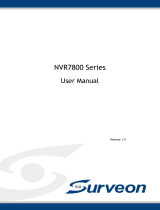Page is loading ...

sureSIGHT Lite/Business
1
sureSIGHT
Lite/Business
User Manual

sureSIGHT Lite/Business
2
Notice:
Signal Communications Limited reserves the right to make improvements to the
product described in this manual at any time and without notice.
This manual is copyrighted. All rights are reserved. This manual should not be
copied, reproduced or translated in whole or part without prior consent from Signal
Communications Limited.
TeleEye is a trademark of Signal Communications Limited and is registered in China,
European Communities, Hong Kong, US and other countries.
All other trademarks are the property of their respective owners.
Copyright (c) 2016 Signal Communications Limited (A member of TeleEye Group).
All rights reserved.
Version 1.27.0
Limits of Liability and Disclaimer of Warranty
Signal Communications Limited has taken care in preparation of this manual, but
makes no expressed or implied warranty of any kind and assume no responsibility for
errors or omissions. No liability is assumed for incidental or consequential damages
in connection with or arising out of the use of the information or accessories
contained herein.
Features and specifications are subject to change without prior notice.

sureSIGHT Lite/Business
3
TABLE OF CONTENTS
1. INTRODUCTION ·················································································· 8
1.1. F
EATURES OF SURE
SIGHT L
ITE
/B
USINESS
················································· 8
1.2. S
YSTEM REQUIREMENT
········································································ 9
1.3. M
ANUAL CONVENTION
········································································ 9
2. INSTALLATION AND UN-INSTALLATION ···············································10
2.1. B
EFORE INSTALLATION
·······································································10
2.2. I
NSTALLATION
·················································································11
2.3. U
NINSTALLATION
·············································································12
3. LICENSE ···························································································12
3.1. R
EGISTER SURE
SIGHT B
USINESS
··························································12
3.2. R
EGISTER SITE
MAP ··········································································17
3.3. R
EGISTER SITE
CHECK L
ICENSE
···························································18
3.4. R
EGISTER
O
THER
S
ITE
L
ICENSE
····························································19
3.5. R
EGISTER
F
LOW
A
NALYSIS LICENSE
························································19
3.6. R
EGISTER INTRUSION DETECTION
,
LOITERING DETECTION
,
AND UNATTENDED
/
MISSING
OBJECT DETECTION
····················································································20
4. SURESIGHT WORKING ENVIRONMENT················································25
4.1. L
OGIN
··························································································25
4.2. M
AIN PANEL
···················································································26
4.3. E
XPANDABLE PANEL
··········································································27
4.4.
SURE
SIGHT
SYSTEM SETTINGS
·····························································31
4.4.1. Working environment····················································································31
4.4.2. Program startup·····························································································33
4.4.3. Auto redial ······································································································33
4.4.4. Default path····································································································33
4.4.5. Event alert settings ·······················································································33
4.4.6. siteCHECK settings ······················································································33
4.4.7. Default live video view layout ······································································35
4.4.8. Language········································································································36
5. SITE MANAGEMENT···········································································37
5.1. W
ORKING ENVIRONMENT
····································································37
5.2. A
DD SITES
······················································································38
5.2.1. Add site manually··························································································38
5.2.2. Add site by searching ···················································································39
5.3. A
DD A GROUP
··················································································41
5.4. S
ITE GROUPING
················································································43
5.5. E
DIT A SITE
·····················································································44
5.6. E
DIT A GROUP
··················································································44
5.7. R
EMOVE A SITE
················································································44
5.8. R
EMOVE A GROUP
·············································································44
5.9. S
EARCH FOR A SITE
···········································································44
6. ACCOUNT MANAGEMENT ··································································46
W
ORKING ENVIRONMENT
·············································································47

sureSIGHT Lite/Business
4
6.1. E
NABLE USER ACCOUNT SUPPORT
···························································48
6.2. E
NABLE AUTO LOGIN
·········································································48
6.3. A
DD A GROUP
··················································································48
6.4. A
DD A USER
····················································································48
6.5. C
HANGE USER NAME OR PASSWORD
························································49
D
ELETE A GROUP
·······················································································49
6.6. D
ELETE A USER
················································································49
6.7. A
SSIGNING GROUP RIGHT
····································································49
6.8. A
SSIGNING SITE MONITORING RIGHT
·······················································49
6.9. A
SSIGNING SITE
MAP
MONITORING RIGHT
·················································50
7. REMOTE LIVE MONITORING ·······························································52
7.1. W
ORKING ENVIRONMENT
····································································52
7.2. C
ONNECT A SITE
,
CAMERA OR GROUP
······················································52
7.3. D
ISCONNECTION
··············································································54
7.4. C
AMERA FRAME OPERATION
·································································54
7.5. F
RAME BORDER STATUS
······································································56
7.6. A
UTO REDIAL
··················································································57
7.7. G
LOBAL VIDEO QUALITY
·····································································57
7.8. S
EQUENTIAL MODE
···········································································57
7.9. O
N SCREEN DISPLAY SETTINGS
······························································58
7.10. V
IDEO SETTINGS
···········································································60
7.11. V
IDEO
D
ISPLAY
M
ODULE
····································································61
8. CONNECTION PROFILE MANAGEMENT ···············································62
8.1. W
ORKING ENVIRONMENT
····································································62
8.2. A
DD A NEW GROUP
············································································62
8.3. E
DIT A CONNECTION PROFILE GROUP
·······················································62
8.4. D
ELETE A CONNECTION PROFILE GROUP
···················································63
8.5. A
DD A CONNECTION PROFILE
································································63
8.6. E
DIT A CONNECTION PROFILE
.·······························································64
8.7. D
ELETE A CONNECTION PROFILE
:···························································64
8.8. A
PPLY A CONNECTION PROFILE
:·····························································64
8.9. D
EFAULT CONNECTION PROFILE
·····························································64
9. RECORDING······················································································65
9.1. R
EMOTE SERVER RECORDING SETTING
·····················································65
10. PLAYBACK OPERATION ··································································70
10.1. O
PEN THE
P
LAYBACK
L
OG
································································70
10.2. U
SING THE
P
LAYBACK
L
OG
·······························································71
11. PAN TILT ZOOM (PTZ)······································································80
11.1. A
NALOG
PTZ··················································································80
11.2. D
IGITAL
PTZ ··················································································85
11.3. C
OMPUTER AUX PORT
········································································89
11.3.1. Software setting·····························································································89
11.3.2. KB03 keyboard settings ···············································································90
11.3.3. KB03 basic operation ···················································································91
12. SITEMAP························································································92

sureSIGHT Lite/Business
5
W
ORKING ENVIRONMENT
·············································································92
12.1. A
DDING A SITE
MAP ·······································································93
12.2.
SITE
MAP
EDITOR
··········································································93
12.2.1. Select site form··························································································96
12.2.2. Components table ·····················································································96
12.2.3. Cursor shapes····························································································97
12.2.4. Adding and Editing components ·····························································98
12.2.5. Deleting components················································································99
12.3. E
DITING A SITE
MAP·······································································99
12.4. I
MPORT AND EXPORT SITE
MAP ························································ 100
12.5. W
ORKING WITH SITE
MAP ······························································ 101
12.5.1. siteMAP monitoring right ········································································101
12.5.2. siteMAP viewer ························································································101
13. PATROL SCHEDULER···································································· 105
13.1. W
ORKING ENVIRONMENT
······························································· 106
13.2. A
DDING A SCHEDULE
···································································· 107
13.3. E
DIT A SCHEDULE
········································································ 108
13.4. D
ELETE A SCHEDULE
···································································· 108
13.5. S
TART
/S
TOP SCHEDULE
·································································· 108
13.6. S
TART SCHEDULE WHEN SOFTWARE START UP
········································ 108
14. EVENT MANAGEMENT ·································································· 109
14.1. W
ORKING
E
NVIRONMENT
:······························································ 111
14.2. E
VENT
····················································································· 113
14.2.1. Arm/Disarm ······························································································ 113
14.2.2. Security switch························································································· 117
14.2.3. Alarm ········································································································· 118
14.2.4. Motion········································································································ 119
14.2.5. Video loss ·································································································120
14.2.6. System tamper·························································································121
14.2.7. Power failure ····························································································122
14.3. A
CTION
···················································································· 123
14.3.1. Live camera······························································································123
14.3.2. Recording ·································································································124
14.3.3. Switch········································································································128
14.3.4. Dial back ···································································································131
14.3.5. Pan Tile Zoom (PTZ) ··············································································133
14.3.6. Event LED ································································································134
14.3.7. E-mail ········································································································135
14.3.8. SMS···········································································································137
14.3.9. Buzzer ·······································································································137
14.4. S
IREN
······················································································ 138
14.5. G
LOBAL EVENT INDICATOR SETTING
··················································· 140
14.6. E
VENT
L
OG
··············································································· 142
Export the log···············································································································143
Playback ·······················································································································143
14.7. E
VENT STATUS
············································································ 144
14.8. C
LEAR EVENT
············································································ 145
14.9. A
SSOCIATE CAMERA SETTING
·························································· 145

sureSIGHT Lite/Business
6
14.10. E
VENT SUSPENSION SETTINGS
·························································· 146
14.10.1. Event suspension management ···························································146
14.10.2. Event suspension report ········································································148
15. SYSTEM REPORT ········································································· 149
15.1. W
ORKING
E
NVIRONMENT
:······························································ 149
15.2. S
EARCH FOR SITE CONNECTION LOG
··················································· 150
15.3. S
EARCH FOR USER OPERATION LOG
···················································· 150
15.4. S
EARCH FOR
F
LOW
A
NALYSIS REPORT
················································ 150
Graph ················································································································150
Raw data···········································································································152
15.5. S
EARCH
V
IDEO
A
NALYTIC LOG
························································ 152
Step 2. Choose time range··················································································153
15.6. B
ACKUP THE LOG
········································································ 154
16. SITECHECK REPORT ···································································· 155
16.1.
SITE
CHECK R
EPORT
···································································· 155
17. SUREREC ···················································································· 157
17.1.
SURE
REC
MANAGEMENT
······························································· 158
17.1.1. Add a sureREC························································································159
17.1.2. Edit a sureREC························································································160
17.1.3. Delete a sureREC ···················································································160
17.1.4. Edit sureREC settings ············································································160
17.1.5. Update sureREC status··········································································160
17.2.
SURE
REC
STATUS MONITOR
···························································· 162
17.2.1. Status of cameras ···················································································163
17.2.2. Status of sureREC sites ·········································································165
17.2.3. Global status of sureRECs ····································································165
17.2.4. Try to solve the errors·············································································166
17.3. P
LAY
B
ACK FROM SURE
REC···························································· 169
17.4. B
ACKUP
V
IDEO FROM SURE
REC······················································· 172
17.5.
SURE
REC
SETTINGS PAGE
······························································ 176
17.5.1. sureREC schedule template setting·····················································176
17.5.2. To add a manual recording····································································182
17.5.3. To add a schedule recording·································································183
17.5.4. To manipulate camera recordings························································184
18. BACKUP ······················································································ 186
18.1. S
YSTEM SETTINGS BACKUP
····························································· 186
18.1.1. Export········································································································186
18.1.2. Import ········································································································188
18.2. F
ULL DATABASE BACKUP
································································ 191
18.2.1. Export········································································································191
18.2.2. Import ········································································································192
18.3. C
AMERA REFERENCE IMAGE
···························································· 194
18.3.1. Adding a New Camera Reference Image ···········································194
18.3.2. Editing or Delete an Existing Image ·····················································196
18.3.3. Save live and playback Image to PC ···················································197
18.4. V
IDEO BACKUP
··········································································· 198

sureSIGHT Lite/Business
7
19. AUDIO CONTROL·········································································· 204
19.1. W
ORKING ENVIRONMENT
······························································· 204
20. DIAL BACK··················································································· 208
21. SPOT WINDOW············································································· 209
22. VIDEO COMMENT ········································································· 210
22.1. A
DD
P
RESET VIDEO COMMENT
························································· 210
22.2. I
NPUT VIDEO COMMENT
································································· 210
22.3. S
EARCH PLAYBACK VIDEO BY VIDEO COMMENT
····································· 211
23. FLOW ANALYSIS··········································································· 214
24. VIDEO ANALYTIC ·········································································· 214
24.1. S
ETUP
V
IDEO
A
NALYTIC DETECTION
·················································· 214
24.1.1. Intrusion detection ·····················································································214
24.1.2. Loitering detection ·····················································································215
24.1.3. Unattended/Missing object detection·························································216
24.1.4. Advanced Setting – Object filtering ···························································216
24.2. V
IDEO
A
NALYTIC EVENT
································································ 220
24.3. Q & A ····················································································· 222
24.4. G
ENERATE SUPPORT FILES
······························································ 225
24.5. T
ELE
E
YE REMOTE SUPPORT
····························································· 225
25. APPENDIX···················································································· 226
25.1.
SURE
LINK
TECHNOLOGY
······························································· 227
25.2. T
RANSMITTER
M
ODIFICATION
·························································· 230
25.3. T
ELE
E
YE
RX
WITH
T
AMPER
C
IRCUIT AND
E
XTERNAL
R
ESISTOR
·················· 230
25.4. S
ECURITY MODE
·········································································· 233
25.5. S
HORTCUT
K
EYS
········································································· 236

sureSIGHT Lite/Business
8
1. Introduction
1.1. Features of sureSIGHT Lite/Business
sureSIGHT is an integrated video management platform for IP cameras and Video
Recording Servers. Its modular design allows customers to scale up easily and add
functional modules to suit specific requirements.
Up to 64 HD live video from TeleEye MX Series
Manage multi-site and cameras simultaneously
Comprehensive event log
Modular design & operation
Operator account management system
Support TeleEye GX, MX, NX, RX, CX, JN, VN, MP, MQ Series
siteMAP function support user to monitor an area systematically
Optional ONVIF, sitePOS, siteMAP, siteCHECK, Video Analytics modules

sureSIGHT Lite/Business
9
1.2. System requirement
Lite Business Lite/Business with
Analytic function
Processor Intel® Core™ i3 Intel® Core™ i5
Memory 4GB
Hard disk 50GB free space
Display Direct 3D supported.
E.g Nvidia® GeForce™ GT620
E.g ATI® Radeon™ HD 6450
Operating
system
MS® Windows XP Home/Professional SP3
MS® Windows 7
MS® Windows 8/8.1
MS® Windows 10
MS® Windows 7
MS® Windows 8/8.1
MS® Windows 10
1.3. Manual convention
[ButtonName] Button Name
{Window/Panel} Window/Function Panel
-> Sublevel of the controlling
Component Part Component Defined in working
environment
“function” Function in the system
***Remark Remark for the process
“Parameter” Parameter for user input, e.g. Username,
Password

sureSIGHT Lite/Business
10
2. Installation and Un-installation
2.1. Before installation
In Windows Vista or later administrator permission is required for installation. If the
current user does not have administrator privilege, a {User Account Control} dialog
will pop up asking for administrator account and password.
Request for Administrator Privilege
Please select an administrator account and type the password to continue the
installation.
If “User Account Control” in Windows 7 is enabled, Windows may ask for the
permission to install the program. Click [Allow] to continue.
User Account Control
If .NET framework 2.0 is not installed, the installation process will start automatically.
Permission may be required to install Microsoft SQL Server. Click [Continue] to
continue.

sureSIGHT Lite/Business
11
2.2. Installation
To start the installation, you can simply follow the autorun of the disc or click the
installer file directly.
***Installation of sureSIGHT Lite and sureSIGHT Business are the same, but cannot
be installed on a same computer.
***If there is a previous version of sureSIGHT in the computer, please un-install it first,
please refer to chapter 2.3.
You need to install the sureSIGHT Lite/Business, Java Runtime.
Step 1. Click [Install] of sureSIGHT Lite/Business.
If Visual C++ 2005 Redistributable is not installed, an installation window will be
shown.
Step 2. Click [Yes] to install Visual C++ 2005 Redistributable.
Step 3. After Visual C++ 2005 Redistributable is installed, you can start install
sureSIGHT.
Step 4. [Browse] the installation path for sureSIGHT, [Disk Cost…] is available for
you to check the available space for installation, then click [Next>].
***The default path C:\Program Files\TeleEye\TeleEye sureSIGHT\ is
recommended.
Step 5. Click [Next >] to confirm the installation.
Step 6. Click [Close] when the installation completed.
Step 7. Install Java Runtime Environment (if required).

sureSIGHT Lite/Business
12
2.3. Uninstallation
***Uninstall of sureSIGHT Lite and sureSIGHT Business are the same.
You can uninstall sureSIGHT from control panel
Also, they can click [Uninstall sureSIGHT] in the Start menu.
After they click uninstall, a confirmation windows of {Windows Installer} appears.
Click [Yes] in the confirmation windows, the uninstall runs automatically.
3. License
3.1. Register sureSIGHT Business
You have 30 days trial to use sureSIGHT Lite/Business. To continue use the software,
you have to register the software license.
Step 1. Click [System] -> [License] to show the license status window.
Step 2. To register sureSIGHT Lite/Business, click [Click to register sureSIGHT
Business].

sureSIGHT Lite/Business
13
Step 3. Choose a registration method
Online registration is a more convenient way for you to register a license. For
the online registration, please make sure that this computer is allowed to access
to the Internet.
Offline registration does not require the Internet accessibility. You need to
follow from the steps 6 below to complete the registration.
Step 4. {Online registration} For online registration, you are required to login
before doing the registration. Once you have logged in. System will not ask you
to log in again.

sureSIGHT Lite/Business
14
If new customer who does not have an account, he needs to sign up a new
account by clicking [sign up a new account] before registration.
Fill in the information and click [Register] to register a new account. If register
success, it will go to the registration page.
Step 5. {Online registration} Enter the serial number and click [Register] to
process the registration.
Step 6. {Online registration} The license page will be updated.

sureSIGHT Lite/Business
15
Step 7. {Offline registration} To register a license, you can type in the software
serial number and click [Apply serial no] button to generate an “Authorization
Code”. With the software serial number and authorization code, you can register
the license online.
Step 8. {Offline registration} Click hyperlink http://www.TeleEye.com and go to
TeleEye homepage. Find [Customer Login] button at the bottom of the
homepage and click to enter the customer login form.
Step 9. {Offline registration}Go to the bottom of the web page. For registered user,
type in login ID and password to login to the system. New user need to sign up

sureSIGHT Lite/Business
16
first. Click “Sign up here!” to enter sign up form.
Step 10. {Offline registration}Enter your personal information and click [Register]
button. Now, you may use the login ID and password to log in to the system.
Step 11. {Offline registration}Find “Software Registration” under “TeleEye Support”.
Step 12. {Offline registration}Find “TeleEye sureSIGHT Lite/Business/Pro” under
“Software Registration”.
Step 13. {Offline registration}Type in the software serial number and authorization
code and click [Register] to generate a registration code.

sureSIGHT Lite/Business
17
Step 14. {Offline registration}Type the registration code into the {Software
registration form} and click [Register]
Step 15. {Offline registration} The license page will be updated.
3.2. Register siteMAP
***Similar to Register sureSIGHT Lite/Business, reference to (3.1 Register
sureSIGHT Lite/Business)
siteMAP is a function to manage numerous sites, position cameras and verify alarms
through multi-layer siteMAP, floor plan and reference images.
You need to register the siteMAP license online before they can use it.
Step 1. Click [System] -> [License] to show the license status window.
Step 2. Click [Click to register siteMAP function].
Step 3. {Online registration}, please follow step 2 to step 5 of online registration of
Register sureSIGHT Business (Chapter 3.1).
Step 4. {Offline registration}, please follow Step 6 to Step 10 of offline registration
of Register sureSIGHT Business (Chapter 3.1).

sureSIGHT Lite/Business
18
3.3. Register siteCHECK License
***Similar to Register sureSIGHT Lite/Business, reference to (3.1 Register
sureSIGHT Lite/Business)
Step 1. To register siteCHECK license, click [Click to register siteCHECK
function].
Step 2. {Online registration}, please follow step 2 to step 5 of online registration of
Register sureSIGHT Lite/Business (Chapter 3.1).
Step 3. {Offline registration}, please follow Step 6 to Step 10 of offline registration
of Register sureSIGHT Lite/Business (Chapter 3.1).

sureSIGHT Lite/Business
19
3.4. Register Other Site License
***Similar to Register sureSIGHT Lite/Business, reference to (3.1 Register
sureSIGHT Lite/Business)
***One other site license allow you to add 4 sites to the sureSIGHT.
Step 1. To register other site license, click [Click to add other site license].
Step 2. Select [Register license] and click [Ok]
Step 3. {Online registration}, please follow step 2 to step 5 of online registration of
Register sureSIGHT Lite /Business (Chapter 3.1).
Step 4. {Offline registration}, please follow Step 6 to Step 10 of offline registration
of Register sureSIGHT Lite/Business (Chapter 3.1).
Step 5. The other site license is added. To add more other site license please repeat
Step 1 to 4.
3.5. Register Flow Analysis license
Step 1. To register Flow Analysis license, choose “Video Analytic 1” tab and click
[Add demo code], [Add 1 cam license] or [Add 4 cams license].

sureSIGHT Lite/Business
20
Step 2. Input Serial number and click [Apply serial no] button to generate an
“Authorization Code”.
Step 3. {Online registration}, It is similar to step 2 to step 5 of online registration of
Register sureSIGHT Business/Lite (Chapter 3.1).
Step 4. {Offline registration}, it is similar to Step 6 to Step 10 of offline registration
of Register sureSIGHT Business/Lite (Chapter 3.1).
Step 5. Input Registration code and Analytics registration code. Then click
[Register].
Step 6. The registration is finished.
3.6. Register intrusion detection, loitering detection,
and unattended/missing object detection
Similar as registration of Flow analysis, each of the intrusion detection, loitering
detection, unattended/missing object detection have three license types available,
and are registered separately.
Three license types are available.
- Demo: Trial for 1 camera for 30 days.
- 1 cam license: Support 1 camera for each license.
- 4 cams license: Support 4 cameras for each license.
Remark:
- The three analytic detections can be registered and applied on the same camera.
-
However, Flow Analysis can only be used exclusively.
-
Maximum of 16 camera, including Flow Analysis, can be enabled on a single
sureSIGHT.
-
To register intrusion, loitering and unattended/missing object detection, it is similar to
registering Flow Analysis. Please follow section 3.5, and choose the correct license
type accordingly.
/