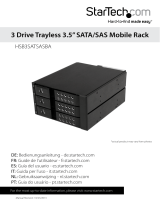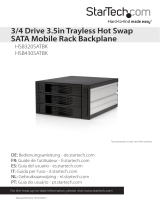idle. Once you have powered down the hard drive, wait about 15 seconds to let the hard
drive “spin down” before removing the caddy from the bay.
Installing Your Swap Manager Software
(
DRW113SAT/DRW113SATBK/DRW115SAT/DRW115SATBK ONLY
)
NOTE: Remember that Swap Manager only works on IBM or compatible computers
running Windows XP, 2000, Me, 98SE, 98, or 95.
NOTE: Windows 2000/XP/2003 Server users should be aware that Swap Manager does
not support the dynamic disk feature introduced in these versions of Windows. If you are
using the dynamic disk feature, you must convert the volume back to a basic disk to use
Swap Manager.
To convert a dynamic disk to a basic disk:
1. Back up all the data on all the volumes on the disk you want to convert to a basic disk.
2. Log on as Administrator or as a member of the Administrators group.
3. Click Start, and then click Control Panel.
4. Click Performance and Maintenance, click Administrative Tools, and then double
click Computer Management.
5. In the left pane, click Disk Management.
6. Right-click a volume on the dynamic disk that you want to change to a basic disk, and
then click Delete Volume.
7. Click Yes when you are prompted to delete the volume.
8. Repeat steps 4 and 5for each volume on the dynamic disk.
9. After you have deleted all the volumes on the dynamic disk, right-click the dynamic
disk that you want to change to a basic disk, and then click Convert to Basic Disk.
NOTE: You must right-click the gray area that contains the disk title on the left side of the
Details pane. For example, right-click Disk 1.
To install the Swap Manager Software:
1.Insert your Swap Manager CD into your CD drive. If Windows does not automatically
launch the software installation, or you encounter any errors, double-click on your CD
icon and launch the SETUP file.
2. Click Next to continue the installation.
3. Select Yes, I accept to agree to the terms in the license agreement and click Next.
4. Enter a suitable location for the Swap Manager software and click Next. Click Yes to
Instruction Manual
4