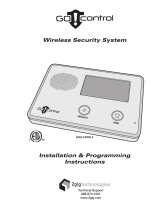Page is loading ...

Copyright© 2015 Nortek Security & Control LLC
2
Contents
Logging In ...................................................................................................................................................... 5
Live Video ...................................................................................................................................................... 6
Flash connection ....................................................................................................................................... 6
ActiveX Connection ................................................................................................................................... 6
Sensor Settings ...................................................................................................................................... 8
Time Zone.......................................................................................................................................... 8
Image Adjust ..................................................................................................................................... 9
Shutter Mode .................................................................................................................................... 9
Gain Mode ....................................................................................................................................... 10
Day/Night Setting ............................................................................................................................ 10
WDR (Wide Dynamic Range) ........................................................................................................... 11
AE Meter Mode ............................................................................................................................... 12
Mirror .............................................................................................................................................. 12
Corridor Mode ................................................................................................................................ 13
Noise Reduction .............................................................................................................................. 13
Playback ...................................................................................................................................................... 14
Video Search ........................................................................................................................................... 14
Playback Bar ........................................................................................................................................ 14
Playback Controls ................................................................................................................................ 15
Archive Video ...................................................................................................................................... 15
Configuration .............................................................................................................................................. 17
Device Information ................................................................................................................................. 17
Streaming Menu ..................................................................................................................................... 18
Base Stream ........................................................................................................................................ 18
Video Encoding ............................................................................................................................... 18
Audio Encoding ............................................................................................................................... 19
Resolution ....................................................................................................................................... 19
Frame Rate ...................................................................................................................................... 19
I-Frame Interval ............................................................................................................................... 19
Bitrate ............................................................................................................................................. 19
Quality ............................................................................................................................................. 20
SVC Stream .......................................................................................................................................... 20
Device ...................................................................................................................................................... 21
Local Network ..................................................................................................................................... 21

Copyright© 2015 Nortek Security & Control LLC
3
Device Port .......................................................................................................................................... 22
Port Forwarding .............................................................................................................................. 22
ADSL Network ..................................................................................................................................... 22
Date and Time ..................................................................................................................................... 23
Camera ................................................................................................................................................ 24
OSD ...................................................................................................................................................... 25
Microphone ......................................................................................................................................... 26
CVBS .................................................................................................................................................... 27
System ................................................................................................................................................. 28
External Device ....................................................................................................................................... 29
PTZ ....................................................................................................................................................... 29
Alarm ....................................................................................................................................................... 30
I/O Alarm ............................................................................................................................................. 30
Disk Alarm ........................................................................................................................................... 30
Network Alarm .................................................................................................................................... 31
I/O Alarm Linkage................................................................................................................................ 31
Motion Alarm ...................................................................................................................................... 32
PIR Alarm (2GIG-100W only) ............................................................................................................... 35
Local Record ............................................................................................................................................ 37
Record Policy ....................................................................................................................................... 37
Record Directory ................................................................................................................................. 38
Privacy Masking ...................................................................................................................................... 40
Network Service ...................................................................................................................................... 41
PPPoE .................................................................................................................................................. 41
DDNS ................................................................................................................................................... 41
Wi-Fi (2GIG-100W only) ...................................................................................................................... 43
WPS ................................................................................................................................................. 44
Service Center ......................................................................................................................................... 45
Alarm Center ....................................................................................................................................... 45
SMTP ................................................................................................................................................... 45
Privilege Manager ................................................................................................................................... 47
Group .................................................................................................................................................. 47
User ..................................................................................................................................................... 48
Protocol ................................................................................................................................................... 50
Protocol Info ....................................................................................................................................... 50

Copyright© 2015 Nortek Security & Control LLC
4
Security ............................................................................................................................................... 51
Device Log ............................................................................................................................................... 52
Operation Log ..................................................................................................................................... 52
Alarm Log ............................................................................................................................................ 53
Report Log ........................................................................................................................................... 54
Maintenance ........................................................................................................................................... 55

Copyright© 2015 Nortek Security & Control LLC
6
Live Video
Flash connection
After logging in to the IP Camera the LIVE VIDEO screen is displayed. A right click on the Video stream
allows access to the following menus:
Full Screen – View the video full screen on the monitor
Sensor – access IP Camera image sensor settings
Zoom In / Zoom Out / Restore Panorama – Digital zoom options (use the mouse wheel to zoom
in and out)
At the bottom of the task bar there is the option to switch video streams, stop the video and access the
Sensor Settings menu.
ActiveX Connection
Live video can be viewed from the IP Camera using two types of technology: Flash and ActiveX. When
logging in for the first time, Flash technology will be used. More options appear when using ActiveX.
However, Internet Explorer is required to use ActiveX. Using the mouse click on: “Click here to use short
delay Plugin for Live Video”.
When switching to ActiveX there will be prompts to install ActiveX files. Click ‘Install’.

Copyright© 2015 Nortek Security & Control LLC
7
After installing the ActiveX files, more features will be presented.
Features added when ActiveX is enabled: two-way audio, Snapshot, located at the bottom of the screen.
Also a Playback Tab is added.
Selecting the microphone icon for two-way audio allows for two way communication between the
Internet Explorer and the IP camera.
Selecting the Snapshot icon will take a snapshot of the current video image and save it to a snapshot
folder on the hard drive. *With Internet Explorer, if Protected Mode is enabled and the IP Camera is not
added to the Trusted Sites, the snapshot may not appear.
Streaming information can now be viewed on the gray information bar at the bottom of the video
stream. This displays streaming resolution and bitrate.
The top tabs show where to navigate to Playback recorded video and Configuration options of the IP
Camera.
In the upper-right corner is a flashing Alarm icon to show that an alarm event is occurring. Clicking on
this icon will bring up the Alarm log screen.

Copyright© 2015 Nortek Security & Control LLC
8
To change your password, click on the lock icon. It is recommended to change your password to avoid a
security breach.
To logout of the IP Camera, click on the exit icon (located next to the lock icon)
Sensor Settings
Sensor settings enable changes in the IP Camera video stream. There is a View Mode and an Edit Mode
in this menu. Change the option in the lower left corner to be able to edit the settings. Multiple
schemes can be saved to achieve the best video quality under different lighting conditions.
At any time use the Reset button to revert to the previously used settings. Using Factory Setting will
default all the options back to the original default setting.
Time Zone
The Sensor settings enable changes in the IP Camera video stream. There is a View Mode and an Edit
Mode in this menu. Change the option in the lower left corner to be able to edit the settings. Multiple
schemes can be saved to achieve the best video quality under different lighting conditions.
Time Zone allows setting a scheduled Scheme. Select the Scheme Start Time and End Time. With the
Scheme selected, changing of any of the Sensor Setting options can be saved in the Scheme.
Four (4) Schemes can be set:

Copyright© 2015 Nortek Security & Control LLC
9
Image Adjust
The Image Adjust tab allows changing the: Brightness, Sharpness, Saturation, and Contrast of the IP
Camera.
Shutter Mode
Shutter mode determines the amount of light the IP Camera lens absorbs. Shutter options can be set to
best suit the environment. Change the Shutter Mode from Auto Shutter, to Fixed Shutter, to access
Fixed Shutter options.

Copyright© 2015 Nortek Security & Control LLC
10
Gain Mode
Gain in a video signal that is boosted electronically to amplify image intensity which results in a brighter
image. However, amplifying the signal will cause noise in the video stream.
The IP Camera is set to Auto Gain by default. Change the Gain Mode option to Fixed Gain in order to
enable Fixed Gain settings.
Day/Night Setting
The Day/Night setting defines when the IP Camera will activate the Infra-red (IR) sensor for nighttime
viewing.
The setting options are: Auto, Day mode, Night mode, Timing.
The camera can be manually set to Day mode only or Night mode only.
When Auto is selected, the Delay option is how long the IP Camera will take to switch to Day mode or
Night mode.
The TRANSITION (D>N) & TRANSITION (N>D) is a percentage of how much light the light sensor needs to
detect to switch modes. For example, when transitioning from Day to Night, once the light sensor
detects 70% of ambient light (i.e. when it is dusk or dawn) the IR sensor will activate. The opposite

Copyright© 2015 Nortek Security & Control LLC
11
occurs, meaning the IR sensor will deactivate, when the light sensor detects more light when in night
mode (i.e. a sunrise).
A time-based setting can be scheduled to activate/deactivate the IR sensor.
WDR (Wide Dynamic Range)
WDR helps with scenarios where illumination varies in the camera’s field of view. WDR will provide a
clear image in these scenarios.
The WDR Auto options are: Auto, Open, Close.
When Auto is selected, WDR will activate when the IP Camera is in Day mode (meaning the IR sensor is
deactivated) & will deactivate with the IP Camera is in Night mode. WDR is deactivated in night mode to
enhance the image quality when the IR sensor is activated.
When Open is selected, WDR is activated and WDR strength option can be adjusted to best suit the
environment.
When Close is selected, WDR is disabled.
The Light Adjust options are: Close, HLC, and BLC.
When Close is selected, the Light Adjust option is disabled.
When HLC is selected, the strength option is enabled. HLC, Highlight Compensation, is used when
there is overexposure on the IP Camera (i.e. car headlights pointing at the IP Camera). Enabling HLC will
reduce any glare from powerful light sources.
When BLC is selected, the strength option is also enabled. BLC, Backlight Compensation, is used when
there is natural light coming from behind an object or person. This results in dark image of the object or
person (i.e. silhouette). Enabling BLC will show the appropriate exposure of the object or person when
there is a strong background light source.

Copyright© 2015 Nortek Security & Control LLC
12
AE Meter Mode
Auto-Exposure meter mode is how the IP Camera determines exposure in the lighting conditions of the
environment.
There are four different modes: Multi-pattern, Center-weighted, Horizontal Center-Weighted, and
Vertical Center-Weighted. The mode selected will adjust the exposure setting. Multi-pattern will take
the light information from the entire scene for the final exposure setting. Center-weighted options will
take most of the light information from the center of the image for the final exposure. Vertical Center
Weighted and Horizontal Center Weighted will take the light information from the vertical or horizontal
center from the field of view of the IP Camera to give the correct exposure setting.
With the AntiFog option, the IP Camera will remove fog from the field of view to show the image
without fog. When the AntiFog option is set to open the Antifog strength can be set.
Mirror
Use the mirror option to rotate and flip the video image in the event that the video is not oriented
correctly.
Options include: Horizontal+Vertical, Vertical, Horizontal, and Close (meaning no rotation)

Copyright© 2015 Nortek Security & Control LLC
13
Corridor Mode
When corridor mode is enabled, the video stream will be displayed vertically. Similar to how a
smartphone or tablet takes vertical video. This is designed for use in hallways and corridors to
maximize the viewing area.
Noise Reduction
Noise Reduction is a process of removing noise that appears as grainy specks on video caused by low
lighting, nearby power interference, heat, or device operation. 2D Noise Reduction reduces noise in a
video image, particularly low light. 3D Noise Reduction further removes noise in static images and
objects with movement.
Max Strength of the 2D NR and 3D NR can be set when the option is in “Auto” mode. Changing the
option to Fixed allows setting a fixed strength on the Noise Reduction. Selecting Close in the pop-up
menu will disable noise reduction.

Copyright© 2015 Nortek Security & Control LLC
14
Playback
To access the Playback tab in the IP Camera browser, Internet Explorer must be used. Also the IP
Camera’s ActiveX files must be installed.
Below is the Playback screen layout.
Video Search
To search for recorded video on the IP Camera’s mini-SD card, use the bottom bar to set Start Time and
End Time for the search.
The first pop-up menu allows filtering the search results to show ‘all’ video on the search date
parameters or to show Motion Alarm or Alarm Recorded video.
The Start Time and End Time date and times must be greater than 2 minutes and must be in the range of
seven days or less. If the Search parameters do not fall between those parameters, an alert will be
displayed.
Playback Bar
If the Search yields any recorded video it will be displayed in the timeline bar.

Copyright© 2015 Nortek Security & Control LLC
15
The green highlighted areas mean that this is Time-lapse video or 24x7 recording. The red highlighted
areas mean that there is an alarm/event associated with the video. This could be motion recorded
video.
The black playback line is a pointer showing the playback date and time. Double click anywhere on the
playback timeline bar to playback the desired recorded video.
Select the magnifying icons to zoom in or zoom out on an area of the playback timeline bar to focus on a
certain time range. Click on the ‘reset’ icon to set the timeline bar to the original time range.
Playback Controls
When playing back video the following playback controls can be used.
The following options are available:
Play
Pause
Stop
Frame Reverse
Frame Advance
1/16x playback speed
1/8x playback speed
1/4x playback speed
1/2x playback speed
2x playback speed
4x playback speed
8x playback speed
The REC Time box shows the time of the video being played back.
To hear recorded audio, select the speaker icon at the upper-right corner of the video stream.
The Camera icon is a snapshot function that can save an image onto your desktop of the current image
being displayed.
The Archive icon allows selecting of a clip to archive to the computer.
Archive Video
To select video to archive, click and drag the mouse pointer to select an area of the playback time bar
video.
The blue highlighted area is the video that will be archived to the computer.
After a time range is selected, right-click on the blue highlighted video. Select backup.
Once backup is selected, the archive video will be queued in the Record Backup dialog and will begin to
download automatically into the defined path of the computer.

Copyright© 2015 Nortek Security & Control LLC
17
Configuration
The Configuration menus will allow viewing and changing device settings on the IP Camera.
Device Information
The Device Info menu displays IP Camera information and versions.
Device ID: the Device ID is the last six digits of the (Media Access Control) MAC address. It is
unique and located on the IP Camera box and on the IP Camera. The Device is also displayed in
the IPSearchTool
Device Name: Enter a name of the device
MAC Address: this is the MAC of the wired input of the IP Camera. Note that the Wi-Fi IP
Camera will use a different MAC when connected over Wi-Fi
Camera Type: The model type is displayed
Manufacturer: the manufacturer is displayed here
Hardware Version: the version of the hardware is displayed
Software Version: the firmware version is displayed here
Camera Quantity: displays camera quantity
Alarm In Quantity: displays how many Alarm Inputs are supported
Alarm Out Quantity: displays how many Alarm Outputs are supported
Serial Port Quantity: displays how many Serial Port interfaces are supported
Network Card Number: displays the number of network interfaces on the device

Copyright© 2015 Nortek Security & Control LLC
18
Streaming Menu
Base Stream
The IP Camera supports three streams. The Base Stream Menu configures stream 1 and stream 2.
Stream 1 is designed to be a high resolution stream that can be recorded. Stream 2 is designed to view
in low bandwidth situations (i.e. cellular networks)
The Channel option is fixed at ‘1’. This option describes how many channels the video device has.
Stream ID options are 1 & 2. The IP Camera can have up to three streams. This locating allows
configuring of two of them.
The Stream ID name allows labeling of each stream.
Video Encoding
Video Encode Type allows to set different encode types of the IP Camera stream. Each profile has its
benefits.
H264 Base Profile – this H.264 profile stream is a low quality H.264 stream. Mainly used for
videoconferencing and mobile applications.
H264 Main Profile – a better quality profile stream that is used in standard definition digital TV
broadcasts
H264 High Profile – a High quality profile stream that is used for high-definition video
applications (i.e. Blu-ray)
MJPEG – Motion JPEG is an older technology where each frame (i.e. image) is interlaced into a
video sequence

Copyright© 2015 Nortek Security & Control LLC
19
Audio Encoding
There are four Audio Encode types on the IP Camera. Below is a brief explanation.
G711_ALAW – encodes 14-bit linear PCM samples to logarithmic 8-bit sample. FROM WIKI: A-
law encoding effectively reduces the dynamic range of the signal, thereby increasing the
coding efficiency and resulting in a signal-to-distortion ratio that is superior to that obtained
by linear encoding for a given number of bits.
G711_ULAW – encodes 13-bit linear PCM samples to logarithmic 8-bit sample. FROM WIKI: The
μ-law algorithm provides a greater larger dynamic range than the A-law at the cost of worse
proportional distortion for small signals. By convention, A-law is used for an international
connection if at least one country uses it.
RAW_PCM – when selected audio will be stored uncompressed. It will be written in PCM (Pulse-
Code Modulation). This can only be selected when the stream ID is 1.
Resolution
When Stream 1 is selected, High definition resolutions can be selected.
2GIG 100W – 1280x960, 1280x720
2GIG 250P – 1920x1080, 1280x720
When Stream 2 is selected, lower quality resolutions can be selected.
2GIG 100W – D1(720x480), VGA(640x480), 640x360, CIF (352x240), QVGA (320x240), QCIF
(176x120)
2GIG 250P – D1(720x480), VGA(640x480), 640x360, CIF (352x240), QVGA (320x240), QCIF
(176x120)
Frame Rate
Frame Rate is defined as how many pictures the camera will encode in a second. When Stream 1 is
selected, the Frame rate range is 1-30 frames per second (fps).
When Stream 2 is selected, the 2GIG 100W allows for a 1-30 fps range while the 2GIG 250P allows for a
1-12 fps range.
I-Frame Interval
The I-Frame interval is a complete frame of the video scene. The unit is in ‘Frame’. So every 60 frames
the IP Camera captures the 60th frame will be an I-Frame.
The I-Frame Range is from 0 to 90 for stream 1 and stream 2 on the 2GIG 100W. The I-Frame Range is
from 0 to 90 for stream 1 and not selectable on stream 2 on the 2GIG 250P.
Bitrate
There are two types of bitrates: Constant BitRate (CBR) and Variable BitRate (VBR).
When Constant Bitrate is selected, the IP Camera will try to encode to the selected Bitrate value. When
Variable Bitrate is selected, the IP Camera will use the selected Bitrate value as an average. When there
is no activity in the video scene, the IP Camera will record at a lower bitrate, below the selected bitrate
value. When there is activity, the IP Camera will record at a higher bitrate, above the selected bitrate
value.
The higher the bitrate the higher the video quality, but this requires more data stored on the storage
device. A lower quality bitrate will have poor quality but requires less data to be stored.
For Stream 1, the bitrate values differ between the IP Camera models:
2GIG 100W – 200kbps to 8000kbps
2GIG 250P – 500kbps to 12000kbps
For Stream 2, the bitrate values differ between the IP Camera models:
2GIG 100W – 100kbps to 6000kbps

Copyright© 2015 Nortek Security & Control LLC
20
2GIG 250P – 3000kbps to 6000kbps
Quality
The quantization (i.e. Quality) value is a compression value for the video stream. The lower the quality
value the higher the compression (i.e. video quality degrades) and lower the bitrate. The higher the
quality value the lower the compression (i.e. better video quality) and the higher the bitrate.
The value range is from 1 to 9.
SVC Stream
Scalable Video Coding (SVC) is the third stream of the IP and will create a sub stream of either stream 1
or stream 2.
The SVC Stream ID is 3.
The SVC Stream name allows for labeling of the third stream.
The Elementary Stream ID can be stream 1 or stream 2. This is the stream the IP Camera will use to
create a sub stream.
P Frame Rate is a fraction of the frame rate of the elementary stream. Example: stream 1 is set to 30
fps; in this case the P Frame Rate would be 15fps for stream 3.
/