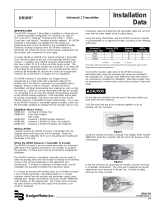Page is loading ...

1
1 General Instructions
The E-Coder® is an electronic absolute encoder register
designed for use with Neptune’s Automatic Reading and Billing
(ARB®) System. This register operates with Neptune’s R900®
and R450™ MIUs, providing advanced features such as leak,
backflow, and tamper detection.
With the E-Coder register, both the homeowner and the utility
can use the following features:
• A nine-digit display for visual reading
• Eight digits for billing
• Water flow indicators
• Intermittent leak detection icon on LCD panel
• Continuous leak detection icon on LCD panel
This guide can help you identify and read information displayed
on the E-Coder register. It can also help you recognize the
common causes of leaks and what to do if a leak is found. Once
the leak is repaired, this guide also contains steps to determine
that the leak is no longer evident.
2 Product Description
The face of the E-Coder allows you to read various types of
information available. The face of the E-Coder is shown in
Figure 1.
Figure 1 E-Coder Face
Solar Panel
9-digit Meter
Reading
LCD
Display

2
3 Wiring Inside Set Version
Run a three-conductor cable from the E-Coder register to the
MIU. Refer to the following steps.
1 Connect the three-conductor wire to the encoder register’s
terminals per the manufacturer’s instructions, using the color
code in Table 1.
2 Remove the terminal cover with a flat-head screw driver as
shown in Figure 2.
Figure 2 Removing the Terminal Cover
Figure 3 Wiring with Proper Color Wire
Table 1 Encoder Wiring
Register Wire Color / Encoder Terminal
Neptune E-Coder Black/B Green/G Red/R
3 Wire the encoder register
with the proper colors. See
Figure 3.
Test the wiring to verify the read.

3
Figure 4 Routing the Wire
Figure 5 Applying Compound
Figure 6 Placing Cover on Register
4 Route the wire as shown in
Figure 4 on page 3.
5 Apply Novagard G661 or
Dow Corning® Compound
#4 to the terminal screws
and exposed bare wires.
See Figure 5.
Novagard may cause irritation to eyes and skin.
If swallowed, do not induce vomiting; dilute
with one to two glasses of water or milk and
seek medical attention. Please refer to:
• MSDS Novagard Silicone Compounds &
Grease Inc. 5109 Hamilton Ave. Cleveland,
OH 44114, 216-881-3890.
• For copies of MSDS sheets, please call
Neptune’s Customer Support at (800) 647-
4832.
6 Place terminal cover on the
register, ensuring wire is
routed through strain relief.
See Figure 6.

4
Figure 7 Snapping Cover in Place
8 Proceed to “How to Activate” on page 10.
4 Wiring the Pit Set Version
Complete the steps to wire the pit set version.
Figure 8 Installation Components
Figure 9 Scotchlok Connector
7 Snap the terminal cover in
place by pressing on the
molded arrow as shown in
Figure 7.
Figure 8 shows the components required for
installation.
1 Hold the Scotchlok
between the index finger
and thumb with the red cap
facing down. See Figure 9.

5
Figure 10 Seating Connector Wires
Figure 11 UR Crimping Tool
Figure 12 Improper Connections
5 Squeeze the connector firmly with the proper crimping tool
until you hear a pop and gel oozes out the end of the
connector.
6 Repeat steps 1 through 5 for each color wire. See Table 1 on
page 2.
2 Take one non-stripped black
wire from the pigtail and one
from the receptacle/MIU.
Insert the wires into the
Scotchlok connector until
fully seated. See Figure 10.
Do not strip the colored insulation from the
wires or strip and twist the bare wires prior to
inserting in the connector. Insert the insulated
colored wires directly into the Scotchlok
connector.
3 Place the connector red
cap side down between the
jaws of the UR crimping
tool as shown in Figure 11.
Refer to Table 3 on
page 10 for part numbers.
4 Check to ensure that the
wires are still fully seated in
the connector before
crimping the connector.
Figure 12 illustrates
improper connections due to
wires not fully seated.
Red and green wires not fully seated

6
Figure 13 Three Color Wires Connected
Figure 14 Splice Tube
Table 2 Color Codes for Wires
MIU Wire Color / Encoder Terminal MIU Type
Black/B Green/G Red/R R900
Black/B Green/G Red/R R450
Black/G Green/R Red/B Sensus
Black/B White/G Red/R Itron
Black/G White/R Red/B Aclara
Black/G Green/B Red/R Elster
Black/G Green/R Red/B Badger
7 Once all three color wires
have been connected, read
the encoder register to
ensure proper connections
and the receptacle/MIU is
functioning properly. See
Figure 13.
8 Take all three connected
Scotchlok’s and push into
the splice tube until fully
enclosed by the silicone
grease. See Figure 14.

7
Figure 15 Gray Wires in Slot
Figure 16 Cover in Place
11 Proceed to “How to Activate” on page 10.
5 Installation Instructions for Networked
Receptacle/Dual Port MIUs
The Dual Port R900 and R450 MIUs work only with Neptune
ProRead or E-Coder registers. Each register must be
programmed in “RF Network” mode prior to installation.
Before installing an MIU, each register must be programmed with
the correct format, referred to as the “RF Network” format.
9 Separate each gray wire
and place in the slots on
each side as shown in
Figure 15.
10 Snap the cover closed to
finish the installation as
shown in Figure 16.
• E-Coder registers cannot be programmed while
connected together in a network. Each register
must be programmed separately prior to making
the network connection.
• The designations "HI" and "LO" are
Neptune's designations for the high (HI) flow or
turbine side of the compound and the low (LO)
flow or disc side of the compound.
• The settings may also be used to designate the
primary - "HI" - and secondary - "LO" - meters in
a dual set application.

8
Programming the HI Register
Figure 17 HI Register
Programming the LO Register
Figure 18 LO Register
1 Select RF Compound HI
format.
2 Match the Connectivity
2W.
3 Match the Dial Code 65.
4 Type the appropriate
register ID.
5 Program the register.
6 Read or query the register to
confirm correct
programming. See
Figure 17.
1 Select RF Compound LO
format.
2 Match the Connectivity 2W.
3 Match the Dial Code 65.
4 Type the appropriate
register ID.
5 Program the register.
6 Read or query the register
to confirm correct
programming. See Figure
18.
Neptune recommends Novaguard G661 or Dow
Corning® Compound #4.

9
6 Wiring Networked Registers
1 Connect each color wire with the appropriate color wire from
the pigtail and both registers until all three colors have been
successfully connected. See Figure 19.
Figure 19 Interconnection of Like Terminals
2 Proceed to “How to Activate” on page 10.
• When splicing wires, remove any bare or non-
insulated wire. Make sure that you only insert
insulated wire into the splice connector.
• Observe proper polarity when wiring the
registers so that all terminals are interconnected
with other of the same color: red, black, or
green. Refer to Figure 19.

10
7 Crimping Tool Manufacturers
To apply the Scotchlok connectors, Neptune insists on the use of
a proper crimping tool. The following table shows a list of various
manufacturers and model numbers.
8 How to Activate
To read the E-Coder, you must first activate it.
To activate the E-Coder, complete the following steps:
1 Expose to sunlight or activate with a flashlight for 5 seconds.
Figure 20 LCD Displaying LO Light
Table 3 Proper Crimping Tools
Manufacturer Mfg. Model Number
3M
E-9R (10:1)*
E-9BM (10:1)
E-9C/CW (7:1)
E-9E (4:1)
E-9Y (3:1)
Eclipse Tools 100-008
* To reduce fatigue, use tool within each splicing group with the highest
mechanical advantage indicated within the parentheses ().
Use of normal pliers or channel locks is highly
discouraged because they do not apply even
pressure and can result in an improper connection.
If the LCD is able to power on, but there is
insufficient light to read the ASIC, the LCD displays
LO LIGHT. See Figure 20.

11
2 Verify that the following LCD displays appear:
• The All-Segment test displays for two seconds.
• The version number appears for two seconds.
• The event index value appears for 20 seconds.
• The flow rate appears for 4 seconds.
• The display alternates between the reading and the flow
rate every 12 seconds.
9 How to Read
It is important to become familiar with the information available
from the meter. To identify this information, the icons and
displays in Figure 4 on page 11 are helpful.
Table 4 Icons and Displays
Solar Panel
Located at the top of the E-Coder, supplies
the power for the LCD panel (light
activated)
Flow Indicator
Shows the direction of flow through the
meter
ON Water in use
OFF Water not in use
Flashing Water is running slowly
(-) Reverse flow
(+) Forward flow
Leak Indicator
Displays a possible leak
OFF No leak indicated

12
10 Common Causes of Leaks
If the leak indicator is flashing or continuously on, the E-Coder is
indicating that a possible leak may exist. Leaks can result from
various circumstances. To better help you identify a possible
leak, the following table contains some common causes of leak
problems that can occur:
Flashing Intermittent leak indicates
that water has been used
for at least 50 of the 96
15-minute intervals during
the previous 24-hour
period
ON
Continuously
Indicates water use for all
96 15-minute intervals
during the previous 24-
hour period
Rate Rate of Flow
Average flow rate is displayed every 12
seconds on LCD display
LCD Display
Nine-digit LCD displays the meter reading
in billing units of measure: U.S. gallons,
cubic feet, Imperial gallons, or cubic
metres
Last three
digits
Customary sweephand
digits
First six digits E-Coder basic reading/
customary 6-digit remote
reading
First eight
digits
E-CoderPLUS reading (8-
digit remote reading)
Table 4 Icons and Displays
First six digits
Last three digits
First eight digits

13
Table 5 Possible Leaks
Possible Cause of Leak Intermittent
Leak
Continuous
Leak
Outside faucet, garden or
sprinkler system leaking
Toilet valve not sealed
properly
Toilet running
Faucet in kitchen or
bathrooms leaking
Ice maker leaking
Soaker hose in use
Leak between the water
meter and the house
Washing machine leaking
Dishwasher leaking
Hot water heater leaking
Watering yard for more than
eight hours
Continuous pet feeder
Water-cooled air conditioner
or heat pump
Filling a swimming pool
Any continuous use of water
for 24 hours

14
11 How to Tell if Water is in Use
To determine if water is in use, complete the following steps:
1 Check the flow indicator by watching for two
minutes.
2 Determine the following conditions:
• If the arrow is Flashing, then water is running very
slowly.
• If the arrow is continuous ON, water is running.
• If the arrow does not flash, water is not running.
12 What to Do if There is a Leak
The following checklist can be helpful if the E-Coder leak
indicator shows a possible leak:
13 If Continuous Leak is Repaired
If a continuous leak is found and repaired, complete the following
steps:
1 Use no water for at least 15 minutes.
2 Check the leak icon.
3 If the leak is OFF, then a leak is no longer indicated.
Table 6 Checklist for Leaks
Check all faucets for possible leaks.
Check all toilets and toilet valves.
Check the ice maker and water dispenser.
Check the yard and surrounding grounds for a wet
spot or indication of a pipe leaking.

15
14 If Intermittent Leak is Repaired
If an intermittent leak is found and repaired, complete the
following steps:
1 Check the leak icon after at least 24 hours.
2 If the leak has been correctly repaired, the leak icon changes
from Continuous ON to Flashing.
The following tables describe the standard functions of the
E-Coder flags.
Table 7 E-Coder Flags
Backflow Flag (Resets After 35 Days)
Based on reverse movement of the 8th digit. 8th digit is vari-
able based on the meter size.
No backflow event 8th digit reversed less than 1 digit
Minor backflow
event
8th digit reversed more than 1 digit
up to 100 times the 8th digit
Major backflow
event
8th digit reversed greater than 100
times the 8th digit
Leak Status Flag (Resets After 35 Days)
Based on total amount of 15-minute periods recorded in the
previous 24-hour period.
Leak icon off 8th digit incremented less than 50 of
the 96 15-minute intervals
Flashing leak icon 8th digit incremented in 50 of the 96
15-minute intervals
Solid leak icon 8th digit incremented in all of the 96
15-minute intervals
Consecutive Days with Zero Consumption Flag (Resets
After 35 Days)
Number of days the “leak status” was at a minimum value

16
15 Contact Information
Within the United States, Neptune Customer Support is available
Monday through Friday, 8:00 AM to 7:00 PM Eastern Standard
Time, by telephone or fax.
To contact Customer Support by phone, call (800) 647-4832. If
all Support Technicians are helping other customers, your call
will be routed to the Customer Support voice mail system.
Please leave your name, the name of your company, and your
telephone number. Your call will be returned during business
hours in the order it was received.
To contact Customer Support by fax, send a description of your
problem to (334) 283-7497. Please include on the fax cover
sheet the best time of day for a Support Technician to contact
you. To contact Customer Support by email, send your letter to
the following address: [email protected].
Notes

neptunetg.com
Neptune Technology Group Inc.
1600 Alabama Highway 229
Tallassee, AL 36078
USA
Tel: (800) 645-1892
Fax: (334)283-7293
Neptune Technology Group (Canada) Ltd.
7275 West Credit Avenue
Mississauga, Ontario
L5N 5M9
Canada
Tel: (905) 858-4211
Fax: (905) 858-0428
Neptune Technology Group Inc.
Ejército Nacional No. 418
Piso 12, Desp. 1201-1202
Col. Chapultepec Morales
Delegación Miguel Hidalgo
11570 México, Distrito Federal
Tel: (525) 55203 5294 / (525) 55203 5708
Fax: (525) 55203 6503
QI E-Coder 06.13 Part No. 12563-001
© Copyright 2003- 2013, Neptune Technology Group Inc.
Neptune is a registered trademark of Neptune Technology Group Inc.
Take Control
/