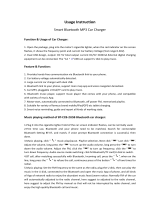Page is loading ...

Amaseaudio™
Stay tuned, stay amased. ---Amaseaudio
1

Amaseaudio™
Stay tuned, stay amased. ---Amaseaudio
2
User manual
Android 7.1

Amaseaudio™
Stay tuned, stay amased. ---Amaseaudio
3
Installation Notes
Introduction
Thank you for using our Amaseaudio product. To clearly understand and use our product please go
through this manual. For safety and enjoy a wonderful entertainment please read the manual carefully.
Credit Guarantee
If you have any problem for using our product please see the parts of technical support in our manual or
you may contact with customer service hotline we will get back to you as soon as possible.
You may contact with us for any idea or suggestion for our products please contact with us, so that we
will have improvement in the nearest future.
Special statement
Please base on the actual product because it may have a difference of exterior between our instruction
manual and real product. To try with all of our best effort
we will keep improve our products. If there is any difference of exterior, colour and function between our
instruction manual and real product please base on the real product. We are regret for without notice of
product improvement and update. The power of final interpretation is owned by our company.
Important for safety
Before installment please read the instruction carefully and we suggest install the machine by the
professional of car audio’s distributor.
1) This product is for car with 12 –volt battery (with negative grounding), please DO NOT install the
product on a 24-volt truck or travel bus otherwise it will have damage.
2) Watching TV or other program during driving are not allow in the laws of country. Please DO NOT
watching TV when driving.
3) Please DO NOT change the power fuse it may cause the machine damage and in a fire.
4) Please DO NOT operate the machine while driving, it will affect the safety of driving and cause for a
traffic accident. To prevent violate the traffic regulation and traffic accidence the driver DO NOT watch a
udio visual and operate the machine while driving.
5)To ensure the safety and make sure the machine work properly please let the professional of
technician install the product. To prevent any damage or accident cause please DO NOT uninstall or
repair by yourself.
6)To prevent electric shock by the short circuit and also damage and in a fire please DO NOT put the
machine in a wet or water place.
7)We will not responsible for any incident cause by reverse because the back vision is an assist function
for the car reverse only. Reminder: to prevent short circuit please stop the car engine and unplug ACC
and B + connection.

Amaseaudio™
Stay tuned, stay amased. ---Amaseaudio
4
This mark indicates that the product used a label which is classified
CLASS1 laser, indicating that the device uses the weakest level of laser beam, and there is
no risk of radiation outside the unit.
This product meets the national standards issued by "People's Republic of China
Electronic Information Products Pollution Control Regulations".
The use of certain features of these devices depends on your network service provider's
network settings and performance.
In addition, due to the different network service providers, some certain functions of this
device may not be able to apply or restrict to apply. And please contact your network service
provider for consulting the network functions and availability of this device.

Amaseaudio™
Stay tuned, stay amased. ---Amaseaudio
5
Contents
1. Quick Review
1.1 Power On and Off
1.2 Panel Function Button
1.3 Touch Screen Tips
1.3.1 Clicking Function
1.3.2 Pressing Function
1.3.3 Dragging Function
1.3.4 Zooming Function
1.4 Main Screen.
1.5 Date&Time
1.6 Language&Input
2.Basic Settings
2.1 User Defined Home Screen
2.1.1 APPS
2.1.2 Setting Wallpaper
2.1.3 Widget
2.2 Radio
2.2.1 RDS
2.3 Bluetooth Application
2.3.1 Bluetooth Pairing
2.3.2 Bluetooth Phone Book
2.3.3 Phone
2.3.4 Call Record
2.3.5 Bluetooth Music
2.3.6 Bluetooth Setting
2.4 Multimedia
2.4.1 Equalizer
2.4.2 Audio Player
2.4.3 Video Player
2.4.4 AUX In
2.5 Navigation Application
2.6 Rear Camera
2.7 DVR
2.8 Steering Wheel Setting
2.9 Internet
2.10 Easyconnection
2.10.1 IOS Interconnection
2.10.2 Android Interconnection
3.Item Specification
3.1 Specification
3.2 FAQ
3.3 Wiring diagram

Amaseaudio™
Stay tuned, stay amased. ---Amaseaudio
6
1.Quick Review
Warning: Before using this device,please read the manual safety and law information.
1.1 Power On and Off
Turning On
When you plug in the car keys, open the car's ACC power,
the device will be automatically turned on, displaying the boot
animation LOGO.
Turning Off
When you take on the key,turn off the car's ACC power, the
device will be automatically be shut down.
1.2 Panel Function Button
Icon
Function
Role
Answer
Main Interface
Click to enter into main interface.
MIC
Microphone
Click to back tothe last interface.
HOME
Main Interface
Click to enter into main interface.
BACK
Back
Click to back to the last interface.
NAVI
Navigation
Click to enter into GPS navigation interface.
BAND
BAND
BAND
PWR/VOL
Power/Volume
1 In the off state, press this button short, the system is turned on.
2 In the boot state, press this button short, the system becomes
mute; press this button, the system is shutdown
3 Turn this button clockwise, the volume is increased
4 Turn this button counterclockwise, the volume is decreased.

Amaseaudio™
Stay tuned, stay amased. ---Amaseaudio
7
In/Out Disc Button
disk in and out
IR
IR SENSOR
Infrared remote control port.
PLAY/PAUSE
Click this button to play / pause.
PREVIOUS
Click this button to play / pause.
NEXT
GPS CARD RST /
USB
GPS CARD / RESET
/ USB PORT
1 GPS CARD
2 Click reset button to reset system and re-start.
3 USB PORT
TUNE/EQ
TUNE/EQ
Remark:
All long press means press time at least lasting 3 seconds; Button and socket is different
according to different car types, please take real type as standard.
1.3 Touch Screen Tips
When using the touch screen, you can use several ways to perform corresponding
operations on the device.
1.3.1 Clicking Function
You could select an application icon or option on the screen to realize clicking function.
For example, click Bluetooth to enter into bluetooth application.
1.3.2 Pressing Function
You could press the current user interface, icon, inputting column by pressing function.
For example, press on the blank area of the main interface, then comes a pop-up menu,
you could perform some function on the menu.
1.3.3 Dragging Function
Drag the touch screen or press the scroll bar for up and down operation. For example,
browse the contact list of the bluetooth phones by dragging function.
1.3.4 Zooming Function
When browsing the web, click the screen twice, then you could zoom in or out the page
content. Or you could press the screen with two fingers by control the sliding distance
between the fingers to zoom in or out the page content.

Amaseaudio™
Stay tuned, stay amased. ---Amaseaudio
8
1.4 Main Screen
You can use the touch screen operation to use the various functions of the device. This
equipment has a total of five main screen, left or right sliding can be switched with each
other.
Any interface press the HOME physical buttons on the panel to return to the main screen
interface, and display the application icon in the main screen interface, click any
application icon to open the program.
Note:
You can add the freedom of the space of the main screen or Remove Programs icon to
see equipment Basic Settings section.
Click the application icon; you can view all of the programs of the equipment.
Icons on the left top of the screen are notifications for messages and events; Icons on the
right top of the screen are device status indicator.
If there is new message, it will be displayed on the status bar, slide your finger gently from
the status bar, all prompts would be displayed. Then you could click the message and
view the content.
Icon
Function
Role
Icon
Function
Role
Home
Click to enter into
main interface
In/out Disc
button
Disc in and out
U disk
U disck inserted into
the tip icon
History
menu
Used by the application
of history list
Bluetooth
Bluetooth connection
tip icon
Back
Click to back to the last
interface
Wifi
Wifi signal hint
Time
Current time indication
Note: The device software is under upgrading, the status indicator may be different with
your device; please refer to the actual device software.
1.5 Date&Time

Amaseaudio™
Stay tuned, stay amased. ---Amaseaudio
9
This device has the function to automatically calibrate the current time on the condition
that the GPS is active. You could also manually set the date, time zone and format.
Applications > Settings
> Date and Time
> Setting Date or Setting Time
Tip: You can set the time zone and time format according to request.

Amaseaudio™
Stay tuned, stay amased. ---Amaseaudio
10
1.6 Language&input
Applications > Settings
> Language & input
> Check the input method according to user's requirements,such as xunfei
input method
The user can install other third-party input method on its ow

Amaseaudio™
Stay tuned, stay amased. ---Amaseaudio
11
2.Basic Settings
2.1User Defined Home Screen
There are 3 main screens of this device, sliding left or right to switch. In any interface you
just need to click the HOME to back to main screen.
Note: You could add shortcut, widget and file in the blank area of the main screen on the
condition that there is enough room for placing.
2.1.1APPS
The APPS interface has Radio,Settings,Bluetooth,Music,Steering Wheel,AUX and other
functions icons. Click these icons to enter the corresponding interface. Touch and hold
and app on the Apps screen,and then drag the app around to change the location of the
app.

Amaseaudio™
Stay tuned, stay amased. ---Amaseaudio
12
2.1.2Setting Wallpaper
Click the blank area of main screen> Wallpaper
> Wallpaper or Pictures Bank, etc.

Amaseaudio™
Stay tuned, stay amased. ---Amaseaudio
13
For example,into the wallpaper,Click on the wallpaper to set
2.1.3Widget
Applications > The left sliding
According to long drag widgets can be added

Amaseaudio™
Stay tuned, stay amased. ---Amaseaudio
14
2.2Radio
Press the RADIO button on panel or click the icon on the main menu to enter the radio
interface, the specific functions and operations are as follows:
The functions of Icons in the radio interface are described below:

Amaseaudio™
Stay tuned, stay amased. ---Amaseaudio
15
Icon
Role
Click to search channel forwards then stop when find strong and clear
channel.
Search and save band automatically.
Click to search channel forwards then stop when find clear channel.
Switch between mode FM1/FM2/AM.
Locate and DX
Stereo and Mono
Audio settings
2.2.1RDS
Radio interface with RDS
Icon
Function
Role
Traffic
announce
ment
Click TA symbol to light up,it can source automotive the station
which can broadcast traffic information,the system will source
once every minute,it will stop to display traffic matter when we
get the news; and it will directly go back to the situation after
traffic information displays.
Altermative
frequencies
Click AF symbol to light up,RDS can swift to the station which
has stronger signal when the frequency is weak,but the
content of RDS station will not change,just move to the other
frequency. Meanwhile it only can source RDS station.
Program type
Click PTY symbol to light up,RDS radio display type. When the
received RDS station,the corresponding PTY information is
automatically displayed.
Reginal link
Click REG symbol,it will only search the RDS stations with the
same national area code(PI 8-bit representation of the high
country area code) of the current RDS station. If REG is not
highlighted,you can search RDS station while ignoring the
area code (excluded the high 8-bit PI code)
2.3Bluetooth Application

Amaseaudio™
Stay tuned, stay amased. ---Amaseaudio
16
You could create a wireless connection between a mobile phone and this device for Data
exchange.
Note:
1)There may be prohibition or restriction for Bluetooth devices, please abide by local
laws.
2)In order to ensure bluetooth security by the greatest degree, you should in safe and
non-public place when connecting a bluetooth device.
2.3.1Bluetooth pairing
Under the default status, the bluetooth would be turned on when the power is connected.
The whole information of the Bluetooth interface, the mobile search auto-complete
matching (the default passkey:0000)
Matching refers to the mutual recognition process of two Bluetooth devices for the first
communication. After the first connection, the subsequent communication connection will
automatically pair and not have to pair every time. (depending on mobile phones).
Press in Bluetooth pairing interface, it will get into the status of the Bluetooth search
mode and this machine is searching for Bluetooth devices around, press again will
automatically terminate the search state.
Choose the Bluetooth device name on the search results to match connection. It will
automatically after the connection is successful jump to the matching list, and there will

Amaseaudio™
Stay tuned, stay amased. ---Amaseaudio
17
be a Bluetooth icon besides the successful connected Bluetooth devices.
Note: The following operations are performed in the Bluetooth pairing success and
connect under the conditions of operation.
2.3.2Bluetooth Phone Book
In the Bluetooth interface, click to enter the Bluetooth Address book interface. And
follow the download the phone book.
Bluetooth Phone Book Interface
Download the phone book
Download mobile phone SIM card phone book
All download mobile phone book
Delete all phone book imported
A list of dial-up operation when long names and numbers are used to scroll the display
2.3.3Phone

Amaseaudio™
Stay tuned, stay amased. ---Amaseaudio
18
To achieve the dialing function via Bluetooth
In the Bluetooth interface, click “ ”to enter into the Bluetooth Dial interface.
Click numbers on the interface, if the input is wrong, click to delete entering phone
number; Click to end up the call.
Are on a call, press the switch to the phone call, press Mute for MIC.
Function keys on the panel are unavailable when in the call; the function keys return to
normal after hang up.
2.3.4Call Record
In the Bluetooth interface,click to enter into bluetooth call history interface.
Missed calls
Received calls
Dialed calls
Delete all call information

Amaseaudio™
Stay tuned, stay amased. ---Amaseaudio
19
2.3.5Bluetooth Music
In the Bluetooth interface, click “ ” into Bluetooth Music Interface. When connected
with bluetooth mobile phone, it can operate play/pause/down music function.
Note: Some kind of mobile phones need to start playing music player for bluetooth music
when using bluetooth music function.

Amaseaudio™
Stay tuned, stay amased. ---Amaseaudio
20
2.3.6 Bluetooth Settings
Bluetooth interface, enter the Bluetooth settings screen.
2.4Multimedia
2.4.1Equalizer
Click equalizer application icon into the equalizer interface. Or click to enter into EQ
Setup operation in all audio or video playing interface. Equalizer settings interface is
divided into two functions: namely, equalizer and sound field settings function.
In the equalizer settings interface provides 8 kinds of audio playback mode choose:
/