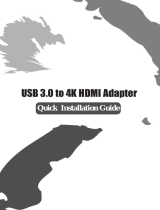Page is loading ...

Quick Start Guide
Guide de démarrage rapide
Guía de configuración rápida
USB-C™ Triple Video Docking Station with
60W Power Delivery
Station d’accueil USB-C Triple Vidéo avec
60W Power Delivery
Triple pantalla de Vídeo Estación de
acoplamiento con 60W
www.iogear.com
GUD3C11
PART NO. Q1540

Designed in California, USA ©2018 IOGEAR® All rights reserved. ATEN is
a registered trademark of ATEN International Co., LTD. All other trademarks
are the properties of their respective owners. Reproduction in whole or in part
without permission is prohibited. Tested to Comply With FCC and CE Standards.
FOR HOME OR OFFICE USE. Mac and the Mac logo are trademarks of Apple
Computer, Inc. registered in the U.S. and other countries. Specications subject
to change without notice.

3
Table of Contents
Package Contents 4
System Requirements 4
Overview 5
Driver Installation 7
Hardware Installation 13
Video Resolution Chart 15
Compliance Information 17
Limited Warranty 18
Contact 18
Contenu De L’emballage 20
Conguration Système Requise 20
L’aperçu du produit 21
Installation du Pilote 23
Installation de L’équipement 29
Tableau de résolution de la vidéo 31
Contenido del paquete 36
Requerimientos del sistema 36
Descripción del producto 37
Instalación del controlador 39
Instalación de dispositivo 45
Tabla de Resolución de Video 47
Información de Conformidad 49
Garantía limitada 50
Contacto 50

4
Package Contents
System Requirements
1 x GUD3C11
1 x 120W AC Power Adapter
1 x 3.3ft USB Type-C to Type-C Cable
1 x Driver CD
1 x Quick Start Guide
1 x Warranty Card
• USB-C (Thunderbolt 3 compatible) device with DP
Alt Mode Support
• USB-C with USB-C mode only up to 2 moniotors
• Windows 7/8/8.1/10
• MacOS
®
X 10.10 ~ 10.13.3 (for 10.13.4 and above,
please check DisplayLink
(http://www.displaylink.com/downloads/macos) for
driver update and notes)
• DisplayLink Driver installation
• Host computer USB-C port must support USB Power
Delivery 2.0 and above to be charged

5
Overview
Front
A. Power LED
B. 3.5 mm microphone input
C. 3.5 mm headphone output
D. USB-A 3.0 Port (BC1.2 charging port w/ max 1.5A)
E. USB-A 3.0 Port
F. USB-C (for data transfer only)
B
A
C
D
E
F

6
Back
GUD3C11 power switch
USB-A 2.0 Port
USB-A 2.0 Port
USB-C port for host computer
(Power Delivery pass-through up to 60W to charge)
HDMI
DisplayPort
DisplayPort
Gigabit Ethernet Port
DC power input
G.
H.
I.
J.
K.
L.
M.
N.
O.
G
H
I
J
K
L
M
N
O

7
1. Before hardware installation, please download the
latest driver to your computer from the DisplayLink
support website at www.displaylink.com/support
2. For Windows OS, run the “DisplayLink USB Graphics
Software for Windows 8.4 M0.exe”, it will start installing
the Displaylink Driver automatically.
For Mac
®
OS 10.11 ~ 10.13.3, run the “DisplayLink installer
4.1.11.dmg”
For Mac
®
OS 10.10.5~10.12, run the “DisplayLink Installer
82262.dmg”
Driver Installation

8
3. Follow the screen instructions to complete the
installation and restart your computer
(Mac)

10
4. For Mac
®
OS High Sierra 10.13.3, at the end of the
installation, the operation system should display a
“System Extension Blocked after installation” warning.
Please enable it under Security & Privacy setting.

12
5. For DisplayLink congurations, please refer to
Support Document on DisplayLink website
a. How to congure DisplayLink displays on Windows
https://support.displaylink.com/knowledgebase/
articles/624597-how-to-congure-displaylink-displays-on-windows
b. How to congure DisplayLink displays on Mac
https://support.displaylink.com/knowledgebase/articles/658258-how-to-
congure-displaylink-displays-on-mac-os-x

13
Hardware Installation
1. Plug in the included AC Power Adapter to the
appropriate electrical outlet
2. Connect the AC power adapter to the DC input
on GUD3C11
3. Connect the included USB-C cable on GUD3C11 to
the USB-C port on the host computer.
4. Connect external HDMI monitor to HDMI port on
GUD3C11 with a HDMI cable*.
5. Connect external DisplayPort monitor to DisplayPort
on GUD3C11 with a DisplayPort cable*.
2
1
3
4
5

14
6. Monitor screen might icker intermittently for about
5-10 seconds when connecting to the external
monitor due to video sync process.
7. Connect external devices to appropriate ports as
needed (refer to product overview for ports call out)
*Note: The maximum resolution of 4K is dependent
on the source content, capability of the video display,
the cable used, and the graphic card capability of the
connected host computer.
7

15
Video Resolution Chart
For host computer with DisplayPort Alt-Mode:
# of Video output DisplayPort1 DisplayPort2 HDMI
Single Display
4096x2160
@60Hz
n/a n/a
Single Display n/a
4096x2160
@60Hz
n/a
Single Display n/a n/a
3840x2160
@30Hz
Two concurrent
3840x2160
@60Hz
3840x2160
@60Hz
n/a
Two concurrent
4096x2160
@60Hz
n/a
3840x2160
@30Hz
Two concurrent n/a
4096x2160
@60Hz
3840x2160
@30Hz
Three concurrent
3840x2160
@60Hz
3840x2160
@60Hz
3840x2160
@30Hz

16
# of Video output DisplayPort1 DisplayPort2 HDMI
Single Display
4096x2160
@60Hz
n/a n/a
Single Display n/a
4096x2160
@60Hz
n/a
Single Display n/a n/a
4096x2160
@60Hz
Two concurrent
3840x2160
@60Hz
3840x2160
@60Hz
n/a
Two concurrent
3840x2160
@60Hz
n/a
3840x2160
@30Hz
Three concurrent
not support 3
concurrent
not support 3
concurrent
not support 3
concurrent
For host computer with USB-C mode only:

17
Compliance Information
FCC Statement
This equipment has been tested and found to comply with the limits
for a Class B digital device, pursuant to Part 15 of the FCC Rules.
These limits are designed to provide reasonable protection against
harmful interference in a residential setting. This product generates,
uses, and can radiate radio frequency energy and, if not installed
and used as directed, it may cause harmful interference to radio
communications. Although this product complies with the limits for
a Class B digital device, there is no guarantee that interference will
not occur in a particular installation.

18
This product carries a 1 Year Limited Warranty. For the terms and
conditions of this warranty, please go to http://www.iogear.com/
support/warranty
Register online at http://www.iogear.com/register
Important Product Information
Product Model
Serial Number
WE’RE HERE TO HELP YOU! NEED ASSISTANCE SETTING UP
THIS PRODUCT?
Make sure you:
1. Visit www.iogear.com for more product information
2. Visit www.iogear.com/support for live help and product support
www.iogear.com
iogear.custhelp.com
support@iogear.com
Limited Warranty
Contact

28
5. Pour congurer DisplayLink, veuillez vous référer au
document de soutien sur le site Web de DisplayLink:
a. Comme congurer l’afchage de DisplayLink dans
Windows:
https://support.displaylink.com/knowledgebase/
articles/624597-how-to-congure-displaylink-displays-on-windows
b. Comme congurer l’afchage de DisplayLink dans
Mac: https://support.displaylink.com/knowledgebase/articles/658258-
how-to-congure-displaylink-displays-on-mac-os-x

44
5. Para las conguraciones de DisplayLink, consulte el
documento de soporte en el sitio web de DisplayLink:
a.Cómo congurar las pantallas DisplayLink en
Windows
https://support.displaylink.com/knowledgebase/
articles/624597-how-to-congure-displaylink-displays-on-windows
b.Cómo congurar las pantallas DisplayLink en
Mac OS https://support.displaylink.com/knowledgebase/
articles/658258-how-to-congure-displaylink-displays-on-mac-os-x
/