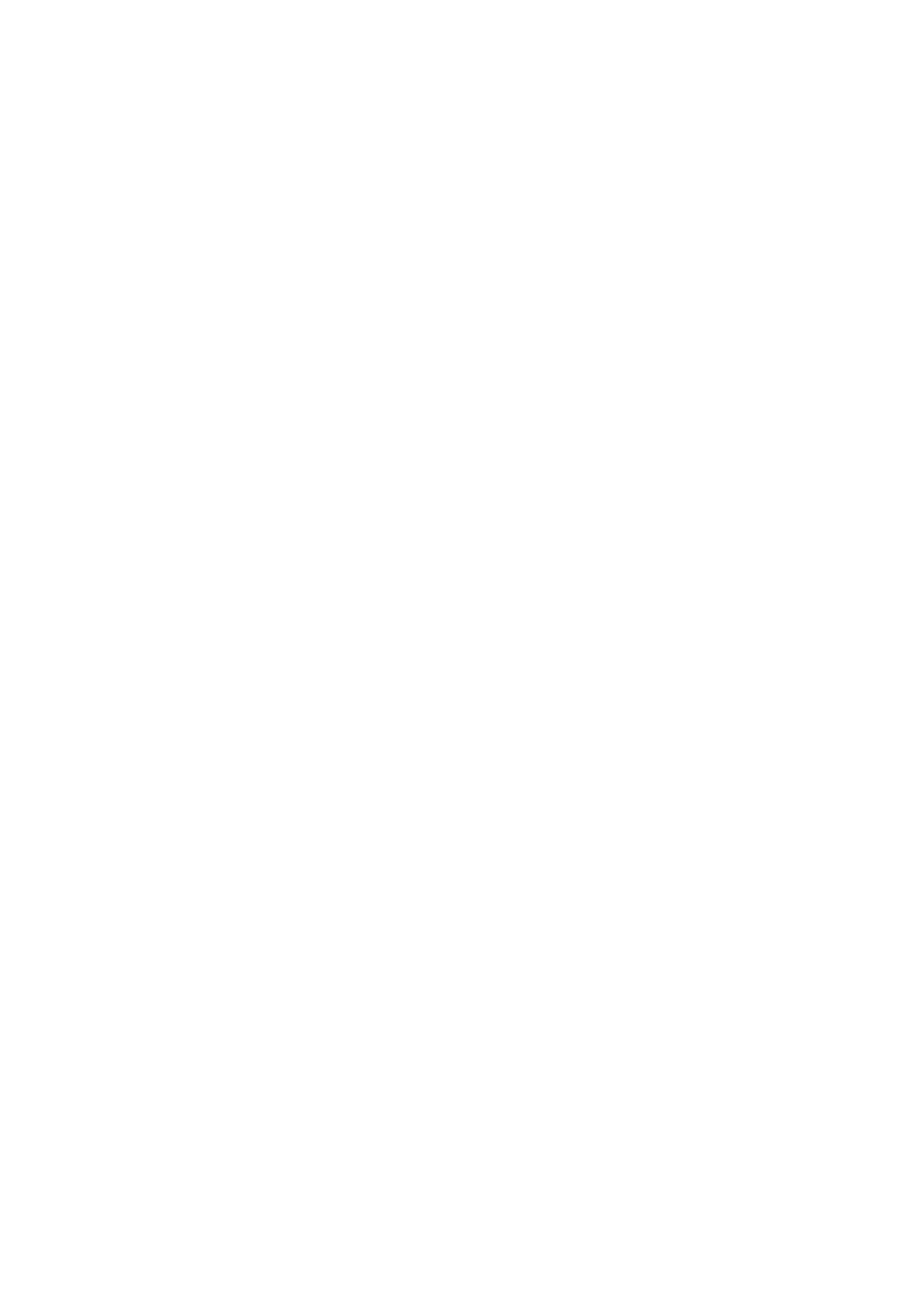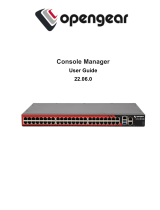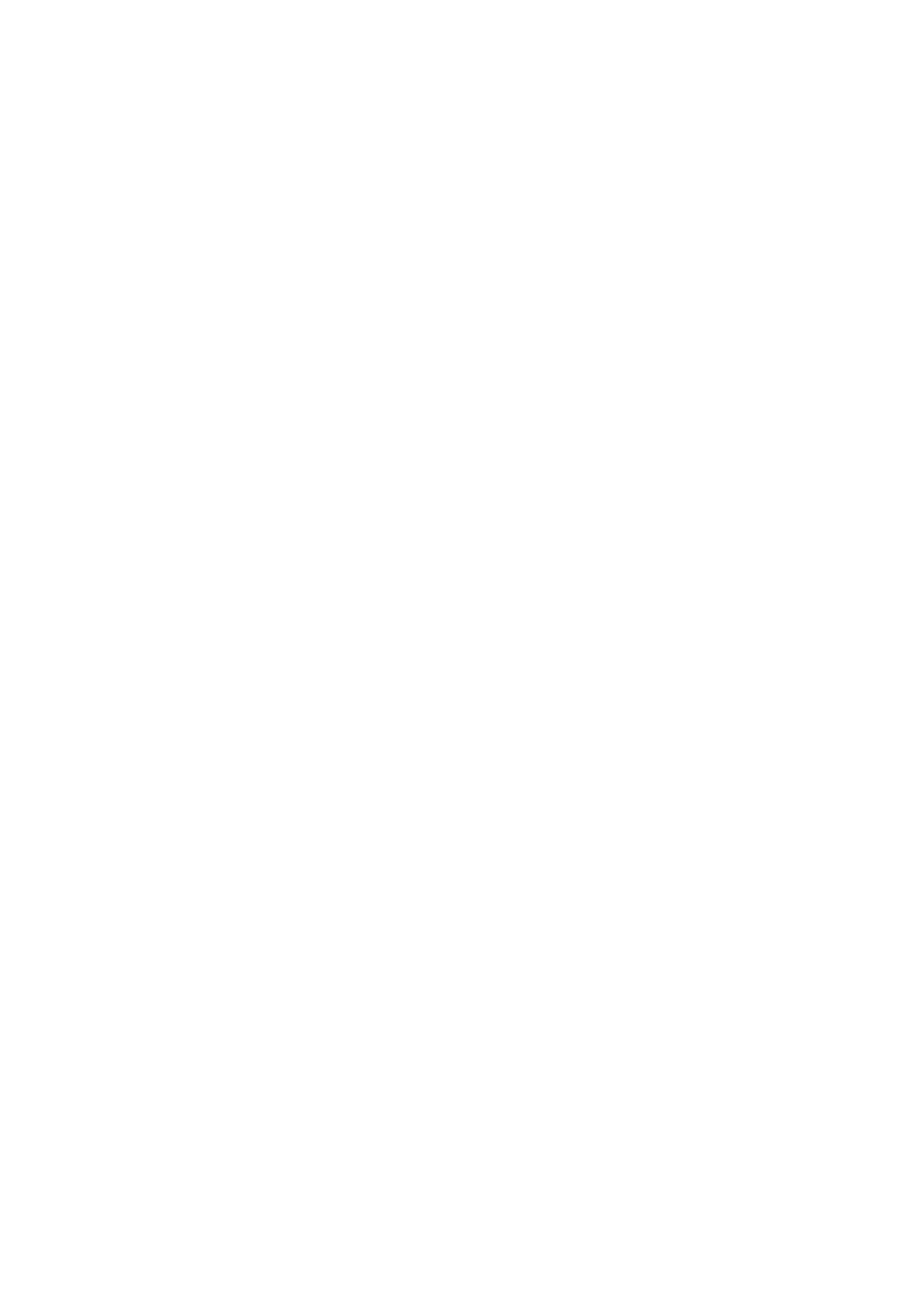
Connection View....................................................................................................................................................... 207
Inventorying and monitoring FC HBA devices......................................................................................................... 209
Monitoring FC HBA devices using web interface............................................................................................. 209
Monitoring FC HBA devices using RACADM..................................................................................................... 209
Inventorying and monitoring SFP Transceiver devices......................................................................................... 209
Monitoring SFP Transceiver devices using web interface.............................................................................. 210
Monitoring SFP Transceiver devices using RACADM.......................................................................................210
Telemetry Streaming...................................................................................................................................................... 210
Serial Data Capture......................................................................................................................................................... 212
Dynamic configuration of virtual addresses, initiator, and storage target settings.........................................212
Supported cards for IO Identity Optimization.....................................................................................................213
Supported NIC firmware versions for IO Identity Optimization..................................................................... 214
Virtual or Remote assigned Address and Persistence Policy behavior when iDRAC is set to
Remote-Assigned Address mode or Console mode...................................................................................... 214
System behavior for FlexAddress and IO Identity..............................................................................................216
Enabling or disabling IO Identity Optimization.................................................................................................... 216
SSD Wear Threshold................................................................................................................................................. 217
Configuring persistence policy settings............................................................................................................... 218
Chapter 18: Managing storage devices ...................................................................................... 221
Understanding RAID concepts.....................................................................................................................................222
What is RAID.............................................................................................................................................................. 223
Organizing data storage for availability and performance.............................................................................. 224
Choosing RAID levels .............................................................................................................................................. 224
Comparing RAID level performance......................................................................................................................230
Supported controllers..................................................................................................................................................... 231
Supported enclosures.................................................................................................................................................... 232
Summary of supported features for storage devices............................................................................................ 232
Inventorying and monitoring storage devices.......................................................................................................... 237
Monitoring storage devices using web interface.............................................................................................. 238
Monitoring storage devices using RACADM...................................................................................................... 238
Monitoring backplane using iDRAC settings utility........................................................................................... 238
Viewing storage device topology................................................................................................................................ 239
Managing physical disks................................................................................................................................................ 239
Assigning or unassigning physical disk as global hot spare.............................................................................239
Converting a physical disk to RAID or non-RAID mode................................................................................... 240
Erasing physical disks................................................................................................................................................241
Erasing SED/ISE device data.................................................................................................................................242
Rebuild Physical Disk................................................................................................................................................243
Managing virtual disks................................................................................................................................................... 243
Creating virtual disks................................................................................................................................................244
Editing virtual disk cache policies..........................................................................................................................245
Deleting virtual disks................................................................................................................................................ 246
Checking virtual disk consistency......................................................................................................................... 246
Initializing virtual disks............................................................................................................................................. 246
Encrypting virtual disks............................................................................................................................................247
Assigning or unassigning dedicated hot spares................................................................................................. 247
Managing virtual disks using web interface........................................................................................................250
Managing virtual disks using RACADM.................................................................................................................251
RAID Configuration Features........................................................................................................................................251
10 Contents